Did you know?#3: How to target and run your experiment based on custom audience segments in PageSense
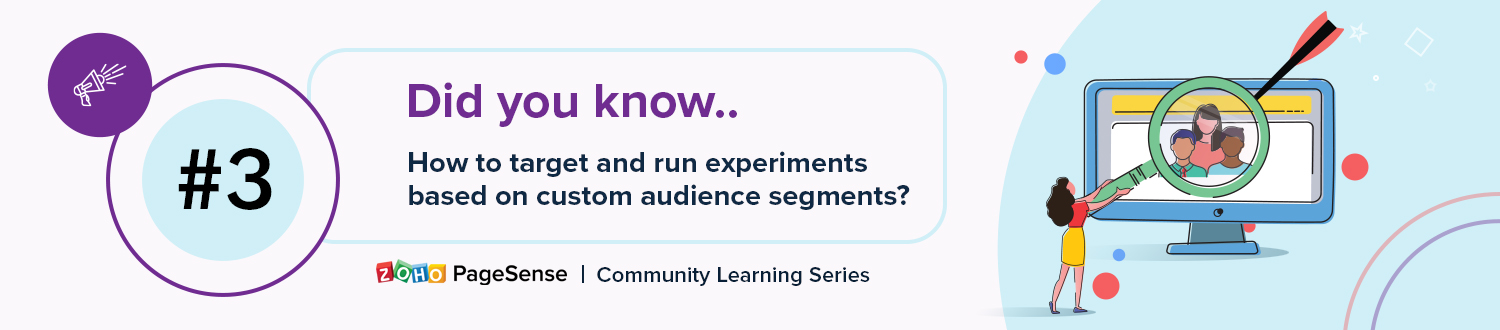
Whatever kind of online business you're running, defining your target audience is the key factor to delivering relevant messages and further positioning your brand in the industry. Most marketing efforts revolve around this basic strategy of segmenting people who have similar needs, values, or characteristics and later targeting them with products or services meant to appeal to these ideal audience groups.
Luckily, the same concept applies to website testing and optimization processes. By choosing a target audience for your experiment, you get to decide whom you should focus on and where you should run your experiments on your site. This method of audience targeting helps you reach the right consumers interested in your products or services with relevant messaging rather than entire audience groups who are less likely to convert on your website.
So, how do you target the right audience for your experiment?
Using Zoho PageSense's audience targeting, you can both target basic audience segments (for instance, visitors coming to your site for the first time, visitors from a social media platform, and more) and tailor your own segments using the custom audience feature.
In today's post, we'll learn about what custom targeted audience segments are and how to successfully build your own custom audience condition in PageSense to boost your website's conversions.
A custom audience in PageSense is a more refined approach of audience targeting. This feature lets you target and run your experiment to more precise subgroups or subsets of audiences based on visitor parameters like their geography, age, gender, browser used, purchase behavior, language, or industry type, which cannot be done using the preset audience segmentation options available in PageSense. Furthermore, the option allows you to create a more powerful combination of audience groups using the ‘AND’ and ‘OR’ operations.
Say, for example, you run an ecommerce website and you want to A/B test the revamped product pages to visitors coming only from the United States region AND who access your website using Desktop devices. This could easily be done by manually creating custom audience conditions in PageSense as explained below:
- Click the +Custom Audience button on the AUDIENCE page of your experiment.
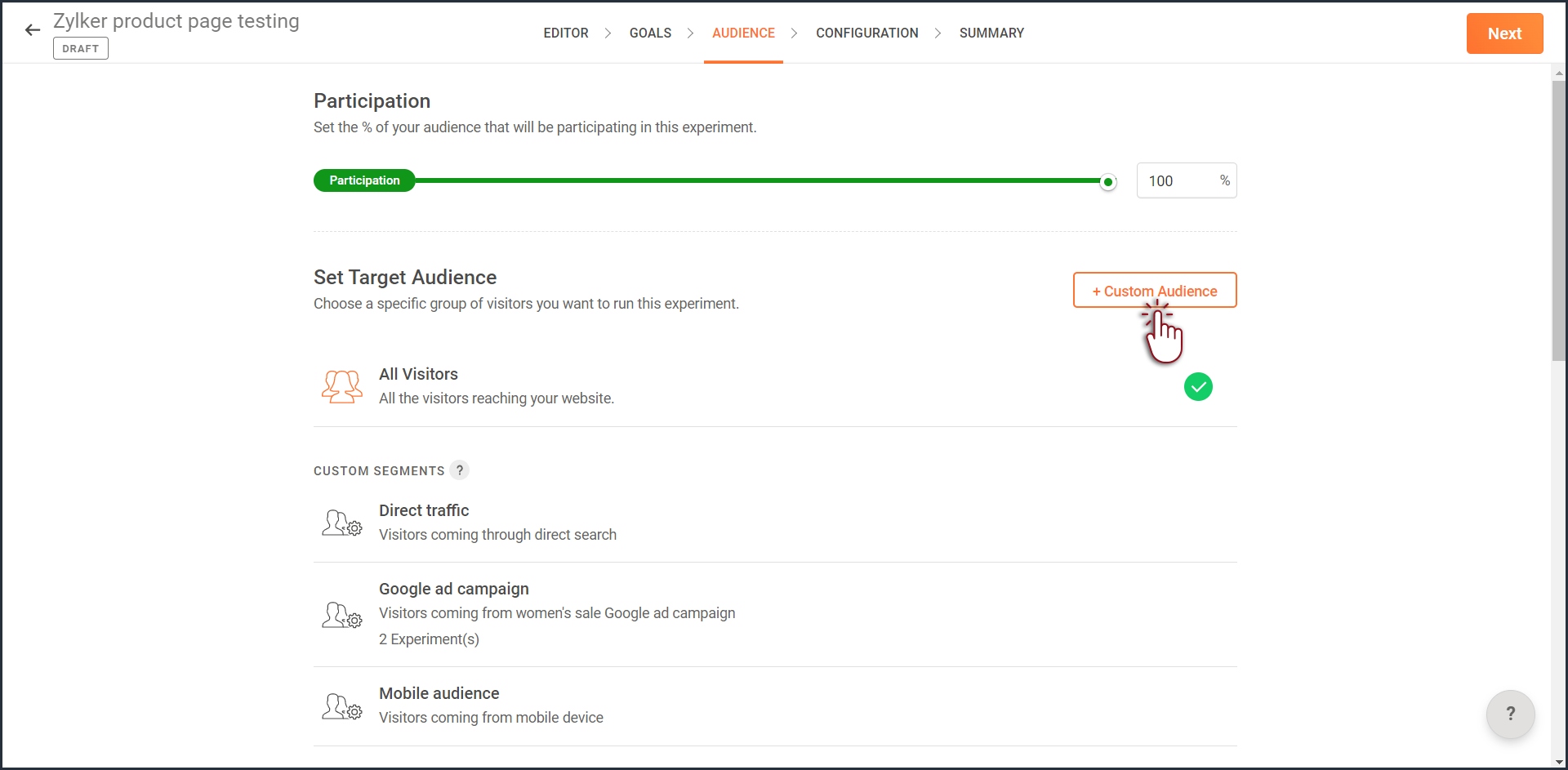
- Enter a title and description for the custom segment you want to create.
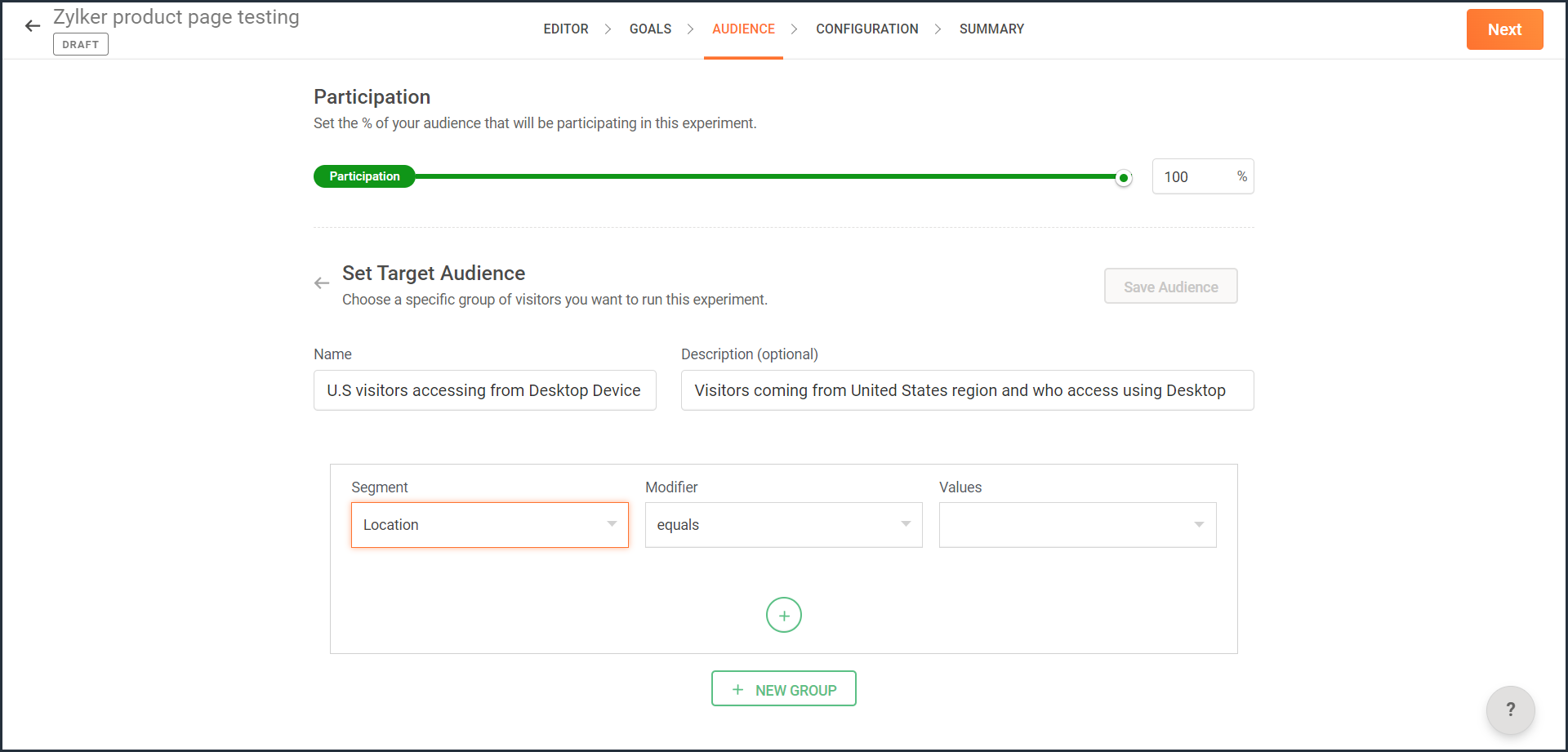
- From the Segment dropdown, choose the modifier and value for the selected audience segment as shown in the screenshot. Learn more about the different types of custom audience segments and the modifier conditions available in PageSense.
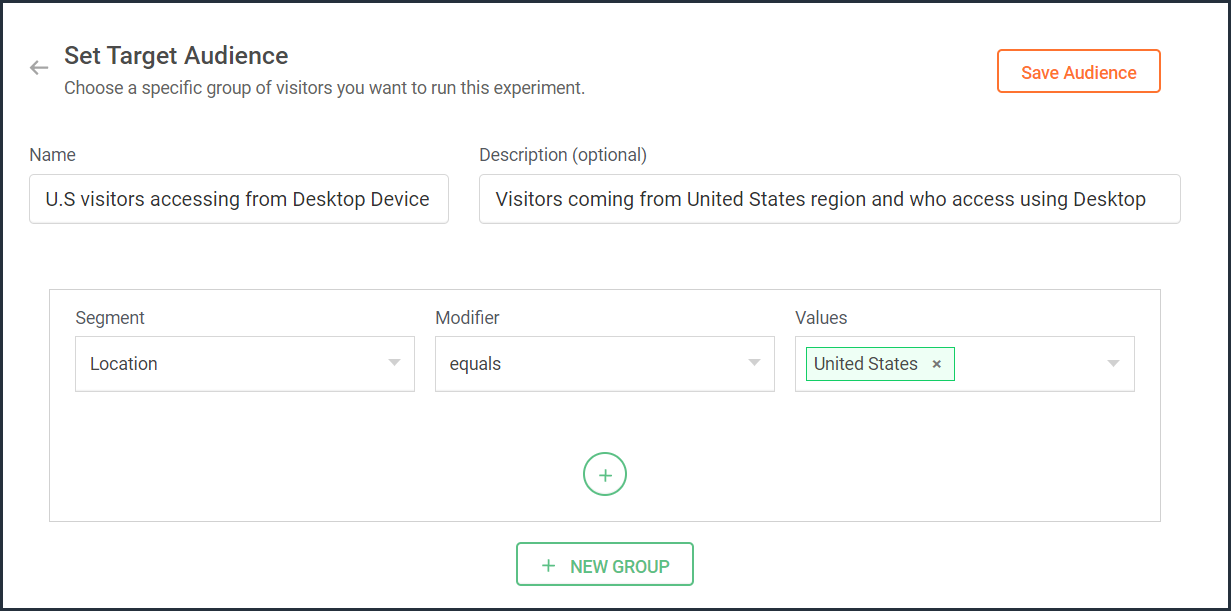
- Ensure you choose the condition as ‘AND’ or 'OR' depending on the segment you want to create.
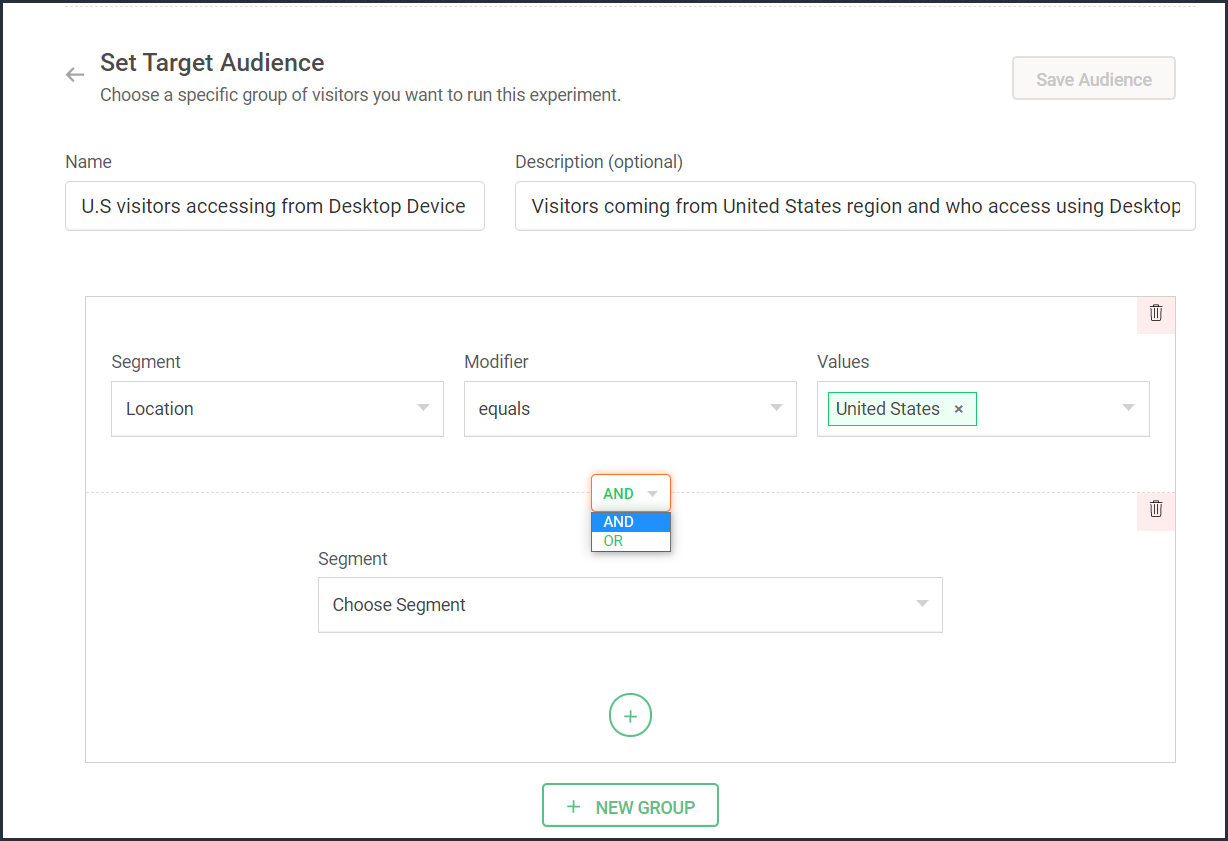
- From the Segment dropdown, choose the second modifier and value for the selected audience segment as shown in the screenshot.
The final selection looks like: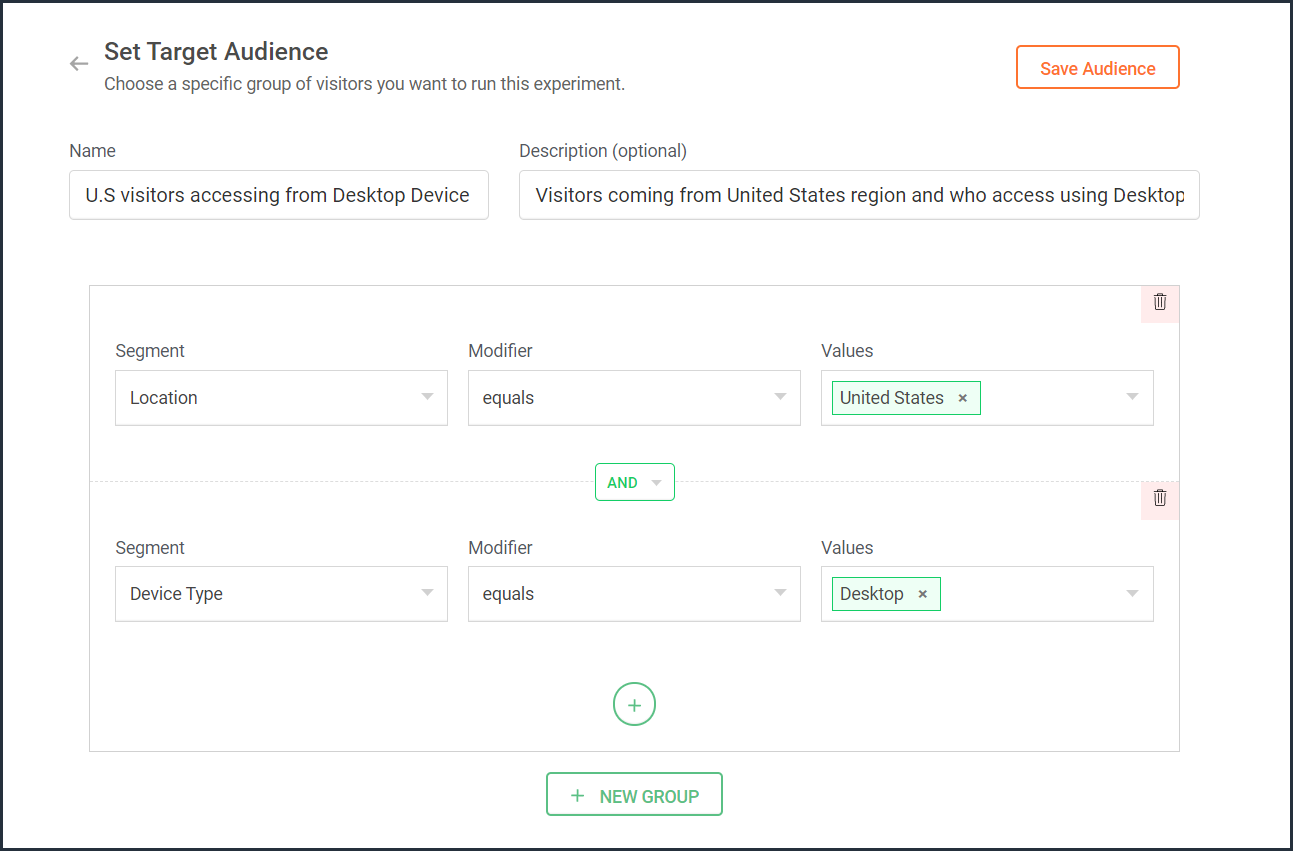
- Click the Save Audience button.
The saved segment will appear under the Custom Segments section across all of your experiments in PageSense and you can apply the same for any experiment.
Below are a few examples that show you the most effective ways to define custom audiences in PageSense for running your experiments better:
Target your experiment by geographical location
If you're looking to expand your online business to international audiences and want to understand which city or country markets are good for your business, choose to target your experiments to audiences based on the location.
Targeting your experiment by your visitors' geographic location, such as country, city, or region, is a powerful option when you want to show personalized web page content or run advertisement campaigns that match the interest of audiences from specific areas. This type of targeting is driven by factors like local festivals celebrated, popular regional news, tourism attractions, or business events happening in a region.
For example, say you own an ecommerce site, and you want to show personalized product recommendations to visitors from United Kingdom during the Christmas season. In this case, you can create a custom audience segment that targets your experiment page to visitors from this particular location as shown in the screenshot below.
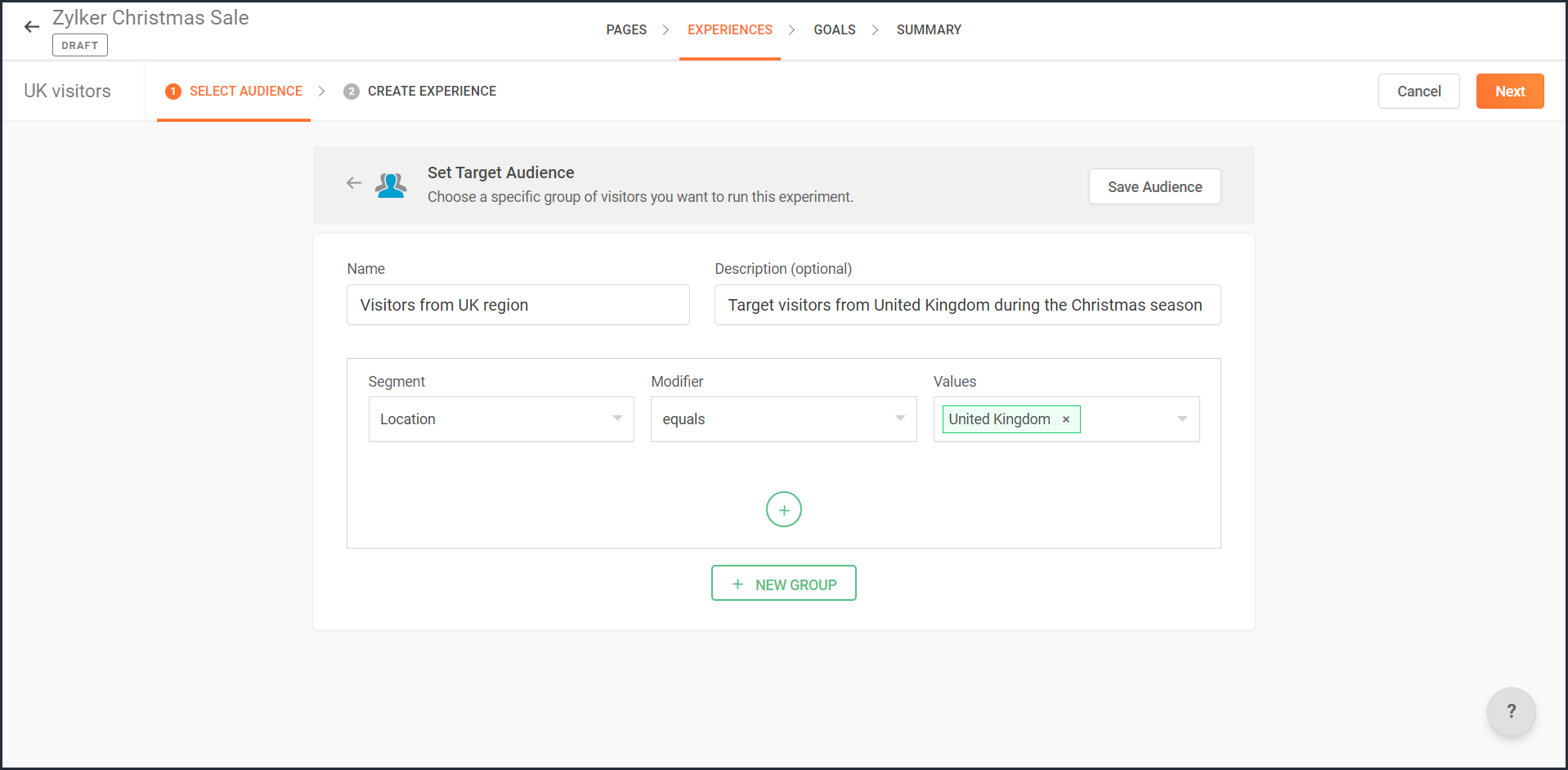
Note: You can also use this option to target your experiment based on the languages spoken by visitors in different countries.
Target your experiment by query parameters
While running ad campaigns, it's important to both target the right consumers and provide the most relevant information to them on your website. If you find the right user who clicks on your ad, but the landing page for that ad isn’t customized, that conversion could be lost.
Targeting your experiment to visitors who reach your website pages that include (or exclude) a certain query string in their URLs could be useful when you want to understand the effectiveness of different ad campaigns on your website. This is usually tied to audiences who come through a specific utm_source like Facebook or Google and utm_campaigns like paid ads, Google Adwords, and more.
For example, say you own an online car dealership website and you want to redirect customers who click on a paid ad campaign with the utm_campaign=luxurycars to a landing page displaying luxury vehicles with prices and offers. For this, you can create a custom audience segment that explicitly targets your landing pages to visitors who contain this particular query string as shown in the screenshot below.
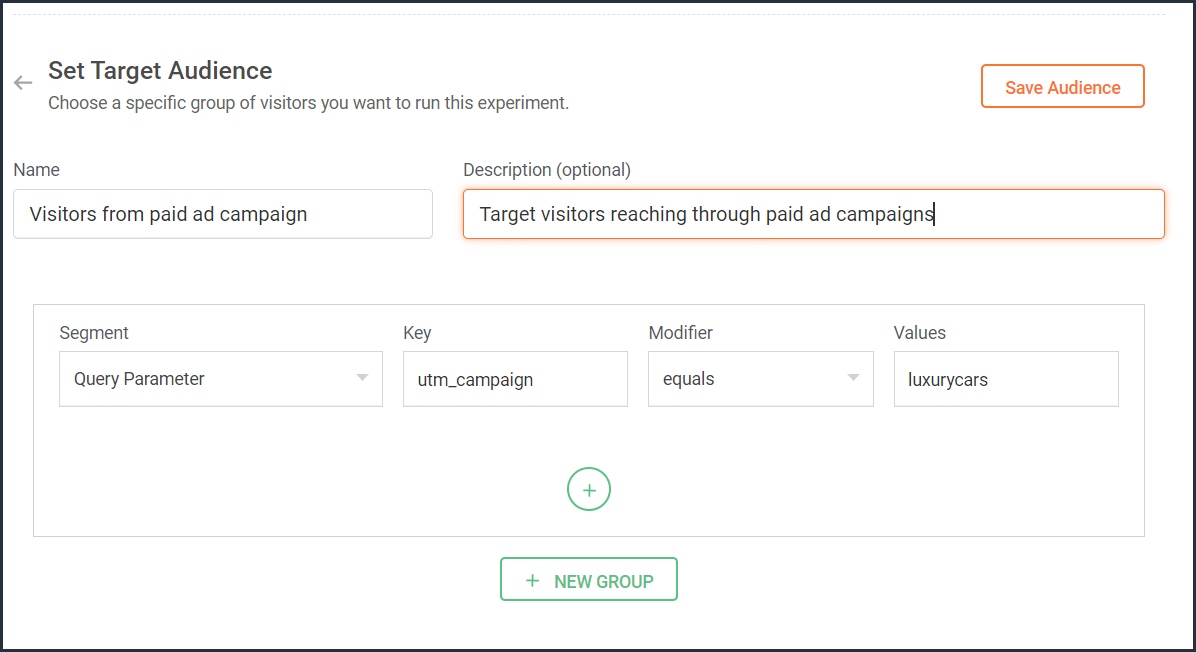
Target your experiment by user information
To achieve a specific goal or purpose of your online business, you will sometimes need to target your experiment to visitors with exact custom attributes such as age, email address, subscription plan, fields of interest, gender, marital status, or job role on your website. These attributes or visitor information can be collected when a user completes a form on your website, such as a signup, contact, purchase, or any other sort.
Targeting your experiment to visitors based on specific user attributes can help deliver the right message to the right audience and improve brand experience with ease. This is also considered the most precise method of audience targeting as it makes visitors stand out from the wide segment of users on your site.
For example, let's say you run a SaaS business and you want to show a personalized pricing page that offers an additional 30-day period to visitors who are subscribed to the Premium plan. In this case, you can create a custom audience segment to target your experiment to visitors who match this specific user attribute and value as shown in the screenshot below.
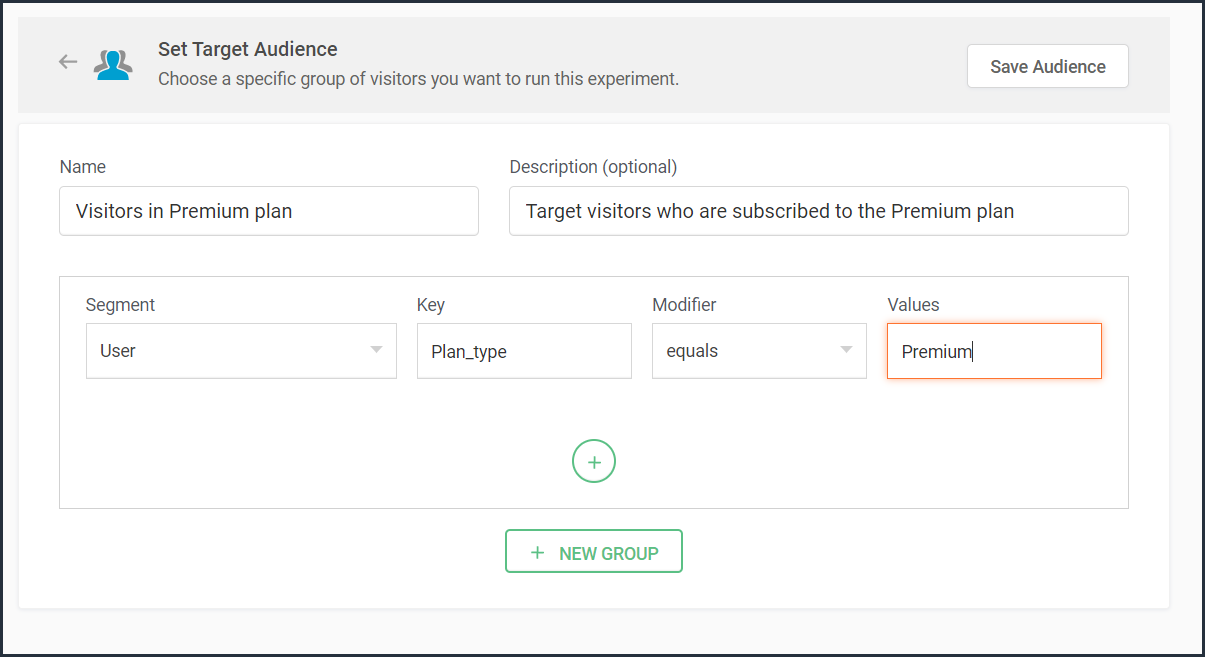
Note that to use 'user information' in audience targeting, you need to add an additional code snippet to your experiment page as explained in the steps here.
Target your experiment by weather/climatic conditions
Do you see your website sell more products when the temperature rises? Or does your tourism business attract more new bookings during cooler seasons?
Targeting your experiment based on the local weather of the visitors coming to your website is another modern technique used by marketers to craft influential website content, product pages, and ad campaigns. Weather-based audience targeting allows businesses to anticipate patterns of demand and tap into the needs and purchase intentions of customers during different seasons of the year. It's also a great way to gain a competitive advantage and increase the average value of orders and conversions on a website.
For example, say you run an ecommerce site and want to create a personalized homepage title for visitors living in climatic zones with temperatures below 41°F/5°C. In this case, you can create a custom audience segment to target your personalization experience based on audience's local weather as shown in the screenshot below.
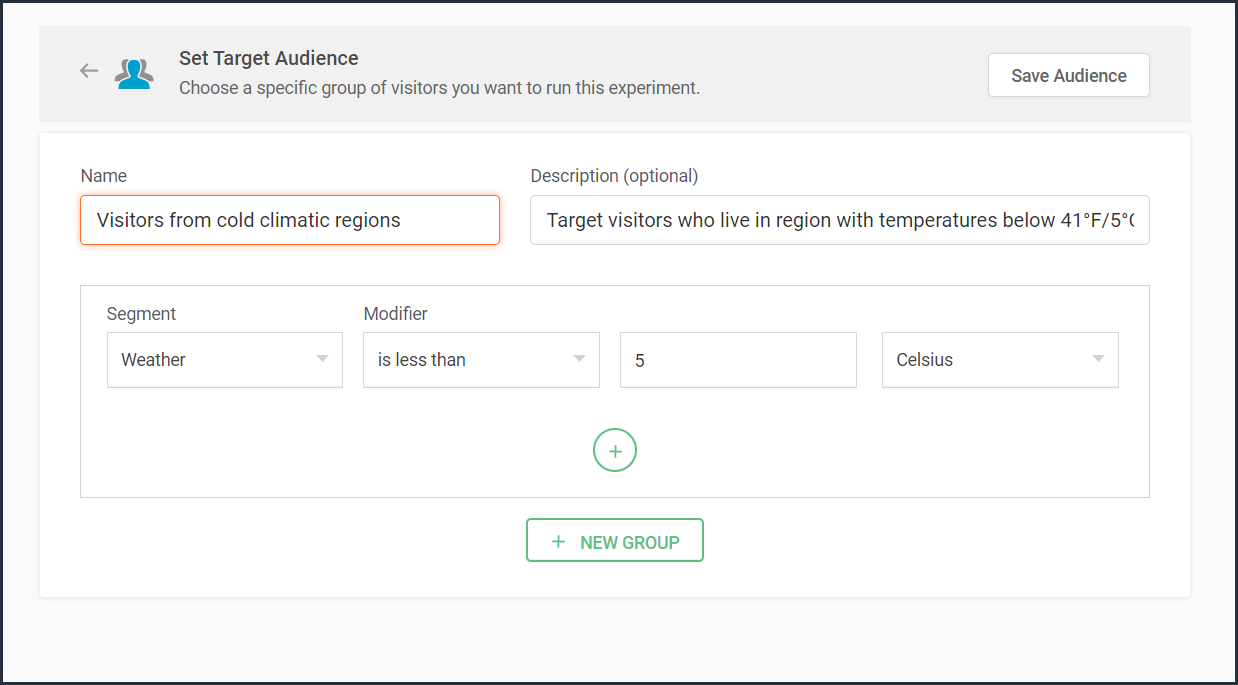
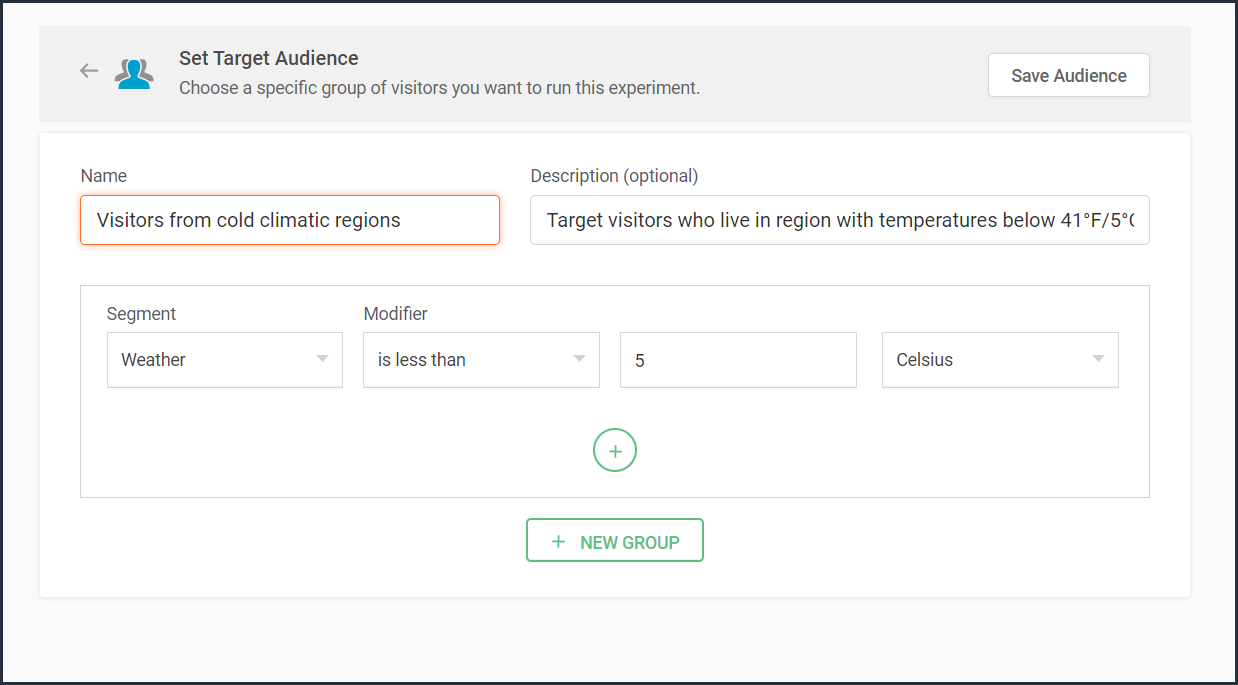
Target your experiment by visitor activity
Visitors coming to your website will have different intentions and behaviors. For example, some might be looking to subscribe to your newsletter, some might be checking out new product releases, and others might just be there for window shopping or research purposes. If you're going to show the same home/landing page content to all visitors, you're definitely going to lose conversions and sales.
Targeting your experiment based on what pages your visitor interacts with on your site and what actions they take (or do not take) can be a great way to provide a personalized website experience during their next visit. This includes buttons clicked, products viewed, items bought, and other actions your visitor performs, revealing what your audience wants, avoids, and purchases.
Using such specific visitor metrics, you can learn why specific actions or events on the site were not successful and later reach customers with more apt content or product offers based on their current activity.
Visitors coming to your website will have different intentions and behaviors. For example, some might be looking to subscribe to your newsletter, some might be checking out new product releases, and others might just be there for window shopping or research purposes. If you're going to show the same home/landing page content to all visitors, you're definitely going to lose conversions and sales.
Targeting your experiment based on what pages your visitor interacts with on your site and what actions they take (or do not take) can be a great way to provide a personalized website experience during their next visit. This includes buttons clicked, products viewed, items bought, and other actions your visitor performs, revealing what your audience wants, avoids, and purchases.
Using such specific visitor metrics, you can learn why specific actions or events on the site were not successful and later reach customers with more apt content or product offers based on their current activity.
For example, say you run an online tourism website and want to provide customized tourist packages with attractive coupon codes to customers who viewed the Adventure tourism package but exited your web page without completing a booking. In this case, you can create a custom audience segment to target your experiment for these segments of visitor interest and behavior as shown in the screenshot below.
Note that to use 'visitor activity' in audience targeting, you need to add an additional code snippet to your experiment page as explained in the steps here.
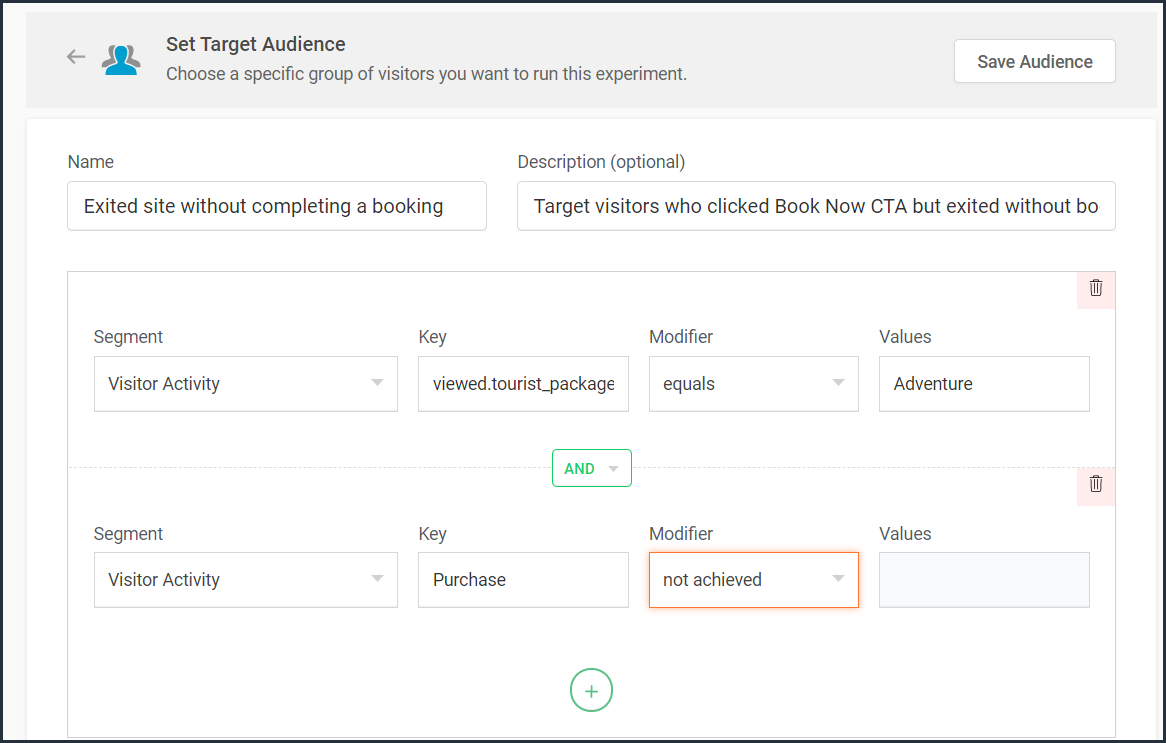
Currently, weather-, user-, and visitor-activity-based audience targeting options are only available for personalization experiments in PageSense. However, the user and visitor activity(custom dimensions) based segmentation option is available under report filtering across all of the experiments in PageSense except for push notifications. Learn how to filter reports based on custom dimensions.
Target your experiment by specific referral site URLs
Note that to use 'visitor activity' in audience targeting, you need to add an additional code snippet to your experiment page as explained in the steps here.
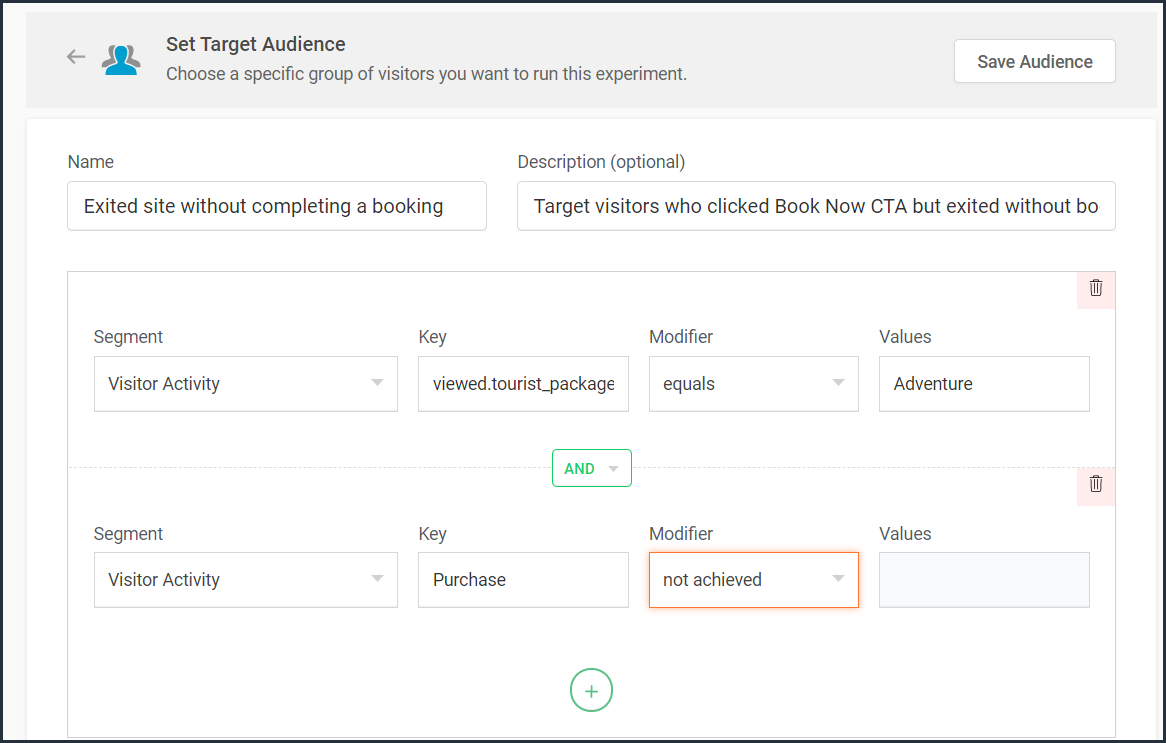
Currently, weather-, user-, and visitor-activity-based audience targeting options are only available for personalization experiments in PageSense. However, the user and visitor activity(custom dimensions) based segmentation option is available under report filtering across all of the experiments in PageSense except for push notifications. Learn how to filter reports based on custom dimensions.
Target your experiment by specific referral site URLs
Depending on the ways you market your website online, you'll likely have numerous different referral sources. Analyzing which source brings in more traffic and revenue to your business is a surefire way to get more traffic from multiple channels. Targeting your experiment based on referral URLs—sources that your visitors came from, such as Facebook, Google, Twitter, Quora, influencer blogs, and other external sites—can help you promote your website and products on these specific channels.
For example, say you own an ecommerce site, and you want your experiment to only target visitors referred by 'facebook.com'. In this case, you can create a custom audience segment to target visitors from this specific Referral site as shown in the screenshot below.
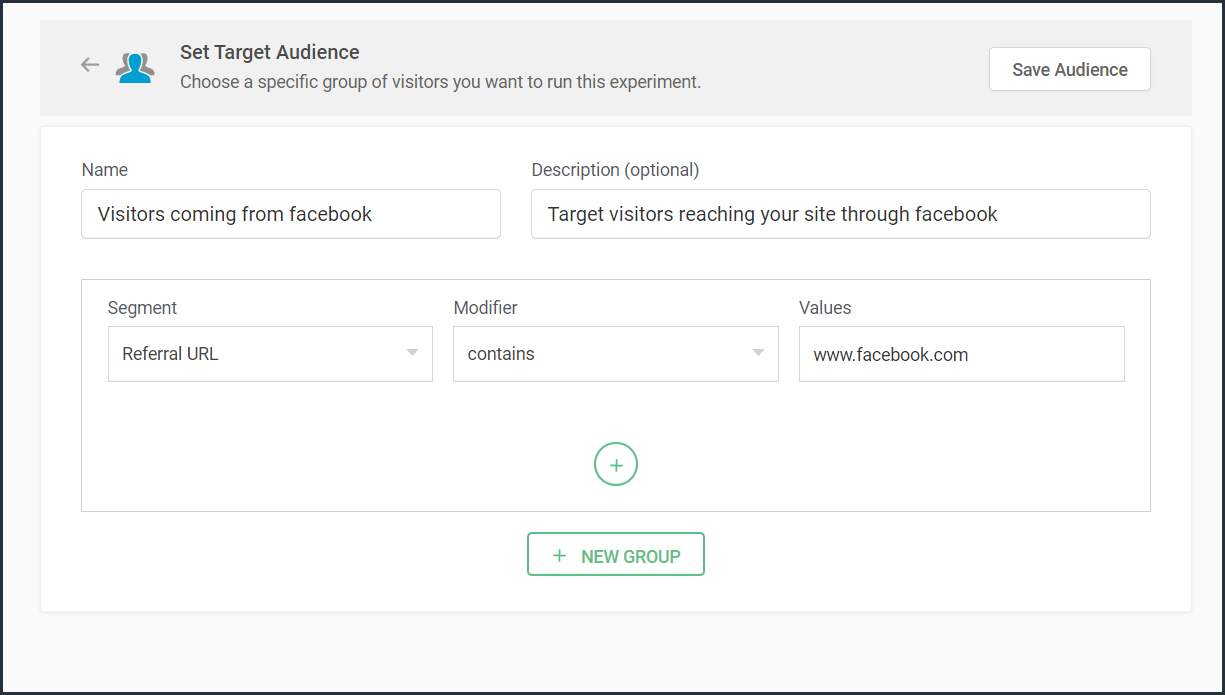
Bonus tip: Have no clear target audience in mind to run your experiments? Or don't know how to decide where to start when segmenting a target customer audience? Consider these points in choosing the right target audience segments:
- Do you have seasonal-only customers or customers who are only interested in certain types of products, services, or events?
- Are you an organization that needs to send different content to partners, sponsors, users, or other patrons?
- Does it matter if your contacts are local, domestic, or international?
- Have you thought about the requirements of users based on different weather conditions?
Was that useful? Please leave us your comment/feedback in the comment box below.
Are you looking to create a new custom audience segment to target in your experiment but aren't sure how to implement it? Just write to us at support@zohopagesense.com and we will be happy to guide you.
Are you looking to create a new custom audience segment to target in your experiment but aren't sure how to implement it? Just write to us at support@zohopagesense.com and we will be happy to guide you.
Start learning. Start customizing!
Topic Participants
Balarohini Paulraj
Sticky Posts
[Live Webinar] How to maximize your conversions using existing website traffic
Hello all, Did you know that on an average only 0.1% of your traffic converts? The rest are either heading towards your competitors or dropping off without being able to find what they came for. When you want to increase your conversions, it's naturalA/B Testing Idea #2: Make your headlines sound super cool.
Hello everyone, We're back with our second post in the CRO testing idea series. If you missed the first post, please check it out here: "Place irresistible and clear CTAs." In today's post, we'll look at how to effectively A/B test your headline content.A/B Testing Idea #1: Place irresistible and clear CTA buttons
Are you wasting much of your time and effort A/B testing every single idea that pops into your head, yet you're not generating sufficient traffic to your website? Don't worry—we've got you. We'd like to introduce you to the A/B Testing Ideas learningDid you know?#3: How to target and run your experiment based on custom audience segments in PageSense
Whatever kind of online business you're running, defining your target audience is the key factor to delivering relevant messages and further positioning your brand in the industry. Most marketing efforts revolve around this basic strategy of segmentingDid you know?#2: How to filter your report by custom date range in PageSense
Do you want to quickly view your experiment analysis or responses over different time periods? Want to effortlessly compare the performance of your website by specific weeks, months, or years? Also, see whether your new marketing strategies or efforts
Recent Topics
Sole Trader - Financial Advisor (Appointed Representative) - Paid via Capital Account but no Invoicing...
Hi. I'm about to venture into a new business after 12 months of intensive learning/exams. A little chuffed if I may say so especially at 52! I really like the look of ZoHo Books for my modest enterprise but I'm in need of some guidance, please. My servicesMulti-Unit Inventory with Flexible Unit Selection (Purchase in One Unit, Sell in Another)
We need multi-unit inventory management in Zoho Books with the flexibility to choose units (e.g., Box or Piece) at the time of purchase or sale. For example, if 1 Box = 10 Pieces, we should be able to record purchases in Boxes but sell either in BoxesDisputed Purchase Invoices
We have recently moved to Zoho Books from Sage. In Sage we were able to post a purchase/vendor invoice but mark it as on dispute. This would usually be a pricing query or if something was damaged. It would show in their ledger, so we could agree theirNo TDS Deduction
In some of our case, where we are reselling items at the same rate we purchased. In this scenario, Indian IT Law has a provision to request customer not to deduct TDS if the transaction value is same. TDS is paid by us (intermediary reseller) before weCBSA - GST CHARGES on imports
Hi there, We have a questions about landed cost categorization. We received a shipment from overseas. CBSA invoiced us for the GST on the items. Now we entered the CBSA-GST as a separate bill and attached it as landed cost to the main invoice based onZoho Books
How do I manually insert opening balance?Sales order & purchase order item links for item details
This is fantastic for checking lots of things, I use it a lot. It would be great to see it extended to invoices & bills On another note, may as well throw in my favourite whinge ..... Wish you guys would get the PO receive differences sorted urgently,Bank charges are applied. Please select a bank account.
Hello, I'm trying to add bank charges to a customer payment, but I get the error message "Bank charges are applied. Please select a bank account." I found this old thread, where it says that I need to "select a Bank account for the 'Deposit To' dropdownHow to add receipts
How to add receiptsSupport for auto-upgrade in TrueSync (for Windows)
WorkDrive TrueSync app now supports auto-upgrading to the latest version for Windows OS. You must manually download and install the TrueSync app version 3.4.0 to avail this feature. Download the latest TrueSync app for Windows (version 3.4.0) SupportedWorkDrive API Documentation
WorkDrive provides users and developers an extensive set of APIs to help integrate functionalities of Zoho WorkDrive with other Zoho applications and third-party tools. We have published the official WorkDrive API Documentation page for all external users.March 15, 2023: Zoho Docs is discontinued
As of today (March 15, 2023) Zoho Docs is discontinued for all users. We would like to thank our customers for trusting us for so many years! Going forward, we're confident you'll enjoy using Zoho WorkDrive for all your advanced file management and collaborationIntroducing WorkDrive 4.0: Enhanced productivity. Advanced data administration. (Phase 1)
Hello All, We're excited to share the release of WorkDrive 4.0, which includes important new features and enhancements focused primarily on productivity, secure collaboration, data administration, integrations, and user experience. Read the official announcementExternal download link limit
Can You please help us to understand this For Zoho WorkDrive external users, the download limit is a maximum of 5 GB total download size and a maximum of 50 first-level files and folders What is the meaning of first level? We are using these files inDynamically catching new file creations
I have a team folder with many subfolders, and in those folders we add new documents all the time. I'd like to have a workflow or script to notify me (and then take other actions) when a file is added anywhere in that structure that ends in "summary.txt".Rotate an Image in Workdrive Image Editor
I don't know if I'm just missing something, but my team needs a way to rotate images in Workdrive and save them at that new orientation. For example one of our ground crew members will take photos of job sites vertically (9:16) on his phone and uploadWorkflow workdrive rollout
Hi! When will workflow be rolled out to all users? Thanks.Creating and managing a Team Folder using WorkDrive TrueSync
Hello everyone, Are you tired of constantly switching between your Desktop TrueSync app and the WorkDrive web app to create and manage Team Folders? We’ve made things easier for you. You can now create and manage Team Folders directly within the TrueSyncEdit images seamlessly with WorkDrive's built-in Image Editor
Are you tired of switching between multiple tools just to make simple edits to your images? We understand the hassle, which is why Zoho WorkDrive now comes with a built-in image editing tool, powered by Zoho Annotator. This tool allows you to edit imagesSupercharge your email workflow with WorkDrive's add-in for Microsoft Outlook
Consider this: You’re handling a critical project, and your inbox is packed with important attachments, email threads, and client communications. The back-and-forth routine of downloading files to your computer, uploading them to WorkDrive, and manuallySecure and promote your content with Custom Watermarking
Imagine this: You’re a professional photographer who regularly shares your work online with potential clients and collaborators. Recently, you notice that some of your images have been reposted without any credit or permission. This not only impacts yourJoin us in Singapore for the Zoho WorkDrive User Group meetup!
Hello, everyone! Exciting news! We'll be hosting an upcoming Zoho WorkDrive user group meetup in the beautiful city of Singapore this November. At this Zoho User Group meetup, we'll guide you through ways to use WorkDrive as a platform and build customWorkDrive TrueSync now supports ARM64-based Windows devices!
We’re excited to announce that the Zoho WorkDrive TrueSync app now fully supports Windows devices with ARM64 architecture! Whether you're working on an ARM-based device or an x64 processor, you can now enjoy the same seamless file synchronization experienceOption to Disable Download for Documents Shared via Permalink
Dear Zoho Writer Team, Currently, when sharing a Writer document using the regular permalink (Collaborators with external users), there is no option to restrict the ability to download the document. While the external share link allows such restrictions,How to Download a File from Zoho WorkDrive Using a Public Link
How to Download a File from Zoho WorkDrive Using a Public Link If you're working with Zoho WorkDrive and want to download a file using a public link, here's a simple method to do so using API or a basic script. This approach helps developers or teamsdomain not verified error
Hi when i try to upload a video from zoho creator widget to zoho work drive iam getting domain not verified error.I don't know what to do .In zoho api console this is my home page url https://creatorapp.zoho.com/ and this is my redirect url:www.google.com.IamLive Webinar: Getting Started with Zoho WorkDrive - A Complete Overview
Hello everyone, We’re excited to invite you to our upcoming live webinar! Discover how to set up your team, bring in your data, and make the most of WorkDrive’s collaboration, organization, AI, and security capabilities. This session is perfect for anyoneCalendly One-way sync- Beta Access
Hello Community, Many of our Zoho Calendar users have expressed their interests in Zoho Calendar and Calendly integration. We've been tightly working on with Calendly team to provide a two-way sync between Calendly and Zoho Calendar. However, there haveThe year that was at Zoho Calendar 2023- Part 2
In continuation with our previous post on all the exciting updates and improvements that have shaped Zoho Calendar over the past 12 months, Lets delve into more: Bring your calendars together- Introducing Zoho Calendar and Outlook calendar synchronisationTip of the week #18: Change the event organizer in Zoho Calendar.
We cannot always be available to conduct an event when we organise one. In these circumstances, you can use Zoho Calendar to change the event organizer at any moment before the event begins. This way, you can avoid cancelling the event while still takingTip of the week #20: Create and manage multiple personal calendars.
Zoho Calendar provides users with the facility to create and manage as many calendars as required. All these calendars can be managed and edited as per user requirements. You can alter the calendar view, make changes to the calendar theme, share the calendarTip of the week #24: Subscribe to the calendars of a Zoho Calendar user.
Calendars that are created by Zoho Calendar users can also be added to your Zoho calendar. All public calendars listed by the users will be available when you enter the email address. You can choose the calendar you need to subscribe to. Once the emailTip of the week #26: Import/ Export calendars in Zoho Calendar.
Any calendar on the web or calendars that you create in any other calendar application can be imported in to Zoho Calendar. This will help you to add the events from the calendars that you import to your Zoho Calendar. You also have the option to exportRemoving calendar for zoho email group
How do I make it so that an email group created in Zoho Mail does NOT have a calendar? I have a couple groups for our phone systems voicemails - one for each department. Voicemail recordings are sent to this groups email address so they have access toTip of the week #27: Edit personal calendars in Zoho Calendar.
In Zoho Calendar, the personal calendars you create can be edited to make changes you need to make. Edit a Personal Calendar The following changes can be made to the personal calendar by editing it: Calendar title Calendar color Reminders and DescriptionTip of the week #28: Show/ hide, enable/ disable and empty/ delete your calendars in Zoho Calendar.
The popularity of online calendars has soared in recent years. It's used both for personal and professional reasons. Calendars have evolved into an effective productivity tool in our lives, from creating events for birthdays and anniversaries to schedulingTip of the week #30: Share calendars publicly in Zoho Calendar.
In Zoho Calendar, calendars that are created under My Calendars can be shared publicly. Making your calendar public allows others to view it. When you need to share your calendar with a larger group, public sharing can help. You can restrict others fromTip of the week #31: Share your personal calendars within organization.
Keep your Organization members aware of what's happening. In Zoho Calendar, you can share your personal calendar with all the members in your organization using the Share with org option.When you enable org sharing for a particular personal calendar,Tip of the Week #33: Appointment scheduler in Zoho Calendar.
In Zoho Calendar, you can use the Schedule Appointment option to share your appointment request form with the public, allowing people to fill out the form to request an appointment with you. This form can be embedded on your website or blog. VisitorsTip of the Week #34: Embed Calendars using Zoho Calendar
You can make your calendars public and visible to the general public by embedding them in your websites/blogs using Zoho Calendar. You can use the embed code to add your own calendars to your website's/ blog's HTML code, and the calendar will appear onNext Page