Accounting on the Go Series-27: Mastering Multi-Currency Management in Zoho Books
Hello users,
Welcome back to our Zoho Books “Accounting on the Go” series, where we explore the latest features and functionalities designed to streamline your business operations.
Welcome back to our Zoho Books “Accounting on the Go” series, where we explore the latest features and functionalities designed to streamline your business operations.
As companies expand globally, the need to transact in multiple currencies becomes increasingly common. Whether you're dealing with clients overseas or engaging in cross-border commerce, managing transactions in different currencies is essential. That's where Zoho Books comes in.
Our platform empowers you to effortlessly handle transactions in various currencies by associating each currency with the respective customer. However, we understand that dealing with international clients often involves more complexity. For instance, if your client has business in multiple locations (countries), they might ask you to invoice you in multiple currency depending on the location at which they are availing the service.
To address this challenge, we've introduced an advanced multi-currency feature in Zoho Books. This powerful functionality allows you to create transactions in multiple currencies within a single customer record. In other words, you can invoice your global customers in their preferred currency while also maintaining reports in your base currency.
So as we always strive to do, we've ensured that you can leverage this powerful feature even while on the go. With the mobile app, you have the flexibility to create invoices, record payments, and track transactions in various currencies, ensuring that you never miss out on the benefits of this essential feature, no matter where you are.
How it works in the Zoho Books iOS app
➤ Open the Zoho Books iOS app.
➤ Open the Zoho Books iOS app.
➤ Tap on “More” and scroll down to “Settings”.
➤ Under “Module Preferences”, select “Customers and Vendors”.
➤ Enable the toggle for “Multi-Currency Transactions” and save the changes.
➤ Now, navigate to the Invoice module.
➤ Tap on the “+” button to create a new Invoice.
➤ Select the customer and locate the “Invoice currency” field. Change the currency to the desired one and create the transaction.
➤ Note that the journals will always be posted in your base currency.
➤ Similarly, you can go to Bills and create Vendor Bills in multiple currencies for one vendor.
➤ The same function is available under “Payments Received” and “Payments Made” module where you can change the currency in which you received or made the payment.
 |  |  |  |  |
How it works in the Zoho Books Android app
Pre-requisite: Multi currency shall be enabled in the web app.
➤ Open the Zoho Books Android app.
➤ Navigate to the left side panel and go to Sales >> Invoices module.
➤ Tap on the "+" button located at the bottom right corner to create a new Invoice.
➤ Select the customer and locate the “Invoice currency” field. Change the currency to the desired one and create the transaction.
➤ Note that the journals will always be posted in your base currency.
➤ Similarly, you can go to Bills and create Vendor Bills in multiple currencies for one vendor.
➤ The same function is available under “Payments Received” and “Payments Made” module where you can change the currency in which you received or made the payment.
 |  |
This advanced multi-currency feature offers unparalleled flexibility and accuracy, ensuring that your financial transactions remain seamless and compliant across borders. If you haven't yet downloaded our mobile application, download the Zoho Books mobile app from this link or simply scan the QR code below and unlock such new possibilities.
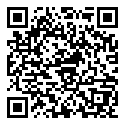
If you have any questions or need further assistance, don't hesitate to reach out to us at support+mobile@zohobooks.com.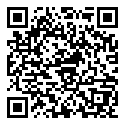
Regards,
Tanisha Choudhury
Zoho Books
Topic Participants
Tanisha Choudhury
Sticky Posts
[Webinar] Understanding the New Invoice Management Systems
Join industry expert CA Pritam Mahure as he discusses the importance of the new Invoice Management System (IMS) and its impact on taxpayers. Topics Covered: - Concept of IMS and pre-requisites - Applicability and Restrictions on Invoices/Records for IMSLatest Updates of the 53rd GST Council Meeting & Its Business Implications
Join industry expert CA Venugopal Gella as he discusses the importance of 53rd GST Council Meeting, the latest notifications and changes introduced by the Finance Act 2024. Register Now: https://zoho.to/GST_WebinarBest practices for financial year-end closing with Zoho Books | Free Webinar
Ready to close your year-end finances like a pro? Join our free webinar and learn how Zoho Books helps you maintain clean accounts, carry forward balances, and get geared up for the new financial year. Register now - https://zoho.to/9f1Zoho Books will discontinue support for older browser versions soon
Hello users, Starting from May 15, 2024, Zoho Books will no longer support the following browser versions: Browsers Version Restrictions Firefox Browser Versions older than 100 Google Chrome Versions older than 100 Microsoft Edge Versions older than 100Master the art of budgeting with Zoho Books | Free Webinar | 4th & 5th March 2024
We're thrilled to launch the Zoho Books monthly webinar series! Don't wait to conquer your finances in 2024! Budgeting can be easy with Zoho Books. Join our FREE webinar and learn how to set and track goals, master budgeting, and unlock insights to make
Recent Topics
Zoho Inventory. Preventing Negative Stock in Sales Orders – Best Practices?
Dear Zoho Inventory Community, We’re a small business using Zoho Inventory with a team of sales managers. Unfortunately, some employees occasionally overlook stock levels during order processing, leading to negative inventory issues. Is there a way toConverting Sales Order to Invoice via API; Problem with decimal places tax
We are having problems converting a Sales Order to an Invoice via API Call. The cause of the issue is, that the Tax value in a Sales Order is sometimes calculated with up to 16 decimal places (e.g. 0.8730000000000001). The max decimal places allowed inImporting data into Assets
So we have a module in Zoho CRM called customers equipments. It links to customers modules, accounts (if needed) and products. I made a sample export and created extra fields in zoho fsm assets module. The import fails. Could not find a matching parentIntegración Books para cumplir la ley Crea y Crece y Ley Antifraude (VeriFactu)
Hola: En principio, en julio de 2025, entra en vigor la ley Crea y Crece y Ley Antifraude (VeriFactu). ¿Sabéis si Zoho va a cumplir con la ley para cumplir con la facturación electrónica conectada a Hacienda? GraciasKaizen #157: Flyouts in Client Script
Hello everyone! Welcome back to another exciting edition of our Kaizen series, where we explore fresh insights and innovative ideas to help you discover more and expand your knowledge!In this post, we'll walk through how to display Flyouts in Client ScriptZoho One - Syncing Merchants and Vendors Between Zoho Expense and Zoho Books
Hi, I'm exploring the features of Zoho One under the trial subscription and have encountered an issue with syncing Merchant information between Zoho Expense and Zoho Books. While utilizing Zoho Expense to capture receipts, I noticed that when I submitTranslation support expanded for Modules, Subforms and Related Lists
Hello Everyone! The translation feature enables organizations to translate certain values in their CRM interface into different languages. Previously, the only values that could be translated were picklist values and field names. However, we have extendedHow get stock name from other column ?
How get stock name from other column ? e.g. =STOCK(C12;"price") where C12 is the code of the stockFiltering repport for portal users
Salut, I have a weird problem that I just cannot figure out : When I enter information as administrator on behalf of a "supplier" portal user (in his "inventory" in a shared inventory system), I can see it, "customer" portal users can see it, but theZoho Sheet for Desktop
Does Zoho plans to develop a Desktop version of Sheet that installs on the computer like was done with Writer?Create static subforms in Zoho CRM: streamline data entry with pre-defined values
Last modified on (9 July, 2025): This feature was available in early access and is currently being rolled out to customers in phases. Currently available for users in the the AU, CA, and SA DCs. It will be enabled for the remaining DCs in the next coupleBUTTONS SHOWN AS AN ICON ON A REPORT
Hi Is there any way to create an action button but show it as an icon on a report please? As per the attached example? So if the user clicks the icon, it triggers an action?ZOHO Creator subform link
Dear Community Support, I am looking for some guidance on how to add a clickable link within a Zoho Creator subform. The goal is for this link to redirect users to another Creator form where they can edit the data related to the specific row they clickedDropshipping Address - Does Not Show on Invoice Correctly
When a dropshipping address is used for a customer, the correct ship-to address does not seem to show on the Invoice. It shows correctly on the Sales Order, Shipment Order, and Package, just not the Invoice. This is a problem, because the company beingRFQ MODEL
A Request for quotation model is used for Purchase Inquiries to multiple vendors. The Item is Created and then selected to send it to various vendors , once the Prices are received , a comparative chart is made for the user. this will help Zoho booksWill zoho thrive be integrated with Zoho Books?
titleProduct Updates in Zoho Workplace applications | August 2025
Hello Workplace Community, Let’s take a look at the new features and enhancements that went live across all Workplace applications this August. Zoho Mail Delegate Email Alias Now you can let other users send emails on your behalf—not just from your primaryUnable to send message; Reason:554 5.1.8 Email Outgoing Blocked
Hi, I sent few emails and got this: Unable to send message; Reason:554 5.1.8 Email Outgoing Blocked And now I have few days since I cant send any email. Is there something wrong I did? Also can someone fix this pleaseWant to use Zoho Books in Switzerland. CHF support planned?
Hi, We're a Swiss company using other Zoho suite software and I discovered Zoho Books and other accounting SaaS when looking for an accounting tool. Do you intend to cover Switzerland and CHF based accounting anytime soon? RoyZoho sheet desktop version
Hi Zoho team Where can I access desktop version of zoho sheets? It is important as web version is slow and requires one to be online all the time to do even basic work. If it is available, please guide me to the same.Weekly Tips : Teamwork made easy with Multiple Assignees
Let's say you are working on a big project where different parts of a single task need attention from several people at the same time—like reviewing a proposal that requires input from sales, legal, and finance teams. Instead of sending separate remindersCelebrating Connections with Zoho Desk
September 27 is a special day marking two great occasions: World Tourism Day and Google’s birthday. What do these two events have in common (besides the date)? It's something that Zoho Desk celebrates, too: making connections. The connect through tourismWhat is Resolution Time in Business Hours
HI, What is the formula used to find the total time spent by an agent on a particular ticket? How is Resolution Time in Business Hours calculated in Zohodesk? As we need to find out the time spent on the ticket's solution by an agent we seek your assistanceUpload API
I'm trying to use the Upload API to upload some images and attach them to comments (https://desk.zoho.com/DeskAPIDocument#Uploads#Uploads_Uploadfile) - however I can only ever get a 401 or bad request back. I'm using an OAuth token with the Desk.tickets.ALLZoho Desk KB article embedded on another site.
We embed KB articles from Zoho Desk on another site (our application). When opening the article in a new tab, there is no issue, but if we choose lightbox, we are getting an error "To protect your security, help.ourdomain.com will not allow Firefox toIs Zoho Sheet available for Linux ?
Is Zoho Sheet available for Linux ?Adding Overlays to Live Stream
Hello folks, The company I work for will host an online event through Zoho Webinar. I want to add an overlay (an image) at the bottom of the screen with all the sponsors' logos. Is it possible to add an image as an overlay during the live stream? If so,Email Sending Failed - SMTP Error: data not accepted. - WHMCS Not sending emails due to this error
I have been trying to figure out a fix for about a week now and I haven't found one on my own so I am going to ask for help on here. After checking all the settings and even resetting my password for the email used for WHMCS it still says: Email Sending Failed - SMTP Error: data not accepted. I have no clue how to fix it at this point. Any insight would be lovely.FSM setup
So we have been tinkering with FSM to see if it is going to be for us. Now is the time to bite the bullet and link it to our zoho books and zoho crm. The help guides are good but it would really help if they were a bit more in depth on the intergrations.Does Zoho Learn integrate with Zoho Connect,People,Workdrive,Project,Desk?
Can we propose Zoho LEarn as a centralised Knowledge Portal tool that can get synched with the other Zoho products and serve as a central Knowledge repository?Zoho Flow - Update record in Trackvia
Hello, I have a Flow that executes correctly but I only want it to execute once when a particular field on a record is updated in TrackVia. I have the trigger filters setup correctly and I want to add an "update record" action at the end of the flow toAdd Comprehensive Accessibility Features to Zoho Desk Help Center for End Users
Hello Zoho Desk Team, We hope you're doing well. We’d like to submit a feature request to enhance the client-facing Help Center in Zoho Desk with comprehensive accessibility features, similar to those already available on the agent interface. 🎯 CurrentHow to add application logo
I'm creating an application which i do not want it to show my organization logo so i have changed the setting but i cannot find where to upload/select the logo i wish to use for my application. I have seen something online about using Deluge and writingZoho Projects - Q2 Updates | 2025
Hello Users, With this year's second quarter behind us, Zoho Projects is marching towards expanding its usability with a user-centered, more collaborative, customizable, and automated attribute. But before we chart out plans for what’s next, it’s worthRename Record Summary PDF in SendMail task
So I've been tasked with renaming a record summary PDF to be sent as part of a sendmail task. Normally I would offer the manual solution, a user exports the PDF and uploads it to a file upload field, however this is not acceptable to the client in thisOption to Empty Entire Mailbox or Folder in Zoho Mail
Hello Zoho Mail Team, How are you? We would like to request an enhancement to Zoho Mail that would allow administrators and users to quickly clear out entire folders or mailboxes, including shared mailboxes. Current Limitation: At present, Zoho Mail onlyCreate new Account with contact
Hi I can create a new Account and, as part of that process, add a primary contact (First name, last name) and Email. But THIS contact does NOT appear in Contacts. How can I make sure the Contact added when creating an Account is also listed as a Contact?in zoho creator Sales Returns form has sub form Line Items return quantity when i upate the or enter any values in the sub form that want to reflect in the Sales Order form item deail sub form field Q
in zoho creator Sales Returns form has sub form Line Items return quantity when i upate the or enter any values in the sub form that want to reflect in the Sales Order form item deail sub form field Quantity Returned\ pls check the recording fetch_salesorderEstimates with options and sub-totals
Hi It seems it would be great to be able to show multiple options in an estimate. For instance I have a core product to which I can add options, and maybe sub-options... It would be great to have subtotals and isolate the core from the not compulsory items. ThanksRate Limiting in Zoho Flow (OpenAI API)
Hi Everyone, We are facing some issues when using Zoho Flow as we have a deluge script running which is making external calls to OpenAI endpoint. Sometimes the response takes more than 30 seconds meaning the script will timeout. We want to implement aNext Page