Create Your Own Website Easily With Zoho Sites
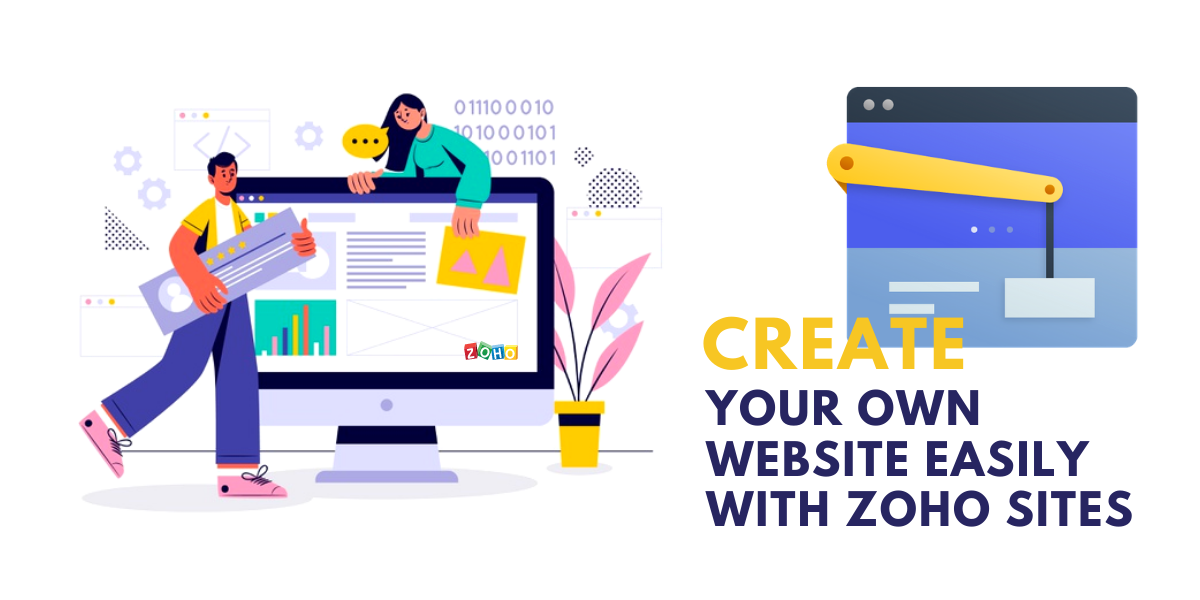
Zoho Sites is known as an instant online website builder that enables one to create a visually attractive website within minutes with the help of a drag and drop tool. In order to use the best functions of Zoho, there is no experience required. It is also possible to create a website for free while getting free hosting.
In all, there are three upgrading options that offer great features for enhancing the complete process of website creation. In case you have purchased any of the Zoho Corporation’s other software suites, you can already have access to the Zoho Sites.
As a part of Zoho Corporation, Zoho Sites builder caters to millions of customers for the task of website development. In addition, it offers three lines of products such as WebNMS, Manage Engine, and Zoho, a suite of cloud-based applications.
Why Use Zoho Sites?

The best and most important reason for using Zoho Sites is the fact that it enables you to create a website without any experience or technical knowledge for building a website. Some of the common features that are included in Zoho Sites are:
1. Highly Responsive Design
Almost all of the design templates offered by Zoho Sites are responsive and mobile-friendly. In effect, this signifies that the website created with Zoho Sites will always be suitable for any screen or device including smartphones.
With the help of a drag and drop editor, one can customize a template to reflect the business needs along with the design preferences. Furthermore, the themes are professionally designed which ensures that all our efforts look mature and well defined.
With the numerous features that Zoho Sites offer, our life can become much easier after the website launches.
2. Advertising Feature
Many website builders, particularly the ones that are free provide you the services in exchange for only being able to create and place ads on the website. In this case, many times one does not end up getting any input on the ads that are displayed on a website.
On the other hand, for the users of the free version of the website builder, the space that you give is just a small spot in the website’s footer. This is right where there is a Zoho Sites logo and a link that says, “Create a Free Website.” This logo is appropriately adjusted and aesthetically pleasing in a way that it does not distract the visitors.
3. Product Data Updates
When you create an online store and make some regular changes to the products in lines of pricing, models, etc., all that is needed to do is to create the update in the database. Every page on the website featuring the product ends up getting automatically updated.
When you create an online store with Zoho Sites login, you are not just creating a web presence for a brick and mortar business, but you are also adding fundamental e-commerce features that can be integrated with useful applications. For example, some of the Zoho Sites packages include a product gallery that can be listed for including all products that one wishes to sell.
4. PayPal Integration
It is possible to connect a website with PayPal so that all customers can check out easily and safely. This also involves multimedia tools like slideshows, and support for videos that enables a variety of visual marketing techniques for showcasing products, image optimization, etc.
Zoho Sites gives unlimited file storage and bandwidth so that one never has to worry about running out of space or a site being unavailable due to heavy traffic load.
5. Zoho Sites Builder
The entire process of Zoho Sites login is rather very simple and includes an email address and a password. You can be immediately redirected to the themes page while selecting the design templates. There are multiple themes that can be chosen from and regardless of the presence of a section for responsive themes, Zoho ensures that all themes are exceptionally mobile-friendly.
On the basis of an industry that a business might belong to, it becomes possible to browse themes related to photography, furniture, art, construction, real estate, non-profit, music, fashion, food, etc.
Right after the themes have been chosen, you can be led to the drag and drop editor where it is then possible to customize the themes based on individual preferences and website goals. Regardless of the fact whether you change the images and text or if you are interested in a detailed overhaul, it is possible to make the changes easily. Besides this, you can also alter the layout with elements, collect leads with forms, access data easily, use applications to integrate with third-party providers, and manage a store with a commerce tab.
6. Boosting Traffic With SEO
A website does not get added to the search engines by default. There is a need to register a website manually with the search engines before it can be found.
The Zoho Sites builder includes basic Google tools that allow you to manage a title, keywords, and description for SEO on a page-by-page basis. In case there are some pages that you do not wish to get indexed then it is best to set the robots.txt for a page that hides results from Google.
7. Increasing Customer Engagement

Engaging the customers becomes very easy with the help of Zoho support for blogging and social media. One can simply embed a blog into the website because it helps in creating blog posts and engaging in a two-way dialogue with the visitors through the common box feature.
In addition, social media integrations make it simple to push updates on Facebook, LinkedIn, and Twitter. If you are also looking, to begin with, for email marketing then using the form feature of Zoho Sites can be very effective in creating functional forms for gathering sign-up information from the visitors.
The Zoho Sites implementation also allows a setup event for registration pages and helps in creating and running online surveys for capturing visitor feedback.
8. Dynamic Content Management
Zoho Sites provide excellent dynamic content management. This means that as soon as something gets updated and published on the website, it is live immediately.
However, in case there is a need to unpublish something, even that is possible to do within a few clicks only. One of the benefits of the premium site builder subscription is the fact that it enables one to revert an earlier version of a site at any time because Zoho Sites instantly backs up all of the pages.
9. Integration With Google Applications
Zoho is well known for the easy integration that it offers with the Google suite of applications. Besides the single sign-on where it is possible to use a Google account to sign in to Zoho, one can easily add a customized search bar to a website.
You can also use Google Analytics for getting insights into visitors, content performance, email marketing, e-commerce, and traffic patterns. Furthermore, you can also display ads for increasing revenue that comes in from a website.
Lastly, it is possible to access Google Search Console for monitoring a website and diagnose any issues that a person might see. Zoho integrates very easily with Google’s enterprise product, G suite so that you can minimize all the logins that are required to be managed.
10. Customer Support
Zoho Sites provides great customer support which ends up being very helpful for the customers. There is customer staff that provides email support 24 hours a day along with five days a week. Furthermore, for the critical customer service problem, there is telephone support offered as well.
For anybody who is looking for self-help resources, Zoho provides a user guide that features complete know-how on the use of all possible features offered by Zoho Sites. There is also a section of FAQs and video tutorials that cover some of the most important functions of Zoho Sites.
Blogs that are a go-to source for news on the feature additions and announcements are also helpful. Finally, there is a community including a message board where some questions can be put, answers can be discovered and issues can be solved. More than anything, Zoho Sites provides an unlimited bandwidth which means that no matter how much traffic a site is getting, it will always be available for the visitors. The company guarantees an uptime of over 100% excluding the scheduled maintenance and updates.
Now that we have understood all about Zoho Sites and the benefits that it offers, let us now understand the process that is involved in creating a website. We will present a beginner’s guide that will tell us all we need to know about creating a website for the first time.
Beginning the Process
The first part of the process is to create an account for Zoho Sites login. The account that you create is usually free of cost to sign up for the Zoho Sites account:
- You can begin by going to sites.zoho.com to click the Sign Up Now button in the top right corner.
- The next step is to add an email id and a password. Remember that the password that you add will be your Zoho account login.
- The last and final step is to click Sign Up for free.
By taking these steps, your Zoho account will get created. You will be able to easily access the Zoho Sites combined with the Zoho Services with the help of a common Zoho account. After the time when your account will get created, you will receive a verification email. Confirming this email will be important for activating your account because you will not be allowed to publish a website unless the email is confirmed.
After the account has been created, the next step is to build a website and select a theme for the gallery. For choosing a suitable theme, take the following steps:
- Click on the theme category from the menu that is given on the left.
- Place your mouse on the theme of your choice and click choose.
In addition, these themes can also be changed without affecting the content in any way. In order to change a theme, take the following steps:
- Click on Themes
- Then click on Gallery
- Click on the category from the menu that is given on the left
- Place your mouse on the theme of your choice
- Click on apply or preview to have a look at the theme before applying the theme.
- Click on apply in case you like the theme that you have previewed and click try another if you want to look at another theme.
Naming a Website
Now is the time to name a website because, by default, the name of your website will be “Site Title”. In order to change the name, take the following steps:
- Click on Site Options
- Click edit site details
- Enter the name of your site in the suite
- Click OK
It must be noted that there is an option to hide the site name as well. For doing that, you can take the following steps:
- Click on the Site Options
- Click on the Edit site details
- Click in the hide under the Site Name text box
- Finally, click on OK
Customizing Themes and Visual Properties
You can now begin to create your website. To do that customize the properties such as font size, background color, designs, font color, and much more without feeling the necessity to use any complex code. This can be done by accessing the visual editor and clicking on the desired properties.
For accessing the visual editor, take the following steps:
- Click on themes
- Click on the visual editor
- Choose sections from the menu that are on the right
- Use the dropdown list for choosing the customization option
- Click Save and close once you have finished.
Creating a Website
After the design customization has been completed, you can begin the process of creating a website by adding different kinds of content using the various elements provided in the Elements tab of the online website builder.
It is also possible to add text, buttons, audio, video, and images to name some for the web pages. This can be done very easily by dragging and dropping from the elements tab of the web page.
Publish Your Website
After your website has been created and designed, it is now time to publish the website. Remember that the users will be able to visit your website irrespective of the device that they might be using. You can easily publish the website and make necessary edits by clicking on the Publish button at the top right corner of the online website builder.
You will also need a domain name before the website goes live and an ideal domain name will be the one that explains the nature of the website. In case you do not have a domain already then you must start configuring one.
Using webmasters' tools like Google and Bing helps in increasing the online visibility of the websites and also make it easy for the website to get found on the search engines.
SEO for Websites
There is no way in which the visitor can know your domain name right after a website gets published. This is right where SEO gets into the picture. Search Engine Optimization is a digital marketing tool that can be effectively used for tweaking web content to appear in the top results of search engines like Google and Bing. Zoho enables users to optimize a web page for ranking higher on the search engines and therefore get found by many people easily.
Conclusion
Zoho Sites is not only a reliable but efficient way to create a functional website. All the information given above will help you a great deal in building and promoting a website. If you need any support with the functioning of the Zoho Sites or the Zoho implementation, get in touch with the team of Encaptechno to know more.
Topic Participants
Abhishek - Zoho Partner
Jordan Nash
Josh
Sticky Posts
Website Accessibility
I have two sites created in Zoho Sites which are both live. Some questions: 1. Are any of the template themes WCAG 2.1 AA compliant? 2. How do I change the format of a sub-heading in the header section? 3. Is there any way to add focus indication forUnveiling Zoho Sites 2.0 - A new dimension in website building
Dear Zoho Sites Users, We are thrilled to announce the launch of Zoho Sites 2.0 today! This refresh represents a significant step forward in the capabilities of Zoho Sites and is crucial for creating a lasting and positive impact on our customers' businesses.Visual Editor Webinar
Join our FREE live webinar to learn how to use the Zoho Sites Visual Editor to easily design your website. Our product specialist will demonstrate how this tool will help you customize your website to suit your requirements. Register here: https://www.zoho.com/sites/webinars/SEO for your Zoho Sites Website
Join our live webinar to learn how to use Zoho Sites' SEO tools to boost your website's ranking. Our product specialist will demonstrate everything you need to know about optimizing your web pages to make them search engine friendly. Register here for free: https://www.zoho.com/sites/webinars/Zoho Sites Webinar | Integrations
Join our FREE live webinar to learn how to integrate both Zoho and third-party products with your Zoho Sites website. Our product expert will demonstrate how to use these integrations to grow, manage, and retain the customers you bring in. Learn how to take your business forward and build stunningly robust and efficient websites. Register here: https://www.zoho.com/sites/webinars/
Recent Topics
Calendar - "super compact" week view
every time i go to my calendar i have to re-engage the "super-compact view" for the week view...is there a way to make "super-compact" a default view so I dont have to keep on setting it manually?Calendar - "pop up" locations
One of the attractive features of google calendar and outlook calendar is that locations for events will start to automatically populate the location drop down menu as you type. Adding this feature to zoho calendar would be the final feature i need.Using Zia in Zoho Sheet data to research the internet and return answer to a cell in Zoho Sheet
I'm trying to see if Zia (connected with OpenAI key) can take data parameters stored in a Zoho Sheet to conduct research out on the internet then return an answer into the same Sheet. I'm trying to do the equivalent of using something like the =AI() function[Free Webinar] Learning Table Series - Creator for the Education Industry
Hello Everyone! We're thrilled to invite you to the Learning Table Series—a year-long initiative to demonstrate how Zoho Creator can transform industries with innovative and automated solutions. Each month focuses on a specific industry, and this time,Remove the [## XXXX ###] from subject replies
For our organisation we would like to have the [## XXXX ###] removed from subject replies. Cheers, Jurgen 365VitaalWerkenSelf Client Authorization Issue
Hi. Trying to test the api integration for Zoho Desk with the Self Client - Client Credintials flow method. I've created the self client, obtained the client id and secret, inputted "Desk.tickets.ALL" as my scope, and "ZohoDesk.[My Zoho Desk Org ID]"How Can I Easily Access and Manage My GEPCO Online Bill Using Zoho Sheets?
Hello everyone, I'm looking for an efficient way to access and manage my GEPCO online bills. I've heard that Zoho Sheets can be a powerful tool for organizing and tracking bills, but I'm not sure how to set it up for this specific purpose. Does anyoneAll notes disappeared
I've been using the notebook app for over five years on my phone without being logged into an account. A few days ago I opened the app and all my notes had disappeared. Since then I tried restarting my phone, updating the app and logging into my account,How to add tags to a record with jS SDK 1.2/ZohoEmbededAppSDK
Hello Is it possible to add tags to a record with jS SDK : https://live.zwidgets.com/js-sdk/1.2/ZohoEmbededAppSDK.min.js ZOHO.CRM.API.updateRecord Thanks for insightsURGENT: Zoho Forms reCAPTCHA v2 Spam Issue
Hello Everyone, We are encountering a critical issue with Zoho Forms despite having reCAPTCHA v2 enabled. Our business is accessibility-focused, and we are receiving a high volume of spam submissions, which is significantly affecting our workflow andView all Products by pipeline deal
Very good CRM I use it everyday only problem is modules not being interconnected especially products module. The main problem of products module are separated from contacts and company modules and only being connected to the Deals module. This way there'sAdd "Lead Image" in Bulk?
Each of our Leads is accompanied with a URL containing a photo of the lead when they come in. We currently have to manually download then upload the photo to the lead. This is a HUGE waste of time. Is there any way to AUTOMATICALLY add the photos to theMap fields from CRM record to Finance Suite/Books Invoice fields
I'm trying to auto-fill unique record specific field inputs that I have in my Contacts and Deals modules onto Invoices created from the record's finance suite related list upon creation. One example is a field called "Job Number" that I have in my ContactWhat's New in Zoho Analytics - December 2024
Hello Users! We’re excited to bring you a roundup of the latest features and improvements in Zoho Analytics. These updates are designed to elevate your data analytics experience, making it more powerful, interactive, and seamless. Let’s dive in! Expandedtrying to access CRM Variables with JS SDK
Hello i built a widget with Sigma, i create CRM VARIABLES in custom properties. I try to access them in function : ZOHO.embeddedApp.on("PageLoad",function(data) with : ZOHO.CRM.CONFIG.getVariable("mycrmvariable").then(function(data){ console.log("mycrmvariableWriting on sketch cards is bugged when zoomed in
When zoomed in, it writes a noticeable distance above or to the side of where you're actually trying to write. The further you're zoomed in, the more noticeable it is. Zooming is also entirely absent on the desktop version.Private Project
Hi, I would like to know if a user can create a Private project that only he's able to see it. Not even the ADMIN user. ThanksAccordion in tabs to create FAQs, etc.
Accordion elements do not seem to be able to be placed in the tabs. It would be useful to be able to do this. Thank you.Which are the IP addresses to use for 'split delivery' with Office 365? (Zoho mail inbound gateway)
Hi, I'm trying to set up 'split delivery' (email routing) with Office 365. I'm following the instructions to set up Office 365 as the primary server (https://www.zoho.com/mail/help/adminconsole/coexistence-with-office365.html) One of the prerequisitesZoho Projects 2024 Recap
Dear Users, As we conclude another remarkable year, it's the time to reflect on the journey we've just completed. The year 2024, defined by significant milestones, challenges, achievements, and important lessons. Every moment has contributed to the storyCustom Fields at Line Level
Hi, is there an ability to add custom fields at line level? I need to track the start and the end date for each product within an invoice and I can't seem to find an option to do this.Zoho API Error Code 7019 when adding job.
Hello, I am following the documentation found here. https://www.zoho.com/people/api/timesheet/adding-jobs.html Regardless of how I try and post the data (including just using the example requests), I receive back the response {'response': {'message':How to see changes with ZOHO.CRM.API.updateRecord(config) without reload page
hello got a widget in account, trigger with a button i copy data to account when click on a button, in my popup All is working well. But i need to reload the page to see the update. How can i see the changes without reloading page, only when close theHow to call a Creator function which is in a different Creator application?
How to call a Creator function which is in a different Creator application?Unable to send message; Reason: 554 5.1.8 Email Outgoing Blocked
My account is mino@flawless-frames.com, or flawlessframesstudio@gmail.com Could you please unblock my account, I've got restricted from sending more emailsStock Count
The stock count is a nice new feature, but we cannot figure out how to: 1. Use it without assigning to a person, we have a team or one of multiple do stock counts as do most any company. 2. Add any extra fields to what the "counter" sees. The most importantMove a Contact from Current Account to a NEW Account
I do not believe the functionality to Move a Contact from a Current Account to a New Account is not available. Please someone tell me I am missing something! I have been through designing, developing, using and selling CRM systems for over 25 years and had this functionality20+ years ago in other CRMs. In the real world people move from one organisation to another. In the sales, finance and technical world it is nice to see the communication history with that person in their old account and alsoForce Specific Layout for CRM Contacts Portal
Hello: We're in trial on ZOHO One and looking at the CRM Portal (just for the contacts module). We have a client layout set up for Contacts that is working well for our internally, but for the portal we don't want to require (make mandatory) some of theAutomatic Removal of Departments and Groups for Inactive Employees in Zoho One
Hi Zoho One Team, We hope you're doing well. Currently, when an employee is marked as inactive in Zoho One, they remain listed as a member of their department and associated groups. This creates a challenge in maintaining accurate records and ensuringChange eMail Template for Event-Invitations
Hello ZOHO-CRM Team How I can change the eMail Template for Event-Invitations? I work with the German Version of the Free Version. I know how I can modify eMail alerts or Signature Templates, but where I can other eMails modify you send out? Thank you for your answer. Regards, JuergZoho Social integration with Zoho Flow
Is there any plans for Zoho Social integration with Zoho Flow?Zoho CRM Widget and translations
Hi everyone! We're building a Widget with zoho-extension-toolkit, how is localization supposed to work? "zet init" created a translations/en.json file, but what should go inside it and how is it supposed to be accessed from the Widget/javascript? ThanksBienvenue à Zoho FSM : l'optimisation des opérations locales qui offre une expérience de service impeccable
Nous sommes ravis de vous présenter Zoho FSM, la plateforme de gestion des services terrain de bout en bout. Les solutions de gestion des services locaux s'adressent aux organisations qui effectuent des activités d'installation, de réparation et de maintenanceAdding tag to specific record as an acion in a workflow
Hi! I've created the following workflow in the module 'Leads'. When a record meets the criteria, there should be a tag added to the specific record in the module 'Contacts'. In the module 'Leads', there is a look-up field named 'Kandidaat' which is connectedTrying to catch error with ZOHO.CRM.HTTP.get (Response Code)
Hello, I'm trying to get response header from ZOHO.CRM.HTTP.get, in order to catch error like 404 or something else but it seems that ZOHO.CRM.HTTP.get() method only returns the body of the response, and I see no way to access the headers returned. IsFSM - How to ADD PHOTOS to Estimates & Invoices
How can you add photos to estimates and invoices that are being emailed to the client so the can see what you are estimating and your completed work?Free developer edition of Zoho CRM
A question for Zoho and other developers: How can you set up a demonstration version of a Zoho CRM implementation to show employers/clients what can be achieved? Do you pay for Zoho CRM Enterprise/Zoho One for this purpose? Does Zoho offer a free versionCan I add Conditional merge tags on my Templates?
Hi I was wondering if I can use Conditional Mail Merge tags inside my Email templates/Quotes etc within the CRM? In spanish and in our business we use gender and academic degree salutations , ie: Dr., Dra., Sr., Srta., so the beginning of an email / letterWhere are scheduled emails stored?
After you schedule an email to go out through the CRM, how do you go about changing that scheduled email? Or even where can I see the list of emails scheduled to go out? They are not listed in my Zoho Mail account in Outbox which has been the only answerCRM Home Page Dashboard, how can i add zoho desk cases?
How can i see which tickets are in my group as a dashboard component on the home tab in zoho crm? I don't see any way of adding this.Next Page