Kaizen #113 - Raising Signals in Zoho CRM through Zoho Flow
Hello everyone!
Welcome back to another post in the Kaizen series!
Last week, we discussed raising signals in Zoho CRM through functions. This week, we will discuss raising signals in Zoho CRM using Zoho Flow.
What is Zoho Flow?
Zoho Flow is an integration platform that allows you to automate workflows and connect various applications, including Zoho CRM. Using Zoho Flow to raise a signal in CRM can be beneficial in certain scenarios, particularly when you want to automate processes, trigger event-specific actions, or integrate CRM data with other applications.
Raising Signals using Zoho Flow
Consider the use case of Typeform. Typeform is an application that allows you to create forms and share them.
Let's consider you have a form in Typeform, where you get the details such as the Last Name, Company, Email. You also have a question if the user wants a demo of the product, and if yes, a convenient date for the same.
The aim is to create a lead in Zoho CRM when a form is submitted from the details obtained on the form in Typeform. You want to check if the user wants a demo. If yes, you want to raise a signal in Zoho CRM and create a task.
For data transfer to happen between Typeform, Zoho CRM and Zoho Flow, you must create connections with Zoho CRM and Zoho Flow, Typeform and Zoho Flow, respectively, and authorize them.
Here is a gist of the process.
- Create a flow and choose the app that triggers the flow. In our case, it is Typeform that triggers the flow when a form is submitted.
- Next, you must choose the Typeform trigger. In our case, it is form submission.
- Now, create a connection between Zoho Flow and Typeform. This requires you to sign in to Typeform and provide your consent.
- Configure the trigger and choose the right form from the list of forms displayed.
- In Zoho Flow's Builder, you can see an action block for Typeform.
- Next, you want to create a lead in Zoho CRM from the details submitted on the form.
- For this, choose the app as Zoho CRM and create a connection between Zoho CRM and Zoho Flow, and authorize it.
- After authorization, choose the "Create or Update Lead" action block, and map the necessary fields.
- Add the Decision action block to check if the user wants a demo.
- If yes, add the Raise Signal action block.
- Test and debug your flow and then enable it.
Let us discuss these steps in detail.
1. Creating a flow
- Log in to Zoho Flow.
- Give a name, description, and choose the folder for the flow.
- Click Create.
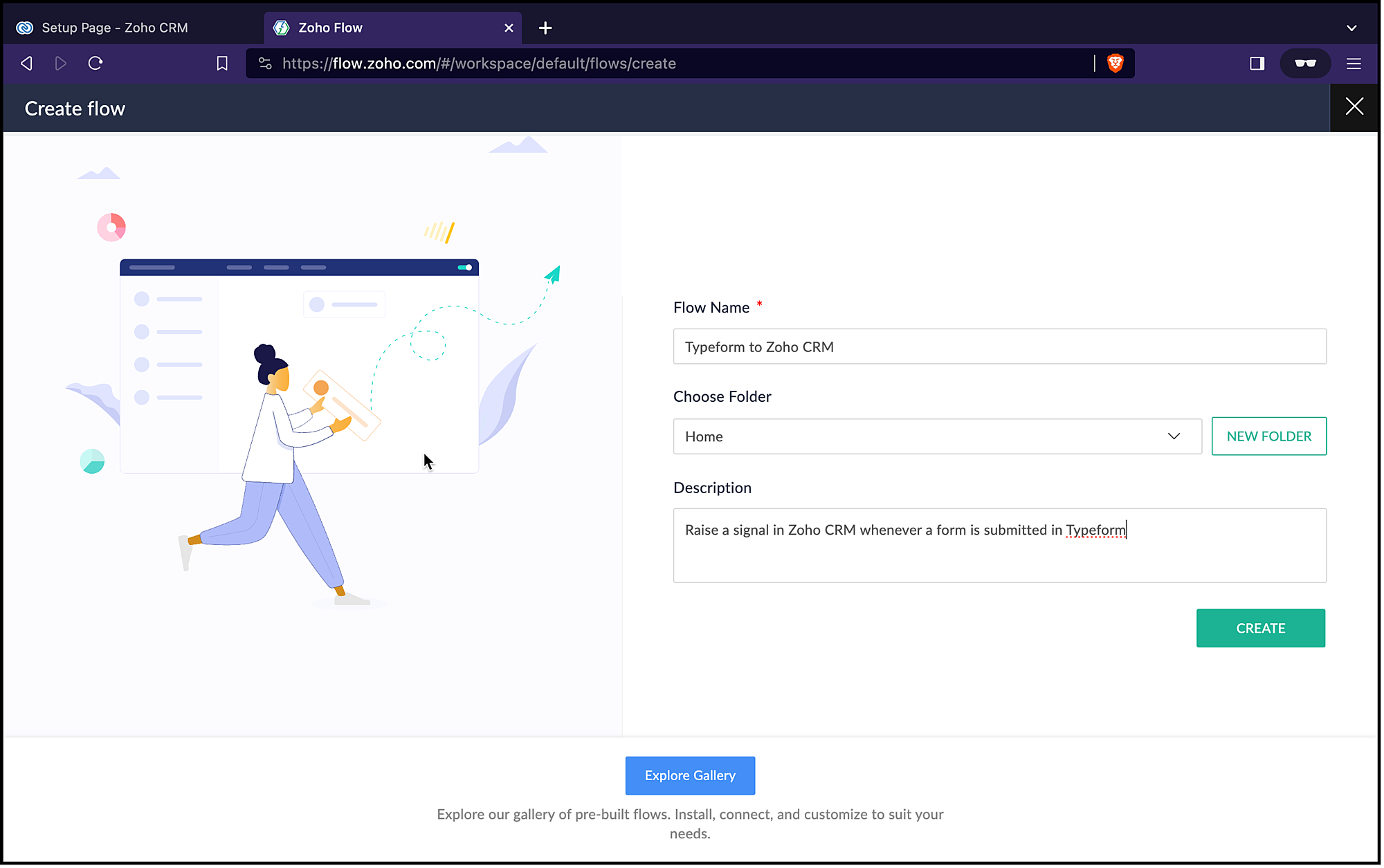
2. Choosing the trigger for the flow
- Since it is an app(Typeform) that triggers the flow, choose App and click Configure.
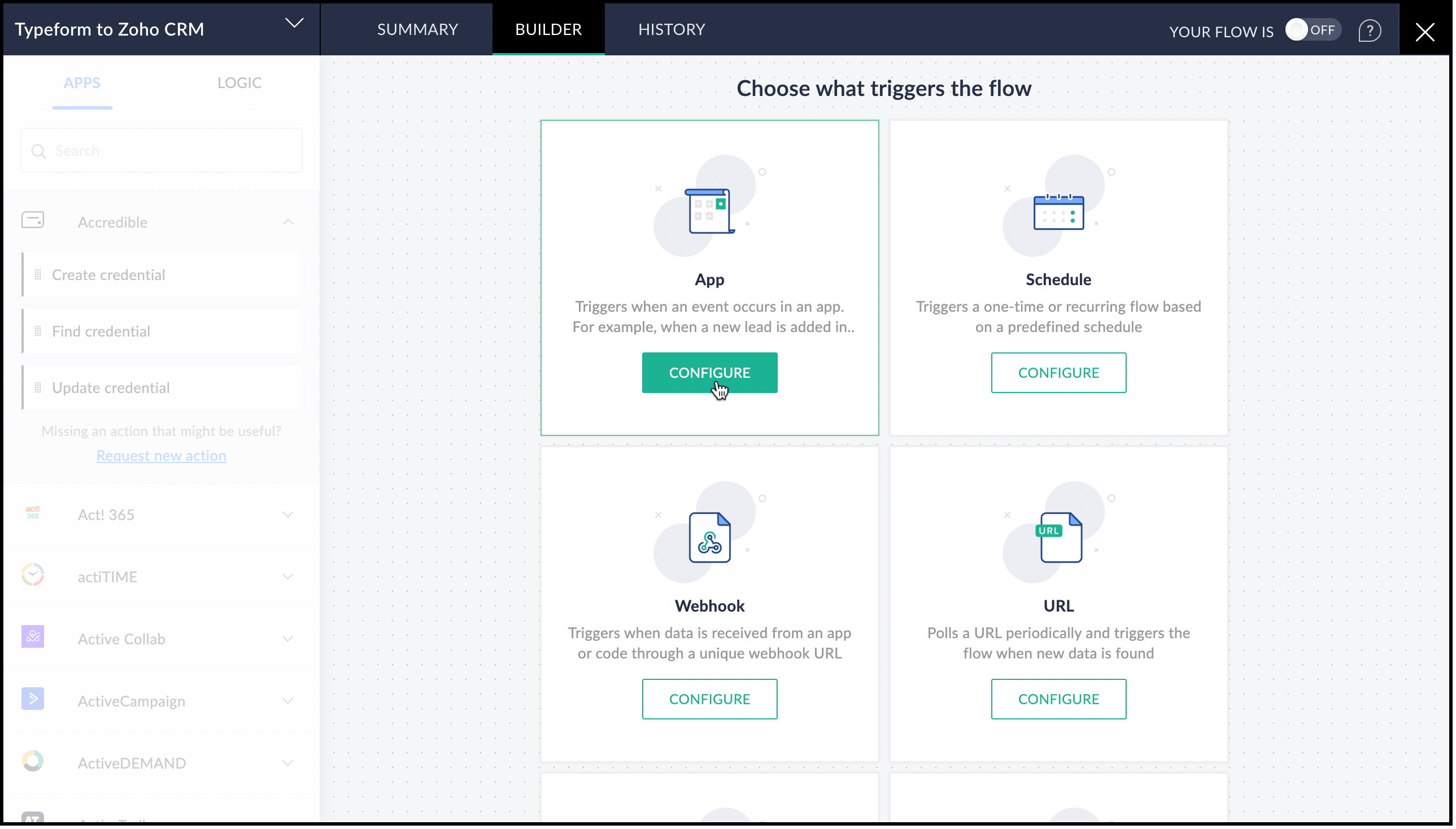
- From the list of applications displayed, search for Typeform.
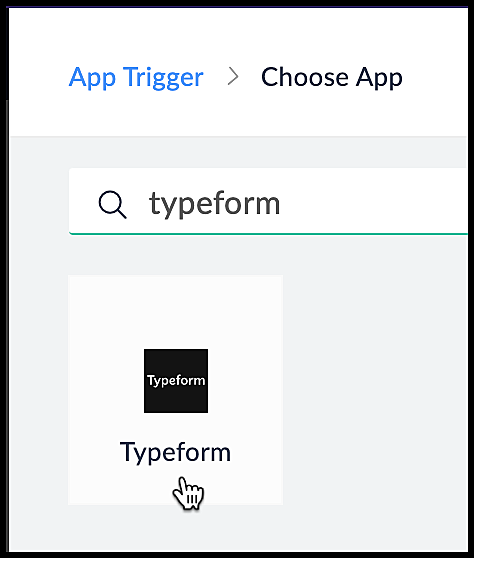
- Choose the Typeform trigger. In our case, it is Entry Submitted. Click Next.
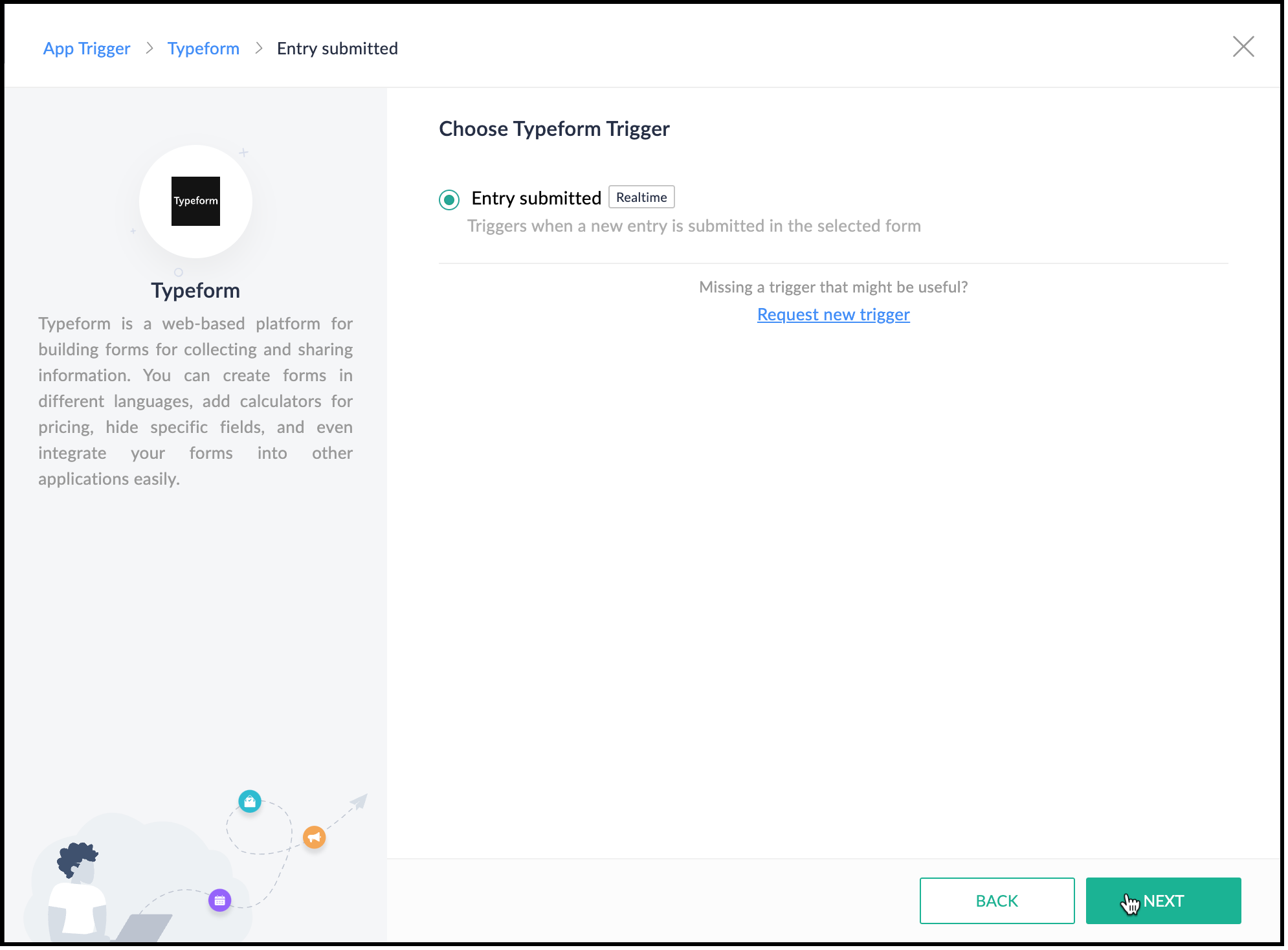
3. Creating a connection between Zoho Flow and Typeform
- Create a connection between Zoho Flow and Typeform for Zoho Flow to access Typeform's data. Click Connect.
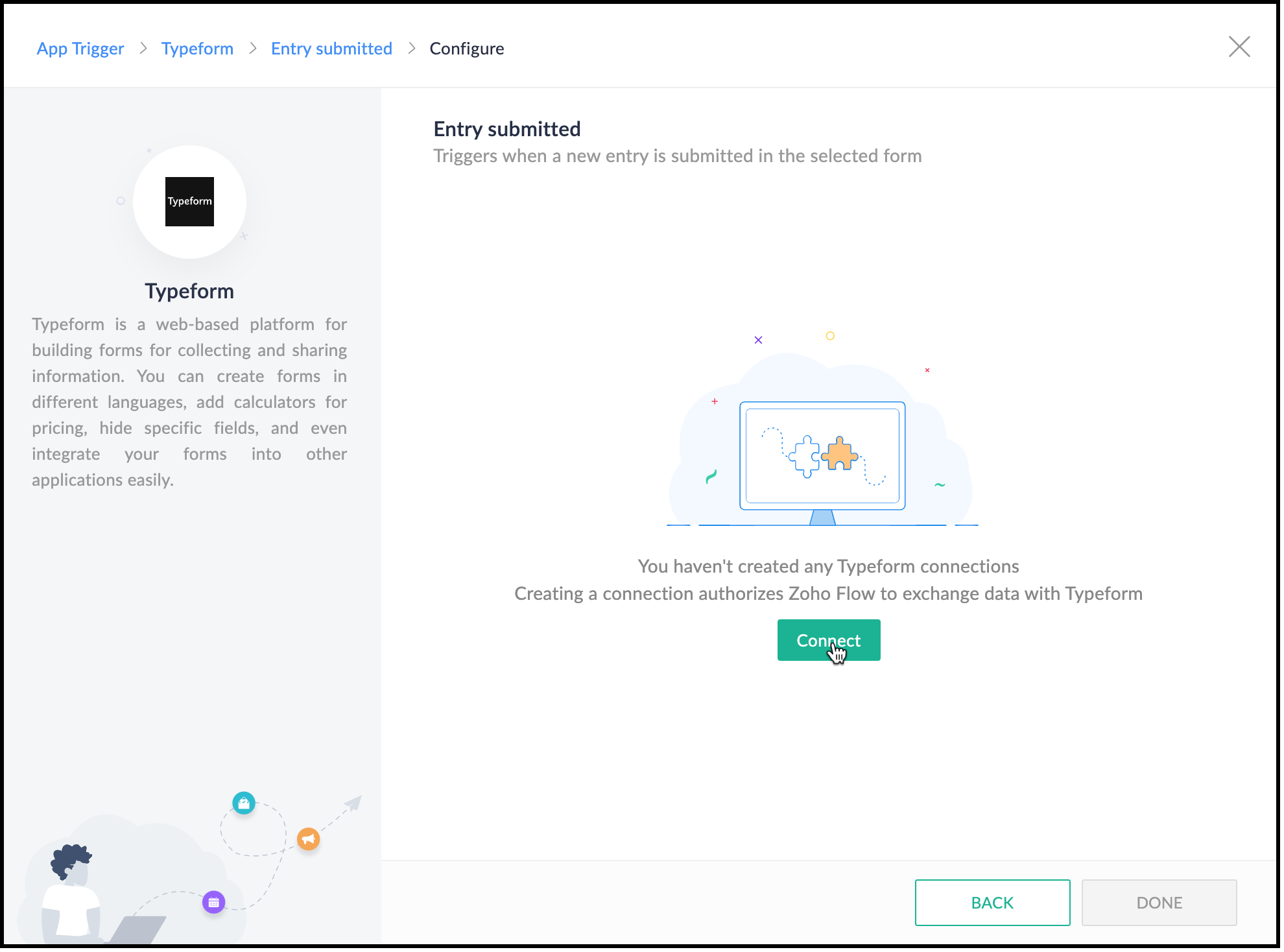
- Specify a connection name and choose what this connection should execute—All triggers and actions or specific triggers and actions.
- Click Authorize.
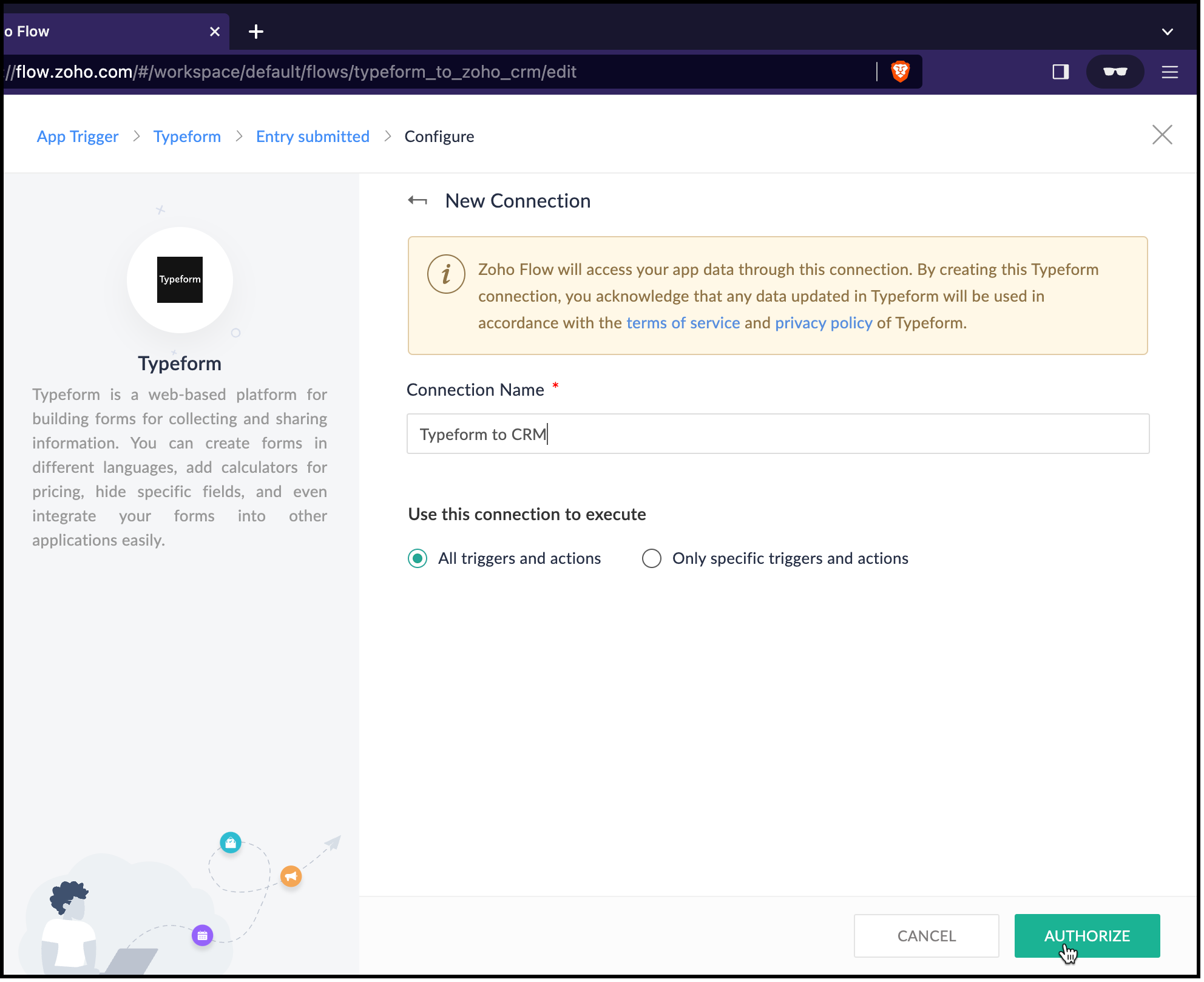
- You will be redirected to Typeform. Log in to Typeform and provide your consent for Zoho Flow to use Typeform's data.
- Now, choose the form that you want Zoho Flow to use and click Done.
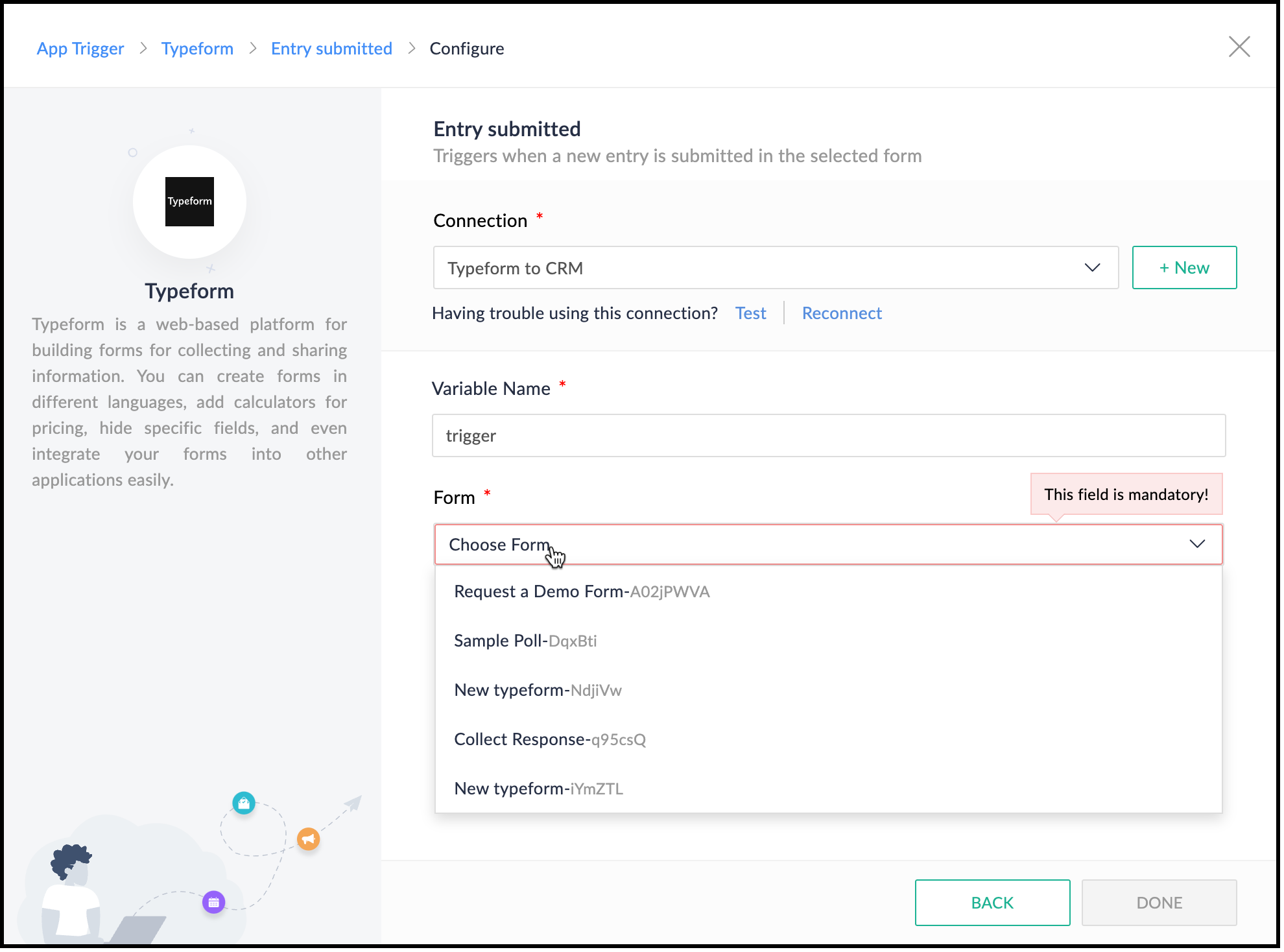
- Zoho Flow's Builder opens and you can see an action block for Typeform already in place.
4. Creating a lead in Zoho CRM
- After connecting Typeform and Zoho Flow, you want to create a lead in Zoho CRM. Choose the Create or Update Lead action block.
- For this, you must first connect Zoho Flow and Zoho CRM.
- Specify a connection name and choose what the connection should execute—All triggers and actions or specific triggers and actions.
- Click Authorize.

- You will be redirected to Zoho CRM's login page. Provide your credentials and your consent for Zoho Flow to use Zoho CRM.
- After successful authorization, the Create Lead form opens.
- The variable name will already be populated.
- Map the Owner ID in CRM, here.
- You can see that Last Name, Company, and Email are mandatory fields in the Leads module. These details are to be collected from the form and mapped with the fields in CRM.
- On the right pane, you can see the form. Click the drop-down arrow. You can see the fields on the form.
- Place the cursor on the Company field and click the field on the form that holds this data. It is the field "Give us your last name, please." field here. You can see that the field is populated by the $ key.
- Similarly, map the other fields.
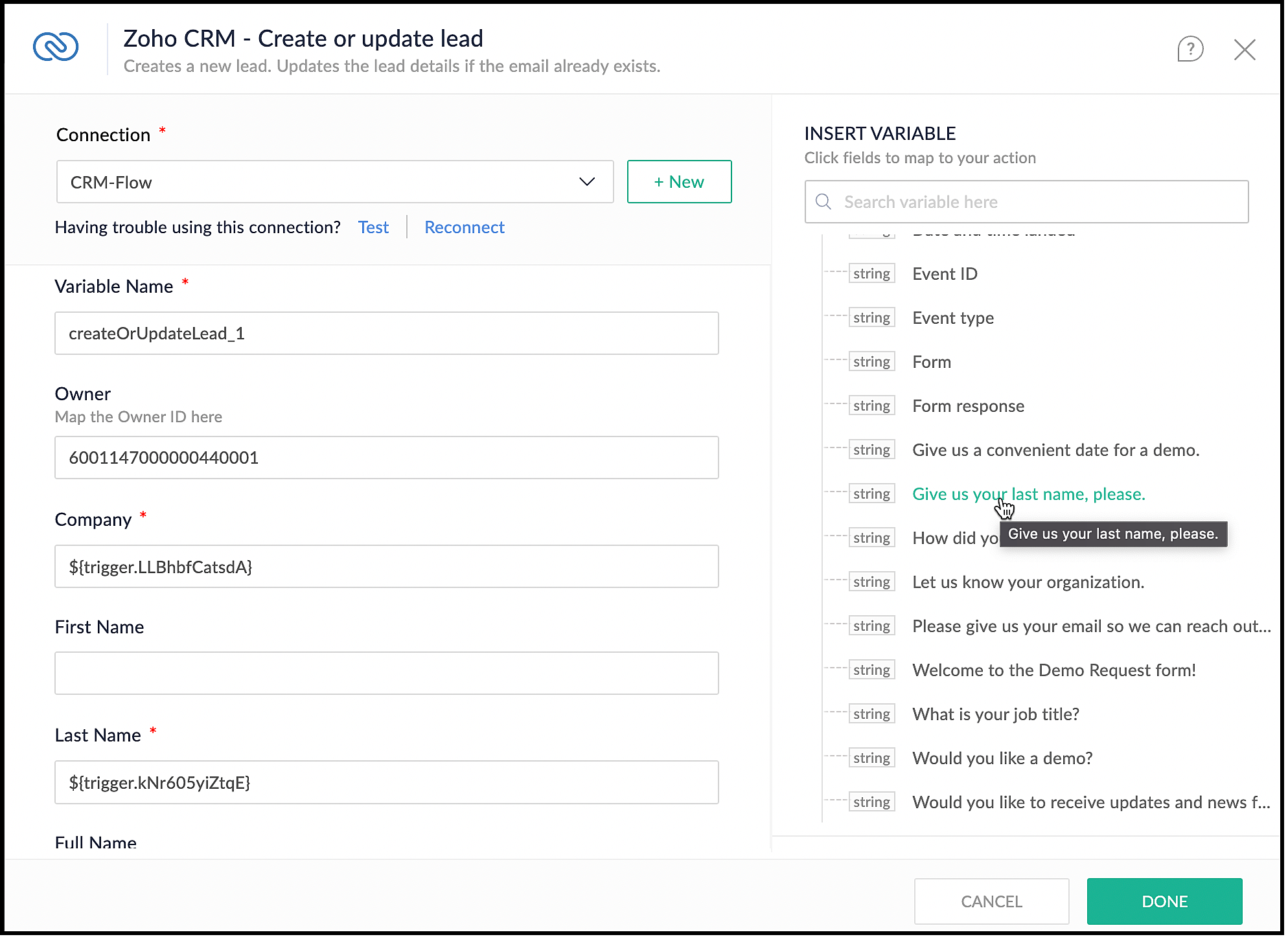
- Click Done.
5. Checking if a demo is needed
- You want to check if the user needs a demo, and raise the signal in CRM only when they need it.
- On the left pane, click Logic.
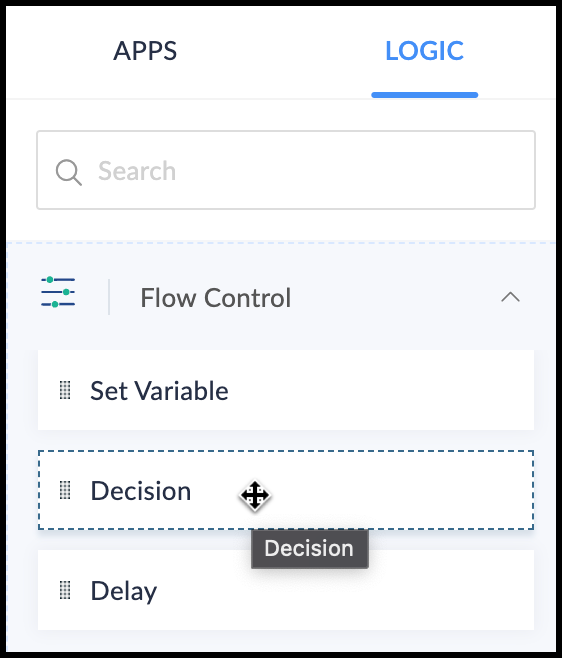
- Drag and drop the Decision block in the Builder.
- Choose the criteria to make the decision. In our case, the criterion is "Would you like a demo?", the operator is "contains" or "equals", and the value is "Yes".
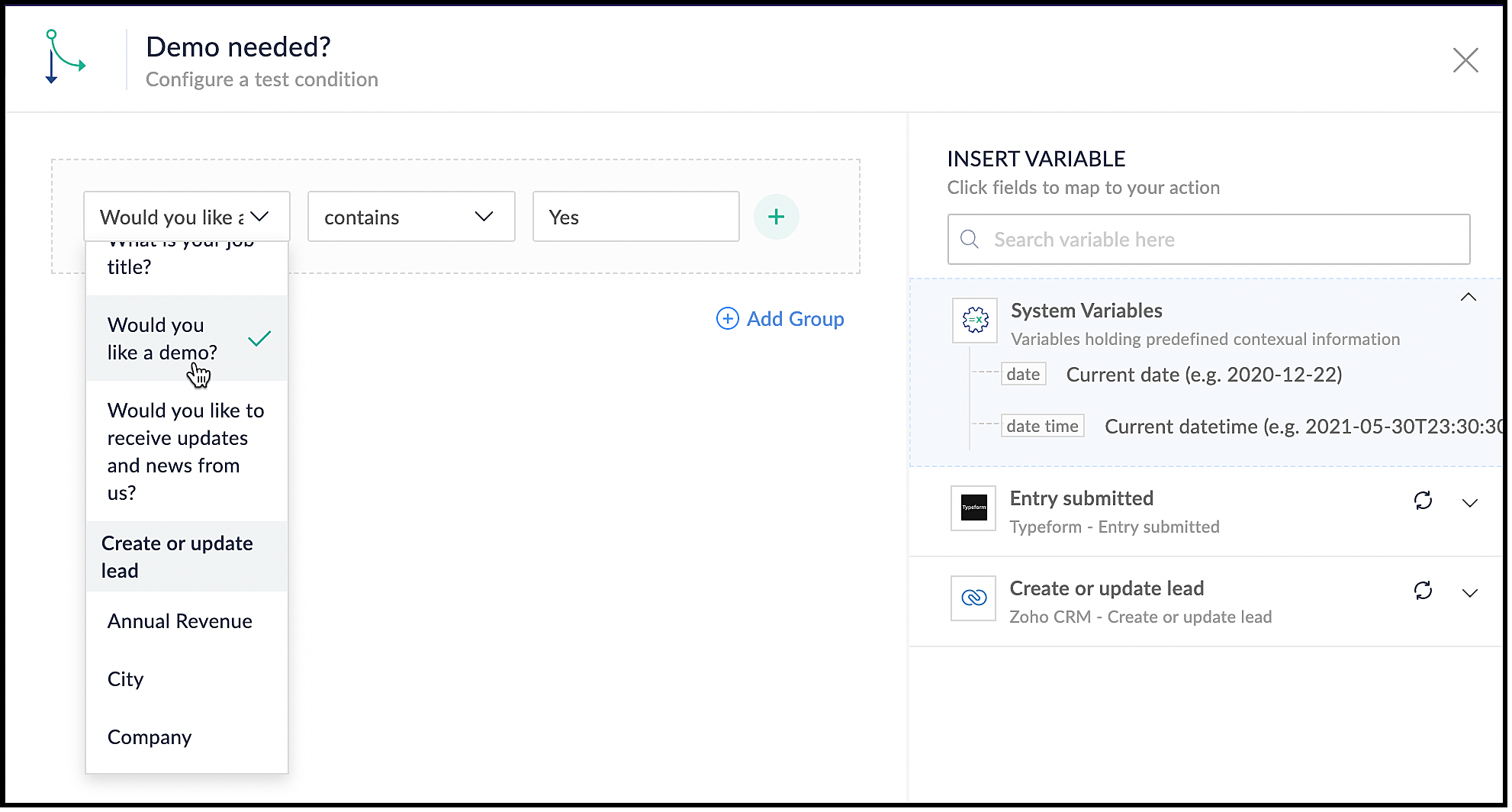
- Click Done.
6. Using the Raise Signal action block
- When the user wants a demo, you want to raise a signal in CRM and create a task.
- In the Builder, on the left, under Apps, search for Zoho CRM.
- Click the drop-down and choose the Raise Signal block.
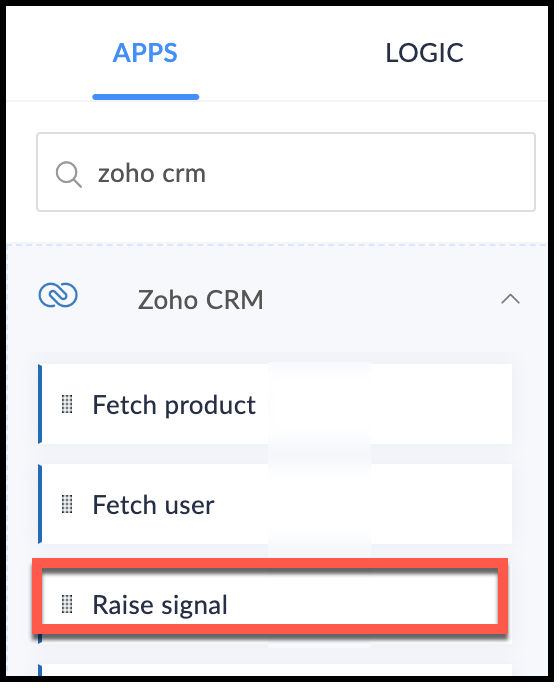
- The Raise Signal form opens.
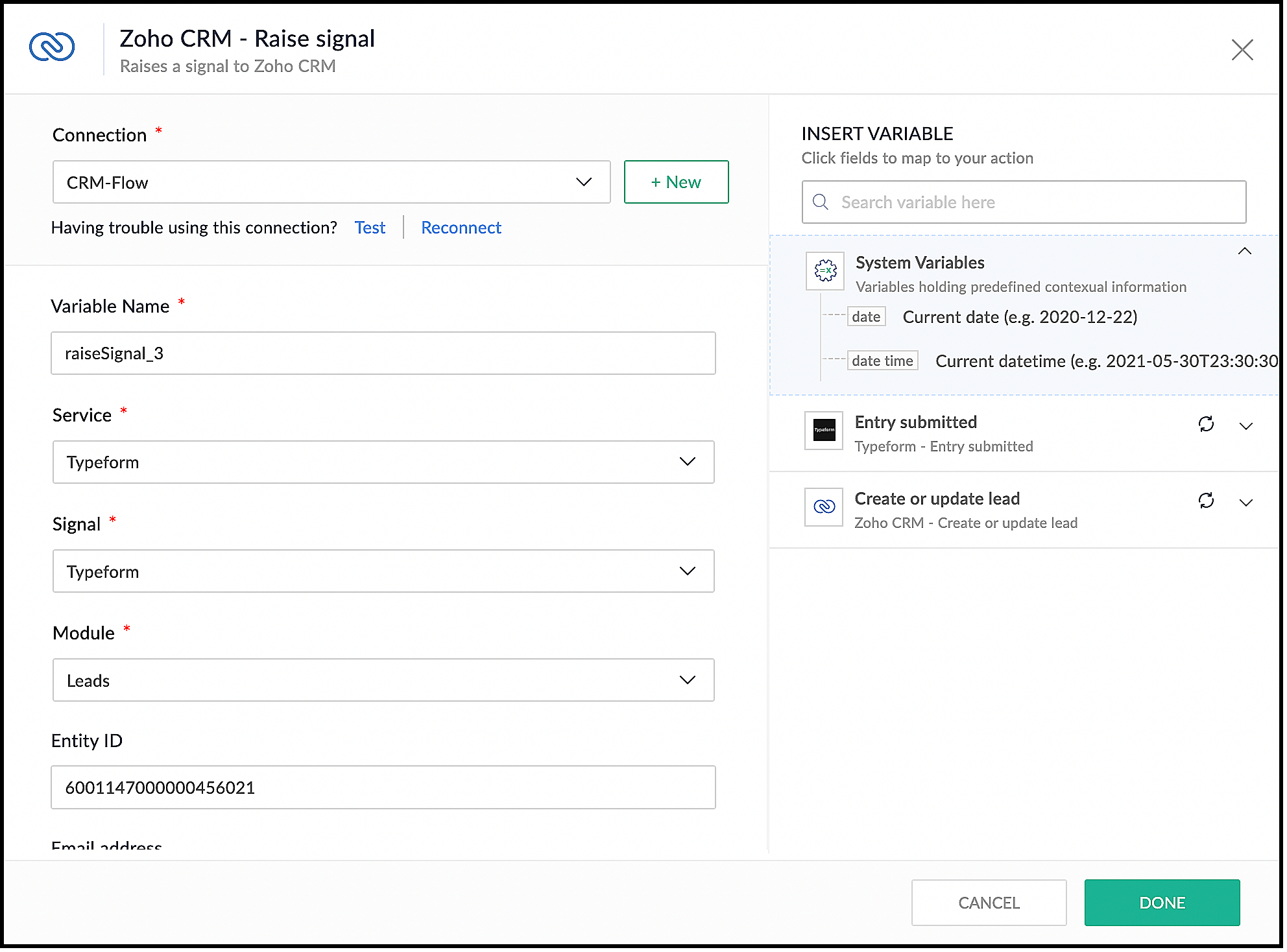
- Choose the module you want to associate the signal to and the record ID.
- Specify the Subject of the Signal.
- You can also construct the message you want to see when the signal is raised. For this, under the Message field, map your message with the right field on your form in Typeform. The right pane shows the list of fields available for you to map from the form's response.
- Click Done.
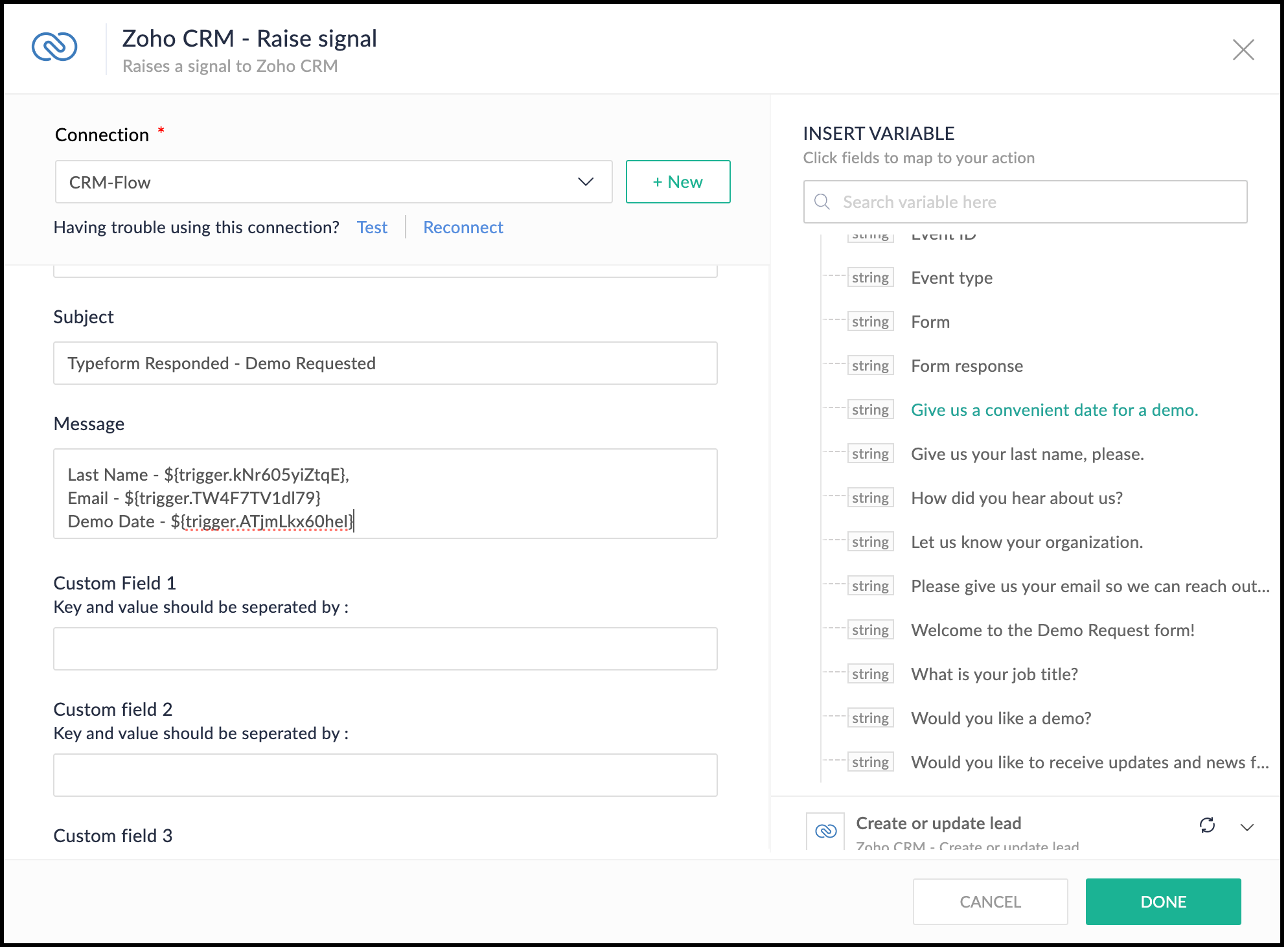
- This is what the complete flow would look like.
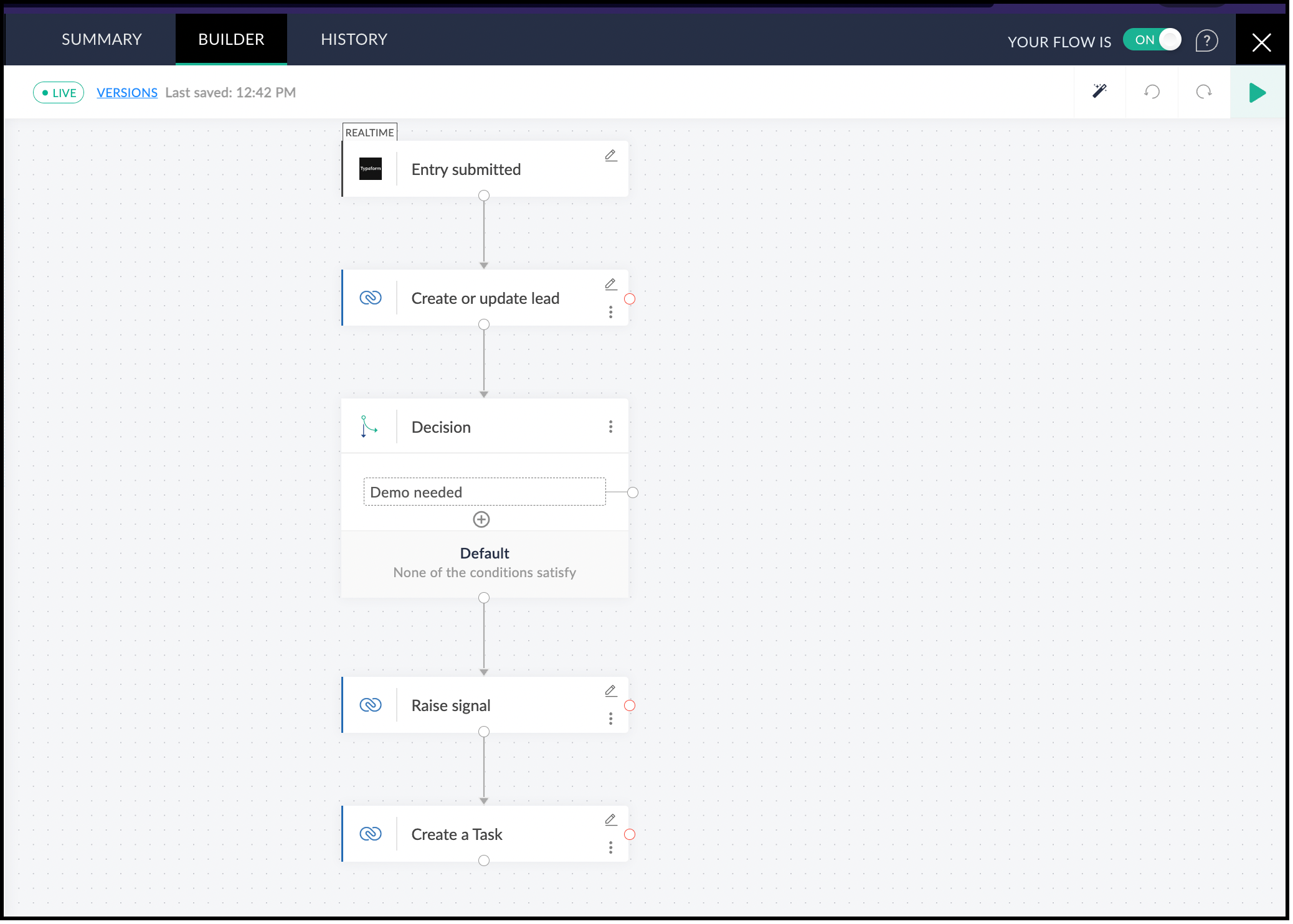
7. Testing the Flow
- Click the Play button in the builder at the top-right corner.
- Submit a test form in Typeform. This triggers the flow.
- In Zoho Flow, you can see the data for the form you submitted. Click Test.
- You can now see the action blocks being executed for Typeform and the subsequent action blocks.
- Each block has input and output tabs. Click them to see the execution.
8. Viewing the Signal in Zoho CRM
- Log in to Zoho CRM.
- Click the bell icon at the top-right corner.
- You can see the signal. Click the notification and you can view the body of the signal.

- You can also see that a lead with the name Smith will be created.
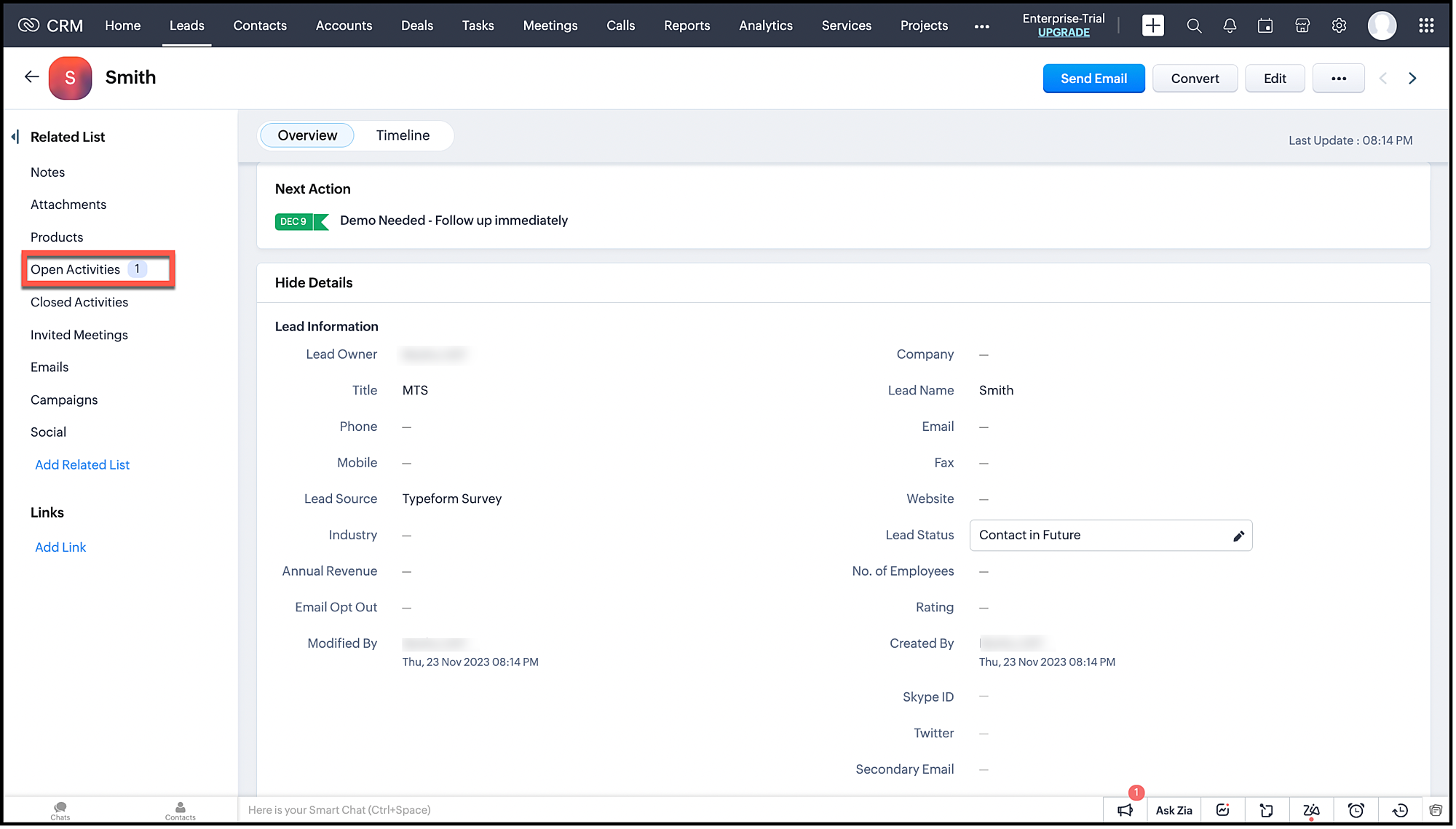
- This lead will also have an associated task.
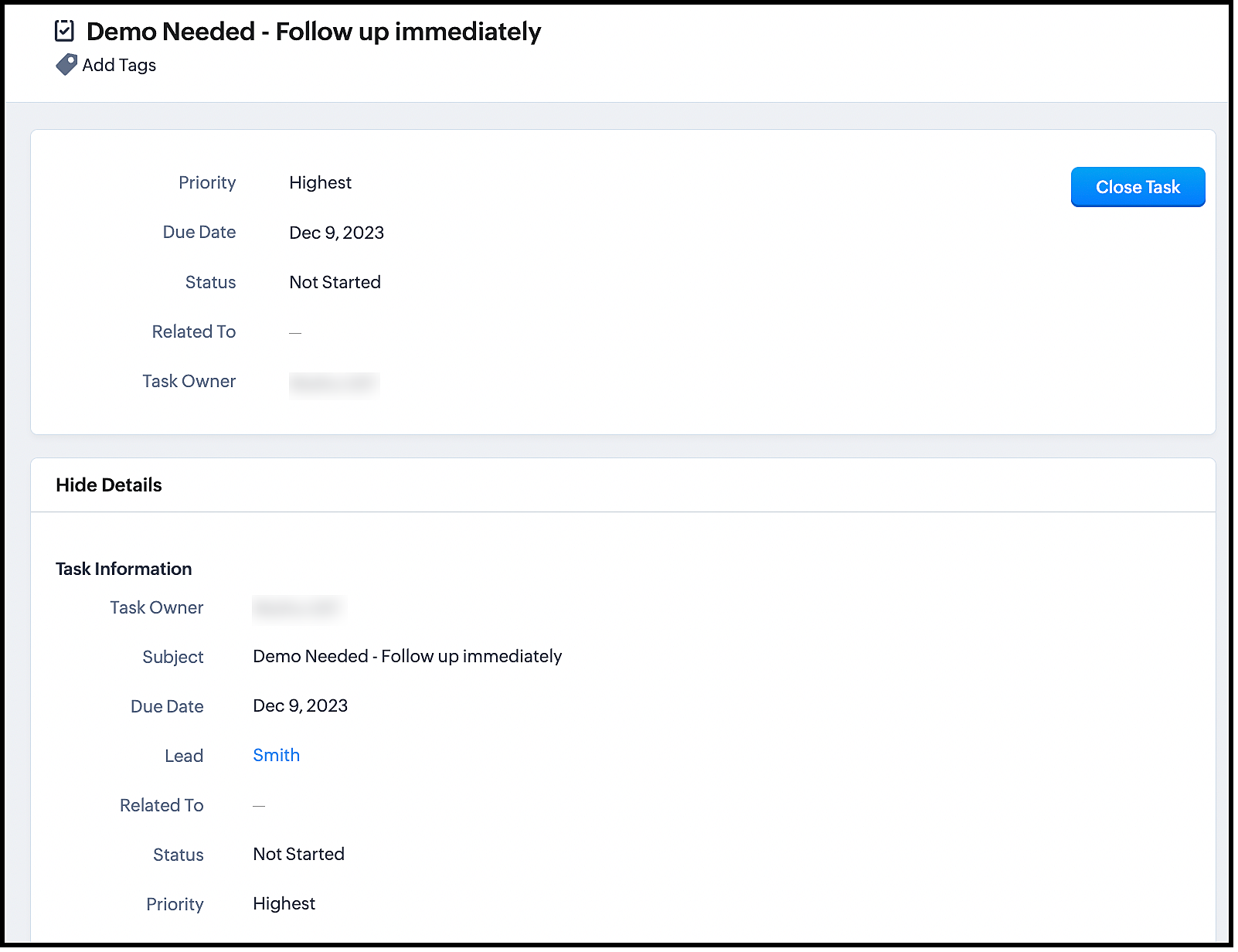
Now, turn on your flow and get instant notifications whenever users submit the form.
The advantage of using Zoho Flow is that it takes care of the logic of raising the signal through the Raise Signal action block, and does not require you to write the function in CRM. This also does not require much coding knowledge.
Once you set up the flow, it automates the entire process of lead generation, raising a signal and other actions.
Zoho Flow supports multiple apps and therefore, integrating between Zoho CRM and other apps through Zoho Flow is much easier.
We hope you liked this post. Let us know your questions in the comments.
Cheers!
Topic Participants
Shylaja S
Sticky Posts
Kaizen #216 - Actions APIs : Email Notifications
Welcome to another week of Kaizen! For the last three weeks, we have been discussing Zylker's workflows. We successfully updated a dormant workflow, built a new one from the ground up and more. But our work is not finished—these automated processes areKaizen #152 - Client Script Support for the new Canvas Record Forms
Hello everyone! Have you ever wanted to trigger actions on click of a canvas button, icon, or text mandatory forms in Create/Edit and Clone Pages? Have you ever wanted to control how elements behave on the new Canvas Record Forms? This can be achievedKaizen #142: How to Navigate to Another Page in Zoho CRM using Client Script
Hello everyone! Welcome back to another exciting Kaizen post. In this post, let us see how you can you navigate to different Pages using Client Script. In this Kaizen post, Need to Navigate to different Pages Client Script ZDKs related to navigation A.Kaizen #210 - Answering your Questions | Event Management System using ZDK CLI
Hello Everyone, Welcome back to yet another post in the Kaizen Series! As you already may know, for the Kaizen #200 milestone, we asked for your feedback and many of you suggested topics for us to discuss. We have been writing on these topics over theKaizen #197: Frequently Asked Questions on GraphQL APIs
🎊 Nearing 200th Kaizen Post – We want to hear from you! Do you have any questions, suggestions, or topics you would like us to cover in future posts? Your insights and suggestions help us shape future content and make this series better for everyone.
Recent Topics
Rotate an Image in Workdrive Image Editor
I don't know if I'm just missing something, but my team needs a way to rotate images in Workdrive and save them at that new orientation. For example one of our ground crew members will take photos of job sites vertically (9:16) on his phone and uploadWorkflow workdrive rollout
Hi! When will workflow be rolled out to all users? Thanks.Creating and managing a Team Folder using WorkDrive TrueSync
Hello everyone, Are you tired of constantly switching between your Desktop TrueSync app and the WorkDrive web app to create and manage Team Folders? We’ve made things easier for you. You can now create and manage Team Folders directly within the TrueSyncEdit images seamlessly with WorkDrive's built-in Image Editor
Are you tired of switching between multiple tools just to make simple edits to your images? We understand the hassle, which is why Zoho WorkDrive now comes with a built-in image editing tool, powered by Zoho Annotator. This tool allows you to edit imagesSupercharge your email workflow with WorkDrive's add-in for Microsoft Outlook
Consider this: You’re handling a critical project, and your inbox is packed with important attachments, email threads, and client communications. The back-and-forth routine of downloading files to your computer, uploading them to WorkDrive, and manuallySecure and promote your content with Custom Watermarking
Imagine this: You’re a professional photographer who regularly shares your work online with potential clients and collaborators. Recently, you notice that some of your images have been reposted without any credit or permission. This not only impacts yourJoin us in Singapore for the Zoho WorkDrive User Group meetup!
Hello, everyone! Exciting news! We'll be hosting an upcoming Zoho WorkDrive user group meetup in the beautiful city of Singapore this November. At this Zoho User Group meetup, we'll guide you through ways to use WorkDrive as a platform and build customWorkDrive TrueSync now supports ARM64-based Windows devices!
We’re excited to announce that the Zoho WorkDrive TrueSync app now fully supports Windows devices with ARM64 architecture! Whether you're working on an ARM-based device or an x64 processor, you can now enjoy the same seamless file synchronization experienceOption to Disable Download for Documents Shared via Permalink
Dear Zoho Writer Team, Currently, when sharing a Writer document using the regular permalink (Collaborators with external users), there is no option to restrict the ability to download the document. While the external share link allows such restrictions,How to Download a File from Zoho WorkDrive Using a Public Link
How to Download a File from Zoho WorkDrive Using a Public Link If you're working with Zoho WorkDrive and want to download a file using a public link, here's a simple method to do so using API or a basic script. This approach helps developers or teamsdomain not verified error
Hi when i try to upload a video from zoho creator widget to zoho work drive iam getting domain not verified error.I don't know what to do .In zoho api console this is my home page url https://creatorapp.zoho.com/ and this is my redirect url:www.google.com.IamLive Webinar: Getting Started with Zoho WorkDrive - A Complete Overview
Hello everyone, We’re excited to invite you to our upcoming live webinar! Discover how to set up your team, bring in your data, and make the most of WorkDrive’s collaboration, organization, AI, and security capabilities. This session is perfect for anyoneCalendly One-way sync- Beta Access
Hello Community, Many of our Zoho Calendar users have expressed their interests in Zoho Calendar and Calendly integration. We've been tightly working on with Calendly team to provide a two-way sync between Calendly and Zoho Calendar. However, there haveThe year that was at Zoho Calendar 2023- Part 2
In continuation with our previous post on all the exciting updates and improvements that have shaped Zoho Calendar over the past 12 months, Lets delve into more: Bring your calendars together- Introducing Zoho Calendar and Outlook calendar synchronisationTip of the week #18: Change the event organizer in Zoho Calendar.
We cannot always be available to conduct an event when we organise one. In these circumstances, you can use Zoho Calendar to change the event organizer at any moment before the event begins. This way, you can avoid cancelling the event while still takingTip of the week #20: Create and manage multiple personal calendars.
Zoho Calendar provides users with the facility to create and manage as many calendars as required. All these calendars can be managed and edited as per user requirements. You can alter the calendar view, make changes to the calendar theme, share the calendarTip of the week #24: Subscribe to the calendars of a Zoho Calendar user.
Calendars that are created by Zoho Calendar users can also be added to your Zoho calendar. All public calendars listed by the users will be available when you enter the email address. You can choose the calendar you need to subscribe to. Once the emailTip of the week #26: Import/ Export calendars in Zoho Calendar.
Any calendar on the web or calendars that you create in any other calendar application can be imported in to Zoho Calendar. This will help you to add the events from the calendars that you import to your Zoho Calendar. You also have the option to exportRemoving calendar for zoho email group
How do I make it so that an email group created in Zoho Mail does NOT have a calendar? I have a couple groups for our phone systems voicemails - one for each department. Voicemail recordings are sent to this groups email address so they have access toTip of the week #27: Edit personal calendars in Zoho Calendar.
In Zoho Calendar, the personal calendars you create can be edited to make changes you need to make. Edit a Personal Calendar The following changes can be made to the personal calendar by editing it: Calendar title Calendar color Reminders and DescriptionTip of the week #28: Show/ hide, enable/ disable and empty/ delete your calendars in Zoho Calendar.
The popularity of online calendars has soared in recent years. It's used both for personal and professional reasons. Calendars have evolved into an effective productivity tool in our lives, from creating events for birthdays and anniversaries to schedulingTip of the week #30: Share calendars publicly in Zoho Calendar.
In Zoho Calendar, calendars that are created under My Calendars can be shared publicly. Making your calendar public allows others to view it. When you need to share your calendar with a larger group, public sharing can help. You can restrict others fromTip of the week #31: Share your personal calendars within organization.
Keep your Organization members aware of what's happening. In Zoho Calendar, you can share your personal calendar with all the members in your organization using the Share with org option.When you enable org sharing for a particular personal calendar,Tip of the Week #33: Appointment scheduler in Zoho Calendar.
In Zoho Calendar, you can use the Schedule Appointment option to share your appointment request form with the public, allowing people to fill out the form to request an appointment with you. This form can be embedded on your website or blog. VisitorsTip of the Week #34: Embed Calendars using Zoho Calendar
You can make your calendars public and visible to the general public by embedding them in your websites/blogs using Zoho Calendar. You can use the embed code to add your own calendars to your website's/ blog's HTML code, and the calendar will appear onTip of the week #35: Migrate to Zoho Calendar from Google Calendar.
If you are looking to move your Google Calendar events to Zoho Calendar, never worry about missing out the events from your Google Calendar. You can migrate the events from Google Calendar using the export option and import it to Zoho Calendar and manageTip of the week #36: Migrate to Zoho Calendar from Outlook Calendar.
If you've been using Outlook calendar and looking to migrate to Zoho Calendar, you can seamlessly export your calendars from Outlook and import them into Zoho Calendar without losing any events, participants, and the reminders set for each event. To migrateShared calendar issues and duplications
Apparently there was a calendar update? Now when I schedule an event for a team member that has shared his calendar with me, the event makes me the organizer and adds the event to my calendar as well. Previous to this "update" I would scheduled an eventSubscribed Calendar
Hi i have subscribed to a calendar for Holidays in Canada it shows all the holidays perfectly but every one of them has the word Canada before the rest of the name is there a way to remove that word Canada? It takes up a lot of space in the square onThe year that was at Zoho Calendar 2023- Part 1
Hello, amazing community members! Happy new year from all of us here at Zoho Calendar. As we begin the new year, we'd like to thank each and everyone of our community members for your unwavering support and love that you have shown for Zoho Calendar.Zoho Calendar 2024: A Year in Review
Hello, community members! Happy new year from all of us here at Zoho Calendar. As we turn the page to a new year, we extend our heartfelt gratitude to every member of our Zoho Calendar community for your continued support and enthusiasm. Your feedbackZoho Calendar not syncing correctly with personal Google Calendar
Coming to this forum as Zoho Calendar support team is not responding, any more. For the past 8 weeks, I have been having an issue with Zoho Calendar not syncing with my personal Google Calendar correctly. I subscribed to Zoho Calendar iCal in my personalMTA - BAD IP reputation by outlook/hotmail
Messages to Microsoft email servers are bouncing back due to poor reputation. Message: 4.7.650 The mail server [136.143.188.206] has been temporarily rate limited due to IP reputation. For e-mail delivery information see https://postmaster.live.com (S775)Zeptomail API error 500 internal server error
Hi Everyone, getting this eror continuously! Can anyone please guide around the same! Zeptomail API error 500 internal server error Best RegardsWaiting multiple days to buy credits, causing my website to suffer
So I own a fairly large website that gets a lot of registered users. I use transmail send activation emails, and also forgot password emails. I sent an email to zoho's presales team when I was only at 4K/10K emails sent, hoping to buy more credits beforeFollow up
Hello, I sent a message 2 days ago but I don't receive any response and I cannot find my ticket here. this is the ticket: Your ticket has been created with the ticket ID 68925465 and subject "Fwd: Fishing-alert" looking forward to seeing your response.What's new in TransMail!
Note: TransMail is now ZeptoMail. Click here to know more. Hello again, everyone! We've recently crossed the 6 months mark of TransMail's launch. In this time post our launch, we have been constantly working on updating our platform and adding new featuresJune 2021 in TransMail!
Note: TransMail is now ZeptoMail. Click here to know more. Hello again, everyone! Hope you and your loved ones are doing well. If you're doing less than fine, we truly hope that things only get better for you. We've had a few updates in the past monthTransMail has a new name—ZeptoMail!
Tried navigating to TransMail's community forum but see a different name now? That's because TransMail has a new name. TransMail is now ZeptoMail! As we’ve grown from an internal service used mainly by other Zoho products to an up-and-coming competitorJuly 2021 in ZeptoMail!
Note: TransMail is now ZeptoMail. Click here to know more. Hello again, everyone! Hope you and your loved ones are doing well. We've had a few updates in the past month in ZeptoMail—some new features and some important announcements. Take look at whatNext Page