Kaizen #113 - Raising Signals in Zoho CRM through Zoho Flow
Hello everyone!
Welcome back to another post in the Kaizen series!
Last week, we discussed raising signals in Zoho CRM through functions. This week, we will discuss raising signals in Zoho CRM using Zoho Flow.
What is Zoho Flow?
Zoho Flow is an integration platform that allows you to automate workflows and connect various applications, including Zoho CRM. Using Zoho Flow to raise a signal in CRM can be beneficial in certain scenarios, particularly when you want to automate processes, trigger event-specific actions, or integrate CRM data with other applications.
Raising Signals using Zoho Flow
Consider the use case of Typeform. Typeform is an application that allows you to create forms and share them.
Let's consider you have a form in Typeform, where you get the details such as the Last Name, Company, Email. You also have a question if the user wants a demo of the product, and if yes, a convenient date for the same.
The aim is to create a lead in Zoho CRM when a form is submitted from the details obtained on the form in Typeform. You want to check if the user wants a demo. If yes, you want to raise a signal in Zoho CRM and create a task.
For data transfer to happen between Typeform, Zoho CRM and Zoho Flow, you must create connections with Zoho CRM and Zoho Flow, Typeform and Zoho Flow, respectively, and authorize them.
Here is a gist of the process.
- Create a flow and choose the app that triggers the flow. In our case, it is Typeform that triggers the flow when a form is submitted.
- Next, you must choose the Typeform trigger. In our case, it is form submission.
- Now, create a connection between Zoho Flow and Typeform. This requires you to sign in to Typeform and provide your consent.
- Configure the trigger and choose the right form from the list of forms displayed.
- In Zoho Flow's Builder, you can see an action block for Typeform.
- Next, you want to create a lead in Zoho CRM from the details submitted on the form.
- For this, choose the app as Zoho CRM and create a connection between Zoho CRM and Zoho Flow, and authorize it.
- After authorization, choose the "Create or Update Lead" action block, and map the necessary fields.
- Add the Decision action block to check if the user wants a demo.
- If yes, add the Raise Signal action block.
- Test and debug your flow and then enable it.
Let us discuss these steps in detail.
1. Creating a flow
- Log in to Zoho Flow.
- Give a name, description, and choose the folder for the flow.
- Click Create.
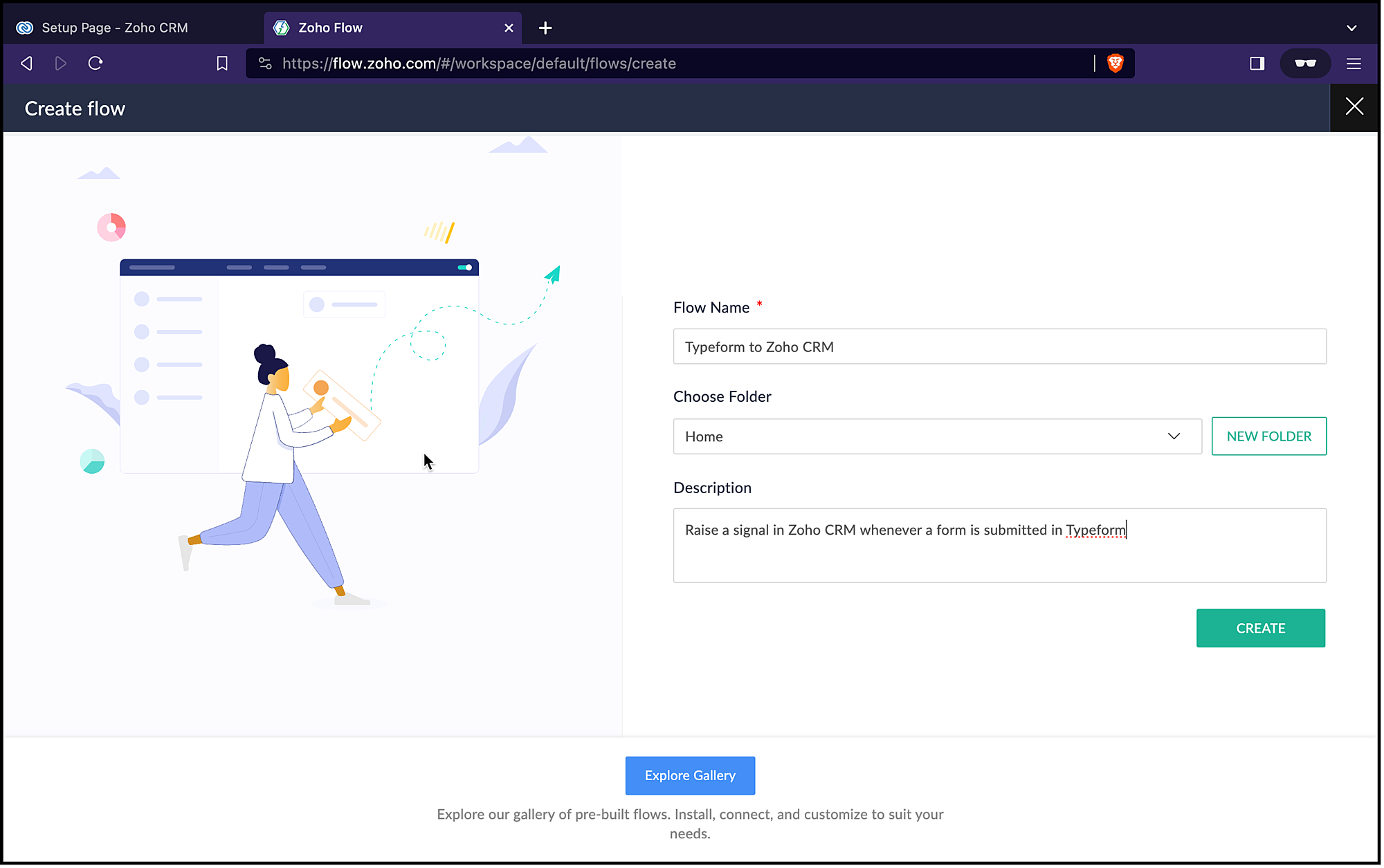
2. Choosing the trigger for the flow
- Since it is an app(Typeform) that triggers the flow, choose App and click Configure.
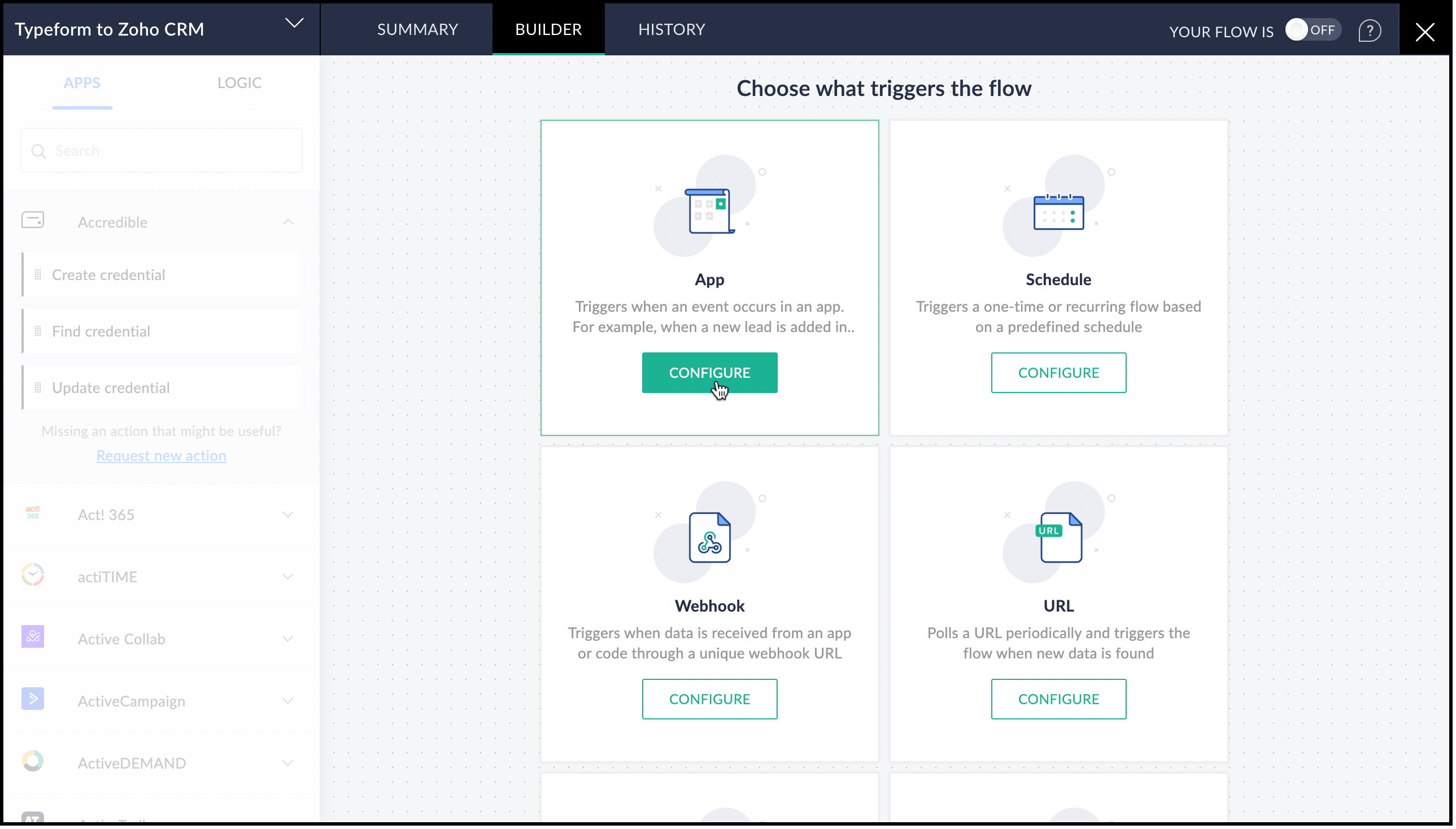
- From the list of applications displayed, search for Typeform.
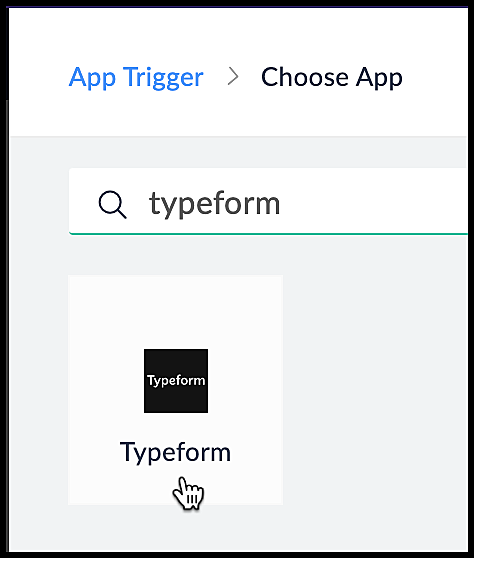
- Choose the Typeform trigger. In our case, it is Entry Submitted. Click Next.
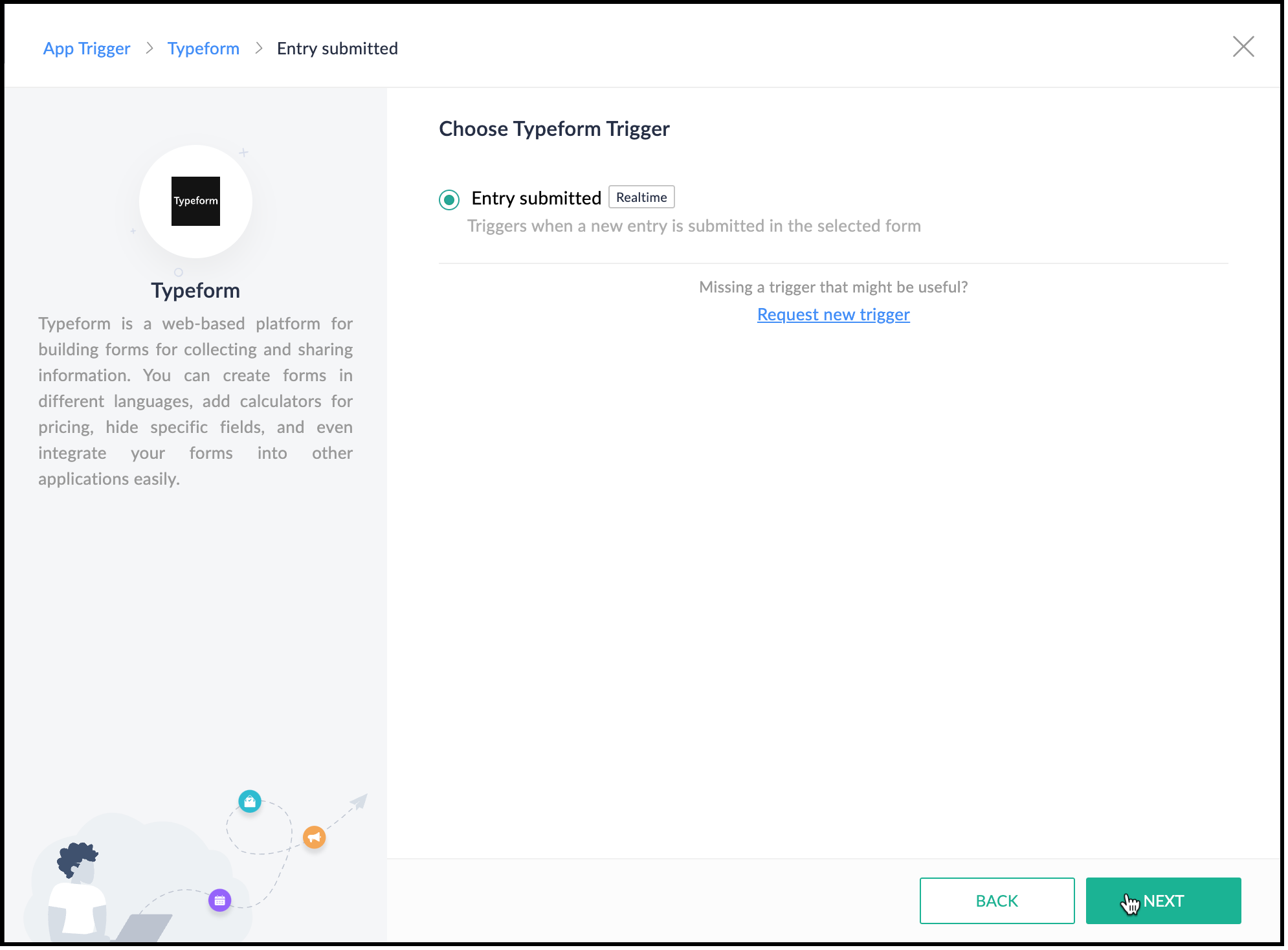
3. Creating a connection between Zoho Flow and Typeform
- Create a connection between Zoho Flow and Typeform for Zoho Flow to access Typeform's data. Click Connect.
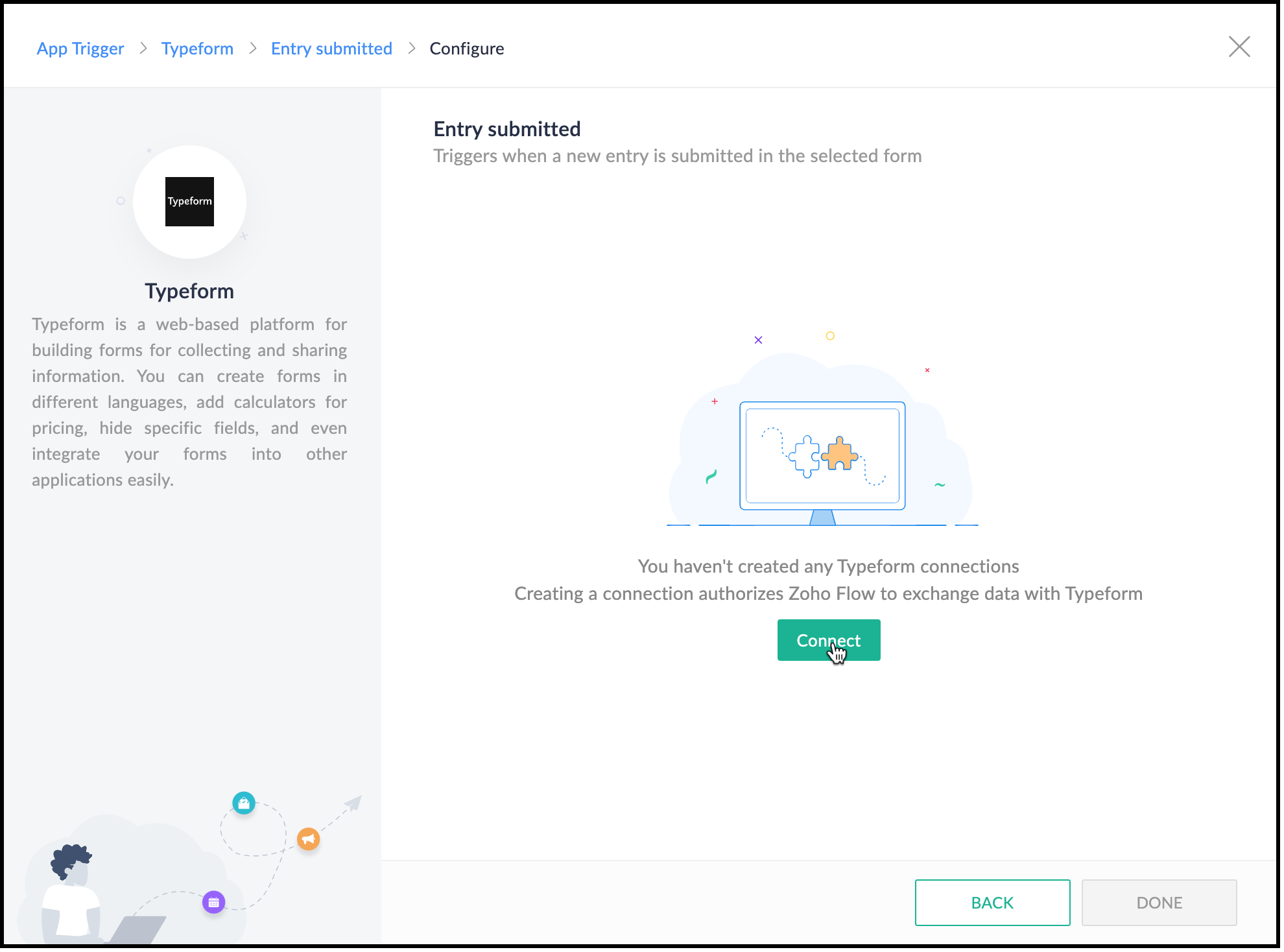
- Specify a connection name and choose what this connection should execute—All triggers and actions or specific triggers and actions.
- Click Authorize.
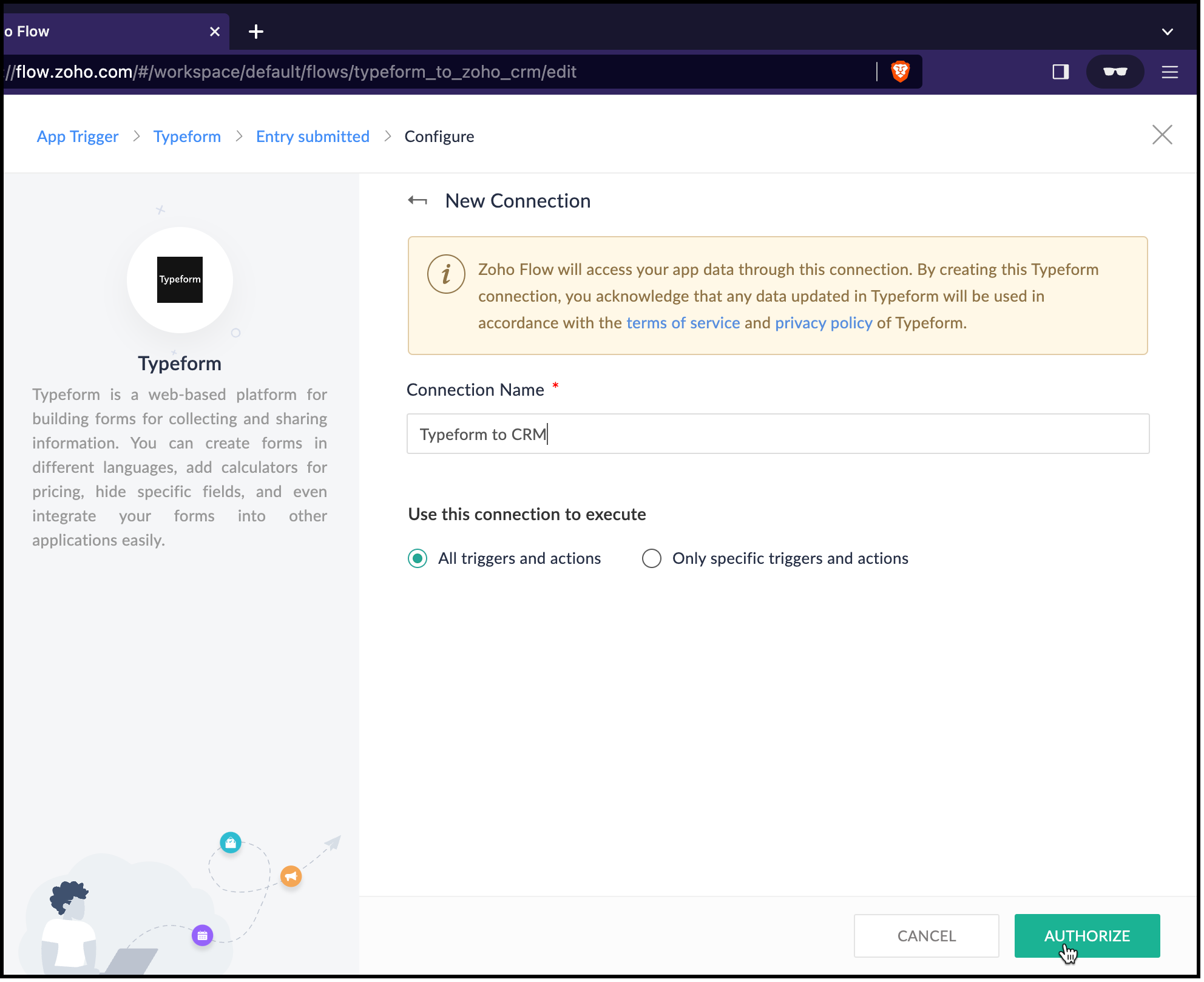
- You will be redirected to Typeform. Log in to Typeform and provide your consent for Zoho Flow to use Typeform's data.
- Now, choose the form that you want Zoho Flow to use and click Done.
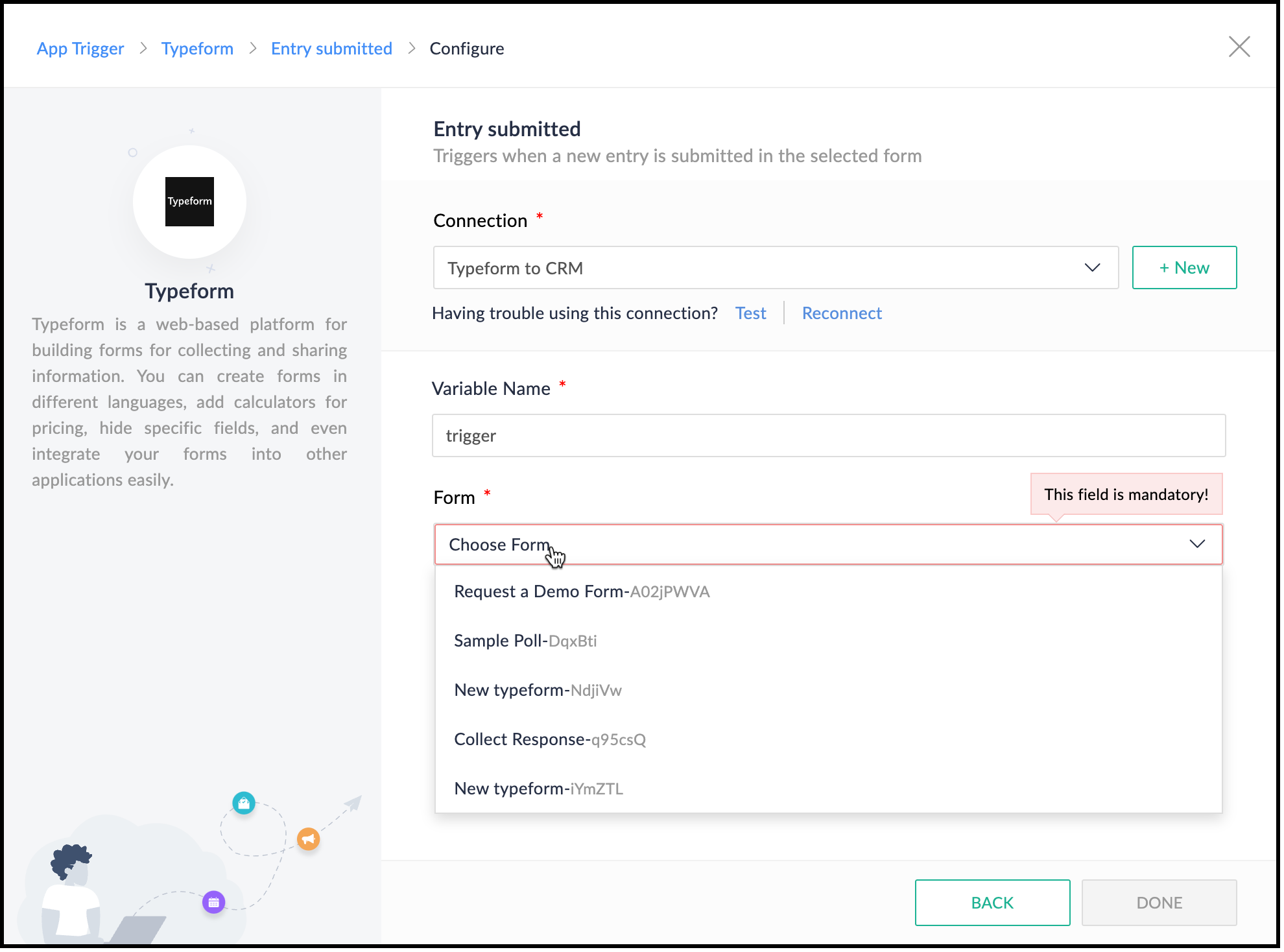
- Zoho Flow's Builder opens and you can see an action block for Typeform already in place.
4. Creating a lead in Zoho CRM
- After connecting Typeform and Zoho Flow, you want to create a lead in Zoho CRM. Choose the Create or Update Lead action block.
- For this, you must first connect Zoho Flow and Zoho CRM.
- Specify a connection name and choose what the connection should execute—All triggers and actions or specific triggers and actions.
- Click Authorize.

- You will be redirected to Zoho CRM's login page. Provide your credentials and your consent for Zoho Flow to use Zoho CRM.
- After successful authorization, the Create Lead form opens.
- The variable name will already be populated.
- Map the Owner ID in CRM, here.
- You can see that Last Name, Company, and Email are mandatory fields in the Leads module. These details are to be collected from the form and mapped with the fields in CRM.
- On the right pane, you can see the form. Click the drop-down arrow. You can see the fields on the form.
- Place the cursor on the Company field and click the field on the form that holds this data. It is the field "Give us your last name, please." field here. You can see that the field is populated by the $ key.
- Similarly, map the other fields.
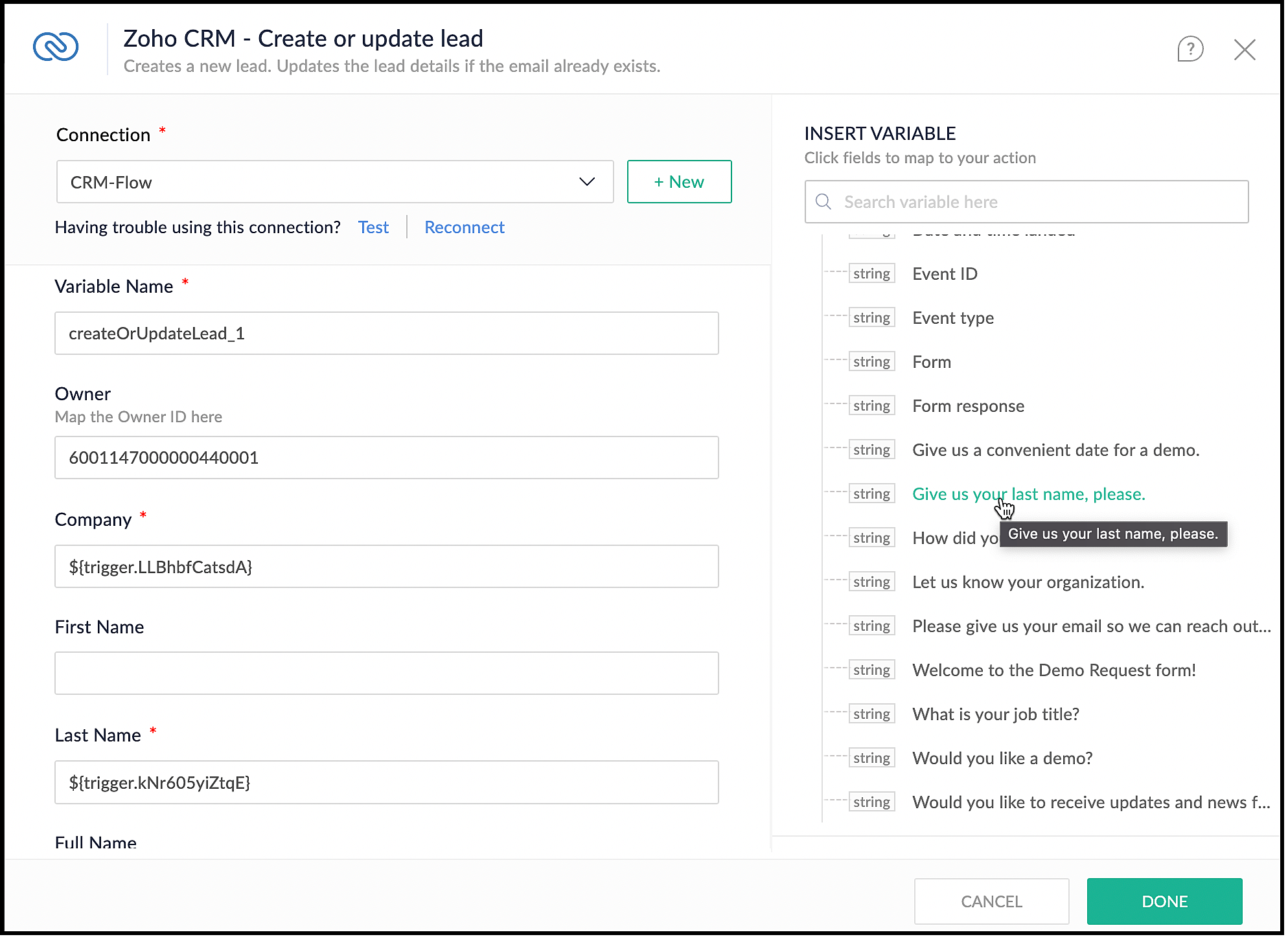
- Click Done.
5. Checking if a demo is needed
- You want to check if the user needs a demo, and raise the signal in CRM only when they need it.
- On the left pane, click Logic.
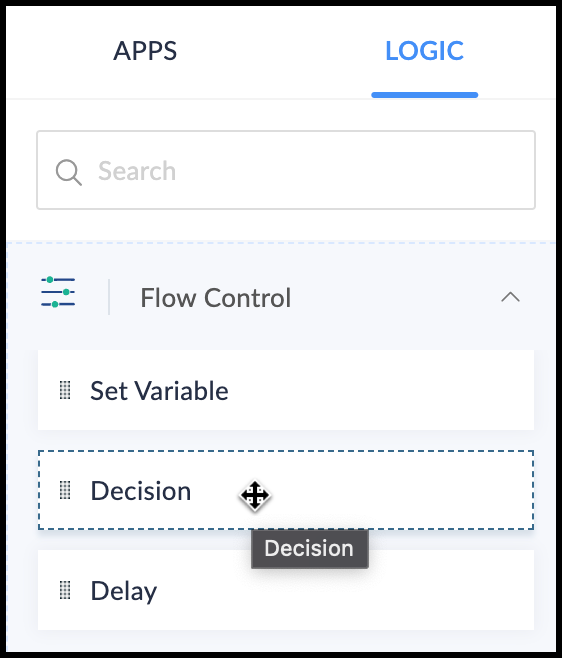
- Drag and drop the Decision block in the Builder.
- Choose the criteria to make the decision. In our case, the criterion is "Would you like a demo?", the operator is "contains" or "equals", and the value is "Yes".
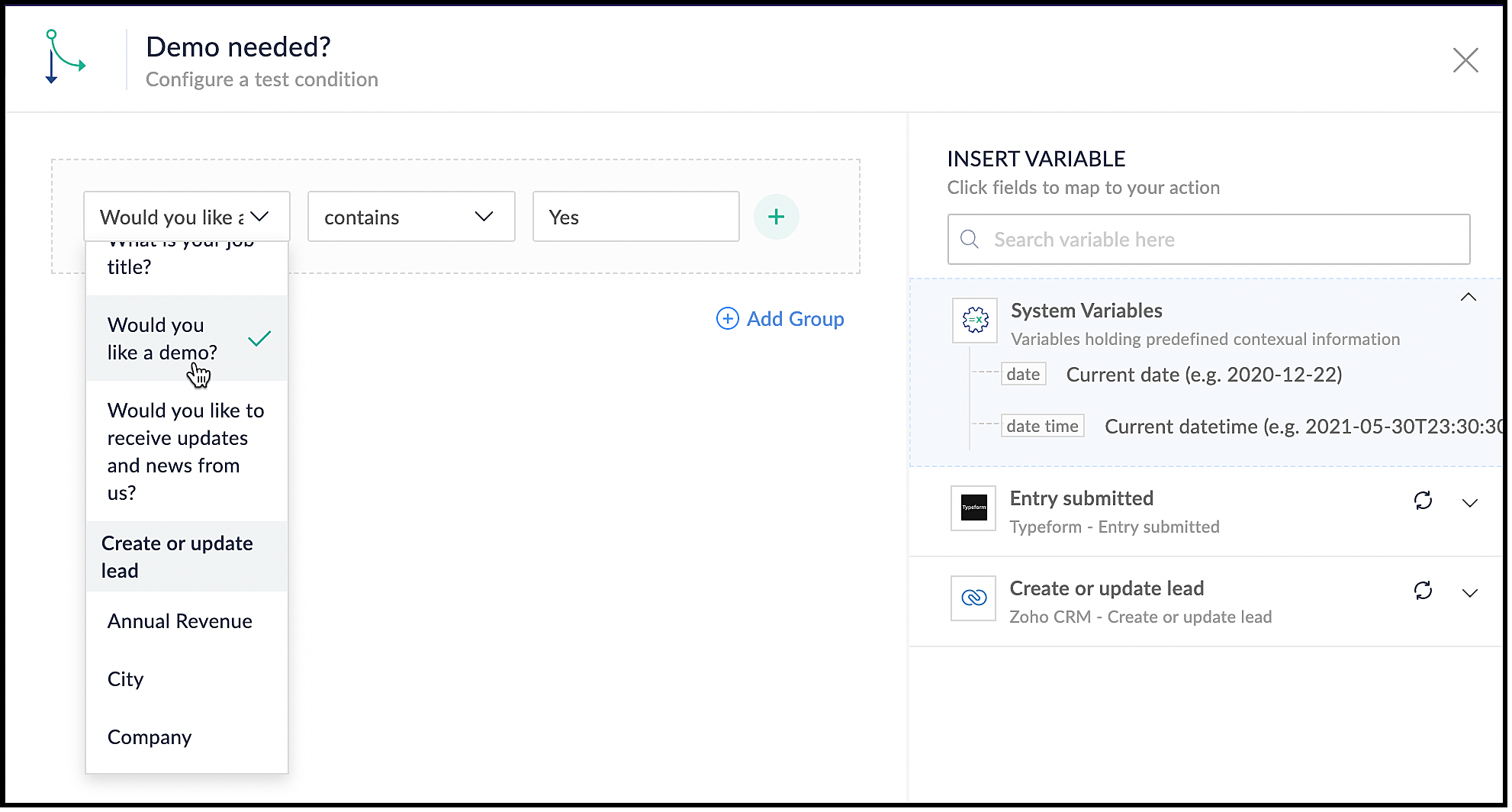
- Click Done.
6. Using the Raise Signal action block
- When the user wants a demo, you want to raise a signal in CRM and create a task.
- In the Builder, on the left, under Apps, search for Zoho CRM.
- Click the drop-down and choose the Raise Signal block.
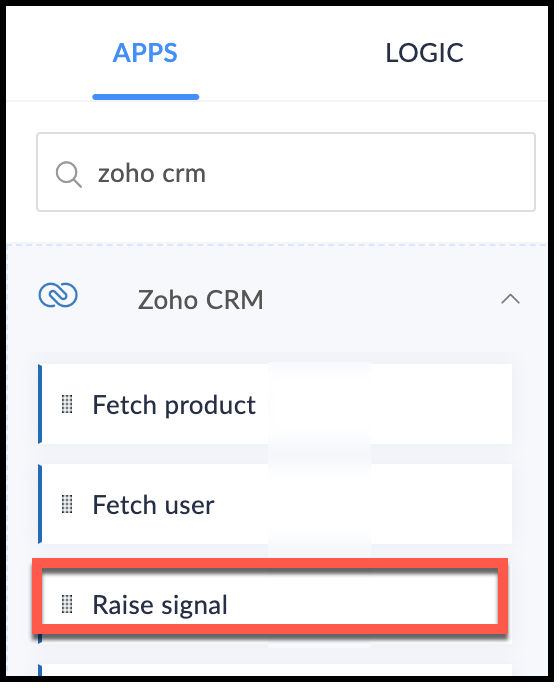
- The Raise Signal form opens.
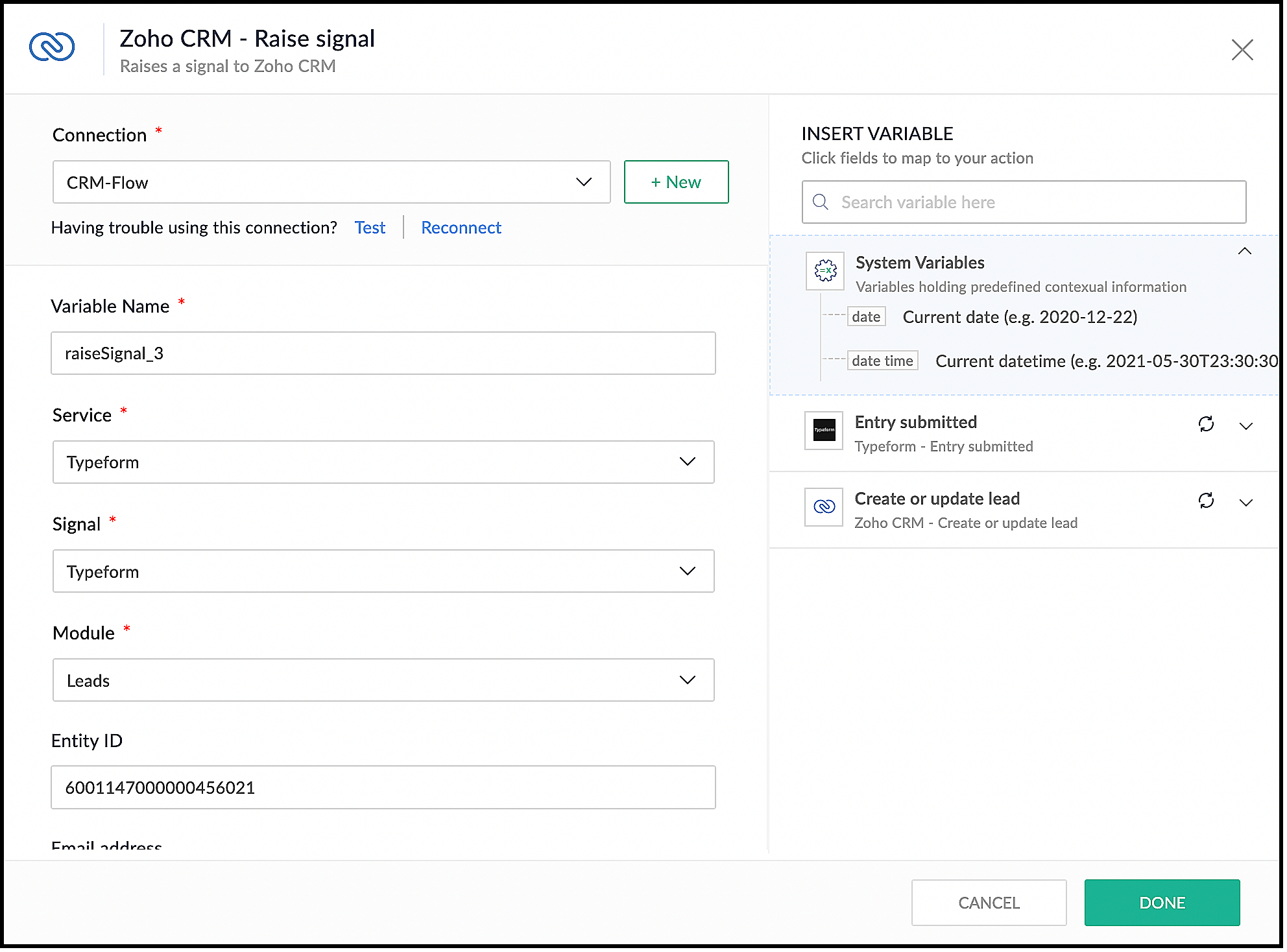
- Choose the module you want to associate the signal to and the record ID.
- Specify the Subject of the Signal.
- You can also construct the message you want to see when the signal is raised. For this, under the Message field, map your message with the right field on your form in Typeform. The right pane shows the list of fields available for you to map from the form's response.
- Click Done.
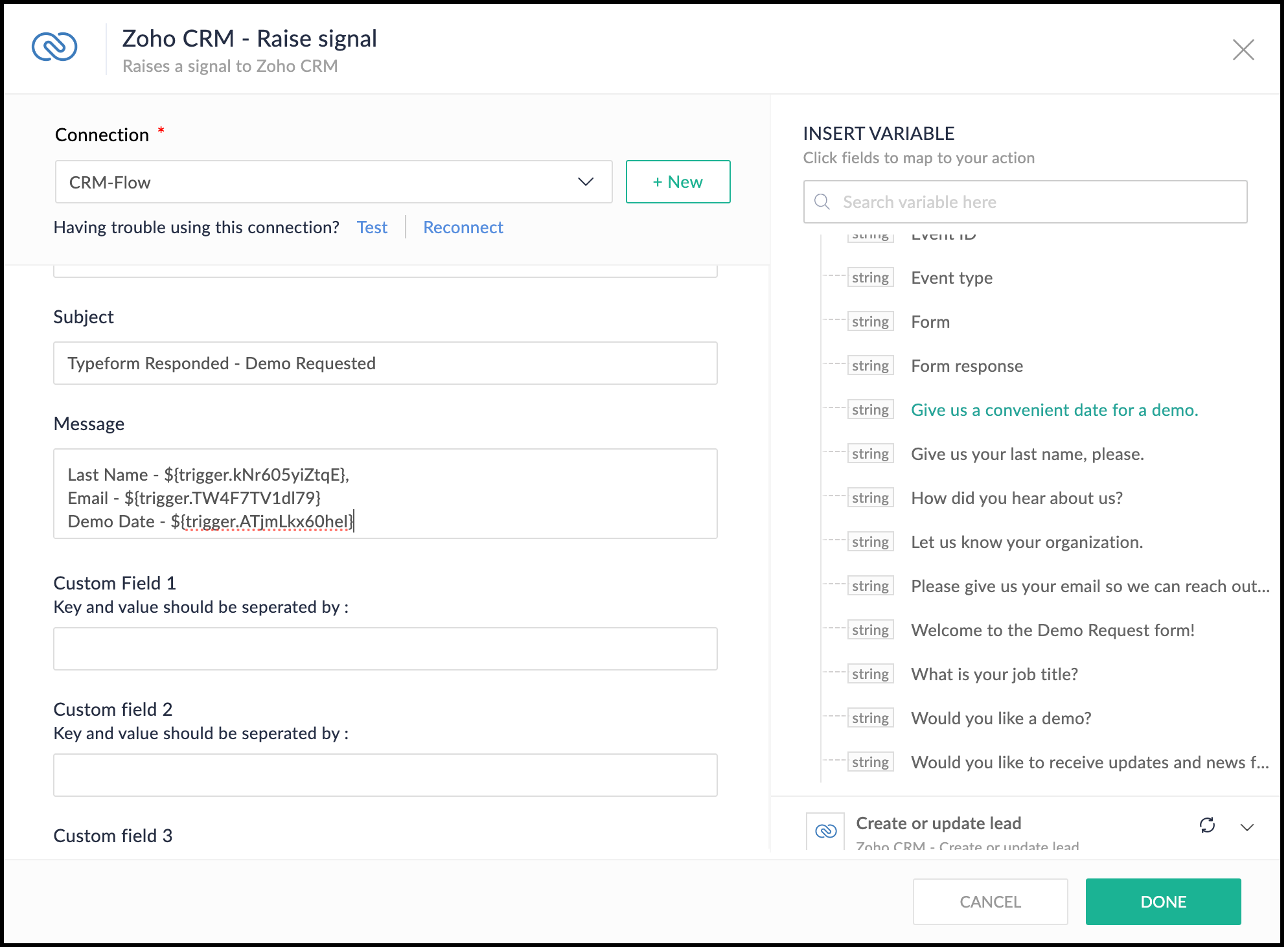
- This is what the complete flow would look like.
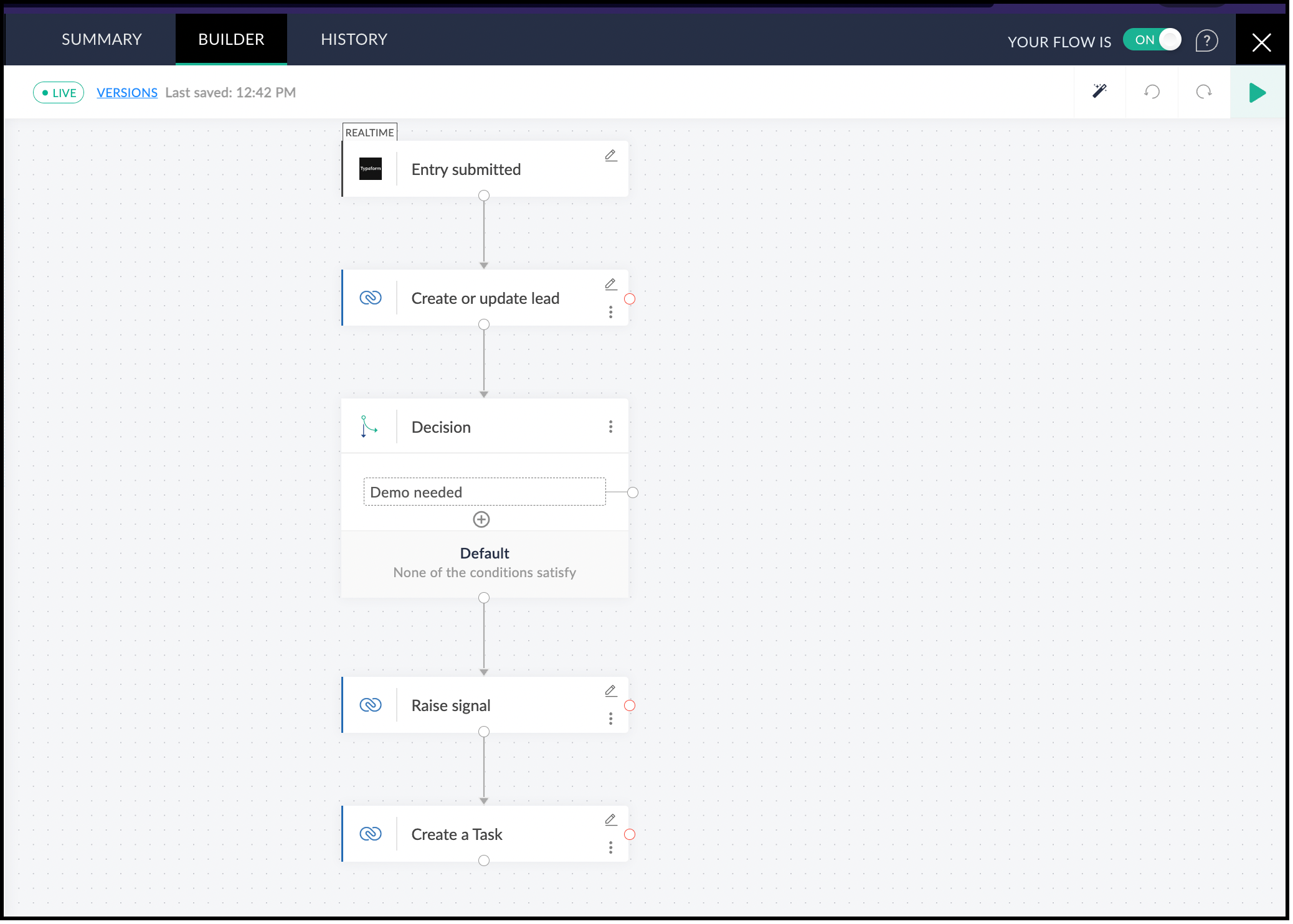
7. Testing the Flow
- Click the Play button in the builder at the top-right corner.
- Submit a test form in Typeform. This triggers the flow.
- In Zoho Flow, you can see the data for the form you submitted. Click Test.
- You can now see the action blocks being executed for Typeform and the subsequent action blocks.
- Each block has input and output tabs. Click them to see the execution.
8. Viewing the Signal in Zoho CRM
- Log in to Zoho CRM.
- Click the bell icon at the top-right corner.
- You can see the signal. Click the notification and you can view the body of the signal.

- You can also see that a lead with the name Smith will be created.
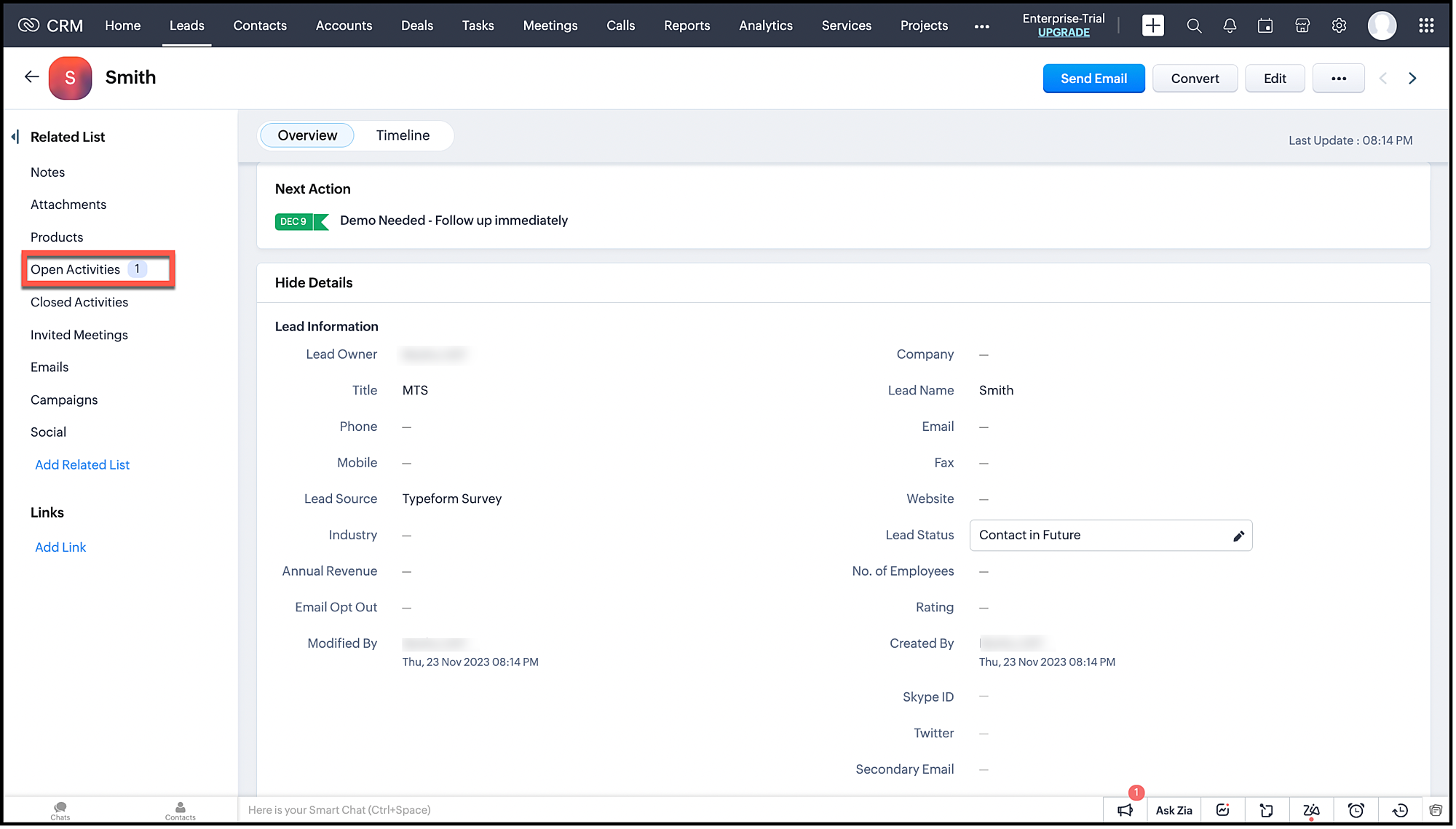
- This lead will also have an associated task.
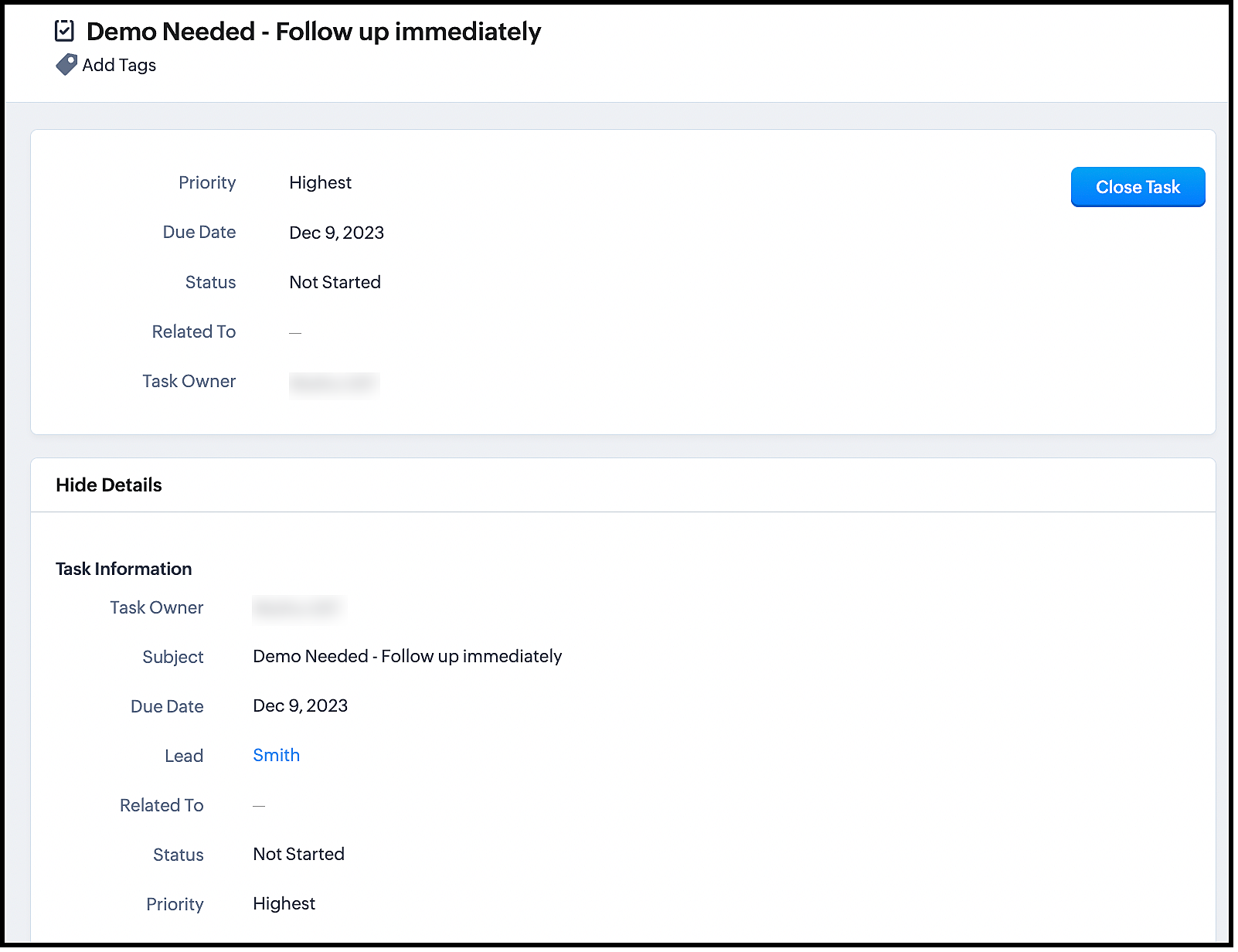
Now, turn on your flow and get instant notifications whenever users submit the form.
The advantage of using Zoho Flow is that it takes care of the logic of raising the signal through the Raise Signal action block, and does not require you to write the function in CRM. This also does not require much coding knowledge.
Once you set up the flow, it automates the entire process of lead generation, raising a signal and other actions.
Zoho Flow supports multiple apps and therefore, integrating between Zoho CRM and other apps through Zoho Flow is much easier.
We hope you liked this post. Let us know your questions in the comments.
Cheers!
Topic Participants
Shylaja S
Sticky Posts
Kaizen #216 - Actions APIs : Email Notifications
Welcome to another week of Kaizen! For the last three weeks, we have been discussing Zylker's workflows. We successfully updated a dormant workflow, built a new one from the ground up and more. But our work is not finished—these automated processes areKaizen #152 - Client Script Support for the new Canvas Record Forms
Hello everyone! Have you ever wanted to trigger actions on click of a canvas button, icon, or text mandatory forms in Create/Edit and Clone Pages? Have you ever wanted to control how elements behave on the new Canvas Record Forms? This can be achievedKaizen #142: How to Navigate to Another Page in Zoho CRM using Client Script
Hello everyone! Welcome back to another exciting Kaizen post. In this post, let us see how you can you navigate to different Pages using Client Script. In this Kaizen post, Need to Navigate to different Pages Client Script ZDKs related to navigation A.Kaizen #210 - Answering your Questions | Event Management System using ZDK CLI
Hello Everyone, Welcome back to yet another post in the Kaizen Series! As you already may know, for the Kaizen #200 milestone, we asked for your feedback and many of you suggested topics for us to discuss. We have been writing on these topics over theKaizen #197: Frequently Asked Questions on GraphQL APIs
🎊 Nearing 200th Kaizen Post – We want to hear from you! Do you have any questions, suggestions, or topics you would like us to cover in future posts? Your insights and suggestions help us shape future content and make this series better for everyone.
Recent Topics
Function #32: Schedule low stock notifications on a timely basis to specific users of the organization
Hello everyone and welcome back to our series! For a business that heavily relies on inventory, monitoring the stock levels and getting timely notifications of low stock items will ensure a smooth sail. Zoho Books allows you to always keep a check onIs it really true that I can't set the default 'deposit to' account in 2025?
I've been using Books for 7 years and the default account has never been a problem. I usually manually reconcile invoices and have never had a thought about which account. It has always been my account. However, I recently noticed that for the past 4SINCH HUB MESSAGEMEDIA with ZOHO DESK
1) what I need from MessageMedia, 2) what I want to confirm on the Zoho Desk Dev Forum. MessageMedia – needs and requirements Goal: Send SMS from a Zoho Desk widget for EU users. Auth: HTTP Basic (API Key + Secret). Keys must not live in the browser.Function #46: Auto-Calculate Sales Margin on a Quote
Welcome back everyone! Last week's function was about displaying the discount amount in words. This week, it's going to be about automatically calculating the sales margin for a particular quote, sales order or an invoice. Business scenario Where there is sales, there's also evaluation and competition between sales reps. A healthy rivalry helps to better motivate your employees to do smart work and close deals faster and more efficiently. But how does a sales rep get evaluated? 90% of the time, it'sInvalid URL error when embedded sending url into iframe for my website when using in another region
Hi team, My site is currently working on integrating your signature feature as part of the system functionality, it's working great but recently there's been a problem like this: After successfully creating the document, i will embed a sending url into2024 Email Authentication Standards: Elevating Security with Google and Yahoo
In contemporary email communication, email authentication plays a pivotal role in mitigating email fraud, spam, and phishing attacks. Brace yourself for a new level of security. Starting February 2024, Gmail and Yahoo will be implementing robust emailNew features released: Data from Picture for Web, Pattern Fill, and Translation in Zoho Sheet!
Hello Sheet users, In 2024, the Zoho Sheet team focused on research and development to bring new features that add to functionalities like productivity, data management, collaboration, and more. This year, we're all set to roll them out incrementallyKaizen #59 - Creating alerts and custom messages using Client Script
Hello everyone! We are happy to resume our Zoho CRM Developer Community series - The Kaizen series! Welcome back to the new start of Kaizen! This post is about Client Script and its simple use cases involving ZDK Client functions. What is Client Script?[Webinar] Zoho Writer for content creators and publishing houses
Managing multiple drafts, edits, and client reviews doesn't have to slow you down. Join our upcoming webinar to see how Zoho Writer helps content creators and publishing houses create, edit, and publish seamlessly—all in one place. You'll learn how to:Universal search
Hi, it would be useful if the search bar was universal-so if you entered a term, it would bring up results from contacts, candidates, clients etc all at the same time (but broken down under the relevant headings)Attachment reminder?
My team and I often need to attach files to our messages, e.g. an explanatory screenshot or a shipping label. More often that I want to admit I mention the attachment but forget to actually attach it. Some email clients have a check-for-missing-attachmentsZIA in Zoho Cliq
Is It possible to use the ZIA feature from Zoho Analytics in the Zoho Cliq?Automating CRM backup storage?
Hi there, We've recently set up automatic backups for our Zoho CRM account. We were hoping that the backup functionality would not require any manual work on our end, but it seems that we are always required to download the backups ourselves, store them,Multiple upload field CRM
I desperately need the functionality to add more than one upload field to web to contacts form. How can I do this?Critical Need for Global Search in Zoho FSM
Hello Zoho FSM Team, We are currently in the process of deciding whether to fully transition to Zoho FSM for managing our field service operations. At present, our team actively uses Zoho Desk (with over 50 users) and Service Fusion, which we are consideringCollections Management: # 1 Payment Collection is All About Convenience
"Sir, can you come tomorrow? My manager wasn't available for the cheque sign-off", the customer said, avoiding eye contact. Ravi forced a polite smile, but inside, he felt a sense of defeat. He had already visited the customer's office twice in the lastCan the Product Image on the Quote Template be enlarged
Hello, I am editing the Quote Template and added ${Products.Product Image} to the line item and the image comes up but it is very tiny. Is there anyway that you can resize this to be larger? Any help would be great! ThanksAudio/video quality issues with Zoho Meeting – Any roadmap for improvement?
Hi Zoho Team, We’ve been using Zoho Meeting for both internal and external meetings, and unfortunately, the experience has been consistently poor. The video and audio quality are so unreliable that it often renders meetings ineffective—especially withCash based businesses cannot use the new fixed asset module
Hello all, If your bookkeeping is reporting in cash, you cannot use the new fixed acid module, as it does all the depreciation bookings accrual and not cash. This is definitive and you can't turn them into a cash booking. They will never appear in yourZoho Learn & Zoho Connect
Hi, Is there a way to sync the knowledge base we have in Zoho Learn with the manuals section is Zoho Connect? Thanks,Is there a problem with sharing workdrive files with links since last night?
As per title, we can't access folders/files through share links since last night. I created ticket but we need quick solution and didn't hear back from the support yet. The files are still accessible by the main account but all zoho files that we areApply Payment Received Amount Zoho Books Invoice
Hello team here is the sample code How can apply the payment received record over a unpaid zoho books invoice. //......................... paymentID = customer_payment.get("payment_id"); organizationID = organization.get("organization_id"); paymentmaplistZoho Books Finance Modules Not Accessible in Zoho CRM Mobile App
We have integrated Zoho CRM with Zoho Books using the Zoho Finance Suite integration. In the CRM web version, we can see the Finance modules (Estimates/Quotes, Invoices, Sales Orders, Items, Payments) and are able to create invoices and quotes directly[Live Webinar] New in Zoho WorkDrive: AI enhancements, Data Loss Prevention, Version Controls, and more
Hello everyone, We're excited to bring you another round of powerful updates in Zoho WorkDrive! Join us on May 15 for an exclusive live webinar where we’ll unveil the latest features designed to enhance your team’s productivity, collaboration, and dataLive webinar: Streamlining legal operations: Leveraging Zoho WorkDrive for law firm success
Hello everyone, Managing legal documents across departments and jurisdictions can be complex, but it doesn’t have to be. Join us on March 6 for an exclusive webinar where we’ll show you how Zoho WorkDrive empowers legal teams to stay compliant, organized,Live Webinar: Optimizing back-office operations in the manufacturing industry to maximize profitability
Hello everyone, We’re excited to invite you to our upcoming live webinar on February 6! Discover how Zoho WorkDrive can help manufacturing businesses optimize back-office operations, improve efficiency, and boost profitability. Our product experts willLive webinar: 2024 recap of Zoho WorkDrive
Hello everyone, We’re excited to invite you to our year-end live webinar! This session will take you through the transformative features and updates we’ve introduced in Zoho WorkDrive this year, helping you streamline document management like never before.Live webinar: Explore WorkDrive's seamless integrations with key Zoho apps
Hello everyone, We’re excited to invite you to our upcoming live webinar, where we'll delve into the seamless integration of WorkDrive with other key Zoho applications! This is a fantastic opportunity to enhance your productivity and streamline your workflowsLive webinar: Getting the most out of WorkDrive in Zoho Workplace
Hello everyone, We’re excited to invite you to our upcoming live webinar, where we’ll explore how to maximize your use of WorkDrive as part of the Zoho Workplace bundle. This is a fantastic opportunity to elevate your productivity and streamline yourLive webinar: Mastering data migration, organization, and team collaboration
Hello everyone, We’re excited to invite you to our upcoming live webinar! Discover how to seamlessly migrate your data, optimize file organization, and boost team collaboration using Zoho WorkDrive’s powerful features. This is a fantastic opportunityBARCODE PICKLIST
Hello! Does anyone know how the Picklist module works? I tried scanning the barcode using the UPC and EAN codes I added to the item, but it doesn’t work. Which barcode format does this module use for scanning?Join our live webinar: Explore the WorkDrive TrueSync application!
Hello everyone, We are thrilled to invite you to a live webinar focused on mastering the WorkDrive TrueSync application. Discover how to seamlessly sync your content between the cloud and your computer, ensuring smooth and efficient file management. OurBug tracking
Hi, does anyone know how to track errors during picking or packing? This way I can keep track and see how to improve and prevent errors in this area.Zoho Creator customer portal limitation | Zoho One
I'm asking you all for any feedback as to the logic or reasoning behind drastically limiting portal users when Zoho already meters based on number of records. I'm a single-seat, Zoho One Enterprise license holder. If my portal users are going to add records, wouldn't that increase revenue for Zoho as that is how Creator is monetized? Why limit my customer portal to only THREE external users when more users would equate to more records being entered into the database?!? (See help ticket reply below.)Script Editor not an option
I am trying to apply a script to a sheet and Script Editor is not an option. I don't want to go outside Sheets to do this (like Creator) if it can be done inside Sheets.Envio de mails
Hola! No puedo enviar mails pero si recibirlos. No se como solucionarlo! Mi dominio es chidobebes.com.arERROR CODE :554 - Your access to this mail system has been rejected due to poor reputation of a domain used in message transfer
In my email configuration: The domain's MX Records are pointed to Zoho The domain's SPF Records have been pointed out successfully DKIM is enabled. DMARC Record is pointed for the domain. The domain name is digioorja.in. Still facing the issue of Error:This Operation has been restricted. Please contact support-as@zohocorp.com for further details
l tried to verify my domain (casalimpaeperfumada.com.br) and its shows this error: This Operation has been restricted. Please contact support-as@zohocorp.com for further details.SLOW EMAILS
Is there an issue with the Zoho server? For two days now I've been having issues with very long buffering. Please advise. Thank you.POP3 authentication error - SOLVED
Just in case others are as forgetful as me ... As Zoho has changed the POP server for personal and free organisational users, I needed to change the POP server on my email client. This failed persistently but eventually I remembered that I had chosenNext Page