Kaizen #113 - Raising Signals in Zoho CRM through Zoho Flow
Hello everyone!
Welcome back to another post in the Kaizen series!
Last week, we discussed raising signals in Zoho CRM through functions. This week, we will discuss raising signals in Zoho CRM using Zoho Flow.
What is Zoho Flow?
Zoho Flow is an integration platform that allows you to automate workflows and connect various applications, including Zoho CRM. Using Zoho Flow to raise a signal in CRM can be beneficial in certain scenarios, particularly when you want to automate processes, trigger event-specific actions, or integrate CRM data with other applications.
Raising Signals using Zoho Flow
Consider the use case of Typeform. Typeform is an application that allows you to create forms and share them.
Let's consider you have a form in Typeform, where you get the details such as the Last Name, Company, Email. You also have a question if the user wants a demo of the product, and if yes, a convenient date for the same.
The aim is to create a lead in Zoho CRM when a form is submitted from the details obtained on the form in Typeform. You want to check if the user wants a demo. If yes, you want to raise a signal in Zoho CRM and create a task.
For data transfer to happen between Typeform, Zoho CRM and Zoho Flow, you must create connections with Zoho CRM and Zoho Flow, Typeform and Zoho Flow, respectively, and authorize them.
Here is a gist of the process.
- Create a flow and choose the app that triggers the flow. In our case, it is Typeform that triggers the flow when a form is submitted.
- Next, you must choose the Typeform trigger. In our case, it is form submission.
- Now, create a connection between Zoho Flow and Typeform. This requires you to sign in to Typeform and provide your consent.
- Configure the trigger and choose the right form from the list of forms displayed.
- In Zoho Flow's Builder, you can see an action block for Typeform.
- Next, you want to create a lead in Zoho CRM from the details submitted on the form.
- For this, choose the app as Zoho CRM and create a connection between Zoho CRM and Zoho Flow, and authorize it.
- After authorization, choose the "Create or Update Lead" action block, and map the necessary fields.
- Add the Decision action block to check if the user wants a demo.
- If yes, add the Raise Signal action block.
- Test and debug your flow and then enable it.
Let us discuss these steps in detail.
1. Creating a flow
- Log in to Zoho Flow.
- Give a name, description, and choose the folder for the flow.
- Click Create.
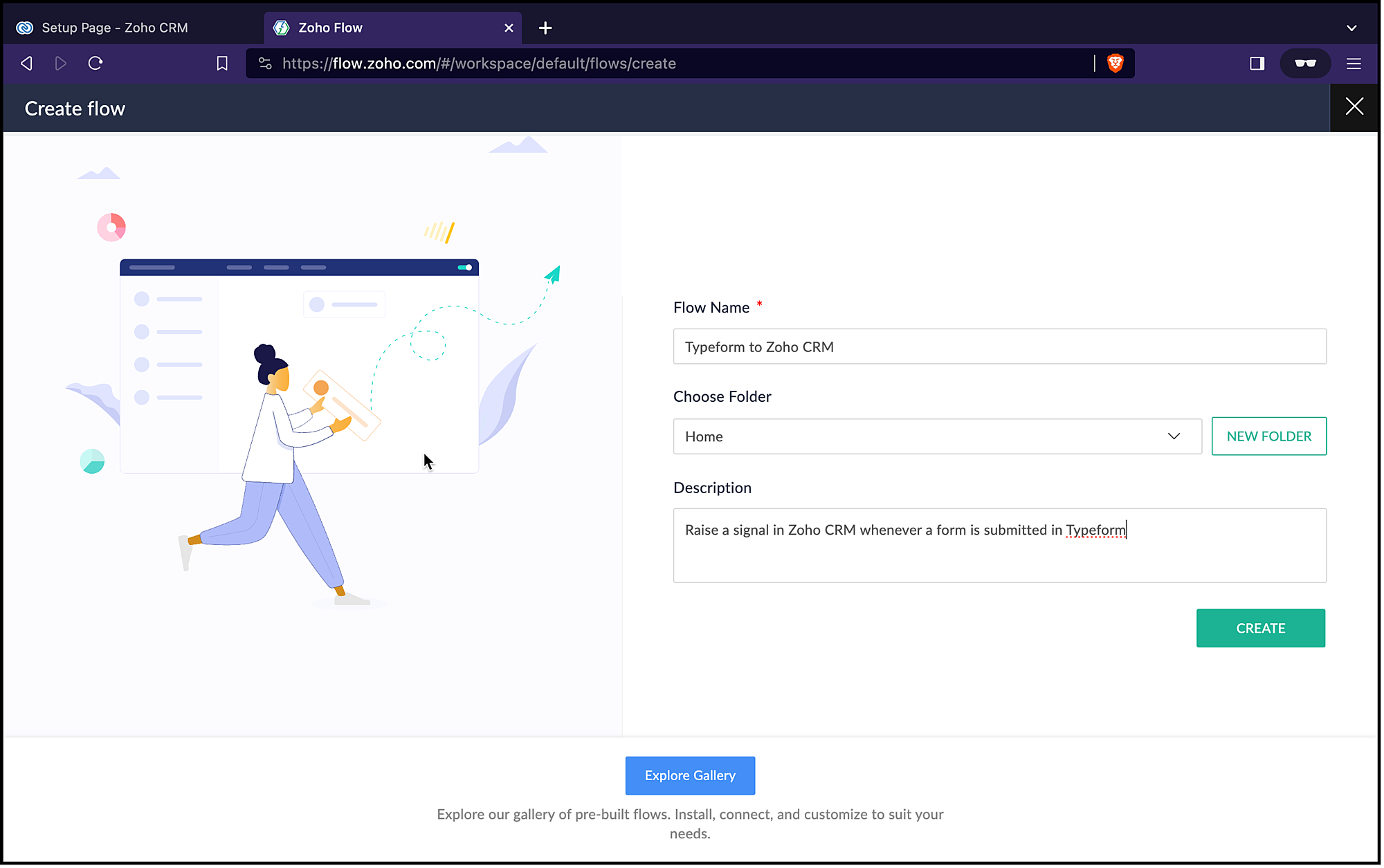
2. Choosing the trigger for the flow
- Since it is an app(Typeform) that triggers the flow, choose App and click Configure.
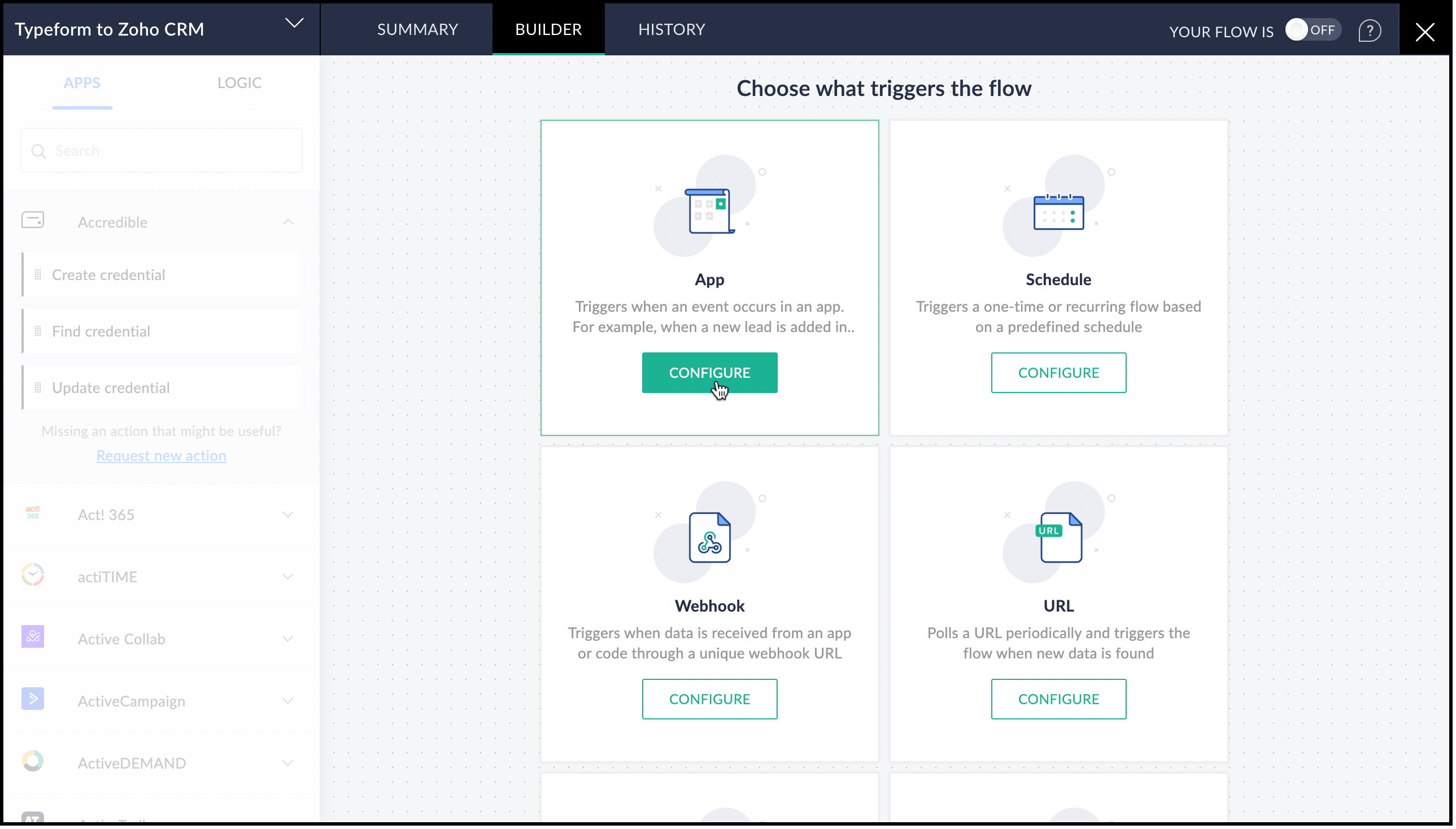
- From the list of applications displayed, search for Typeform.
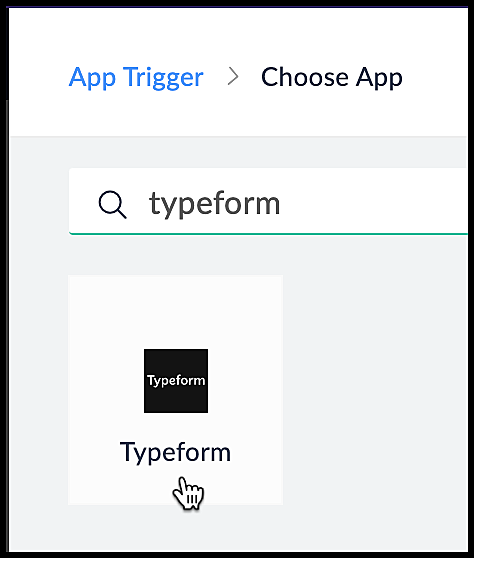
- Choose the Typeform trigger. In our case, it is Entry Submitted. Click Next.
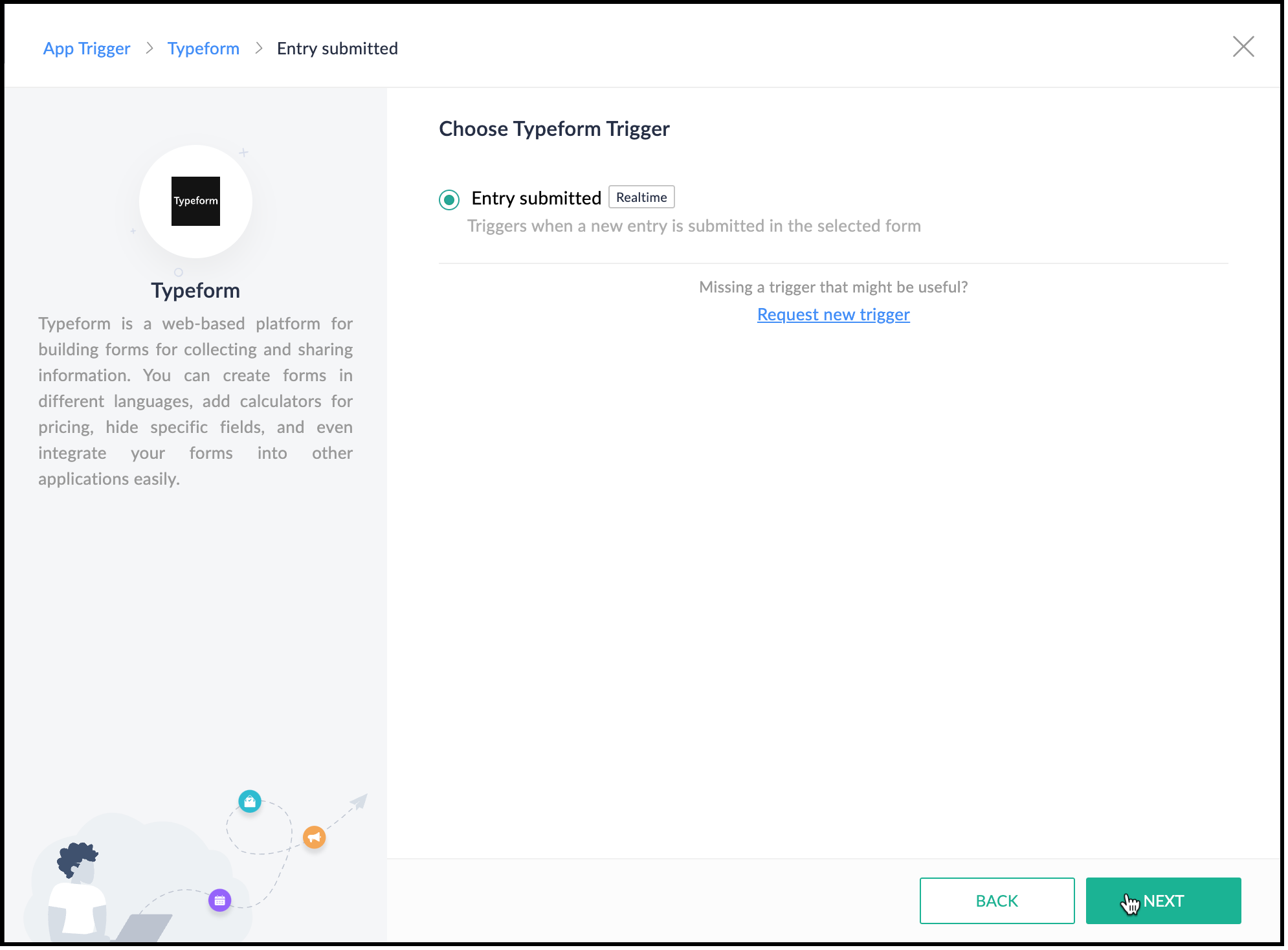
3. Creating a connection between Zoho Flow and Typeform
- Create a connection between Zoho Flow and Typeform for Zoho Flow to access Typeform's data. Click Connect.
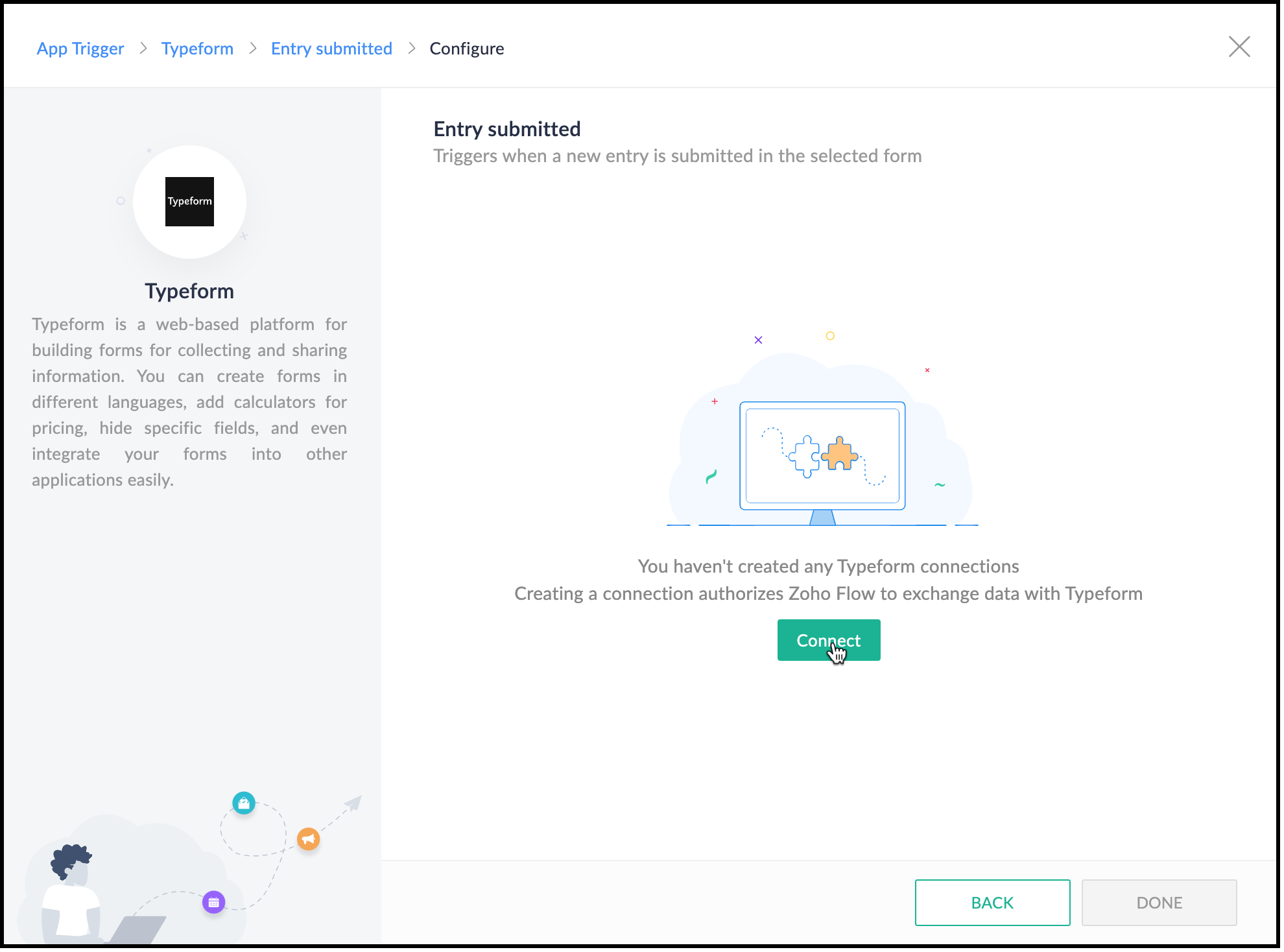
- Specify a connection name and choose what this connection should execute—All triggers and actions or specific triggers and actions.
- Click Authorize.
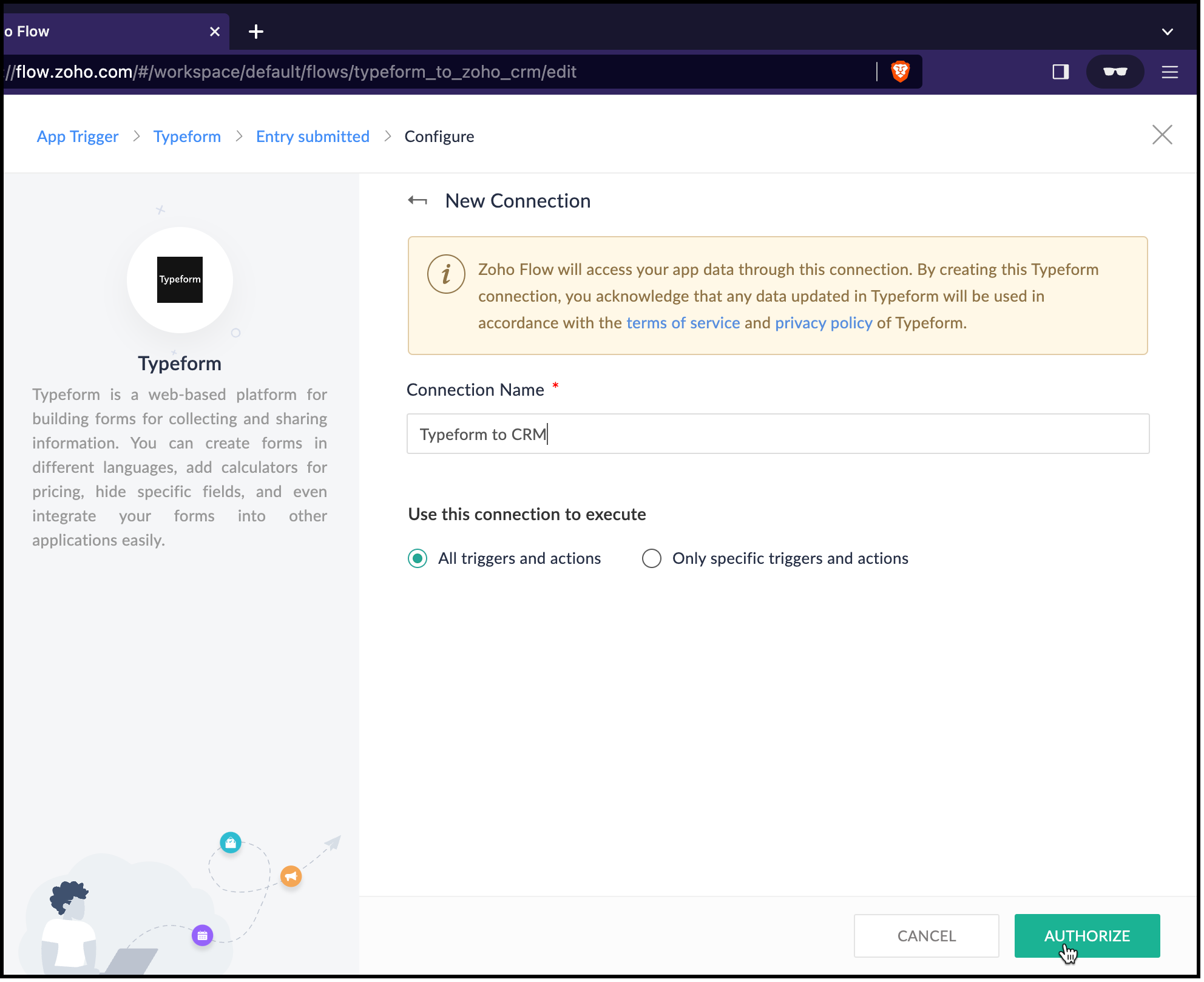
- You will be redirected to Typeform. Log in to Typeform and provide your consent for Zoho Flow to use Typeform's data.
- Now, choose the form that you want Zoho Flow to use and click Done.
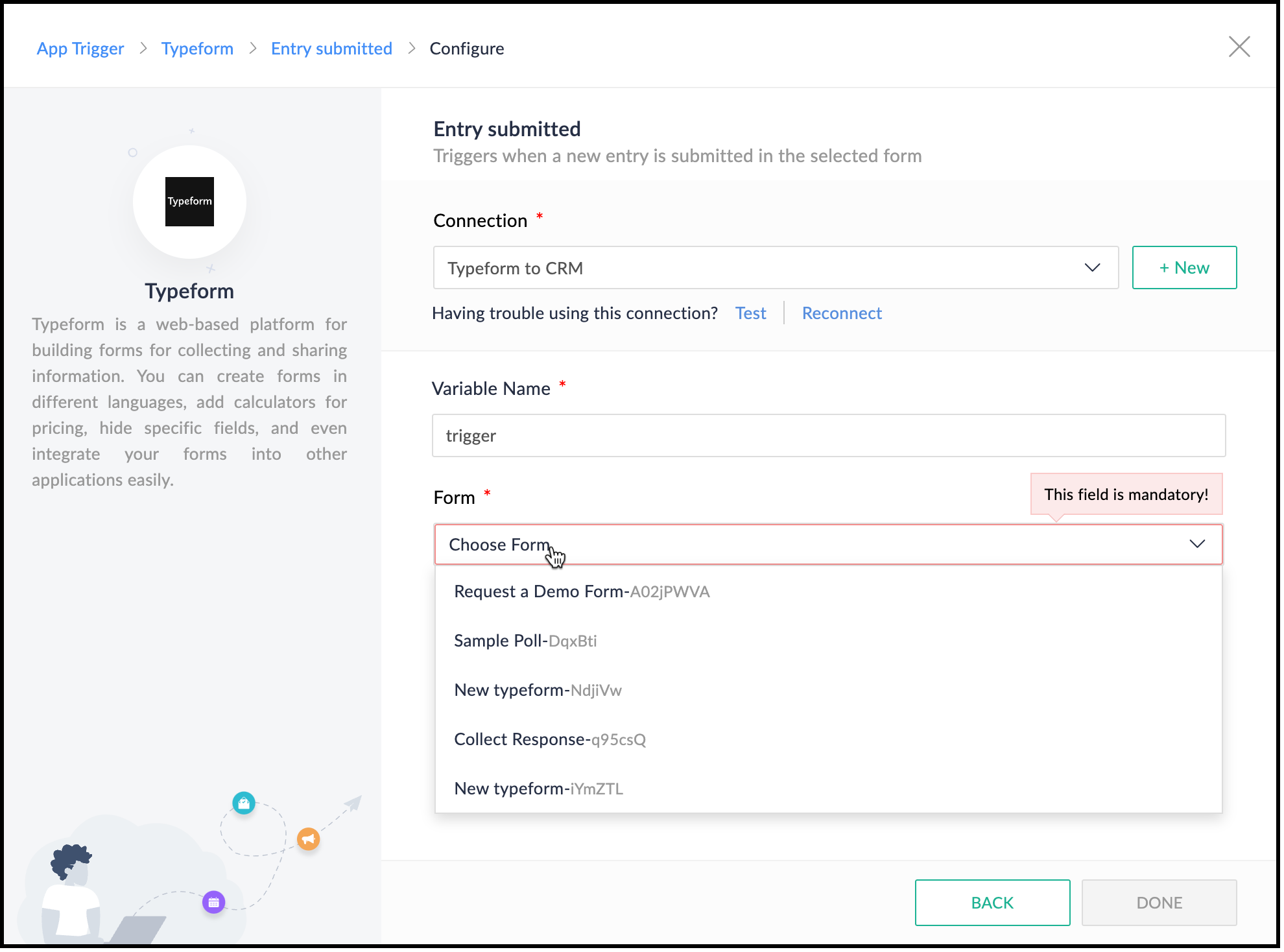
- Zoho Flow's Builder opens and you can see an action block for Typeform already in place.
4. Creating a lead in Zoho CRM
- After connecting Typeform and Zoho Flow, you want to create a lead in Zoho CRM. Choose the Create or Update Lead action block.
- For this, you must first connect Zoho Flow and Zoho CRM.
- Specify a connection name and choose what the connection should execute—All triggers and actions or specific triggers and actions.
- Click Authorize.

- You will be redirected to Zoho CRM's login page. Provide your credentials and your consent for Zoho Flow to use Zoho CRM.
- After successful authorization, the Create Lead form opens.
- The variable name will already be populated.
- Map the Owner ID in CRM, here.
- You can see that Last Name, Company, and Email are mandatory fields in the Leads module. These details are to be collected from the form and mapped with the fields in CRM.
- On the right pane, you can see the form. Click the drop-down arrow. You can see the fields on the form.
- Place the cursor on the Company field and click the field on the form that holds this data. It is the field "Give us your last name, please." field here. You can see that the field is populated by the $ key.
- Similarly, map the other fields.
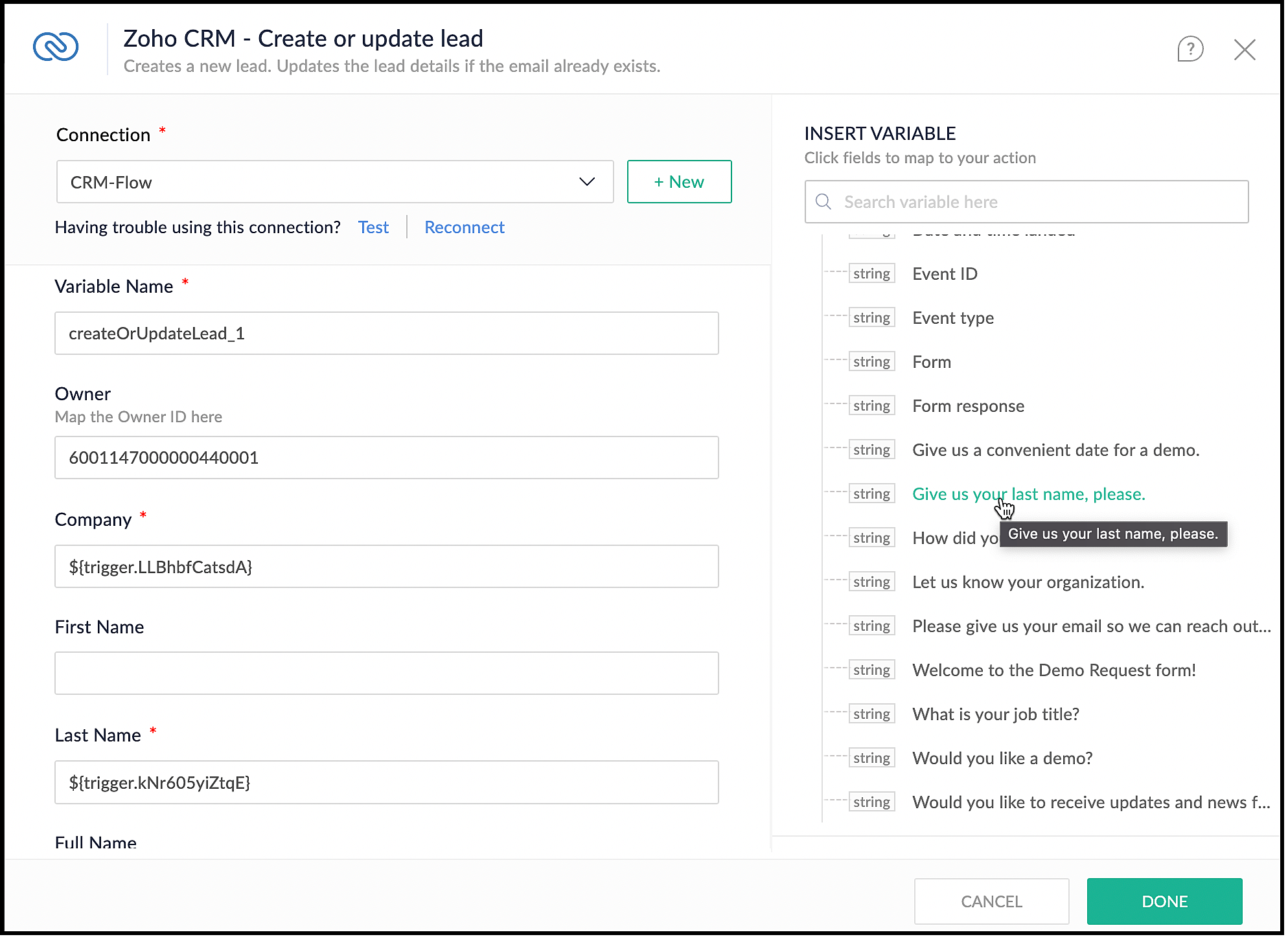
- Click Done.
5. Checking if a demo is needed
- You want to check if the user needs a demo, and raise the signal in CRM only when they need it.
- On the left pane, click Logic.
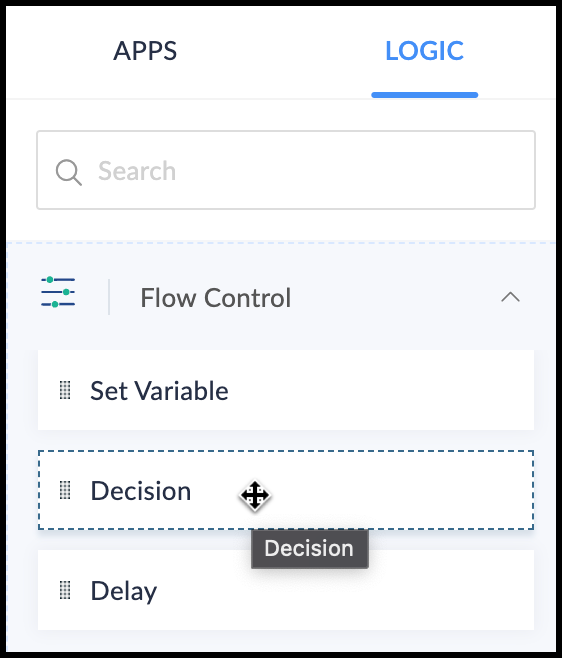
- Drag and drop the Decision block in the Builder.
- Choose the criteria to make the decision. In our case, the criterion is "Would you like a demo?", the operator is "contains" or "equals", and the value is "Yes".
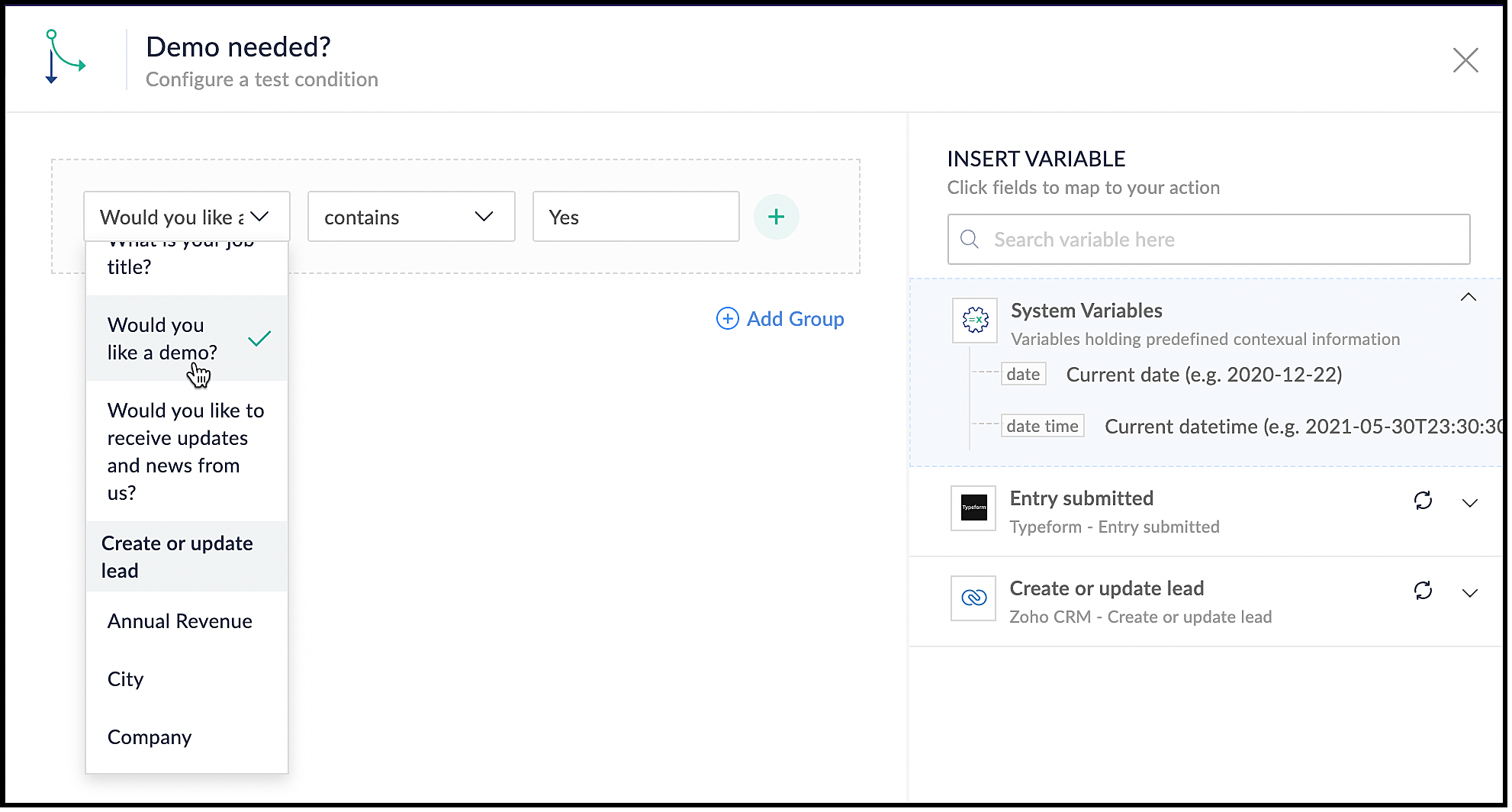
- Click Done.
6. Using the Raise Signal action block
- When the user wants a demo, you want to raise a signal in CRM and create a task.
- In the Builder, on the left, under Apps, search for Zoho CRM.
- Click the drop-down and choose the Raise Signal block.
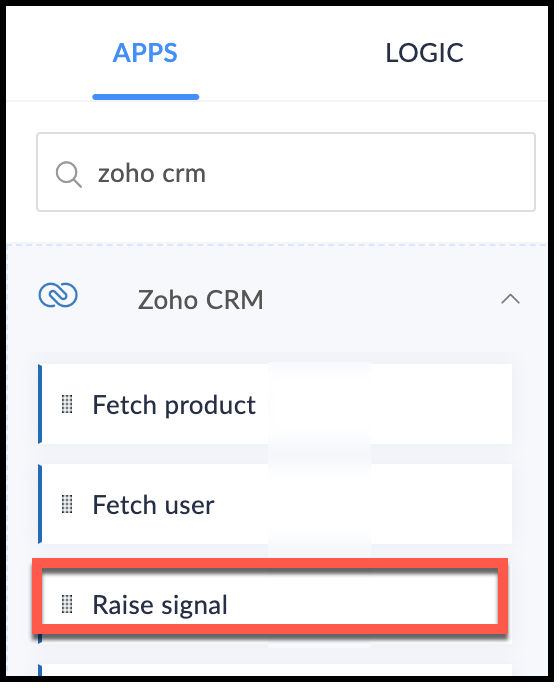
- The Raise Signal form opens.
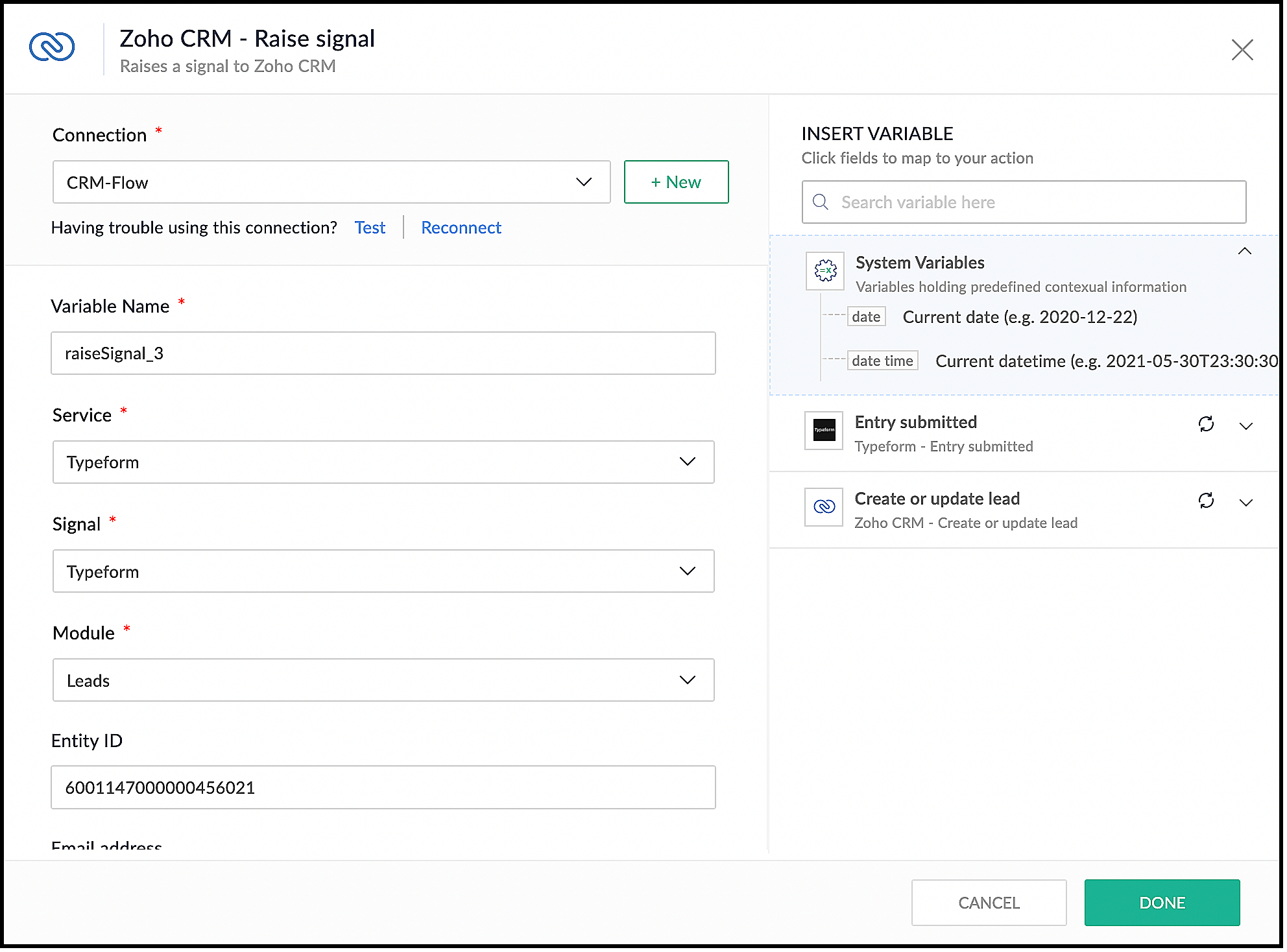
- Choose the module you want to associate the signal to and the record ID.
- Specify the Subject of the Signal.
- You can also construct the message you want to see when the signal is raised. For this, under the Message field, map your message with the right field on your form in Typeform. The right pane shows the list of fields available for you to map from the form's response.
- Click Done.
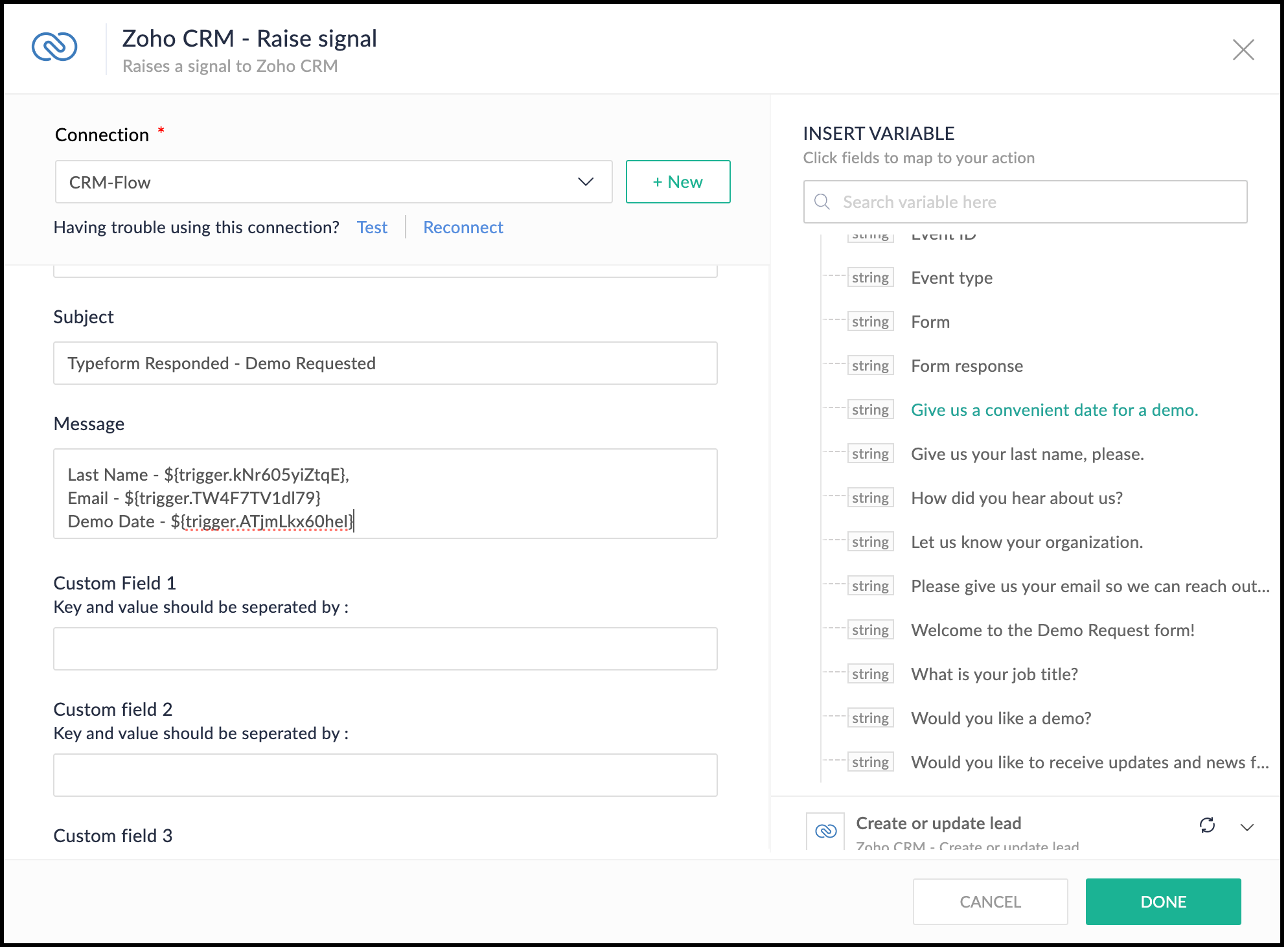
- This is what the complete flow would look like.
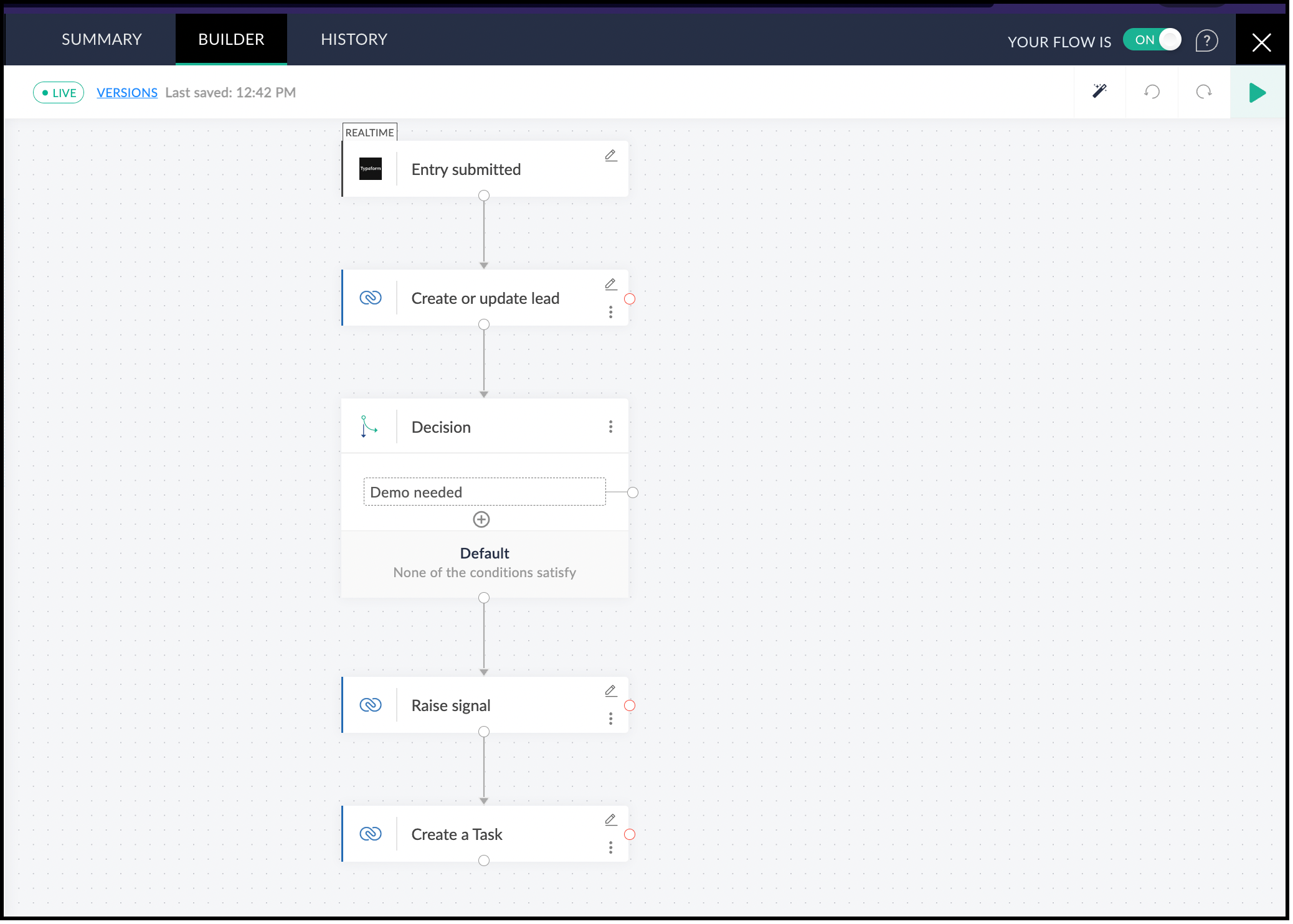
7. Testing the Flow
- Click the Play button in the builder at the top-right corner.
- Submit a test form in Typeform. This triggers the flow.
- In Zoho Flow, you can see the data for the form you submitted. Click Test.
- You can now see the action blocks being executed for Typeform and the subsequent action blocks.
- Each block has input and output tabs. Click them to see the execution.
8. Viewing the Signal in Zoho CRM
- Log in to Zoho CRM.
- Click the bell icon at the top-right corner.
- You can see the signal. Click the notification and you can view the body of the signal.

- You can also see that a lead with the name Smith will be created.
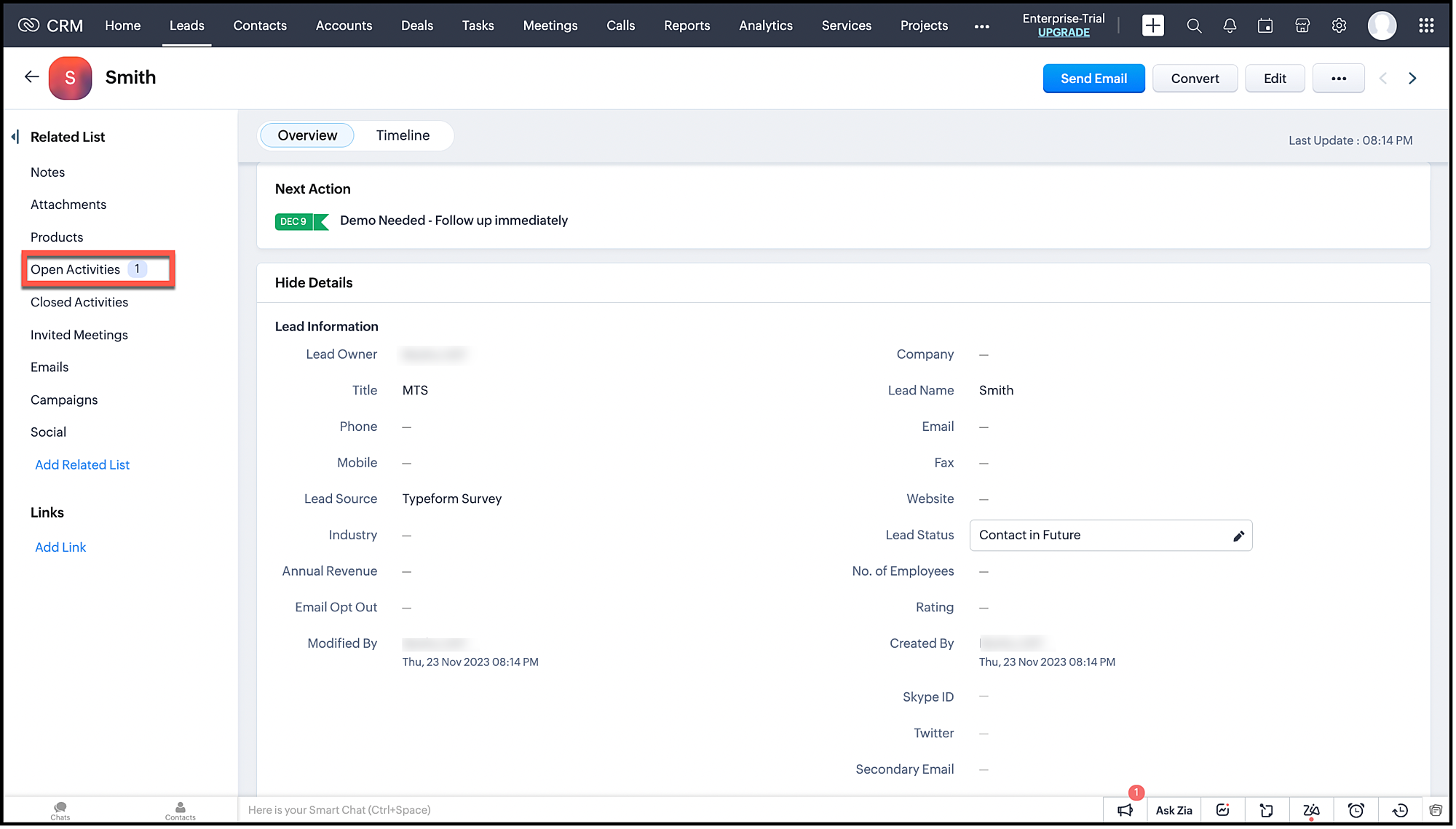
- This lead will also have an associated task.
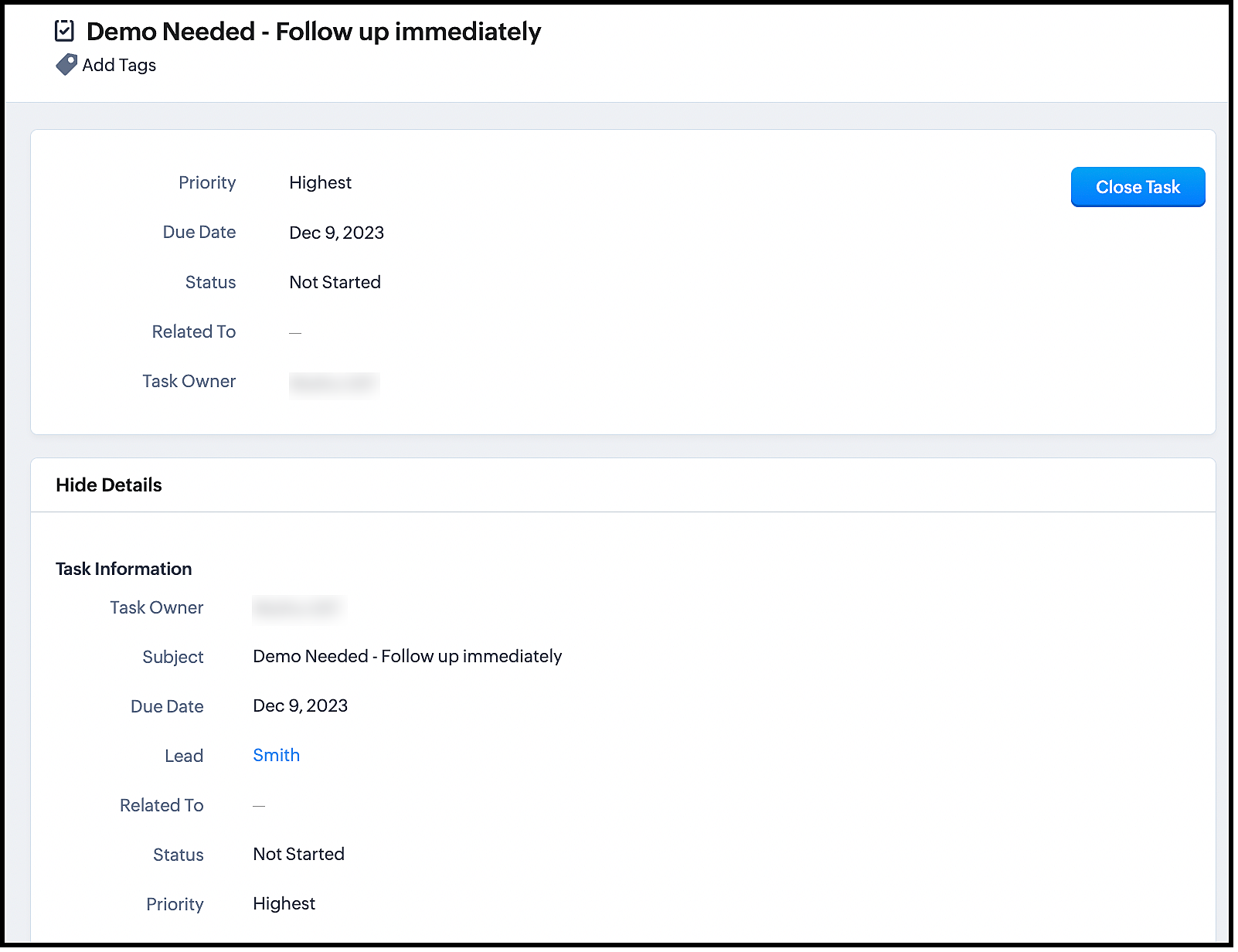
Now, turn on your flow and get instant notifications whenever users submit the form.
The advantage of using Zoho Flow is that it takes care of the logic of raising the signal through the Raise Signal action block, and does not require you to write the function in CRM. This also does not require much coding knowledge.
Once you set up the flow, it automates the entire process of lead generation, raising a signal and other actions.
Zoho Flow supports multiple apps and therefore, integrating between Zoho CRM and other apps through Zoho Flow is much easier.
We hope you liked this post. Let us know your questions in the comments.
Cheers!
Topic Participants
Shylaja S
Sticky Posts
Kaizen #216 - Actions APIs : Email Notifications
Welcome to another week of Kaizen! For the last three weeks, we have been discussing Zylker's workflows. We successfully updated a dormant workflow, built a new one from the ground up and more. But our work is not finished—these automated processes areKaizen #152 - Client Script Support for the new Canvas Record Forms
Hello everyone! Have you ever wanted to trigger actions on click of a canvas button, icon, or text mandatory forms in Create/Edit and Clone Pages? Have you ever wanted to control how elements behave on the new Canvas Record Forms? This can be achievedKaizen #142: How to Navigate to Another Page in Zoho CRM using Client Script
Hello everyone! Welcome back to another exciting Kaizen post. In this post, let us see how you can you navigate to different Pages using Client Script. In this Kaizen post, Need to Navigate to different Pages Client Script ZDKs related to navigation A.Kaizen #210 - Answering your Questions | Event Management System using ZDK CLI
Hello Everyone, Welcome back to yet another post in the Kaizen Series! As you already may know, for the Kaizen #200 milestone, we asked for your feedback and many of you suggested topics for us to discuss. We have been writing on these topics over theKaizen #197: Frequently Asked Questions on GraphQL APIs
🎊 Nearing 200th Kaizen Post – We want to hear from you! Do you have any questions, suggestions, or topics you would like us to cover in future posts? Your insights and suggestions help us shape future content and make this series better for everyone.
Recent Topics
ERROR CODE :554 - Your access to this mail system has been rejected due to poor reputation of a domain used in message transfer
In my email configuration: The domain's MX Records are pointed to Zoho The domain's SPF Records have been pointed out successfully DKIM is enabled. DMARC Record is pointed for the domain. The domain name is digioorja.in. Still facing the issue of Error:This Operation has been restricted. Please contact support-as@zohocorp.com for further details
l tried to verify my domain (casalimpaeperfumada.com.br) and its shows this error: This Operation has been restricted. Please contact support-as@zohocorp.com for further details.SLOW EMAILS
Is there an issue with the Zoho server? For two days now I've been having issues with very long buffering. Please advise. Thank you.POP3 authentication error - SOLVED
Just in case others are as forgetful as me ... As Zoho has changed the POP server for personal and free organisational users, I needed to change the POP server on my email client. This failed persistently but eventually I remembered that I had chosenSolution to Import PST File into Office 365.
MailsDaddy OST to Office 365 Migration Tool is an outstanding solution to recover OST files and migrate them into Office 365 without any hassle. Using this software users can multiple OST files into Office 365 with complete data security. It offers usersAdd Zoho One Groups/Departments to Shared Mailbox Access
Hi, I hope you're doing well. Currently, in Zoho Mail, I can manually add specific users or the entire organization to a shared mailbox. However, there is no option to add Zoho One groups or departments. Feature Request: We would like the ability to assignAllow Filters with Only Special Characters in Zoho Mail
Hi Zoho Mail Team, I hope you're doing well. We have noticed that currently, Zoho Mail does not allow creating filter criteria using only special characters, such as = or #. However, there are scenarios where such a filter is necessary. For example: FilteringHow to save email as PDF?
I saw 2 previous threads about this. One is from 14 years ago. The other was closed as "answered" a year ago but the feature was never implemented: https://help.zoho.com/portal/en/community/topic/how-to-download-save-emails-as-pdf Is the "save as PDF"Flexible plans
Hi, I have a Workplace Standard subscription. On Zoho's website, it mentions that with the annual plan it's possible to have multiple plans under the same organization—for example, Workplace Standard and Mail Lite. However, I can’t find a way to do thisWeekly Tips : Teamwork made easy with Multiple Assignees
Let's say you are working on a big project where different parts of a single task need attention from several people at the same time—like reviewing a proposal that requires input from sales, legal, and finance teams. Instead of sending separate remindersCannot give public access to Html Snippet in Zoho Creator Page
Hi, I created a form in Zoho Creator and published it. The permalink works but I want to override the css of the form. (style based URL parameters is not good enough) So I created a page and added an Html snippet. I can now override the css, which isWeekly Tips : Customize your Compose for a smoother workflow
You are someone who sends a lot of emails, but half the sections in the composer just get in your way — like fields you never use or sections that clutter the space. You find yourself always hunting for the same few formatting tools, and the layout justAccounting on the Go Series-43:Enhancing Your Reporting Efficiency with Dashboard Filter State Retention
Hello everyone! Welcome back to our series on Zoho Books mobile app features. Today, we will talk about a feature that yet again helps you focus on work that really matters-Dashboard Filter State Retention. Imagine you're working on your Zoho Books dashboard,Zoho books/payroll tax payment
I accidentally made a second payment to my taxes for $300 which is reflected in my bank account and therefore on Zoho books but I can not match it to any transactions because its not reflected in payroll as a tax payment. Is there a way to add an extraI can't renew the Finance Plus subscription
I tried to renew the Finance Plus subscription but it keeps reloading the same page over and over when ever I click on "Renew Subscription" buttonEstimate vs Quote
they are different. Quote is for 1 piece price + other charges. Estimate is for total quantity to be ordered. The gross total amount of the Estimate is the amount payable. Replacing Estimate as Quote is not understandable because they are different. InAccounting on the Go Series-47: Effortless GSTIN Management- Auto Populate TaxPayer Details in Zoho Books Mobile App
Hello everyone, Welcome back! Today, we're focusing on a feature specifically designed for our Indian users in the Zoho Books-Indian edition, particularly those who deal with GST compliance regularly. We understand the importance of accurate and efficientAccounting on the Go Series-48: Enhance Accuracy with Custom Work Week Start Days in Zoho Books iOS app
Hello everyone, Welcome back! We’re here with another feature spotlight that might seem small but can have a big impact on your daily routine: setting the first day of the work week in the Zoho Books iOS app. Imagine this: You’re a business owner whoTime to Get Paid Report in ZBooks
Hello, One of our customers who has 25 different companies around the world gets 60 days to make payments. Unfortunately, the subject report does not report an average time to get paid (in days) or the ability to look at a custom period of time. CurrentlyHow to prepare a balance sheet for a company that has no operations yet?
.Project Billing Method from Zoho People
Normaly our customers use Zoho Projects to manage projects and timesheet that are being charge to the customer. Using the integration from Zoho Project we can have projects base on different billing method. For example most of our customer use HourlyZoho Books-Accounting on the Go Series!
Dear users, Continuing in the spirit of our 'Function Fridays' series, where we've been sharing custom function scripts to automate your back office operations, we're thrilled to introduce our latest initiative – the 'Zoho Books-Accounting on the Go Series'.Zoho Books | Product updates | July 2025
Hello users, We’ve rolled out new features and enhancements in Zoho Books. From plan-based trials to the option to mark PDF templates as inactive, explore the updates designed to enhance your bookkeeping experience. Introducing Plan Based Trials in ZohoZoho Books | Product updates | August 2025
Hello users, We’ve rolled out new features and enhancements in Zoho Books. From the right sidebar where you can manage all your widgets, to integrating Zoho Payments feeds in Zoho Books, explore the updates designed to enhance your bookkeeping experience.Update or Upsert Records Using Unique Custom Fields
Hello customers, We've enhanced the process of updating records via API. You can now: Update records using unique custom fields Upsert records using unique custom fields Note: Both the features are available in the Zoho Books and Zoho Inventory apps.[Webinar] Understanding the New Invoice Management Systems
Join industry expert CA Pritam Mahure as he discusses the importance of the new Invoice Management System (IMS) and its impact on taxpayers. Topics Covered: - Concept of IMS and pre-requisites - Applicability and Restrictions on Invoices/Records for IMSAccounting on the Go Series-51: Effortless Transactions: Create and Manage Directly from Uploaded Documents
Hello everyone, We’re back with another useful feature that makes working with Zoho Books even easier! This time, we’re simplifying the process of creating transactions directly from uploaded documents. Imagine you’re out meeting clients, and you receive[WEBINAR] Effortless migration to the VAT-ready South Africa edition of Zoho Books
Hello there, If you are one of our early users from South Africa using the older edition of Zoho Books, this webinar is for you! We have now launched a new South Africa edition with VAT support, to which you can migrate your existing data. Join this session,Accounting on the Go Series-52: Capture Receipts on the Go, Right from Your Lock Screen.
Hello everyone, We’re excited to introduce a feature that will make your life so much easier—especially for those constantly on the move! With iOS 18, Zoho Books now allows you to capture receipts directly from your lock screen using Locked Camera Capture.AT - Austrian Accountant familiar with ZOHO
Hello, as I have just migrated to ZOHO and unfortunately have to change my accountant next year, I am looking for an accountant (for Austria) who already has experience with Zoho or who already manages clients using Zoho books. Is there anyone here fromZoho Workflow issue
Dear Zoho Users, I have Zoho Books premium subscription, I have created a email alerts workflow for Invoices and following are the configurations for the same: 1. Workflow for Invoice module 2. Choose when to tigger - created or edited 3. Filter the triggersAccounting on the Go Series-53: Swift Transactions at Your Fingertips-Zoho Books in Your Control Center
Hello again, We’ve all had those moments where you need to get something done quickly, but the process of unlocking your phone, finding the app, and navigating through menus slows you down. Now, with Zoho Books integrated into the iOS 18 Control Center,Update on PDF Download Issues Caused by Antivirus Software
Hello users, Antivirus software is designed to protect your computer from malicious software and threats. However, they may mistakenly identify legitimate files and software as threats at times. This is known as a false positive. We have received reportsAccounting on the Go Series-54: Effortlessly Find Your Zoho Books Customers in Your Phone’s Contact List
Hello Zoho Books users! How are you all ? We’re happy to share a handy new feature in Zoho Books mobile app. Now, you can access your Zoho Books customers right from your phone's contact list, making it easier to stay connected on the go. How this canIntegration of Phase 2 -e-invoicing- KSA
Zoho Team, I want to get a training of integration of phase 2 invoicing KSA in zoho step by step.I can not save new invoice
Hello Now I am trying to save a new invoice but I can not save it because showing unpaid invoice warning which are not overdue. Please let me know how to skip unpaid invoice warning letter and save new invoice. Thank youADD CONDITIONS FOR FIELD IN ZOHO BOOKS TEMPLATE CUSTOMAZATION
HELLO I WANT TO ADD CONDITIONS FOR FIELD IN ZOHO BOOKS TEMPLATE CUSTOMAZATION FOR SALES ORDER . I HAVE SET %StatusStamp% IF APPROVAL I WANT THAT TEXT TO BE DISPLAYED WITH GREEN COLOR OTHERWISE OF OTHERR STATUS RED COLOR AS SHOWN IN CODE BELOW . BUT ITAccounting on the Go Series-55: Seamlessly Add New Vendors While Creating Transactions from Scanned Documents
Hi there! We’ve made handling documents and vendors in Zoho Books even simpler. Now, when you upload a document and scan it, if the app detects a vendor that isn’t already in your organization, you don’t have to leave the page to add them manually. WithAccounting on the Go Series-57: Effortlessly Add and Manage Bank Accounts from the Zoho Books Mobile App
Hi all, Great news for our users in the US and Canada! Managing your finances just got a whole lot easier. Zoho Books has always made it seamless to integrate bank accounts and fetch feeds automatically. Now, we’re taking it up a notch—directly from theAccounting on the Go Series:58-Effortless Compliance: Download XML for Invoices & Credit Notes on Mobile
Hi there! In Mexico, XML files are crucial for electronic invoicing and fulfilling SAT (Tax Administration Service) requirements. These files ensure your transactions are accurately recorded and tax-compliant. Now, you don’t need to rely on the web appNext Page