Kaizen #189: Manipulating Multi-Module Lookup (MML) Field using Zoho CRM APIs
Hello everyone!
Welcome back to another week of Kaizen.
In this post, we explore the Multi-Module Lookup (MML) field in the Appointments module of Zoho CRM. You learn what an MML field is, how it works, and how to use it with Zoho CRM APIs.

Table of Contents:
- What is a Multi-Module Lookup (MML) Field in Zoho CRM?
- Use Cases for MML
- How the "Appointment For" (MML) field in the "Appointments" module works?
- Creating a Record in the Appointments Module Using the Insert Records API
- Retrieving a Record from the Appointments Module Using the Get Records API
- Multi-module Lookup Using the COQL API
- Multi-module Lookup Using the Bulk Read API
- Frequently Asked Questions
What is a Multi-Module Lookup (MML) Field in Zoho CRM?
A Multi-Module Lookup (MML) field in Zoho CRM allows you to create a one-to-one relationship between a record in one module and a record from one of multiple other modules. Unlike a normal lookup field, which references a single module, an MML field can dynamically reference records from multiple modules.
Without the MML field, users must create multiple lookup fields for each module, which complicates the CRM layout and user experience.
Note:
- The multi-module lookup (multi_module_lookup) data type was introduced in Zoho CRM API version 3.
- Currently, the MML field is available as a system-defined field named Appointment For in the Appointments module.
- The Appointment For field supports lookups to both Contacts and custom modules.
- You cannot create a custom MML field in Zoho CRM.
Data Model Representation
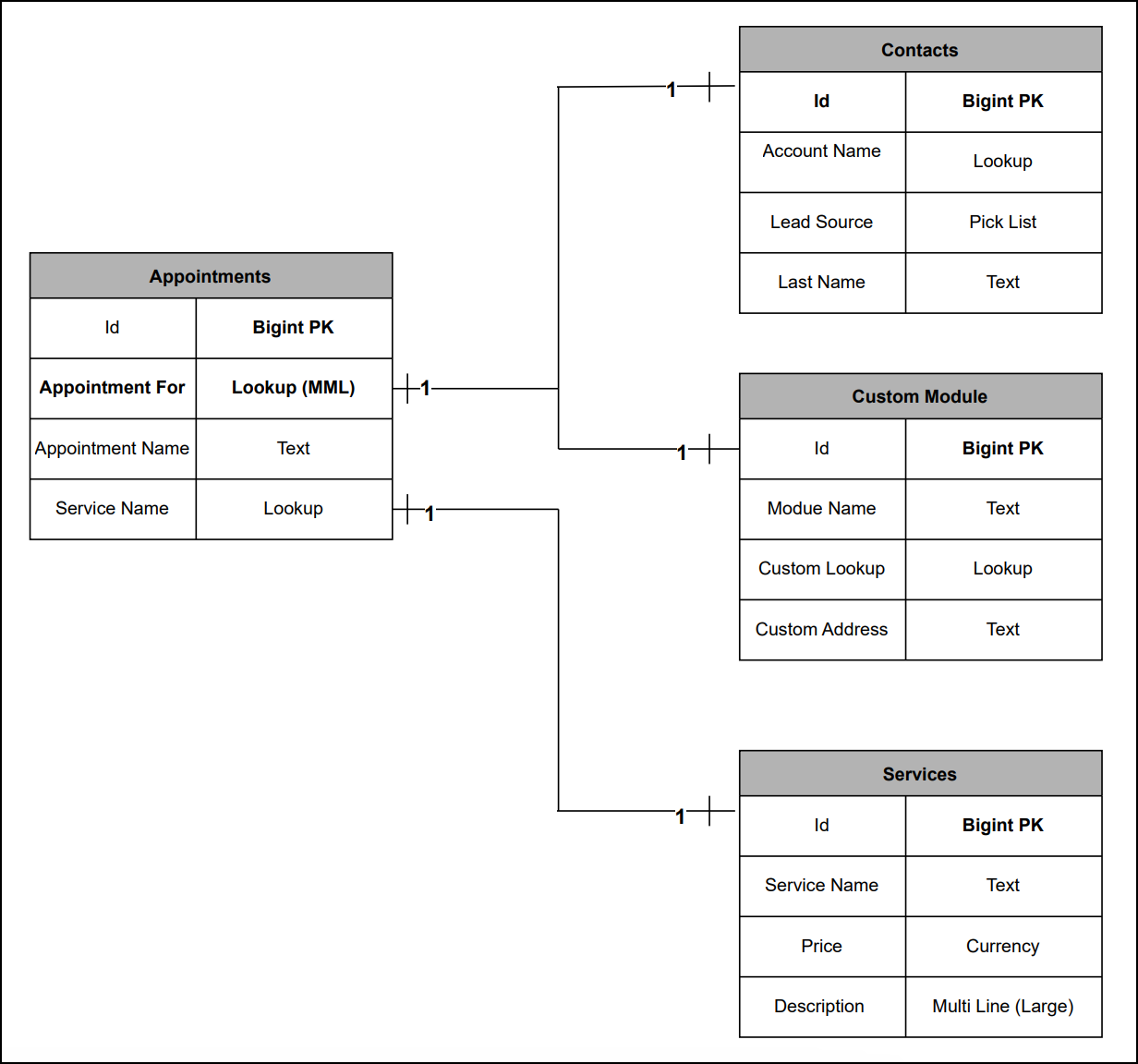 MML's Data Model Representation
MML's Data Model RepresentationUse Cases for MML
Zylker Healthcare is a multi-specialty hospital that uses Zoho CRM to maintain its appointment scheduling process.
In this setup, Zylker maintains two key modules:
- Contacts module - Stores records of physicians and surgeons, including attending physicians, specialists, and surgeons who diagnose and refer patients.
- Patients module - A custom module used to maintain records of all patients.
To improve the appointment booking process, Zylker uses the "Appointment For" Multi-Module Lookup (MML) field in the Appointments module. This field lets Zylker manage an appointment with either a Physician/Surgeon or a Patient, eliminating the need for multiple lookup fields.
How the "Appointment For" (MML) field in the "Appointments" module works?
- When creating an appointment, the user selects the "Appointment For" field.
- The field displays records based on the selected module, either the Contacts or Patients.
- The user selects the appropriate record (Contact or Patients) for the appointment.
- A related list is automatically created in the selected module (Contact or Patients) as the Open Activities / Closed Activities to display all appointments associated with that record.
Creating a Record in the Appointments module using the Insert Records API
Before creating a record in the Appointments module via the Insert Records API, make sure you know the API names of the system-defined mandatory fields. These fields are required to create an appointment successfully.
System-defined Mandatory Fields:
- Appointment_For (MML field)
- Service_Name
- Appointment_Start_Time
- Appointment_Name
- Member
- Location
The below image shows how these system-defined mandatory fields appear in the Appointments module UI:
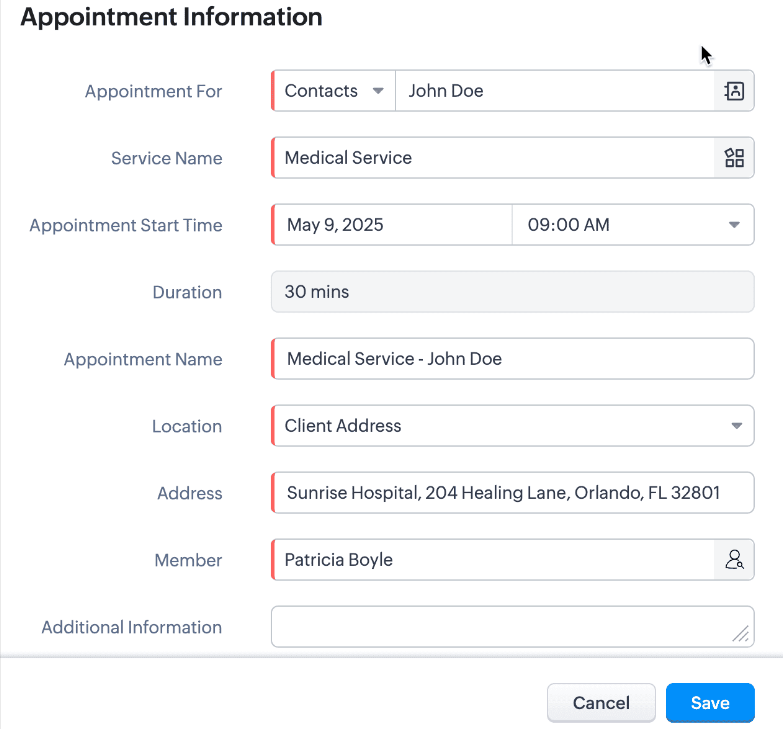 System-defined mandatory keys in the Appointments Module in UI view.
System-defined mandatory keys in the Appointments Module in UI view.API calls you have to make before creating a record:
Before inserting a record into the Appointments module, it is important to know the API names of the fields and their parent modules.
i. Use the GET - Module Metadata API to know the API name of the module. In our case, the Appointments module.
Request URL : {api-domain}/crm/v8/settings/modules
Request Method : GET
Sample Response :
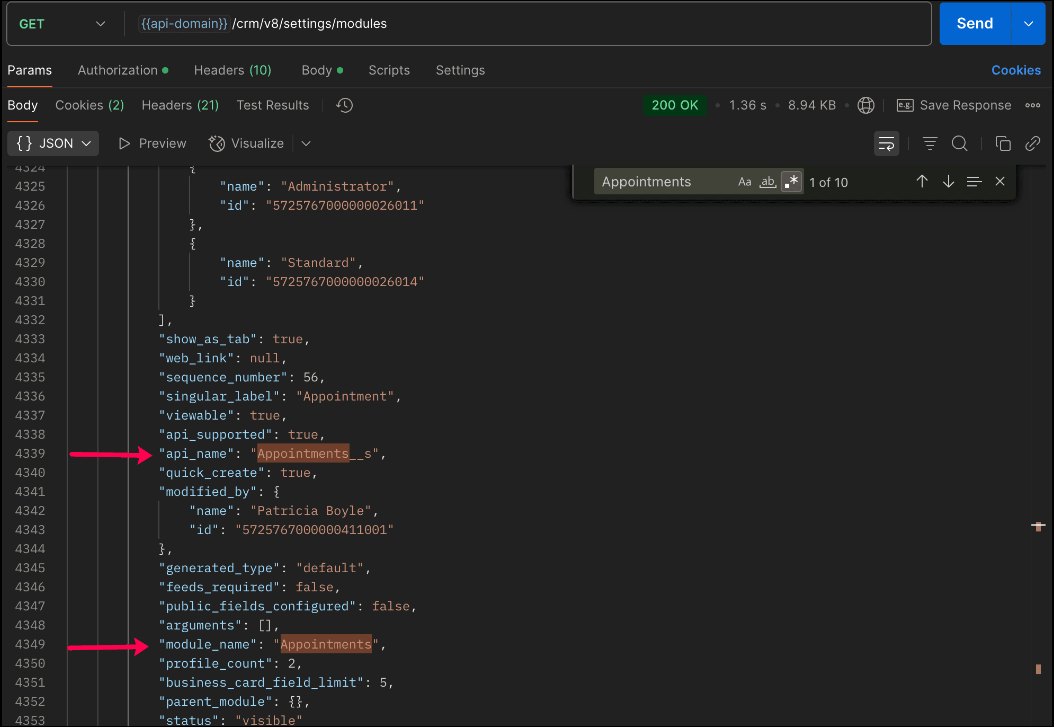
In the API response, search for the module with "module_name": "Appointments" and check the value of the "api_name" key to get the API name of the module. This is the name you will use in all related API calls.
ii. Use the GET - Fields Metadata API and get fields metadata for the Appointments module. Here, you can find the API names of the mandatory fields along with other fields present in the Appointments module.
Below is the API call & response for the multi-module lookup field along with other mandatory fields.
Request URL : {api-domain}/crm/v8/settings/fields?module=Appointments__s
Request Method : GET
Sample Response :
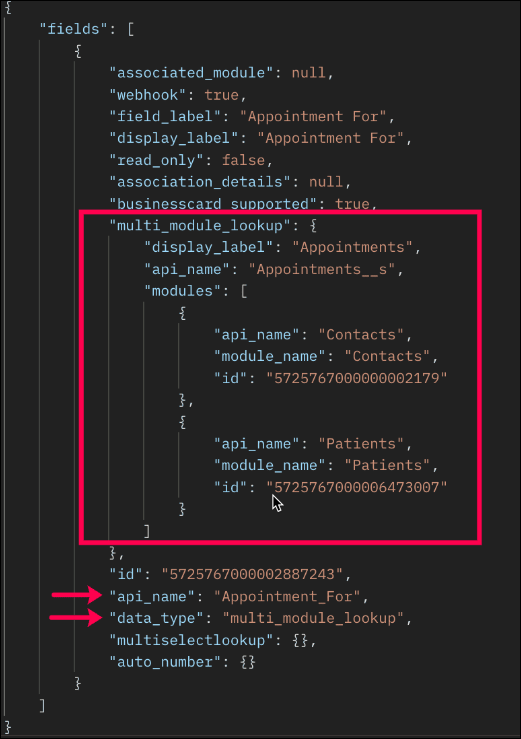
Note: The above image highlights only the key properties of the Multi-Module Lookup (MML) field from the field metadata response. The complete API response contains additional properties not shown here.
In the response:
- The multi-module lookup field is identified by the key "data_type" with the value "multi_module_lookup".
- The associated modules supported by the MML field (e.g., Contacts, Patients) are listed under the "modules" key.
- Other mandatory fields like Service Name, Appointment Name, and Appointment Start Time can be identified by "system_mandatory": true.
The keys of the above multi_module_lookup JSON object are explained below:
"multi_module_lookup": { "display_label": "Appointments", // Display label of the module where the MML field is used "api_name": "Appointments__s", // API name of the Appointments module "modules": [ //List of modules associated with the Appointments module. { "api_name": "Contacts", //API name of the associated module "module_name": "Contacts", // Display Name of the module "id": "5725767000000002179" //Unique ID of the module }, { "api_name": "Patients", //API name of the associated custom module "module_name": "Patients", //Display label of the module "id": "5725767000006473007" //Unique module ID } } ] }, |
Note:
- You cannot add or remove modules from the Multi-Module Lookup (MML) field using APIs. These actions are only available through the Zoho CRM UI.
- Once a module is disassociated from the MML field, existing records associated with that module will remain in the Appointments module, and you will no longer be able to associate newly created records from the disassociated module using the MML field.
The remaining system-defined mandatory fields, along with their API names, are listed below.
System-defined Mandatory Field Names
|
System-defined Mandatory Field API Names |
Service Name | Service_Name |
Appointment Start Time | Appointment_Start_Time |
Appointment Name | Appointment_Name |
Member | Owner |
Location | Location |
Note: The system-defined mandatory fields can be identified by "system_mandatory": true.
Search the system-defined mandatory field names and get their API names.
With the field API names, use the following request and sample input body to create a record in the Appointments module using the Insert Records API.
Request URL : {{api-domain}}/crm/v8/Appointments__s
Request Method : POST
Request Body :
{ "data": [ { "Appointment_Name": "General Consultation", "Owner": { "name": "Patricia Boyle", "id": "5725767000000411001", }, "Appointment_Start_Time": "2025-04-15T13:00:00-07:00", "Appointment_End_Time": "2025-04-15T13:30:00-07:00", "Appointment_For": { "module": { "api_name": "Contacts", "id": "5725767000000002179" }, "name": "John Doe", "id": "5725767000005607020" }, "Service_Name": { "name": "General Check-up", "id": "5725767000006387029" }, "Location": "Business Address" } ] } |
Sample Response:
{ "data": [ { "code": "SUCCESS", "details": { "Modified_Time": "2025-05-06T20:33:42-07:00", "Modified_By": { "name": "Patricia Boyle", "id": "5725767000000411001" }, "Created_Time": "2025-05-06T20:33:42-07:00", "id": "5725767000006390001", //Unique ID if the newly created record. Please note that this record ID will be used in the following API get and update operations. "Created_By": { "name": "Patricia Boyle", "id": "5725767000000411001" } }, "message": "record added", "status": "success" } ] } |
Note:
Only Contacts and custom modules are supported in the Multi-Module Lookup field. If you try to associate a new record with a module that has been removed from the MML field or an unsupported module in the MML field, the following error will be thrown.
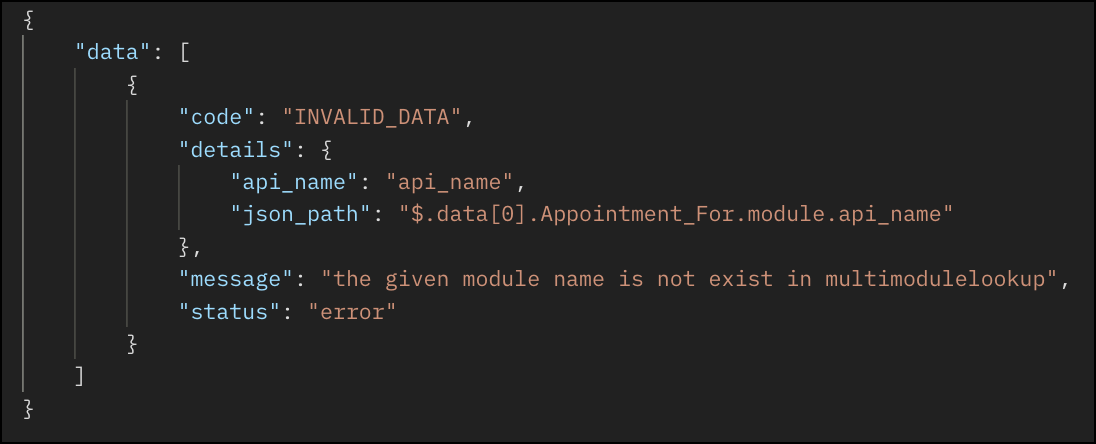
Retrieving a Record from the Appointments Module Using the Get Records API
Request URL : {{api-domain}}/crm/v8/Appointments__s/5725767000006390001
Request Method: GET
Request Response:
{ "data": [ { "Owner": { "name": "Patricia Boyle", "id": "5725767000000411001", }, "$currency_symbol": "$", "Address": null, "Appointment_Start_Time": "2025-04-15T13:00:00-07:00", "Cancellation_Reason": null, "$field_states": null, "Appointment_For": { "module": { "api_name": "Contacts", "id": "5725767000000002179" }, "name": "John Doe", "id": "5725767000005607020" }, "Rescheduled_To": null, "$sharing_permission": "full_access", "Reschedule_Reason": null, "Additional_Information": null, "Last_Activity_Time": null, "Cancelled_Time": null, "Cancellation_Note": null, "Modified_By": { "name": "Patricia Boyle", "id": "5725767000000411001", }, "Reschedule_Count": 0, "Rescheduled_By": null, "id": "5725767000006390001", "Rescheduled_Time": null, "Remind_At": null, "Appointment_End_Time": "2025-04-15T13:30:00-07:00", "Status": "Overdue", "Modified_Time": "2025-05-06T20:04:38-07:00", "Service_Name": { "name": "General Check-up", "id": "5725767000006387029" }, "Created_Time": "2025-05-06T20:04:38-07:00", "testing": null, "Rescheduled_From": null, "Cancelled_By": null, "$editable": true, "Appointment_Name": "General Consultation", "Duration": 30, "Record_Status__s": "Available", "Created_By": { "name": "Patricia Boyle", "id": "5725767000000411001", }, "Tag": [], "Location": "Business Address", "Reschedule_Note": null } ] } |
Updating MML Field Value Using the Update Records API
Request URL : {{api-domain}}/crm/v8/Appointments__s/5725767000006390001
Request Method: PUT
Request Body:
{ "data": [ { "Appointment_Start_Time": "2025-04-16T14:00:00-07:00", //Updating the Appointment_Start_Time "Appointment_End_Time": "2025-04-16T14:30:00-07:00", //Updating the Appointment_End_Time "Appointment_For": { "module": { "api_name": "Employees", //Updating a different module "id": "5725767000002161028" }, "name": "Patrica", //A record from the Employees module "id": "5725767000006272001" //unique ID of the record } } ] } |
Multi-module Lookup Using the COQL API
Querying Inner Fields of Linked Modules within the MML Field
With the COQL API, you can query inner fields of linked modules within a Multi-Module Lookup (MML) field. This provides deeper insights into related fields data in a module. This query support is available from Zoho CRM API Version 7.
Sample Query:
{ "select_query": "select 'Appointment_For->Contacts.Lead_Source' from Appointments__s where id is not null" } |
Sample Response:
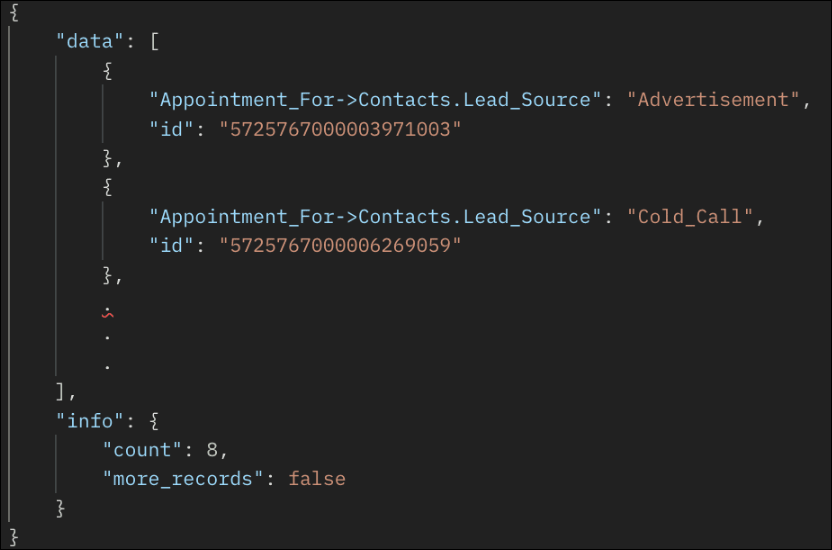
Querying Multi-Module Lookup Module Name
Querying the module name associated with each record in a Multi-Module Lookup (MML) field. This query support is available from Zoho CRM API Version 7.
Sample Query:
{ "select_query": "select Appointment_For.module.api_name, Appointment_For from Appointments__s where id is not null" } |
The Appointment_For.module.api_name returns the module name (e.g., Contacts or Accounts) for each record linked in the Appointment_For MML field.
Sample Response:
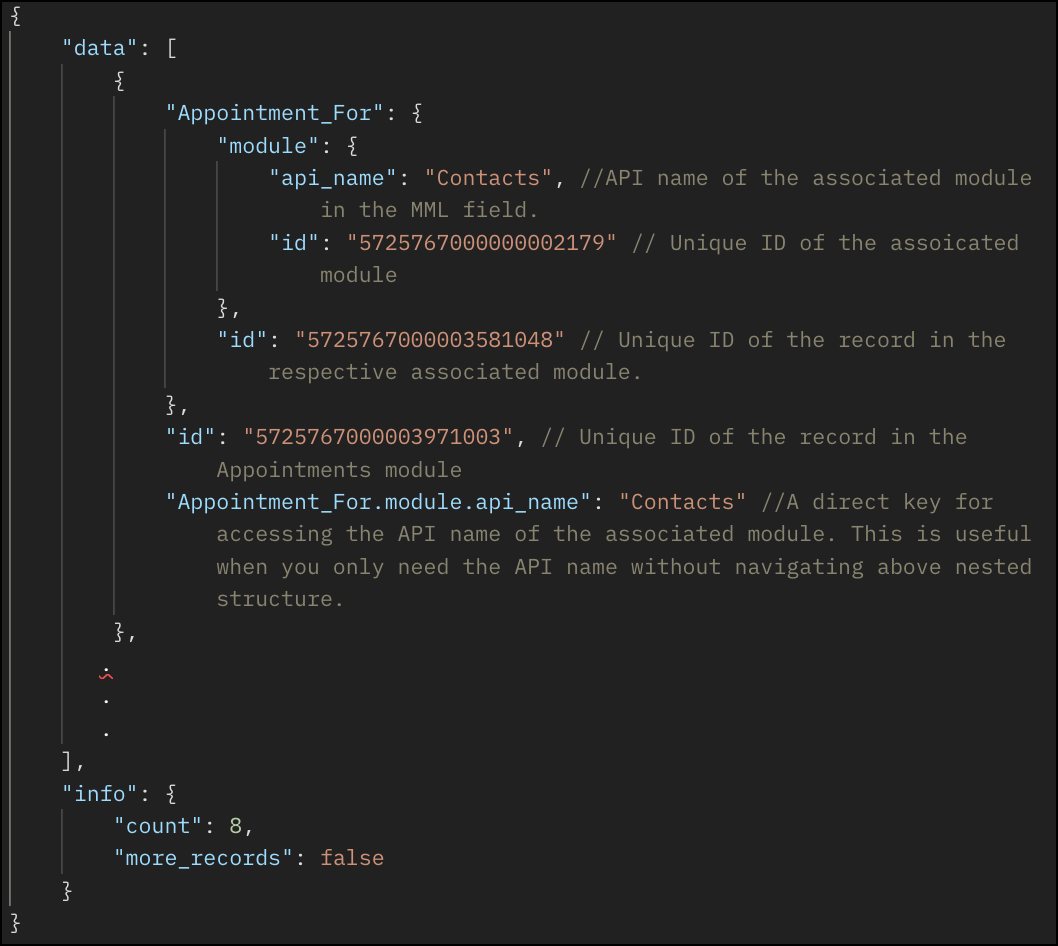
Multi-module Lookup Using the Bulk Read API
Bulk Read API allows you to fetch a large set of data i.e., you can fetch a maximum of 2,00,000 records in a single API call.
Specify the API name of the Appointments module in the module JSON object when making API calls. Refer to the following section for an example.
Request URL : https://www.zohoapis.com/crm/bulk/v8/read
Request Method : POST
Request Body :
{ "callback": { "method": "post" }, "query": { "module": { "api_name": "Appointments__s" //API name of the Appointments module }, "file_type": "csv" } } |
Note: The Appointment_For field cannot be used in the criteria.
As the API is an asynchronous API, the response will not be available instantly; the bulk read job is scheduled, and the status can be checked. Once the job is completed, you will be notified in the callback URL. The records are available in a downloadable CSV file or ICS file (for events). See the Bulk Read API document to know how to view the status of the scheduled job and download the file, along with more sample requests and responses.
Sample Exported Response

Frequently Asked Questions
1. Which modules are currently supported in the MML field?
Only Contacts and custom modules can be associated with an MML field.
2. What error is thrown if I try to associate a record with a removed or unsupported module in the MML field?
If you try to associate a record with a removed or unsupported module in an MML field, the system will throw an "INVALID_DATA" error.
3. Is the MML field available for all modules?
No, as of Zoho CRM API Version 8, the MML field is available only as a system-defined field in the Appointments module.
4. How do I get the list of modules associated with an MML field?
You can use the GET - Fields Metadata API for the Appointments module and look for the field with "data_type" : "multi_module_lookup" and check its "modules" JSON array.
5. Can I add or remove modules from a Multi-Module Lookup (MML) field via API?
Adding or removing modules in an MML field is not supported via API. These actions can only be done through the Zoho CRM UI.
6. What happens if I remove a module from an MML field?
If a module is removed from the MML through Zoho CRM UI, it can no longer be associated with new records, but existing records linked to that module will remain unaffected.
7. Is MML field supported in the Bulk Write API?
As of Zoho CRM API Version 8, the MML field is available only in the Appointments module as a system-defined field. The Appointments module is not supported in the Bulk Write API.
8. Is MML field supported in the Search API?
The MML field is not currently supported in the Search API.
We trust that this post meets your needs and is helpful. Let us know your thoughts in the comment section or reach out to us at support@zohocrm.com
Stay tuned for more insights in our upcoming Kaizen posts!
Cheers!!!
Previous Kaizen: Kaizen #188 - Building a Timer and Worklog Widget (Part 2)
Related Readings:
- Kaizen #124 - Manipulating Subform using Zoho CRM APIs
- Kaizen #125 Manipulating Multi-Select Lookup fields (MxN) using Zoho CRM APIs
Topic Participants
Subramanian K
Andres
Sticky Posts
Kaizen #222 - Client Script Support for Notes Related List
Hello everyone! Welcome to another week of Kaizen. The final Kaizen post of the year 2025 is here! With the new Client Script support for the Notes Related List, you can validate, enrich, and manage notes across modules. In this post, we’ll explore howKaizen #217 - Actions APIs : Tasks
Welcome to another week of Kaizen! In last week's post we discussed Email Notifications APIs which act as the link between your Workflow automations and you. We have discussed how Zylker Cloud Services uses Email Notifications API in their custom dashboard.Kaizen #216 - Actions APIs : Email Notifications
Welcome to another week of Kaizen! For the last three weeks, we have been discussing Zylker's workflows. We successfully updated a dormant workflow, built a new one from the ground up and more. But our work is not finished—these automated processes areKaizen #152 - Client Script Support for the new Canvas Record Forms
Hello everyone! Have you ever wanted to trigger actions on click of a canvas button, icon, or text mandatory forms in Create/Edit and Clone Pages? Have you ever wanted to control how elements behave on the new Canvas Record Forms? This can be achievedKaizen #142: How to Navigate to Another Page in Zoho CRM using Client Script
Hello everyone! Welcome back to another exciting Kaizen post. In this post, let us see how you can you navigate to different Pages using Client Script. In this Kaizen post, Need to Navigate to different Pages Client Script ZDKs related to navigation A.
Recent Topics
Notification to customers when I use a Zoho function
Hi all, I tried searching the community but couldn't find anything about it. I noticed that the customer receives the notification of reopening the old ticket but does not receive the notification of opening a new ticket when I use the function: "separateDesk DMARC forwarding failure for some senders
I am not receiving important emails into Desk, because of DMARC errors. Here's what's happening: 1. email is sent from customer e.g. john@doe.com, to my email address, e.g info@acme.com 2. email is delivered successfully to info@acme.com (a shared inbox"Spreadsheet Mode" for Fast Bulk Edits
One of the challenges with using Zoho Inventory is when bulk edits need to be done via the UI, and each value that needs to be changed is different. A very common use case here is price changes. Often, a price increase will need to be implemented, andEmail Notifications not pushing through
Hi, Notifications from CRM are not reaching my users as they trigger. We have several workflow triggers set up that send emails to staff as well as the notifications users get when a task is created for them or a user is tagged in the notes. For the past 6 days these haven't been coming through in real time, instead users are receiving 30-40 notifications in one push several hours later. This is beginning to impact our daily usage of CRM and is having a negative effect on our productivity becauseTicket layout based on field or contact
Hi! I want to support the following use-case: we are delivering custom IT solutions to different accounts we have, thus our ticket layouts, fields and languages (priority, status field values should be Hungarian) will be different. How should I setupAdd specific field value to URL
Hi Everyone. I have the following code which is set to run from a subform when the user selects a value from a lookup field "Plant_Key" the URL opens a report but i want the report to be filtered on the matching field/value. so in the report there isSyncing Bills in Zoho Books to Zoho CRM
Is there any way to sync the Bills in Zoho Books in Zoho CRMSAML in Zoho One vs Zoho Accounts
What is the difference between setting up SAML in Zoho Accounts: https://help.zoho.com/portal/en/kb/accounts/manage-your-organization/saml/articles/configure-saml-in-zoho-accounts ... vs SAML in Zoho One?: https://help.zoho.com/portal/en/kb/one/admin-guide/custom-authentication/setting-up-custom-authentication-with-popular-idps/articles/zohoone-customauthentication-azureHow do I change the order of fields in the new Task screen?
I have gone into the Task module layout, and moving the fields around does not seem to move them in the Create Task screen. Screenshot below. I have a field (Description) that we want to use frequently, but it is inconveniently placed within the MoreZoho Inventory. Preventing Negative Stock in Sales Orders – Best Practices?
Dear Zoho Inventory Community, We’re a small business using Zoho Inventory with a team of sales managers. Unfortunately, some employees occasionally overlook stock levels during order processing, leading to negative inventory issues. Is there a way toCRM gets location smart with the all new Map View: visualize records, locate records within any radius, and more
Hello all, We've introduced a new way to work with location data in Zoho CRM: the Map View. Instead of scrolling through endless lists, your records now appear as pins on a map. Built on top of the all-new address field and powered by Mappls (MapMyIndia),Deactivated Zoho One account can sign in
I am concerned by the fact that deactivated users in Zoho One have the ability to sign in even after their account has been deactivated (not deleted). these inactive identities have no access to individual Zoho apps or data. based on my experience theyHow can I reset the password for a user in Zoho Projects
We need to reset the password for a user in Zoho Projects. I am the admin portal owner and there was nothing to be found to do this. very confusing.No funcionan correctamente el calculo de las horas laborales para informe de tickets
Hola, estoy intentando sacar estadísticas de tiempo de primera respuesta y resolución en horario laboral de mis tickets, pero el calculo de horas en horario laboral no funciona correctamente cree los horarios con los feriados : Ajusté los acuerdos deHow can I add a comment to an existing ticket via API?
I need to add comments/notes to the history of an existing ticket using the API without overwriting the original ticket description. Thanks!Internal Error When Accessing Team Inbox.
All our users are seeing this error in teaminbox. Because its a critical tool kindly resolve this issue ASAP.Marketer's Space: Proven tips to improve open rates – Part III
Hello Marketers! Welcome back to another post in Marketer's Space! This is the final post in the "open rate series". In the first and second parts, we discussed topics ranging from sender domains to pre-headers—but we're not done yet. A few more importantMCP no longer works with Claude
Anyone else notice Zoho MCP no longer works with Claude? I'm unable to turn this on in the claude chat. When I try to toggle it on, it just does nothing at all. I've tried in incognito, new browsers, etc. - nothing seems to work.Change Number Field to Decimal Field
Hi, It would be nice to be able to change the field type without having to delete it and create a new one, messing up the database and history. Thanks DanAllow Text within a Formula
Hi, I would like to be able to use this for others things like taking an existing Date Field and copying its value, so by entering getDay(Date)&"-"&getMonth(Date)&"-"&getYear(Date) it results in 01-02-2026. And then when the Date is changed so is thisZoho Social - Feature Request - Reviewer Role
Hi Social Team, I've come across this with a couple of clients, where they need a role which can review and comment on posts but who has no access to create content. This is a kind of reviewer role. They just need to be able to see what content is scheduledZoho Books/Inventory - Update Marketplace Sales Order via API
Hi everyone, Does anyone know if there is a way to update Sales Orders created from a marketplace intigration (Shopify in this case) via API? I'm trying to cover a scenario where an order is changed on the Shopify end and the changes must be reflectedZoho Inventory / Finance Suite - Add feature to prevent duplicate values in Item Unit field
I've noticed that a client has 2 values the same in the Unit field on edit/create Items. This surprised me as why would you have 2 units with the same name. Please consider adding a feature which prevents this as it seems to serve no purpose.Zoho CRM for Everyone's NextGen UI Gets an Upgrade
Hello Everyone We've made improvements to Zoho CRM for Everyone's Nextgen UI. These changes are the result of valuable feedback from you where we’ve focused on improving usability, providing wider screen space, and making navigation smoother so everythingKaizen #224 - Quote-driven Deal Reconciliation Using Zoho CRM Functions and Automation
Hello everyone! Welcome back to another instalment in the Kaizen series. This post covers quote-driven deal reconciliation, emphasizing Functions and Automation to address practical sales challenges. Business Challenge Sales organizations often mark dealsDependent / Dynamic DropDown in ZohoSheets
Has anyone figured out a way to create a Dropdown, the values of which is dependent on Values entered in the other cell ?Zoho Inventory - Composite Items - Assembly - Single Line Item Quantity of One
Hi Zoho Inventory Team, Please consider relaxing the system rules which prevent an assembly items from consisting of a single line item and outputting a quantity of 1. A client I'm currently working with sells cosmetics and offers testers of their productsDirectly Edit, Filter, and Sort Subforms on the Details Page
Hello everyone, As you know, subforms allow you to associate multiple line items with a single record, greatly enhancing your data organization. For example, a sales order subform neatly lists all products, their quantities, amounts, and other relevantBARCODE PICKLIST
Hello! Does anyone know how the Picklist module works? I tried scanning the barcode using the UPC and EAN codes I added to the item, but it doesn’t work. Which barcode format does this module use for scanning?Zoho Inventory - Allow Update of Marketplace Generated Sales Orders via API
Hi Inventory Team, I was recently asked by a client to create an automation which updated a Zoho Inventory Sales Order if a Shopify Order was updated. I have created the script but I found that the request is blocked as the Sales Order was generated byHow do I create an update to the Cost Price from landed costs?
Hi fellow Zoho Inventory battlers, I am new to Zoho inventory and was completely baffled to find that the cost price of products does not update when a new purchase order is received. The cost price is just made up numbers I start with when the productManage control over Microsoft Office 365 integrations with profile-based sync permissions
Greetings all, Previously, all users in Zoho CRM had access to enable Microsoft integrations (Calendar, Contacts, and Tasks) in their accounts, regardless of their profile type. Users with administrator profiles can now manage profile-based permissionsZoho OAuth Connector Deprecation and Its Impact on Zoho Desk
Hello everyone, Zoho believes in continuously refining its integrations to uphold the highest standards of security, reliability, and compliance. As part of this ongoing improvement, the Zoho OAuth default connector will be deprecated for all Zoho servicesVoC in Zoho CRM is now data savvy: Explore response drilldown, summary components and participation in CRM criteria
VoC has all the goods when it comes to customer intelligence—which is why we're constantly enhancing it. We recently added the following: A customer drilldown component that shows you the list of prospects and customers behind a chart's attribute ExpandedHow do I bulk archive my projects in ZOHO projects
Hi, I want to archive 50 Projects in one go. Can you please help me out , How can I do this? Thanks kapilError 0x800CCC0F Outlook
Hello, i cannot send or receive email in outlook. can you please help. 'Sending' reported error (0x800CCC0F) : 'The connection to the server was interrupted. If this problem continues, contact your server administrator or Internet service provider (ISP).'Passing the CRM
Hi, I am hoping someone can help. I have a zoho form that has a CRM lookup field. I was hoping to send this to my publicly to clients via a text message and the form then attaches the signed form back to the custom module. This work absolutely fine whenCan I add Conditional merge tags on my Templates?
Hi I was wondering if I can use Conditional Mail Merge tags inside my Email templates/Quotes etc within the CRM? In spanish and in our business we use gender and academic degree salutations , ie: Dr., Dra., Sr., Srta., so the beginning of an email / letterZoho vault instal on windows
I am trying to use Zoho Vault Desktop for Windows, but I am unable to complete the sign-in process. Problem description After logging in to my Zoho account and clicking Accept on the authorization page, nothing happens. The application does not proceedZoho Browser??
hai guys, this sounds awkward but can v get a ZOHO BROWSER same as zoho writer, etc. where i can browse websites @ home and continue browsing the same websites @ my office, as v have the option in Firefox, once i save and close the browser and again when i open it i will be getting the same sites. If u people r not clear with my explanation, plz let me know. Thanks, SandeepNext Page