Kaizen #206 - Answering your Questions | Displaying Related Purchase Orders from Zoho Books in CRM Deals using Queries

Hello everyone!
We're back with another post in the Kaizen series.
We're grateful for the feedback we received from all of you!
One of the questions we received was "I would like to see the list of Purchase Orders in Zoho Books for a Deal in CRM."
We will discuss how to achieve this using the Queries feature in Zoho CRM.
Scenario
In many organizations, a single Deal in Zoho CRM may correspond to one or more Purchase Orders(POs) in Zoho Books. To get a real-time view of all POs associated with a Deal in CRM, we can leverage the Queries feature under Setup > Developer Hub > Queries, and custom related lists.
1. CRM and Zoho Books Integration
Zoho CRM and Books integration allows you to
- View POs, invoices, and payments for deals directly in CRM
- Synchronize financial data between CRM deals and Books POs
- Automate the mapping of deals to POs via custom fields
To create this connection,
- Go to Setup > Developer Hub > Connections
- Create a connection to Books(OAuth) with the scopes ZohoBooks.contacts.All and ZohoBooks.purchaseorders.All.
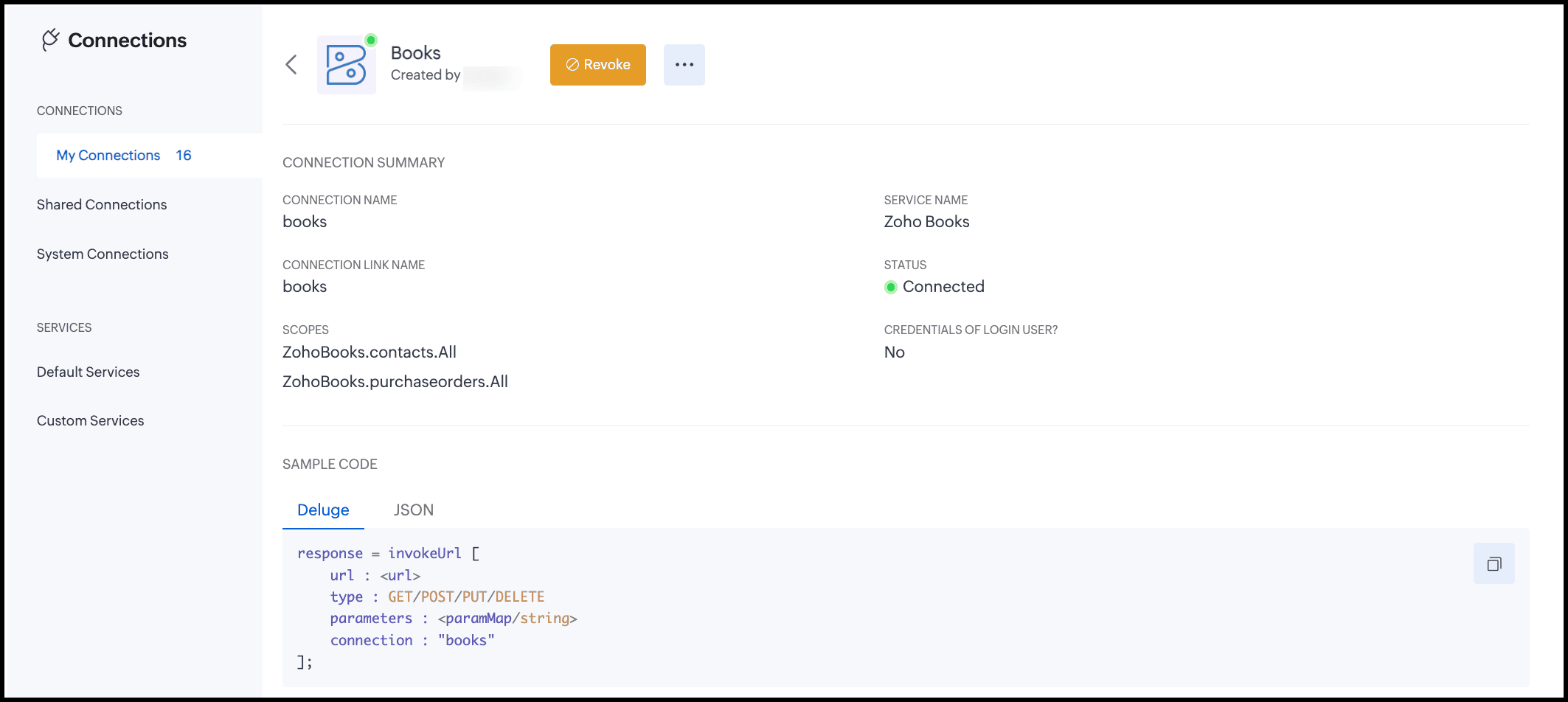
2. Prerequisites
Before creating the query and automation, you must have the following ready:
- Zoho Books organization ID – needed for REST API calls.
- Custom field in Books PO module:
Field Name: CRM Deal ID
Type: Single-line
Purpose: Store the CRM deal ID that each PO relates to.
Why do we need this custom field?
By default, Books POs are not directly linked to CRM Deals. To bridge this gap, we create a custom single-line field(CRM Deal ID) in Books POs to store the CRM Deal’s record ID. This makes it possible to filter POs in queries(cf_crm_deal_id == {{deal_ID}}) and reliably display only the related POs in CRM.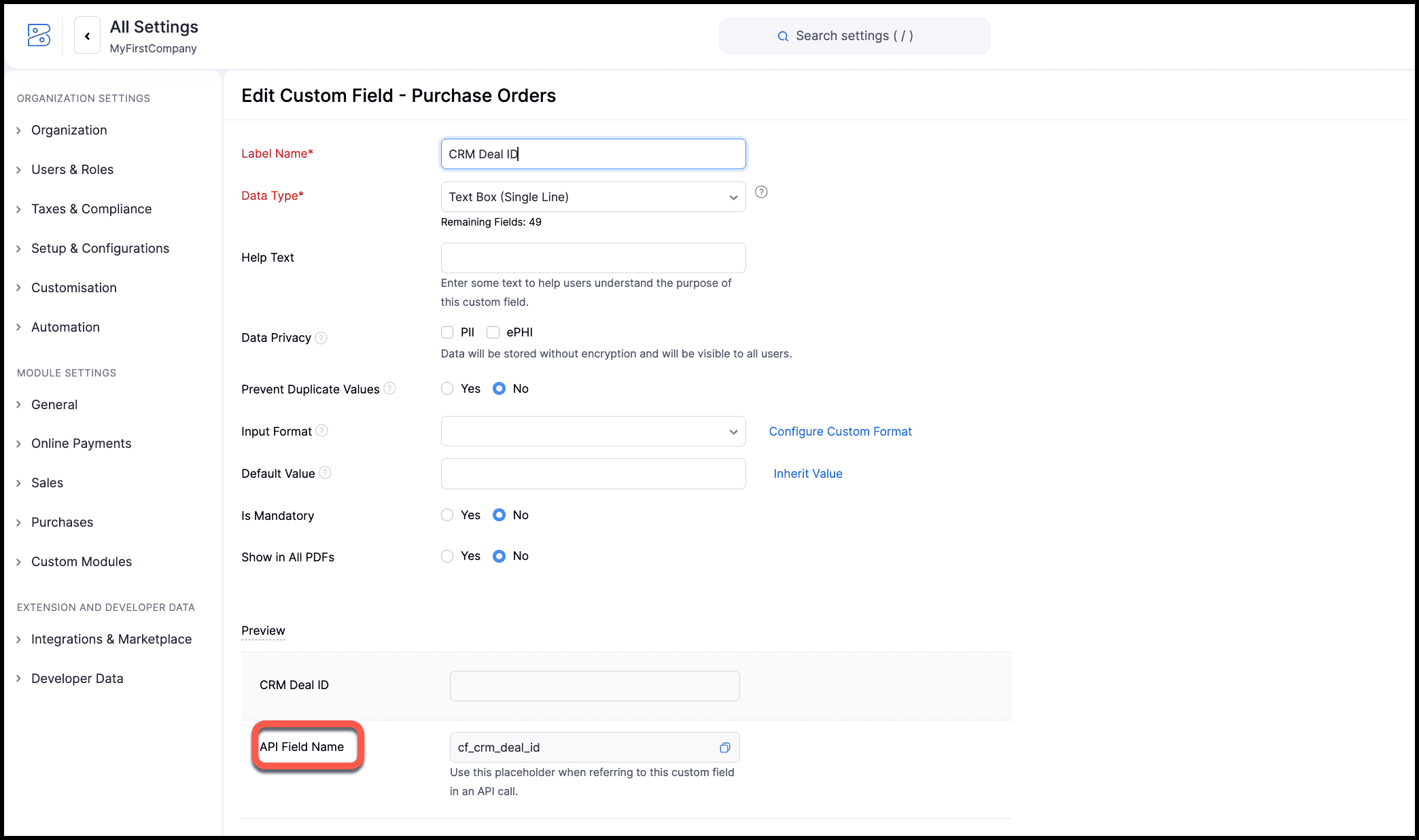
You can store the record ID of the deal in CRM in this field either manually or via a custom function. When you use a custom function, use the Update a Purchase Order API to update the CRM Deal ID field in Books with the record ID of the deal in CRM. You can then associate this function to a button or automation to constantly update the PO in Books every time a deal in CRM is created or updated in CRM. You can also use Zoho Flow to achieve this instead of a function. - Trusted domain and source:
- Ensure you have added Books API domain to trusted domain for API calls.
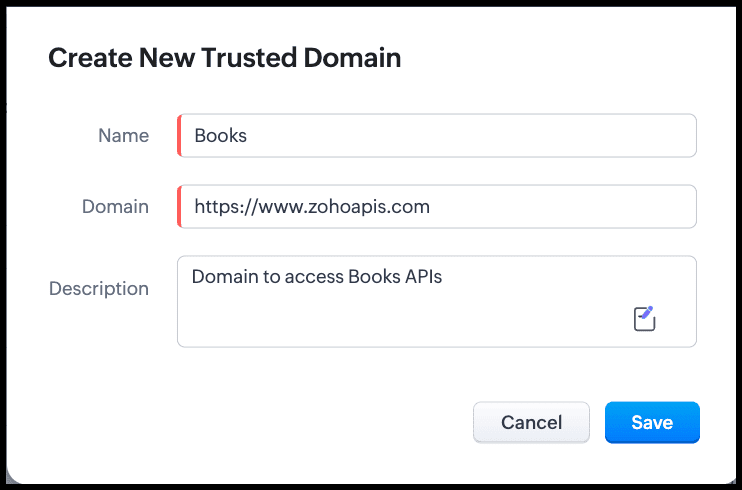
- Add Zoho Books as the source of the query to get the PO details from Books. You can add the Books' organization ID as a parameter either here or while creating the query.
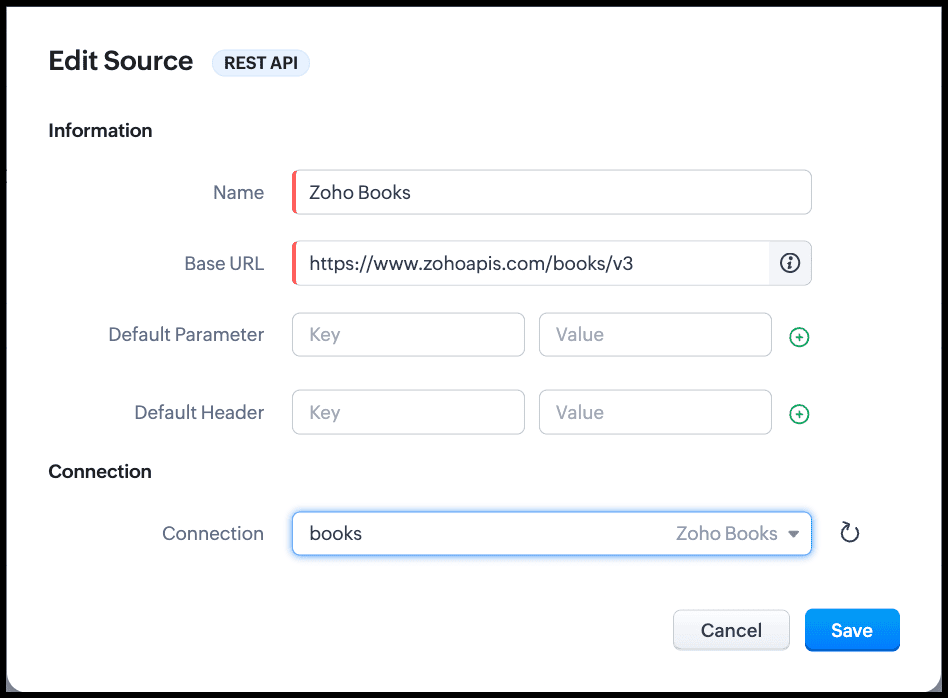
3. Single Deal, Multiple POs
Scenario
- A CRM deal requires multiple POs from different vendors.
- Each PO in Books stores the same Deal ID in the CRM Deal ID field.
- This allows a related list in CRM to show all POs associated with the deal.
Why a Single-line Field Works?
- Each PO references one deal.
- Queries in CRM can filter using cf_crm_deal_id == {{deal_ID}}. cf_crm_deal_id is the API name of the custom field in PO of Books. You can find it under Setup > Purchases > Purchase Orders > {the custom field} > Edit.
- Works reliably for related list display.
4. Creating a REST API Query in CRM
Since we will use Books API to get the list of POs, we will create a REST API type query.
- Go to Setup > Developer Hub > Queries > Create Query.
- Enter the details as shown in the following image:
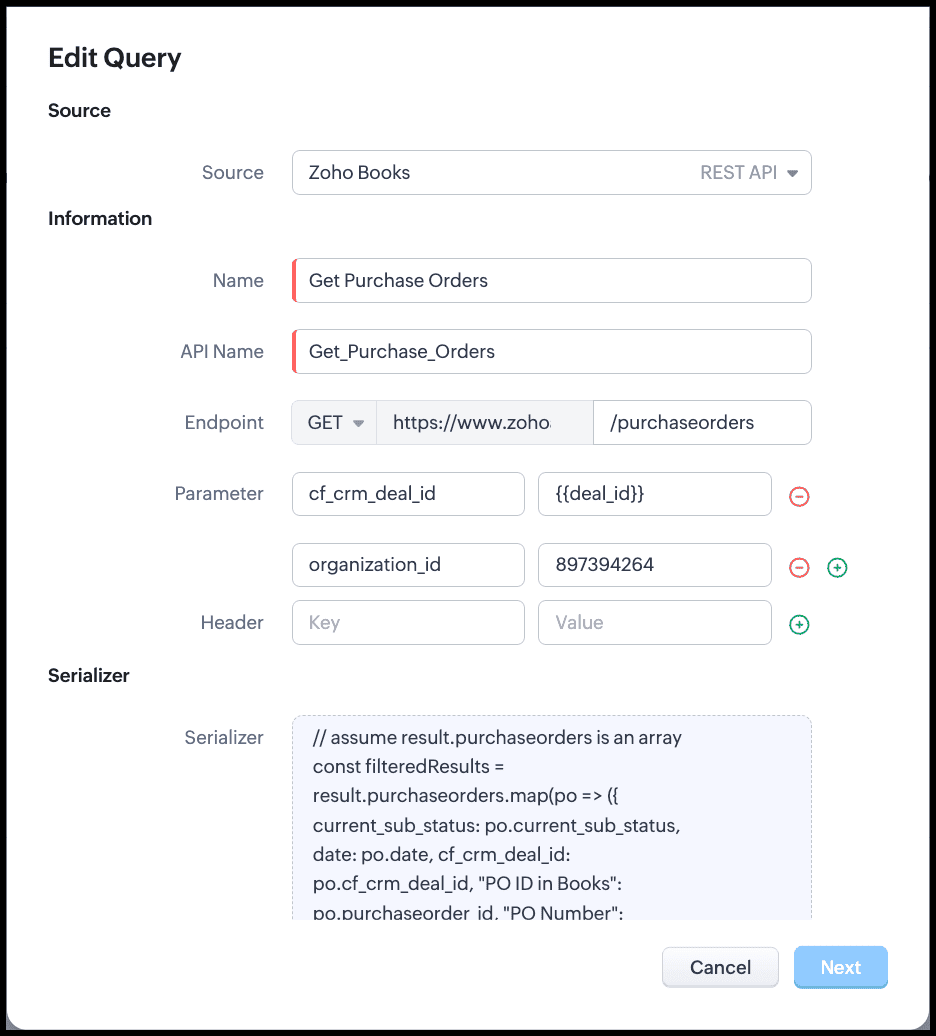
- Choose the Books source that you added recently.
- Give a name for the query.
- The API name will be auto-populated, and the URL will be populated from the source.
- Enter the endpoint to access the resource from Books. In our case, purchaseorders.
- To filter based on the value in the CRM Deal ID field in Books, enter the parameter as cf_crm_deal_id and its value as a variable. This variable takes the Deal's record ID as the value during run time. This ensures that the query takes the deal residing in the CRM Deal ID(which is also the record ID of the deal in CRM) field in Books and filters only those POs related to this Deal.
- If you have not given org_id as a parameter while creating the source, include it here.
- Click Next. You will get a pop-up asking for the value to the variable cf_crm_deal_id. Give a value to see the query in action.
- The query returns the list of POs from Books that are related to this particular deal in CRM.
- Save the query.
5. Serializing(to return a table for the related list)
Serializer allows you to manipulate the response of the query using Javascript.
In our example, the raw response of the query will contain the POs from Books for a deal in CRM as an array with many fields.
For example, the deal with CRM record ID 3652397000017912047 has two POs in Books viz, PO-00001 and PO-00003. The raw response before serialization is as follows.

But, to associate this response with a related list, we don't need all the fields. We can use the serializer to modify this response and use only the required fields.
The following image shows the serialized response.

Click Save and configure the Schema.
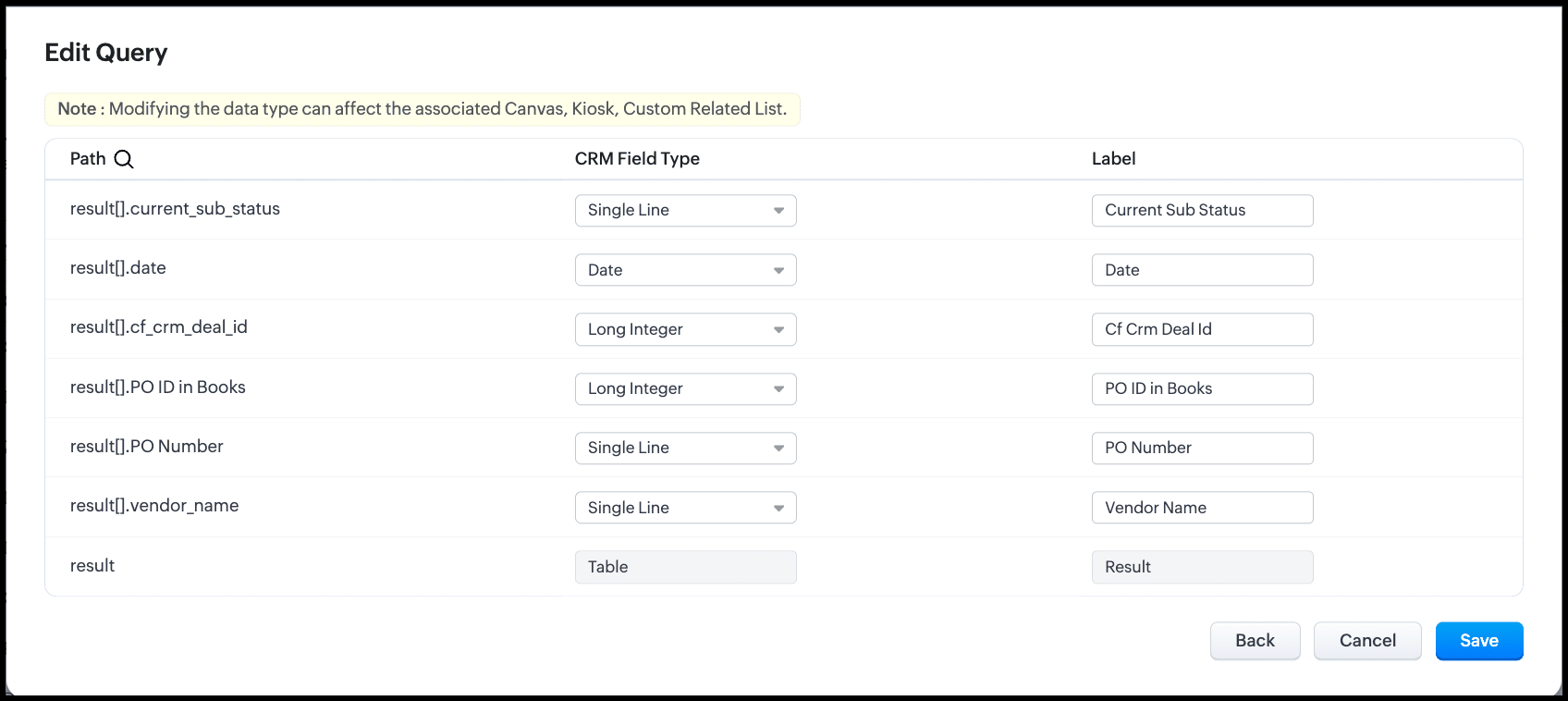
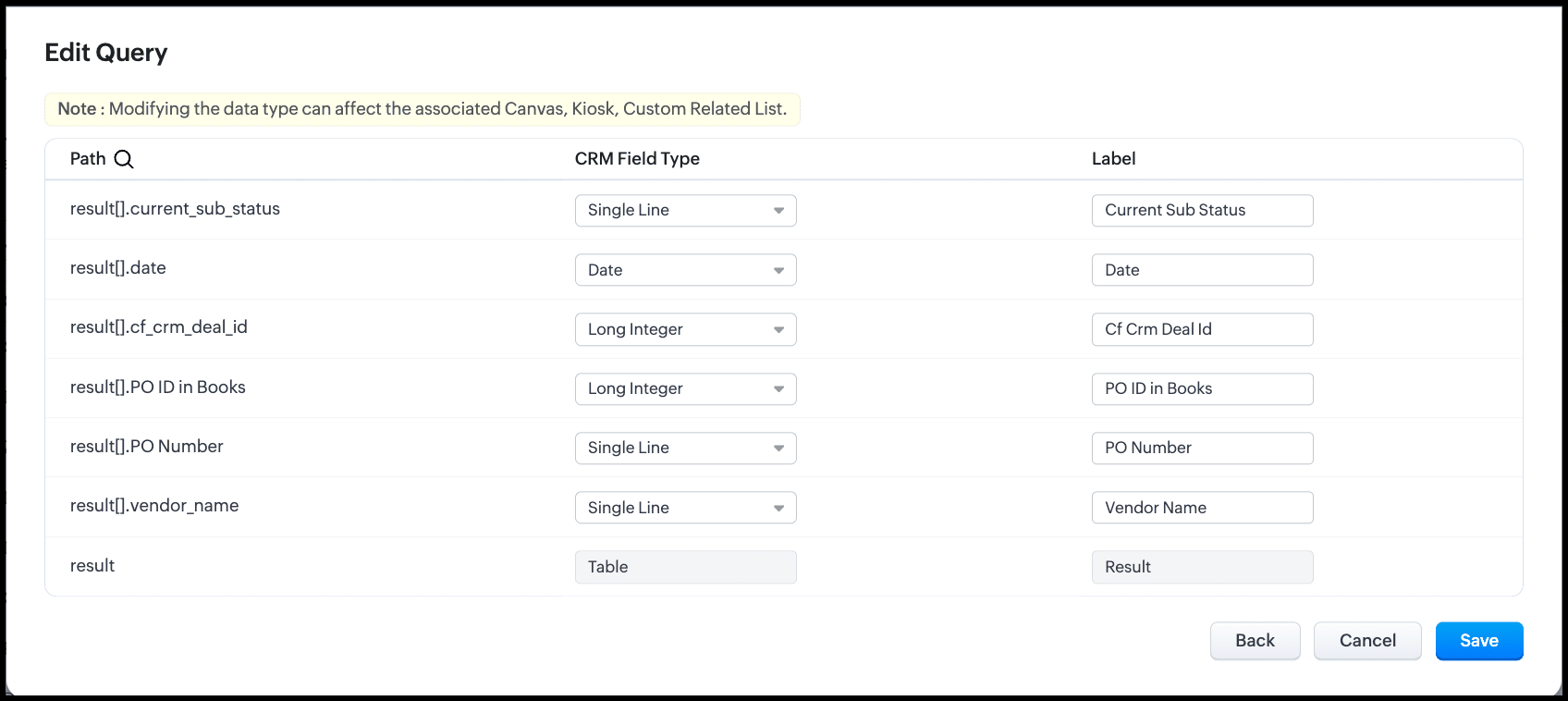
Click Save to save the query.
6. Adding the Query to a Related List
Now that we have the query ready, let's associate this with a related list in the Deals module in CRM to contextually view the POs of the Deal in Books.
- Navigate to the Deals module in CRM.
- Click the three-dot icon on the right corner of the record, and click Add Related List. Alternatively, you can also click the Add Related List option on the left in the Related List pane.
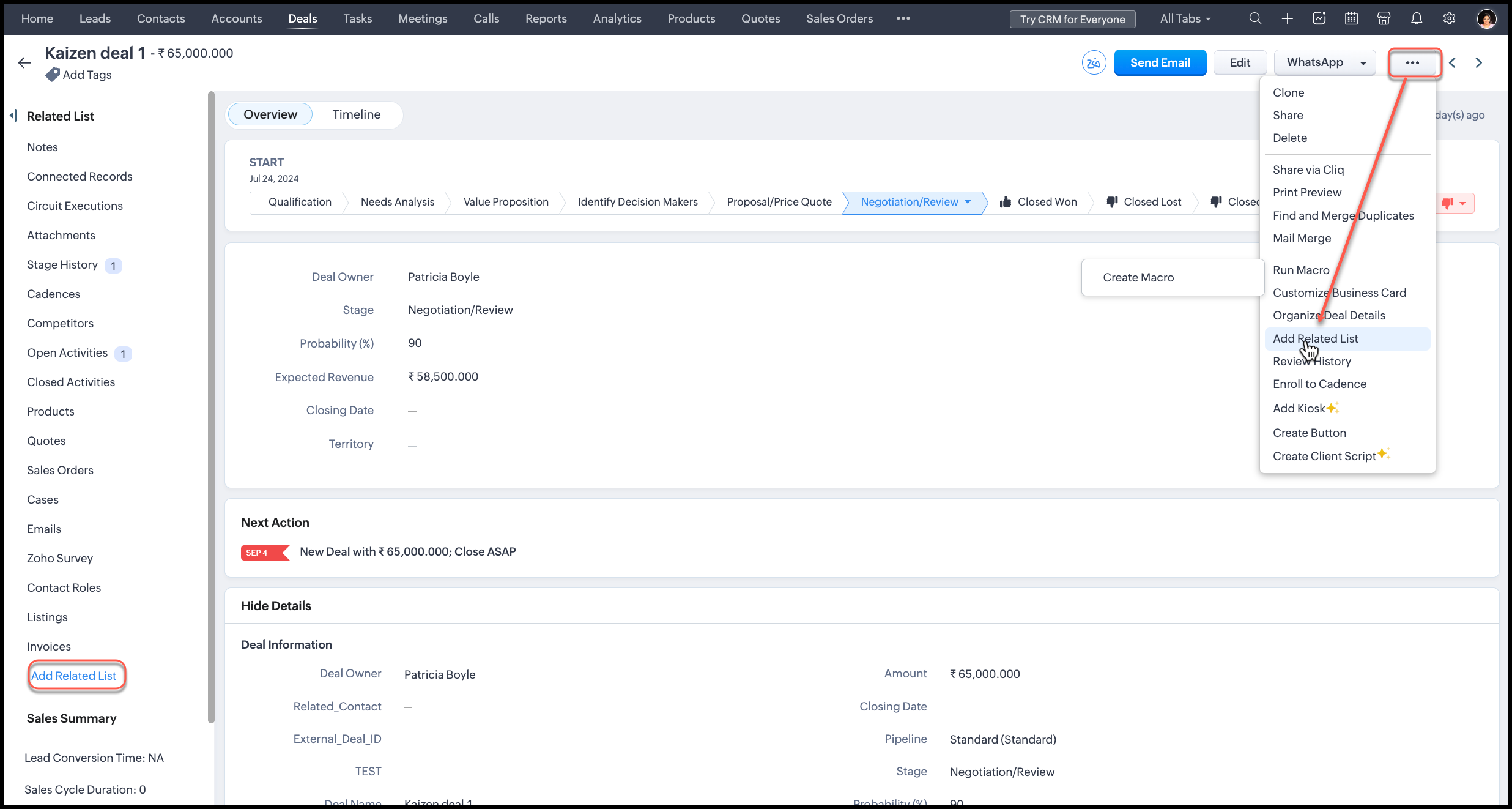
- From the pop-up, select Queries.
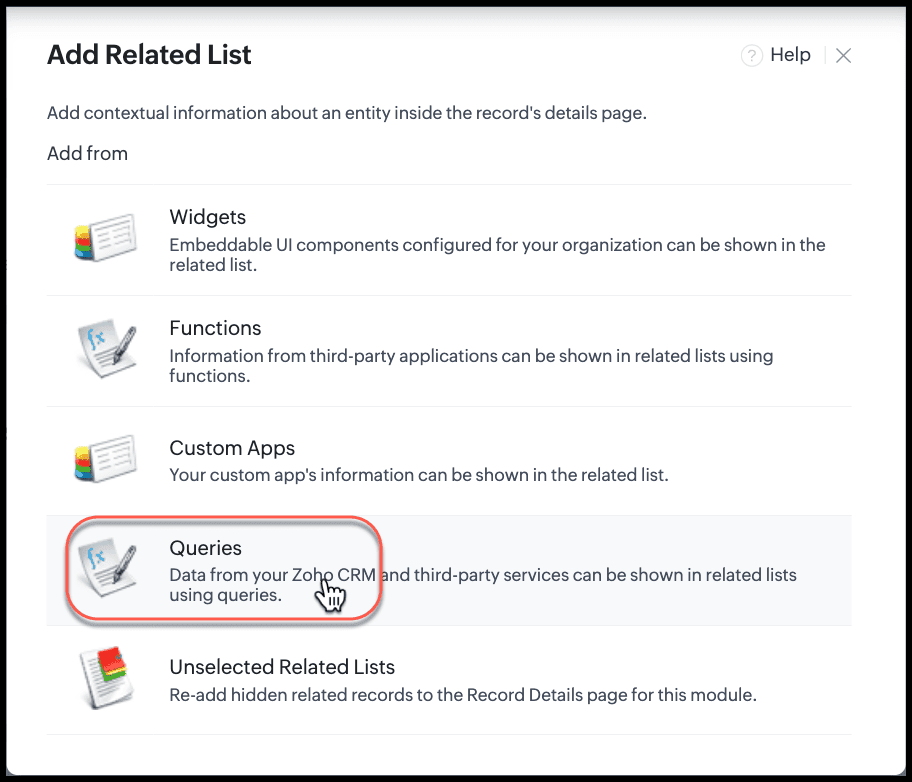
- From the list of available queries, select the Get Purchase Orders query you created and click Associate.
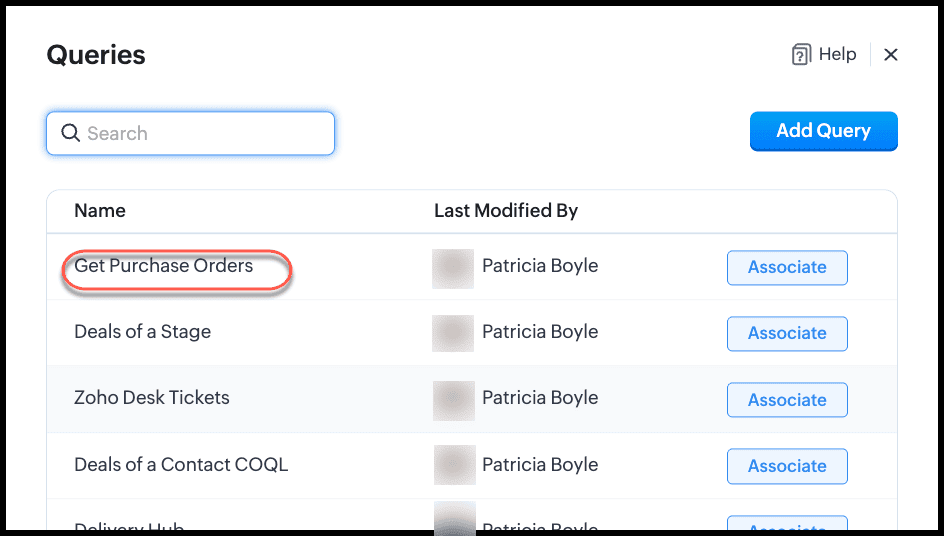
- Give a name for the related list.
- Under Variable Mapping, type #(to view merge fields) to get the list of modules available. Choose Deals and the Deal Id field. This means that the record ID of the deal will be passed as the value of the cf_crm_deal_id variable at runtime. The query will then fetch the list of POs for this Deal ID from Books, and display it in this related list.
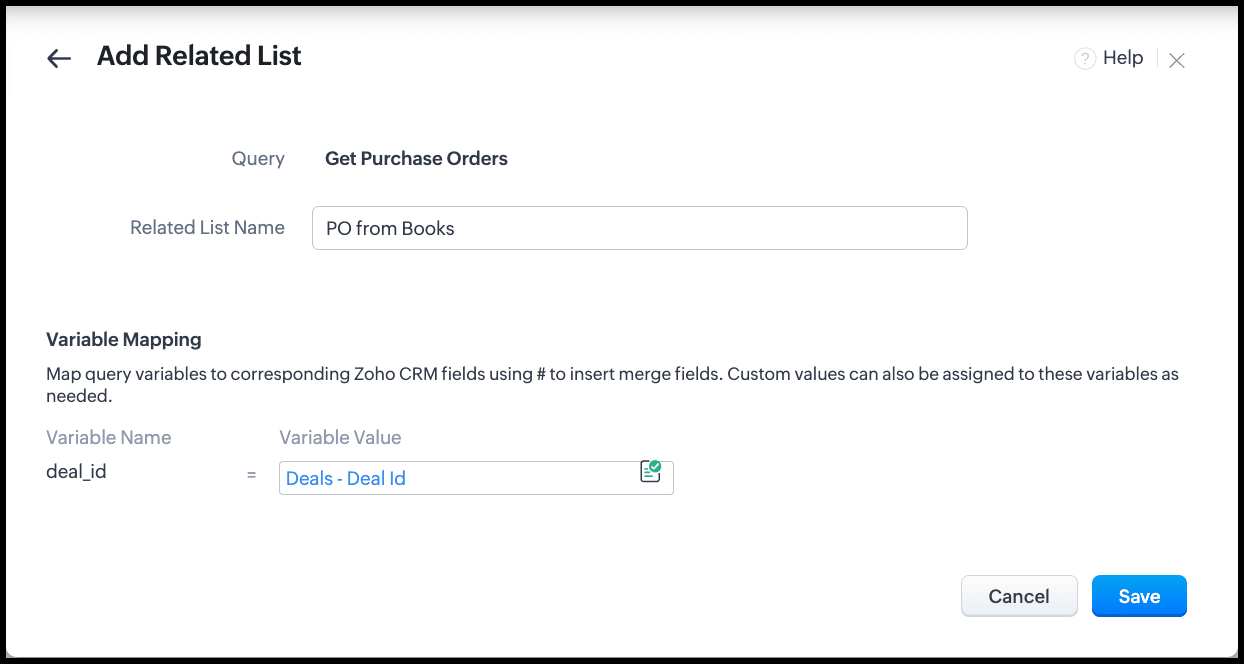
- Click Save and you will see the related list under the Related Lists section of the record.
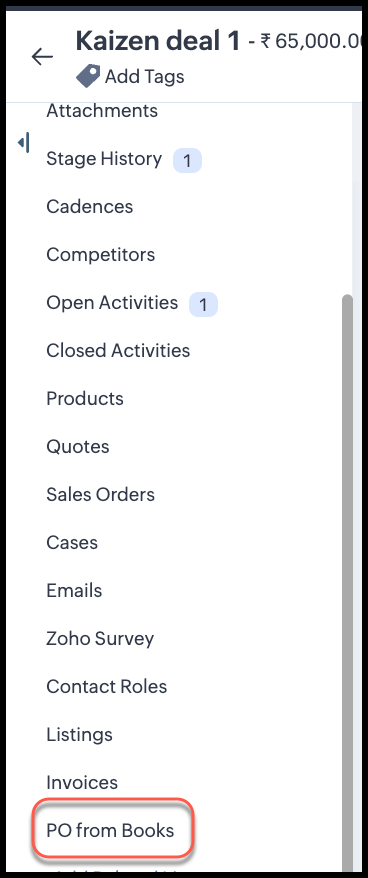
- Reload the page to see the query in action.
Automation Options
You can automatically update the CRM Deal ID in Books POs when a deal is created or a PO is raised.
1. Using Function
- Function triggers on deal creation or a button click in CRM.
- Fetches the PO in Books and updates the CRM Deal ID field using the Books connection.
2. Using Zoho Flow
- Event: Deal created or updated in CRM.
- Action: Update the corresponding PO(s) in Books.
- Works without writing Deluge code.
Both methods require the Books connection and organization ID.
Summary/Best Practices
- Single Deal, Multiple POs: Use single-line CRM Deal ID field in Books.
- Queries and serializer: Filter POs based on cf_crm_deal_id == {{deal_ID}}.
- Automation: Use functions or Zoho Flow for real-time updates.
- Multi-Deal, Single PO: Not supported for related lists; use custom reporting instead.
This setup ensures that sales and finance teams can see all POs for a deal directly in CRM without manual reconciliation.
We hope this post answered your question and you found this useful.
Cheers!
--------------------------------------------------------------------------------------------------------------------------

See Also
Topic Participants
Shylaja S
Sticky Posts
Kaizen #152 - Client Script Support for the new Canvas Record Forms
Hello everyone! Have you ever wanted to trigger actions on click of a canvas button, icon, or text mandatory forms in Create/Edit and Clone Pages? Have you ever wanted to control how elements behave on the new Canvas Record Forms? This can be achievedKaizen #142: How to Navigate to Another Page in Zoho CRM using Client Script
Hello everyone! Welcome back to another exciting Kaizen post. In this post, let us see how you can you navigate to different Pages using Client Script. In this Kaizen post, Need to Navigate to different Pages Client Script ZDKs related to navigation A.Kaizen #210 - Answering your Questions | Event Management System using ZDK CLI
Hello Everyone, Welcome back to yet another post in the Kaizen Series! As you already may know, for the Kaizen #200 milestone, we asked for your feedback and many of you suggested topics for us to discuss. We have been writing on these topics over theKaizen #197: Frequently Asked Questions on GraphQL APIs
🎊 Nearing 200th Kaizen Post – We want to hear from you! Do you have any questions, suggestions, or topics you would like us to cover in future posts? Your insights and suggestions help us shape future content and make this series better for everyone.Kaizen #198: Using Client Script for Custom Validation in Blueprint
Nearing 200th Kaizen Post – 1 More to the Big Two-Oh-Oh! Do you have any questions, suggestions, or topics you would like us to cover in future posts? Your insights and suggestions help us shape future content and make this series better for everyone.
Recent Topics
Add Custom Reports To Dashboard or Home Tab
Hi there, I think it would be great to be able to add our custom reports to the Home Tab or Dashboards. Thanks! ChadZoho sheet for desktop
Hi is zoho sheets available for desktop version for windowsTables for Europe Datacenter customers?
It's been over a year now for the launch of Zoho Tables - and still not available für EU DC customers. When will it be available?Guided Conversations - Ticket Creation
Hi there, Using Guided Conversations to Take Customer Data and apply it into a Support Ticket for internal use, Is there a way to take multiple Textual Variables Inputs (A series of questions), and have the answers all appear in the Description of theHow to send certain invoices for Approval based on condition?
To streamline operations, I need the invoices to go for approval when certain conditions are met. For example, if my staff gives a discount of x amount, it must go for approval. If there is no discount, then the invoice will be approved automatically.Unable to continue payment
Hi, I want to make a payment for my email subscription, but I cannot proceed with the payment because my NITKU is invalid. In Indonesia, the NITKU consists of 22 digits, but Zoho only provides 20 digits, causing my NITKU to be invalid. Please help meIs there a way to show contact emails in the Account?
I know I can see the emails I have sent and received on a Contact detail view, but I want to be able to see all the emails that have been sent and received between all an Accounts Contacts on the Account Detail view. That way when I see the Account detailMassive spam pretending to come from our address – is this a Zoho security issue?
Hi, We’ve been receiving more and more suspicious emails lately — many of them clearly look like scams. But yesterday, we got an email that appeared to be sent from our own address, which was very concerning. We're starting to wonder if this might beCant recieve mails
I’m having an issue with my external IMAP account not fetching any emails into Zoho Mail, even though the connection test says “Success”. I can send, if someone sends an email to me. my original directory (home.pl host) recieves it in their portal butZoho Sheet Autofit Data
While using Autofit Data function in Zoho Sheets with Devnagri Maratji or Hindi Fonts, a word or a number, it keeps couple of characters outside the right side border.Enhancements to finance suite integrations
Update on the migration (October 28, 2025): Starting this week (October 29 tentatively), we’ll begin migrating Zoho CRM users to Zoho Books as integration users. This means actions will now run under each user’s own Zoho Books access, instead of the admin’s.Edit 'my' Notes only
The permissions around Notes should be more granular, and allow to user to be able to edit the notes he created only. The edit Notes permission is useful as it allows the user to correct any mistakes or add information as needed. However, with this sameHow do I filter contacts by account parameters?
Need to filter a contact view according to account parameter, eg account type. Without this filter users are overwhelmed with irrelevant contacts. Workaround is to create a custom 'Contact Type' field but this unbearable duplicity as the information alreadyJob Alerts for Candidates
hi All, I have 2 questions relating to sharing job details with candidates. 1. is there a way to notify candidates that meet certain criteria of current jobs available? eg. I run a candidate search, and identify 50 candidates that might be suitable. CanAdd multiple users to a task
When I´m assigning a task it is almost always related to more than one person. Practical situation: When a client request some improvement the related department opens the task with the situation and people related to it as the client itself, the salesmanEnhancing Task Accuracy: Automatically notify the owners upon Task duplication.
Hello Everyone, A Custom function is a user-written set of code to achieve a specific requirement. Set the required conditions needed as when to trigger using the Workflow rules (be it Tasks / Project) and associate the custom function to it. The requirementShow/ hide specific field based on user
Can someone please help me with a client script to achieve the following? I've already tried a couple of different scripts I've found on here (updating to match my details etc...) but none of them seem to work. No errors flagged in the codes, it justWhere are Kanban swimlanes
So i've been playing with Zoho Projects Kanban view a bit more. It appears that task lists are being used as the Kanban columns, which makes sense from the implementation point of view but not the logical one. Kanban columns are statuses that a task can flow through, while a task list has been a logical way to organize related tasks and relate them to a mislestone. In other words a task in a particular task can go through several stages while remaining in the same task list. After doing some researchTip 19: How to display images in Pages using ZML snippets
Hi folks, We're back with another tip on how to use Zoho Markup Language (ZML) to create interactive pages in Zoho Creator. You can use ZML snippets to add various kinds of components to your pages and structure them in meaningful ways. That's not all, though—using ZML you can ensure your application is automatically compatible with all kinds of devices without any inconsistencies. We often get questions from users about how to invoke Deluge scripts within ZML code. Here's a simple use case for addingCan zoho swign format block text spacing automatically when prefilled from zoho crm?
I'm sending zoho sign template from zoho crm, so that zoho crm pre-populates most fields. I have existing pdf documents that i am having signed. I have no ability to change the pdf documents, they are standardized government forms. The problem I am facingForced Logouts - Daily and More Frequent
In the last month or so, I've been getting "power logged out" of all of my Zoho apps at least daily, sometimes more frequently. This happens in the same browser session on the same computer, and I need to re-login to each app separately after this happens.Zoho Inventory / Finance Suite - Add feature to prevent duplicate values in Item Unit field
I've noticed that a client has 2 values the same in the Unit field on edit/create Items. This surprised me as why would you have 2 units with the same name. Please consider adding a feature which prevents this as it seems to serve no purpose.Reference lookup field values in Client script
hello all, I'm using a "ZDK.Apps.CRM.Products.searchByCriteria" function call, which is returning the matching records correctly; however, one of the fields is a lookup field which I need the associated data. I believe there is a way to get this dataIn App Auto Refresh/Update Features
Hi, I am trying to use Zoho Creator for Restaurant management. While using the android apps, I reliased the apps would not auto refresh if there is new entries i.e new kitchen order ticket (KOT) from other users. The apps does received notification but would not auto refresh, users required to refresh the apps manually in order to see the new KOT in the apps. I am wondering why this features is not implemented? Or is this feature being considered to be implemented in the future? With theEvery time an event is updated, all participants receive an update email. How can I deactivate this?
Every time an event is updated in Zoho CRM (e.g. change description, link to Lead) every participant of this meeting gets an update email. Another customer noticed this problem years ago in the Japanese community: https://help.zoho.com/portal/ja/community/topic/any-time-an-event-is-updated-on-zohocrm-calendar-it-sends-multiple-invites-to-the-participants-how-do-i-stop-that-from-happeningHow can I filter a field integration?
Hi, I have a field integration from CRM "Products" in a form, and I have three product Categories in CRM. I only need to see Products of a category. Thanks for you answers.How to implement new online payment gateway?
Hello, Can you tell me how to proceed to implement my local payment gateway? DIBS has an open avaiable API that should be easy to implement into ZOHO BOOKS. http://tech.dibspayment.com/dibs_payment_windowZoho CRM - Portal Users Edit Their Own Account Information
Hi Community, I'm working on a client portal and it seems like the only I can make the Account record editable to the Contact, is if I add another lookup on the Account to the Contact record. Am I missing something as the account already has a list ofI’ve noticed that Zoho Sheet currently doesn’t have a feature similar to the QUERY formula in Google Sheets or Power Query in Microsoft Excel.
These tools are extremely helpful for: Filtering and extracting data using simple SQL-like queries Combining or transforming data from multiple sheets or tables Creating dynamic reports without using complex formulas Having a Query-like function in ZohoConnecting Zoho Mail with Apollo.io
Hi, I am trying to connect my Zoho Mail account with my Apollo.io account to start sending cold email for prospecting purposes. I have activated the IMAP setting but I am still unable to connect to the Apollo account. I am using my email credentials butWhere does this report come from in the Zoho One ecosystems?
Is this directly from MA, Analytics or ??? ???Contact's title in "Contact Role Mapping"
When I'm creating a deal, I'd like to see the contacts title in the listing. Right now, I only see this: How can I get the contact's title in there?Zoho CRM - Client Portal - Hide Notes Related List
Hi Community, I'm building a customer portal and I can't find a way to hide the notes related list. I don't want the client to see the notes I have about them. Is there a way to do this as it is no bin/trash icon when I hover over."Pivot Table" Conditional Formatting
Team, I there a way to use conditional formatting a "Pivot Table" report? Thanks, Arron Blue Pumpkin Hosting | Solutions Made SimpleHow many clients can be added to Zoho Practice?
How many clients can be added to Zoho Practice without having their zoho app?Stage History
when viewing a ticket , and you look at stage history tab (kanban view) and look at the stage duration column in days, it shows the current stage of the ticket as " current stage ". Should it not rather show the amount of days it has been in that currentSend Automated WhatsApp Messages and Leverage the Improved WhatsApp Templates
Greetings, I hope all of you are doing well. We're excited to announce a major upgrade to Bigin's WhatsApp integration that brings more flexibility, interactivity, and automation to your customer messaging. WhatsApp message automation You can now useAutomating Ticket Responses Using Zoho Desk's AI Features
We’re looking to set up an automation within Zoho Desk that can analyze incoming emails or tickets and automatically respond with relevant knowledge base articles based on the content of the request. Could you please guide us on how to configure thisOptimising CRM-Projects workflows to manage requests, using Forms as an intermediary
Is it possible to create a workflow between three apps with traceability between them all? We send information from Zoho CRM Deals over to Zoho Projects for project management and execution. We have used a lookup of sorts to create tasks in the past,Service locations are tied to contacts?
Trying the system out. And what I discovered is that it seems that the whole logic of the app is, I'd say, backwards. There is a Customer - a company. The company has contact persons and service locations can be associated with different contact persons.Next Page