What's New in Zoho Inventory | July - September 2024
Integrate Zoho Inventory with The Courier Guy [South Africa Edition]
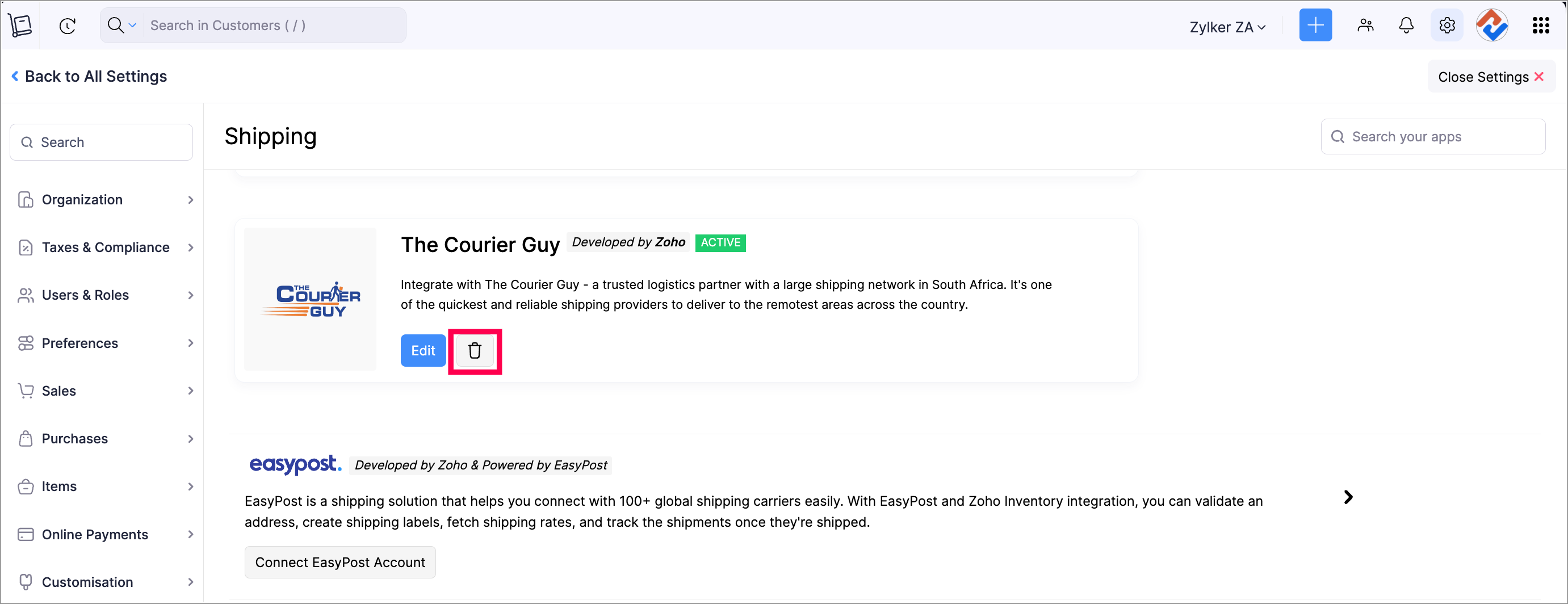
Bin Locations
Introducing Bin Locations in Zoho Inventory. Bin Location is the smallest unit of storage space within a warehouse where you can store your items. This feature allows you to create bins and easily identify and access the items from anywhere in your warehouse. To use this feature, all you have to do is enable it, create bins, and then start using them in transactions. But before you enable Bin Locations in Zoho Inventory, you'll have to ensure you check the below points.
If Batch Number Tracking and Serial Number Tracking options are enabled;
- Ensure Inventory Tracking Preference is set to Packages, Purchase Receives, and Return Receipts.
- Mandate serial number or batch tracking in transactions option is enabled.
You can learn more about the Bin Locations feature in detail from our help document.
To enable Bin Locations: Go to Settings > Warehouses > Click the Gear icon on the Warehouse in which you'd like to enable the feature > Click Enable Bin Locations.
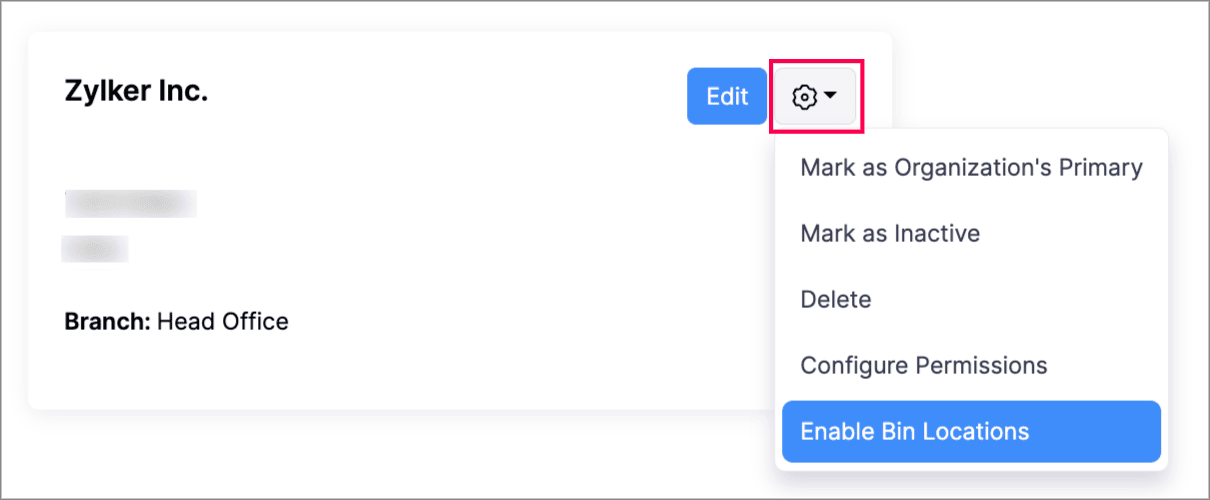
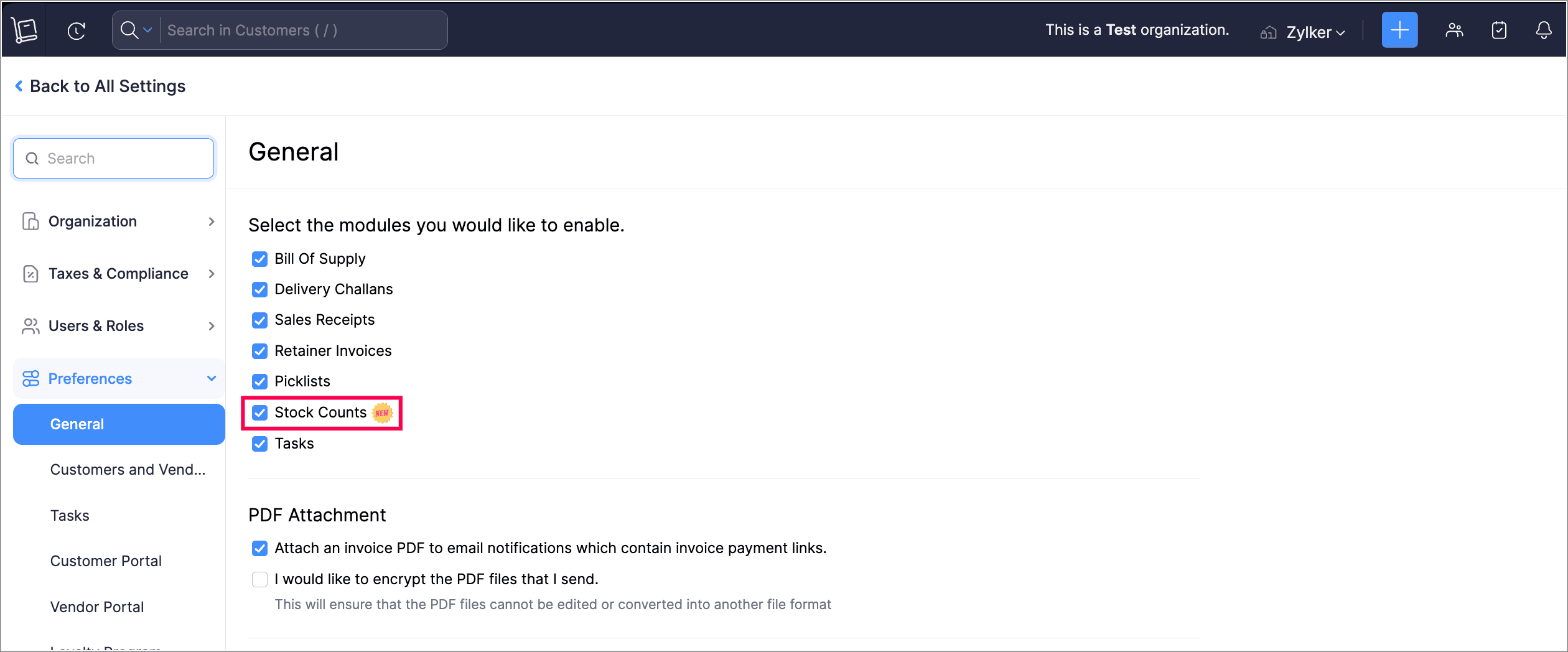
Enhanced Barcode Templates
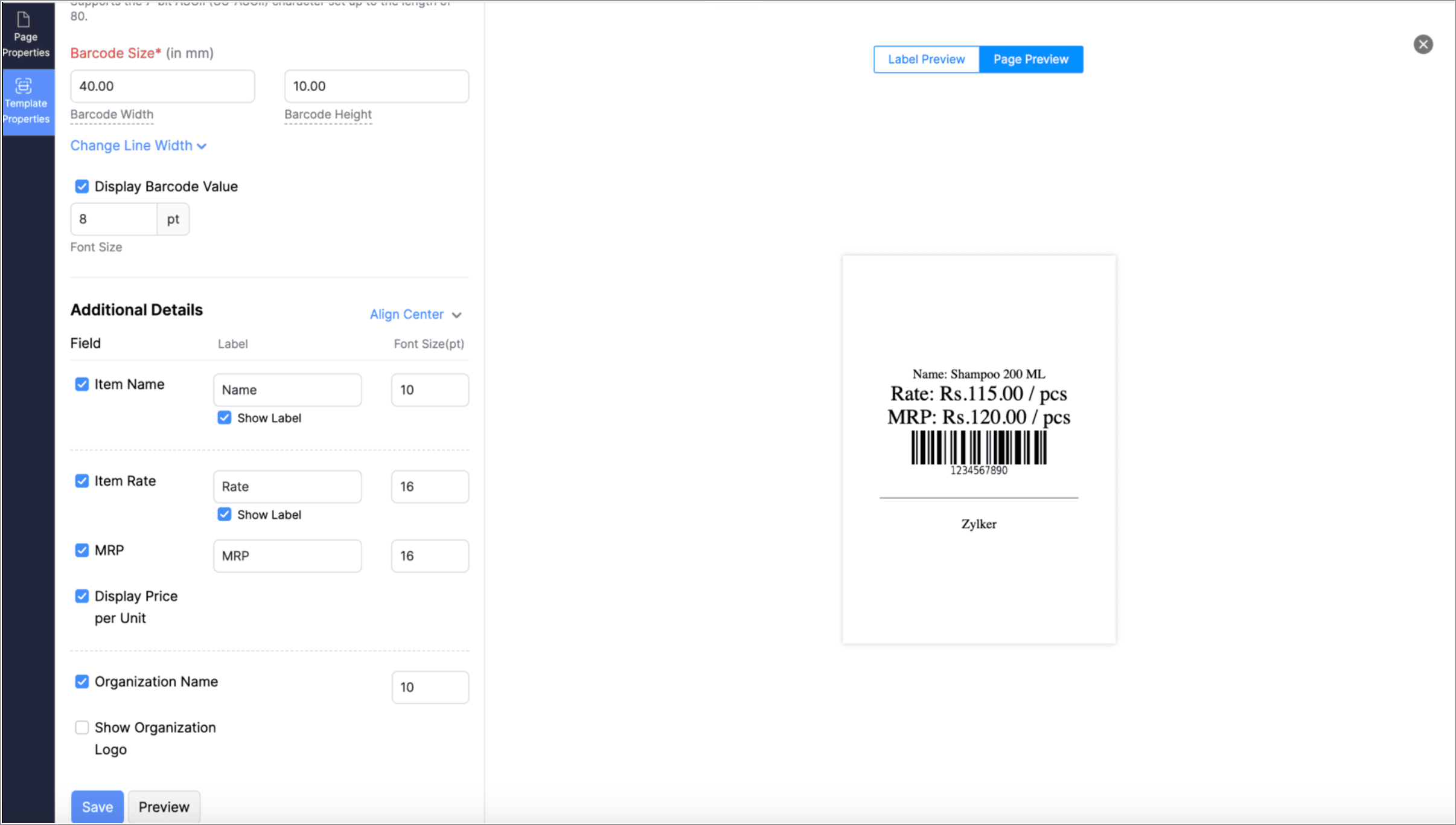
Enhance Your Keyboard Navigation
We've added a new Navigate To option in Zoho Inventory to enhance navigation through the app if you majorly rely on keyboard navigation or accessibility tools. You can activate this feature by pressing the shortcut (Option or Alt) + 0 and use the Tab key to navigate through the page.
This feature enables you to jump directly to the Main Content, Left Sidebar, and Tool Bar of the page. For example, if you want to access the Invoices module in the Left Sidebar section of your Zoho Inventory organization, you can select Left Sidebar from the Navigate To dropdown, avoiding the need to navigate through all the other headers and buttons in the page.
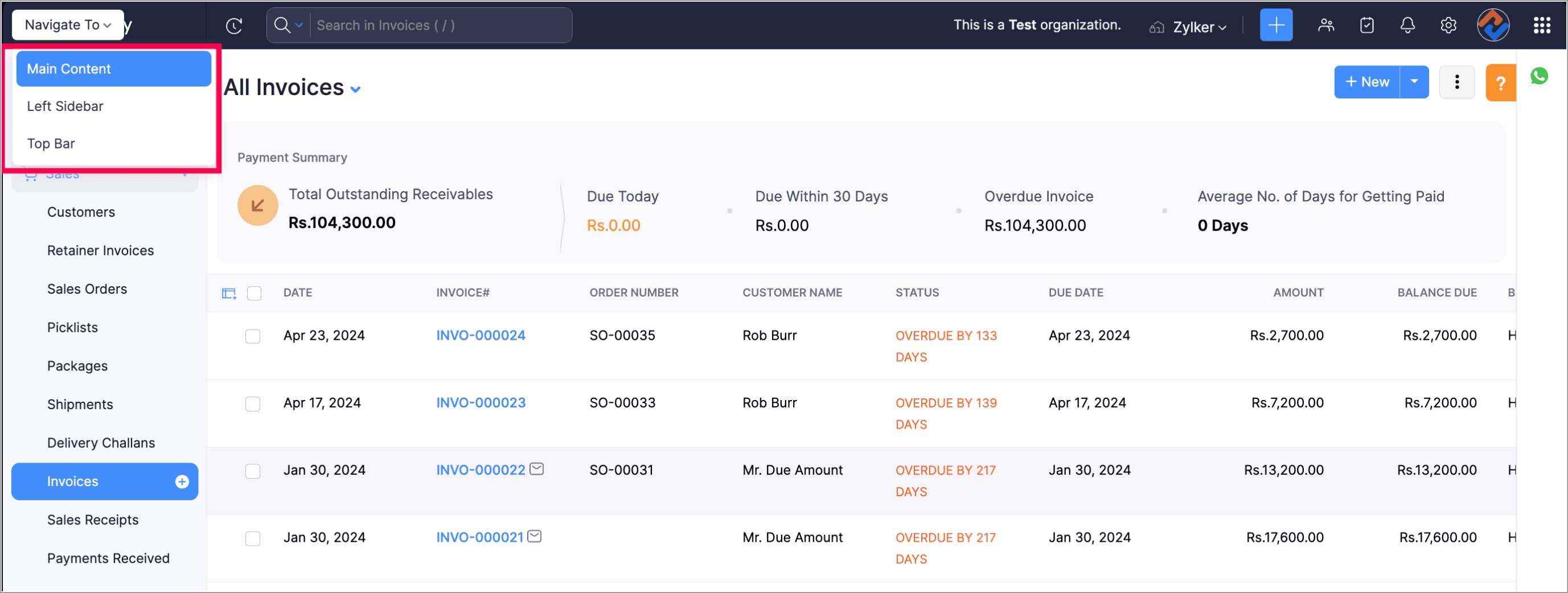
Bulk Download E-invoices in JSON Format
You can now download invoices in JSON format, which can be uploaded directly to the E-invoice portal to generate e-invoices without any modifications.
To download invoices in the JSON format, go to Invoices > Select the Invoices > More > click Export as JSON for E-Invoicing.
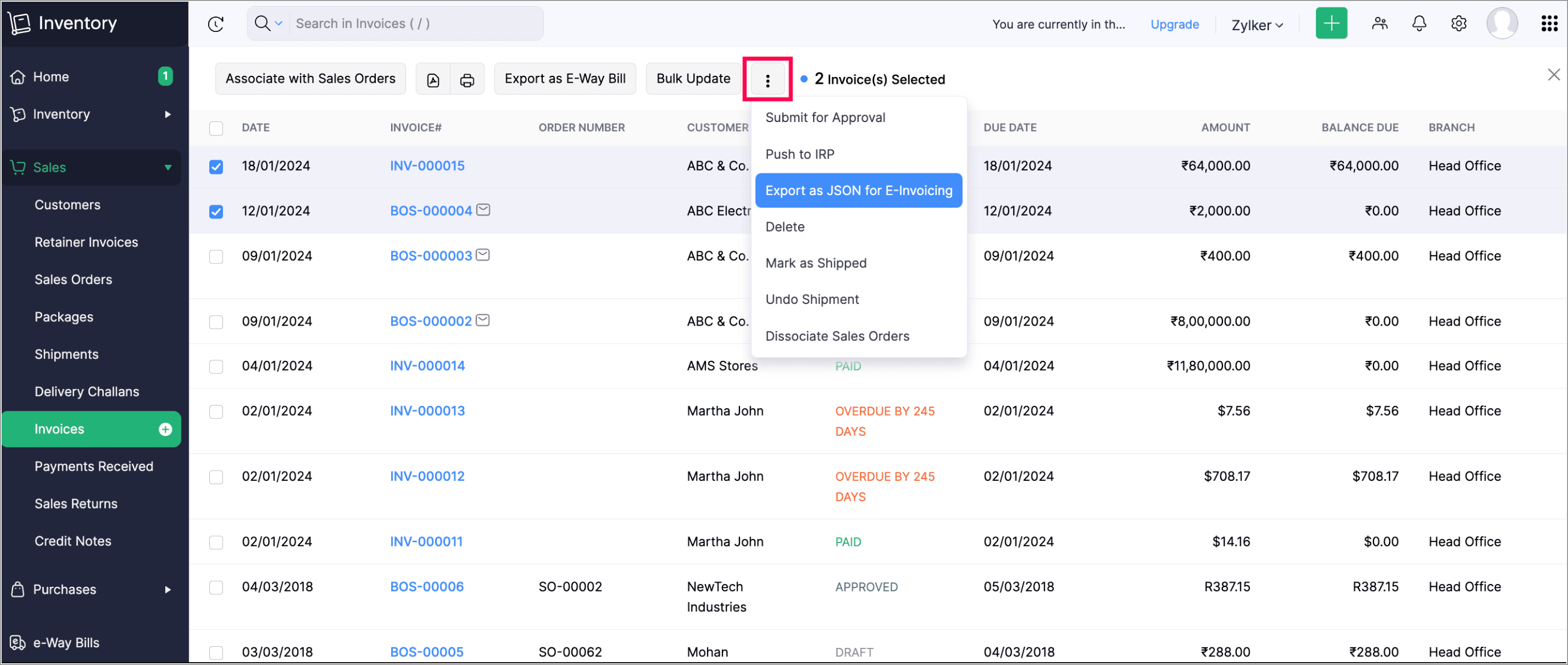
Print/Download e-Way Bills
We’ve introduced an option to print or download e-Way Bills in the PDF format. This option is available for generated, cancelled, and expired e-Way Bills.
Give these features a try and let us know your thoughts in the comments section below. If you have any queries, send an email to support@zohoinventory.com. We'll be happy to help.
Regards,
The Zoho Inventory Team
Topic Participants
Akshin Eniyavel S
Donald Love
Tirumala Reddy Avuthu
MP
Knut Brouwer
Recent Topics
All new Address Field in Zoho CRM: maintain structured and accurate address inputs
The address field will be available exclusively for IN DC users. We'll keep you updated on the DC-specific rollout soon. It's currently available for all new sign-ups and for existing Zoho CRM orgs which are in the Professional edition. Managing addressesHow to export project tasks, including the comments
Hi, how can I export the project tasks, whereby I can also see the comments associated to a specific task? The use-case is that often we use comments to discuss or update a task related ideas. I would like to export the tasks, where we can also see theZoho Mail SMTP IP addresses
We are using Zoho Mail and needs to whitelist IP for some redirections from your service to another e-mails. You can provide IP address list for Zohomail SMTP servers?Migrate Your Notes from OneNote to Zoho Notebook Today
Greetings Notebook Users, We’re excited to introduce a powerful new feature that lets you migrate your notes from Microsoft OneNote to Zoho Notebook—making your transition faster and more seamless than ever. ✨ What’s New One-click migration: Easily importMeet Canvas' Grid component: Your easiest way to build responsive record templates
Visual design can be exciting—until you're knee-deep in the details. Whether it's aligning text boxes to prevent overlaps, fixing negative space, or simply making sure the right data stands out, just ironing out inconsistencies takes a lot of moving parts.Deluge sendmail in Zoho Desk schedule can't send email from a verified email address
I am trying to add a scheduled action with ZDesk using a Deluge function that sends a weekly email to specific ticket client contacts I've already verified the email address for use in ZDesk, but sendmail won't allow it in its "from:" clause. I've attachedZoho Campaigns - Why do contacts have owners?
When searching for contacts in Zoho Campaigns I am sometimes caught out when I don't select the filter option "Inactive users". So it appears that I have some contacts missing, until I realise that I need to select that option. Campaigns Support haveFirst day of trying FSM in the field.
What we found. 1. with out a network connection we were unable to start a service call? 2. if you go to an appointment and then want to add an asset it does not seem possible. 3. disappointed not to be able to actually take a payment from within the appBigin Android app update: User management
Hello everyone! In the most recent Bigin Android app update, we have brought in support for the 'Users and Controls' section. You can now manage the users in your organization within the mobile app. There are three tabs in the 'Users and Controls' section:Importing data into Assets
So we have a module in Zoho CRM called customers equipments. It links to customers modules, accounts (if needed) and products. I made a sample export and created extra fields in zoho fsm assets module. The import fails. Could not find a matching parentEmail Integration - Zoho CRM - OAuth and IMAP
Hello, We are attempting to integrate our Microsoft 365 email with Zoho CRM. We are using the documentation at Email Configuration for IMAP and POP3 (zoho.com) We use Microsoft 365 and per their recommendations (and requirements) for secure email we haveOne Contact with Multiple Accounts with Portal enabled
I have a contact that manages different accounts, so he needs to see the invoices of all the companies he manage in Portal but I found it not possible.. any idea? I tried to set different customers with the same email contact with the portal enabled andEnd Date in Zoho Bookings
When I give my appointments a 30 minutes time I would expect the software not to even show the End Time. But it actually makes the user pick an End Time. Did I just miss a setting?Choosing a portal option and the "Unified customer portal"?
I am trialling Zoho to replace various existing systems, one of which is a customer portal. Our portal allows clients to add and edit bookings, complete forms, manage their subscriptions and edit some CRM info. I am trying to understand how I might bestZoho Commerce
Hi, I have zoho one and use Zoho Books. I am very interested in Zoho Commerce , especially with how all is integrated but have a question. I do not want my store to show prices for customers that are not log in. Is there a way to hide the prices if notemail forwarding not working
Your email forwarding service does not work. I received the confirmation email and completed the confirmation, after that nothing and nothing since no matter what I have tried. Shame as everything else was smooth. I spose it's harder to run one of these web based internet mail services than you guys thought!!! can you fix the email forwarding asap PLEASE!Google Ads Conversions Not Being Tracked in Zoho CRM
We have 3 different conversions created in our Google Ads Account. Only one of the 3 conversion types is tracking in Zoho CRM. Our forms are Elementor Forms that are mapped into Zoho CRM. It apprears to me that all leads are showing up in Zoho CRM, butZoho Desk KB article embedded on another site.
We embed KB articles from Zoho Desk on another site (our application). When opening the article in a new tab, there is no issue, but if we choose lightbox, we are getting an error "To protect your security, help.ourdomain.com will not allow Firefox toNeed help to create a attach file api
https://www.zoho.com/crm/developer/docs/api/v8/upload-attachment.html Please help me to create it... It's not working for while. Do you have some example?Can a Zoho Sites page be embedded into another website (outside Zoho)
Hi All, We have a request from a client - they'd like to take one of our information pages created in Zoho Sites and embed it into their own website? I was told through an email with Zoho that this was possible >>Thank you for your patience regardingSupport new line in CRM Multiline text field display in Zoho Deluge
Hi brainstrust, We have a Zoho CRM field which is a Muti Line (Small) field. It has data in it that has a carriage return after each line: When I pull that data in via Deluge, it displays as: I'm hoping a way I can change it from: Freehand : ENABLED ChenilleEnable Locations for Expense
Hi, please enable Locations (ex Branches) for Zoho Expense so that there is consistency between this app and Zoho Books. Thanks in advance.Currency abbreviations
Hello, Im stuck, and need help. I need the currency fields for example, opportunity value, or total revenue, to be abbreviated, lets say for 1,000 - 1K, 1,000,000 - 1M, and so on, how should I do this?Losing description after merging tickets
Hello, We merge tickets when they are about the same topic from the same client. It happens sometimes. We recently noticed that after the merger only the description from the master ticket is left in a thread. And the slave-ticket description is erased.in the Zoho Creator i have File Upload field get the file on submission of the form Get the File and upload to Zoho Books
in the Zoho Creator i have File Upload field get the file on submission of the form Get the File and upload to Zoho Books . how I get the file From zoho creator and upload to Zoho Books . using Api response = invokeUrl [ url: "https://www.zohoapis.com/creator/v2.1/data/hh/l130/report/All_Customer_Payments/"+input.IDGenerate a link for Zoho Sign we can copy and use in a separate email
Please consider adding functionality that would all a user to copy a reminder link so that we can include it in a personalized email instead of sending a Zoho reminder. Or, allow us to customize the reminder email. Use Case: We have clients we need toSyntax for URLs in HTML Snippets
What are some best practices for inserting a URL in an HTML snippet? I've looked at Zoho Help articles on navigation-based and functional-based URLs, but I'm still unclear on how to incorporate them in an HTML snippet. For example, 1. How do I link toRate Limiting in Zoho Flow (OpenAI API)
Hi Everyone, We are facing some issues when using Zoho Flow as we have a deluge script running which is making external calls to OpenAI endpoint. Sometimes the response takes more than 30 seconds meaning the script will timeout. We want to implement aPlacing a condition before converting the LEAD
Hi, I need some assistance with Lead conversion. I need to place certain conditions before allowing the user to convert the lead. For example: up until the certain status's doesn't equal "green" don't allow to convert lead. I tried creating this usingit is possible to open a widget via deluge script function
I have one function that is workflow action I call my fucntion I need to call the internal widget it is possible to open or it have to please tell me the solutionCreator - Portal Custom Domain
I will pay $100 in crypto to anyone who can actually get my Creator Custom Domain to function (actually tell me how you got yours to). Domain verifies, Nothing. I've been fighting it a week, multiple chats to customer service. Clearly I'm doing something wrong. Some datapoints Domain name itself unimportant, can be a string of numbers. I need to know what registrars are working for you because GoDaddy does NOT. Do I need hosting? I've tried both ways and nothing works. I pushed through CloudflareTranslation support expanded for Modules, Subforms and Related Lists
Hello Everyone! The translation feature enables organizations to translate certain values in their CRM interface into different languages. Previously, the only values that could be translated were picklist values and field names. However, we have extendedTransitioning to API Credits in Zoho Desk
At Zoho Desk, we’re always looking for ways to help keep your business operations running smoothly. This includes empowering teams that rely on APIs for essential integrations, functions and extensions. We’ve reimagined how API usage is measured to givesteps and options to change Domain DNS/Nameservers settings
Please share the options or steps to change Domain DNS/Nameservers settingsUnable to explore desk.zoho.com
Greetings, I have an account with zoho which already has a survey subscription. I would like to explore desk.zoho.com, but when I visit it while logged in (https://desk.zoho.com/agent?action=CreatePortal) I just get a blank page. I have tried differentEmployees in Leave Policy exceptions
In the Leave Policies we should be able to add specific employees to the exception list So it will be like All Employees except A,B,C in the exception list, currently we can only add departments etcSearching customer field
Hello, When entering a receipt, we select customer information. The customer information is synced with Zoho CRM. However, we can't find the customer information because it searches for words that begin with the entered value. It needs to search for wordsTransition Criteria Appearing on Blueprint Transitions
On Monday, Sept. 8th, the Transition criteria started appearing on our Blueprints when users hover over a Transition button. See image. We contacted Zoho support because it's confusing our users (there's really no reason for them to see it), but we haven'tUnified task view
Possible to enable the unified task view in Trident, that is currently available in Mail?How I set default email addresses for Sales Orders and Invoices
I have customers that have different departments that handle Sales Orders and Invoices. How can i set a default email for Sales Orders that's different than the default email for Invoices? Is there a way I can automate this using the Contact Persons DepartmentsNext Page