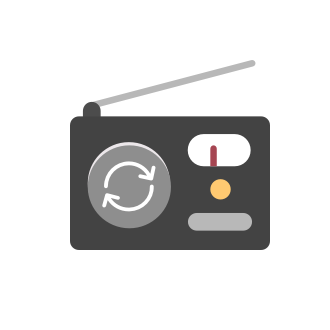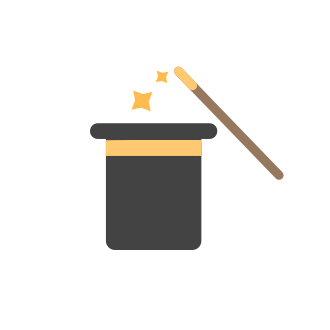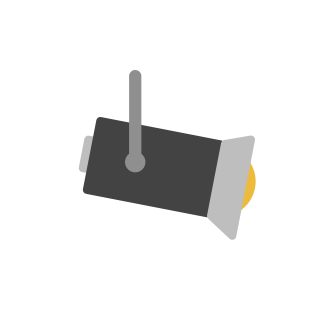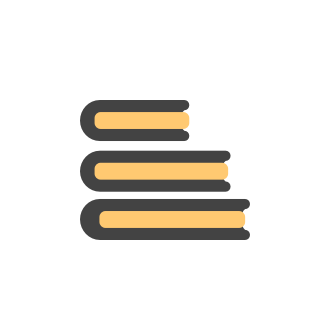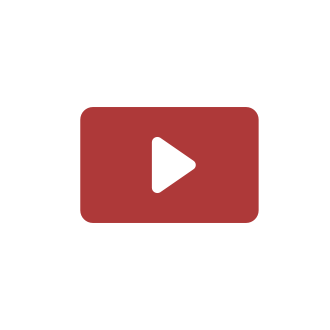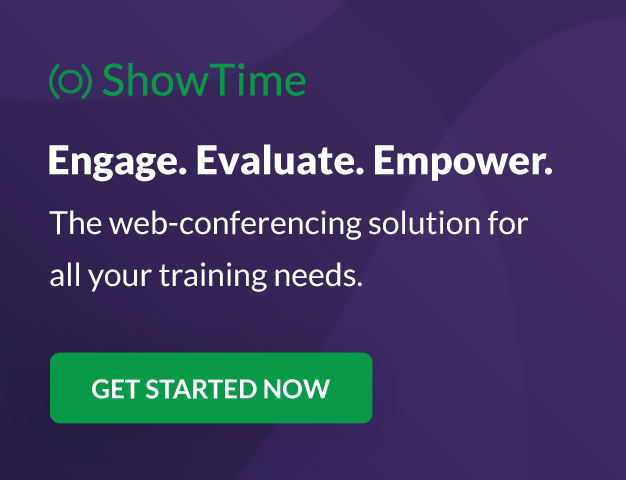Tip #53: Populate and search values from tables using Table Lookup
Qntrl supports tables to store organization-related data and access it easily. Data stored here can be populated and displayed in orchestration using Table Lookups. This helps organizations list sizeable data in dropdown or multiselect dropdown fieldsTip #21: Increase user engagement using dynamic email content and attachments in Orchestly
Businesses often send out bulk emails like weekly newsletters, monthly event updates, promotional emails, surveys, beta access emails, product reviews, seasonal greetings, and so on. Even as the gist of these emails remain constant for all recipients, personalizations capture the audience’s attention and help brands connect with them. Orchestly’s email templates allows you to draft and send dynamic emails with personalized content and attachments to internal and external users. Email templatesBPMN support
Hi, I'm using BPMN 2.0 for business processes modeling and development. Will there be a tooling for upload or build diagrams with this Notation and execute it with orchestly? Best Regards and keep up your great work MarcusQntrl's 2023 year in review
This year has been all about analyzing our customer feedback and building a resilient and solution-driven product from it. As a result of this work, we're happy to announce that a whole new version of Qntrl is getting ready for release soon. This newTip#52: Notify users via email when a card is assigned
To remind individuals of significant events, it's always better to send a notification. With Qntrl, you can send email notifications when a card is assigned to a person, role, or team. When designing the Blueprint, you can choose a transition and setTip#70: Update the ownership of the card dynamically via Business Rules
Businesses which include multiple products will involve multiple teams based on the product chosen. The ownership of the cards needs to be updated based on the product chosen. In such cases, manually updating the ownership can be difficult. With BusinessCentrally store FTP connection data to share across multiple data sources in Zoho Analytics
Today when we setup different data sources for Zoho Analytics, we have many files to import from the same directory and need to create and maintain different ftp server / login / password credentials for each data source, even though they are the sameExport Zoho Analytics data to FTP or file directory on a scheduled basis
Zoho Analytics has powerful capabilities to import data on a scheduled basis. But there is no convenient way to export the data on a scheduled basis. Today we are relying on a crude system of alerts and scheduled emails that send data in different formatsEmail report scheduling on an hourly basis
Today Zoho Analytics supports exporting reports to email but the most frequent scheduling cadence is daily. Would you consider adding hourly scheduling? We have a data set that changes often and need to map data downstream hourly.Emoji in comments section issue - bug report
Hello, Whenever an emoji is added to the comments, it is being accepted. However, all the text after the emoji is being removed without any notice.Tip#69: Customize Due Dates and Trigger Email Notifications
The growth of an organization depends more on gaining the trust of its customers. The first step in establishing confidence is when consumers receive their finished product within the promised timeframe. When employees are assigned to multiple tasks andTip#68: Trigger Hourly schedules using Custom Functions
Schedules enable you to trigger custom functions at predetermined time intervals. Earlier, you can trigger custom functions daily, weekly, and monthly. In the most recent release of Qntrl, we have included the option to trigger custom function every hour.Tip#67: 3 easy ways to add drop-down options
Adding drop-down fields to a form makes it easier to select a value from a predefined list of values. There are 3 easy ways to add the drop-down options to fields. To add a drop-down field to a form, navigate to and select Orchestration from the menu.Tip#66: Export your Qntrl data
To discuss a few business metrics, you might occasionally need to share your Qntrl data with external users. Using the Export option in Qntrl, you can download your Qntrl data in XLS or CSV format onto your computer and share the data with external users.Tip#65: How can external users create Cards in Qntrl?
Sometimes, a business process involves users outside the organization. We may outsource and collect information that is needed for our business. In such cases, external users come in to picture. When these external users collect the required data, theyTip#64: Transitional fields in Qntrl
A form can contain many fields, but some fields will be relevant only to certain users or in certain scenarios. So, listing all the fields when they are not required will perplex the users. It is always better to hide the fields that aren't required.A quick recap of Qntrl's 2022
Resources: What’s New | Qntrl KB | Tutorials | Short Help Videos | How-To VideosTip#63: How to add new user from another Data Center
Are you encountering problems when adding users to your Organization and receiving the error "Different deployment/region users"? This problem manifests when you add a user who already has a Zoho/Qntrl account in another DC to your organization. Say yourTip #62: Replace and transfer ownership of a user
Have you ever questioned whether it is possible to replace a user when they are promoted or leave the company? In Qntrl, we have brought in an option where you can efficiently handle this by replacing the user and transferring ownerships from the formerTip #61: 5 different ways to create Cards in Qntrl
Qntrl supports an array of features that covers everything required for business orchestration, from process automation to business advancement. Cards, being the elemental feature of Qntrl, record all the details of a particular task from the beginningTip#60: Lock the fields of Cards at different stages
When a card passes through a number of stages, each stage being owned by a different user, data added by one user shouldn't be modified by other users. In these circumstances, you can use the Card Lock functionality to lock the fields, comments, or attachments.Tip #59: Use Card ID to Filter Cards and Set Criteria
Qntrl now supports filtering cards in List and Kanban views using Card ID. You can either enter the entire card ID, complete with the prefix, or enter only the card number to filter. This is useful when you want to search for specific cards or group them.Tip #58: 5 filters helpful in Card views
Filters help us spot specific cards and limit the results that are displayed on screen. This helps us focus on a set of cards and group data easily. Filtering can be performed by configuring conditions based on default and custom fields in Qntrl. ToTip#57: Prioritize Orchestrations to be listed in the top panel
You have many Orchestrations in your Organization but you regularly work only on a particular set of orchestration. In such a case, you have the option to view or display only the Orchestrations that you currently need or work with. For instance, anTip #56: Reorder columns in Card list view
Viewing primary information first can be a game-changer when there are multiple ongoing Cards under your organization’s dock. Custom Column option under List View in Cards helps us achieve this in Qntrl. By configuring this option, you can view the columnsTip #55: Set Validation in File Formats added as Attachments
Would you like to allow only selected file formats to be added as attachments? We have now got the option to set the validations in Attachment and File fields. For instance, an insurance company would like to shift their entire claim process onlineTip #54: Set Stage deadline in Blueprint based on Date & Time fields
Do you want to create SLAs based on Date & Time fields? Stage deadlines can now be configured in Qntrl based on Date & Time fields. We have added Set date field and Set conditional deadline options within the Stage deadline field in Blueprint. EarlierExternal users
Hi there, How flexible are workflow in Qntrl for people who are not part of your organization and not Zoho users? Can workflows be triggered by events like emails or click on a web form? ThanksUpdate custom field for another Orchestration
Hi, I have two Orchestrations, Orch "A" at one stage it creates a card for Orch "B" so another team does a parallel task. I want to make sure that Orch "A" is not completed until Orch "B" is completed as well. I understood that I can achieve that by creatingSpotlight: Send an email to create a card in Qntrl
Creating cards in Qntrl is made simpler with our new feature—Email in. With email in, you can simply send emails with the card details to unique Email In IDs and create new cards in Qntrl. Each orchestration has a unique Email In ID to which the emailsTip #51: Recreate the old email template format
Are you an old Qntrl user looking for the old email template format rather than the new enhanced email template format with themes? Since the redesign of the email templates module, we have brought in new themes for the email templates and we no longerTip #50: 6 tips to create effective public forms in Qntrl
Public Forms in Qntrl are digital forms that can be hosted on the web to be filled by any audience. It can be used to collect responses as surveys, questionnaires, polls, or even feedback. The theme of each form may vary depending on why it is created,Tip #48: Create tasks easily by Importing Cards in Qntrl
Have you got loads of tasks that you currently manage in your excel sheet on a day-to-day basis? Well, your daily task management has just got easier as you can import them into Qntrl to create Cards! To make the process easier, we recommend preparingTip #49: Qntrl’s forms now support phone number fields
Most common forms like job applications, sign up or sign in forms, feedback forms, registration forms, or simple contact collection forms use phone number fields. To make data collection in these forms easier, Qntrl now supports phone number fields. PhoneTip #47: 5 benefits of Kanban board in Qntrl
Kanban boards in Qntrl aim to achieve workflow visualization of different orchestrations while promoting progress and agility. Kanban board, available under Kanban View, displays different stages of a blueprint as columns under which the cards in eachTip #46: Classify important information with column customization in Qntrl
Qntrl allows you to customize particular data that should be displayed when you view the cards of different business processes, instead of spending time to look or search for cards with specific details. By default, Qntrl summarizes the view by presentingTip #45: Quick access to priority activity in Qntrl
An easy and fast way to access your priority activity in Qntrl is now possible by rearranging the top panel. Navigating to the Cards, Orchestrations, Reports, or Extensions section is the most primary function of most of our users in Qntrl. With the 'RearrangeTip #44: Customizing outgoing transitions from stage
Transitions allow users to complete cards, one step at a time. While a few stages can be reached with single transitions, the others might require more than one transition. To keep track of all the outgoing transitions from a stage, we’ve introduced aTip #43: Organize emails better with Qntrl’s new Email Templates
Qntrl’s email templates help structure the details to be communicated to the end-receiver and also triggers the emails at specific events, thereby, simplifying end-to-end email automation. Revamping a step further, we’ve introduced Folders in Email TemplatesTip #42: Auto-populate field values automatically from database using Server Scripts in Qntrl
Have you been spending too much time switching between applications or accessing the database every time you want to fill up information while creating cards? Save time and automate the process using Server Scripts. Fetch data from your organization'sNext Page
New to Zoho Recruit?
New to Zoho LandingPage?
Zoho LandingPage Resources
New to Bigin?
Announcements
Tip #53: Populate and search values from tables using Table Lookup
Qntrl supports tables to store organization-related data and access it easily. Data stored here can be populated and displayed in orchestration using Table Lookups. This helps organizations list sizeable data in dropdown or multiselect dropdown fieldsTip #21: Increase user engagement using dynamic email content and attachments in Orchestly
Businesses often send out bulk emails like weekly newsletters, monthly event updates, promotional emails, surveys, beta access emails, product reviews, seasonal greetings, and so on. Even as the gist of these emails remain constant for all recipients, personalizations capture the audience’s attention and help brands connect with them. Orchestly’s email templates allows you to draft and send dynamic emails with personalized content and attachments to internal and external users. Email templatesQntrl's 2023 year in review
This year has been all about analyzing our customer feedback and building a resilient and solution-driven product from it. As a result of this work, we're happy to announce that a whole new version of Qntrl is getting ready for release soon. This newTip#52: Notify users via email when a card is assigned
To remind individuals of significant events, it's always better to send a notification. With Qntrl, you can send email notifications when a card is assigned to a person, role, or team. When designing the Blueprint, you can choose a transition and setTip#70: Update the ownership of the card dynamically via Business Rules
Businesses which include multiple products will involve multiple teams based on the product chosen. The ownership of the cards needs to be updated based on the product chosen. In such cases, manually updating the ownership can be difficult. With Business
Zoho Developer Community
Zoho Subscriptions Resources
Zoho CRM コンテンツ
-
オンラインヘルプ
-
Webセミナー
-
機能活用動画
-
よくある質問
-
Ebook
-
-
Zoho Campaigns
- Zoho サービスのWebセミナー
その他のサービス コンテンツ
ご検討中の方
Zoho Sprints Resources
New to Zoho TeamInbox?
Zoho TeamInbox Resources
Zoho Books Resources
Zoho Projects Resources
Qntrl Resources
Zoho CRM Plus Resources
Migrate to Show’s New Community
A place to share, discuss and stay updated about everything relating to Zoho Show presentations.
Get Started. Write Away!
Writer is a powerful online word processor, designed for collaborative work.
Zoho Show Resources
Zoho Creator Resources
Nederlandse Hulpbronnen
Zoho Inventory Resources
Zoho CRM Resources
Sticky Posts
Tip #21: Increase user engagement using dynamic email content and attachments in Orchestly
Businesses often send out bulk emails like weekly newsletters, monthly event updates, promotional emails, surveys, beta access emails, product reviews, seasonal greetings, and so on. Even as the gist of these emails remain constant for all recipients, personalizations capture the audience’s attention and help brands connect with them. Orchestly’s email templates allows you to draft and send dynamic emails with personalized content and attachments to internal and external users. Email templatesQntrl's 2023 year in review
This year has been all about analyzing our customer feedback and building a resilient and solution-driven product from it. As a result of this work, we're happy to announce that a whole new version of Qntrl is getting ready for release soon. This newTip #61: 5 different ways to create Cards in Qntrl
Qntrl supports an array of features that covers everything required for business orchestration, from process automation to business advancement. Cards, being the elemental feature of Qntrl, record all the details of a particular task from the beginningTip #17: Stay informed of significant business impact using Orchestly
With remote working becoming the new norm, leaders across sectors need to stay updated of their business performance in the market to aid business decisions. Instead of awaiting virtual meetings from sales and finance heads to put forth the business status, organization leaders can themselves dig into the system to keep an eye on their revenue generating customers or set up notifications to monitor major updates. Orchestly recognizes such requirements and provides adaptable solutions for all businessOnboard faster with Orchestly's Tutorials
We are actively rolling out new learning materials to assist our customers onboard at ease and automate their processes effortlessly. On that front, we recently launched Tutorials for Orchestly. Tutorial is a step-by-step guide to help users familiarize the concepts of Orchestly and automate simple processes right from scratch. We’ve documented 3 such business processes viz. Order Manufacturing, Product Implementation, and Change Management. We're looking forward to document more customer-centric