Auto-update the Successor Task Status.
Hello folks!
We have come up with a new use case for custom function to help you automate the workflow of your tasks. Users can write their own Custom Functions using deluge and call them from a workflow.
Consider a scenario where the status of the successor task gets updated automatically once the predecessor task is marked complete. This can be done by creating a custom function in Deluge. You can add arguments using the "Task Status" field and associate it to a layout based on your preference. These arguments can be called in the function to automate your task flow.
Click here
to learn how to create a custom function.
Create a new connection
-
Navigate to the Setup icon and select Marketplace.
-
Click Connections under Marketplace and then Create Connection.
-
Click Default Services under Pick your service.
-
Select Zoho Projects.
- Enter Update Task Status as the Connection name and select the scopes ZohoProjects.tasks.READ, ZohoProjects.projects.READ, ZohoProjects.tasks.UPDATE
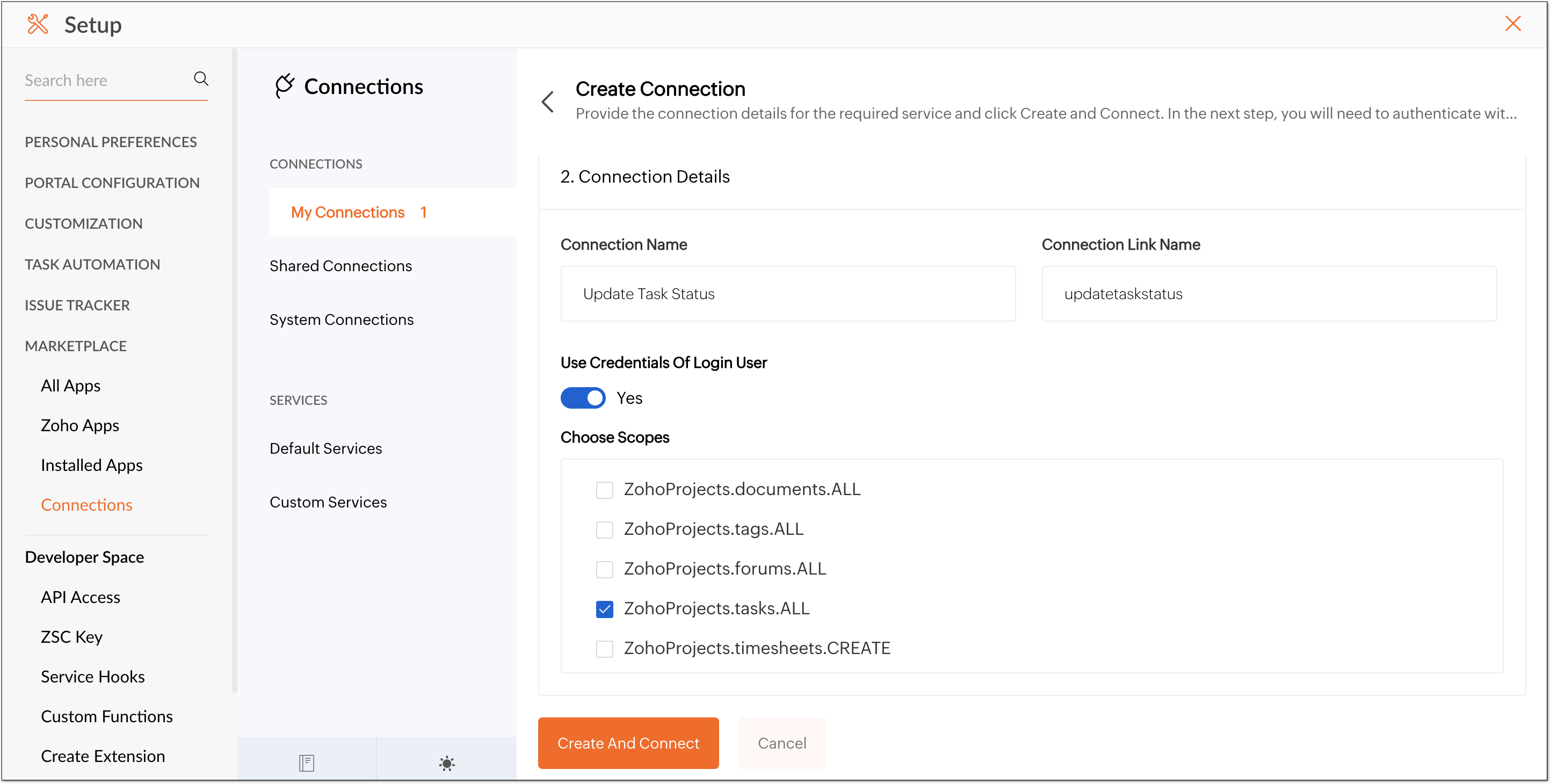
-
Click the Create and Connect button.
-
You will be prompted to connect to the newly established connection
-
Click the Proceed button.
-
The connection will be created once the accept button is clicked.
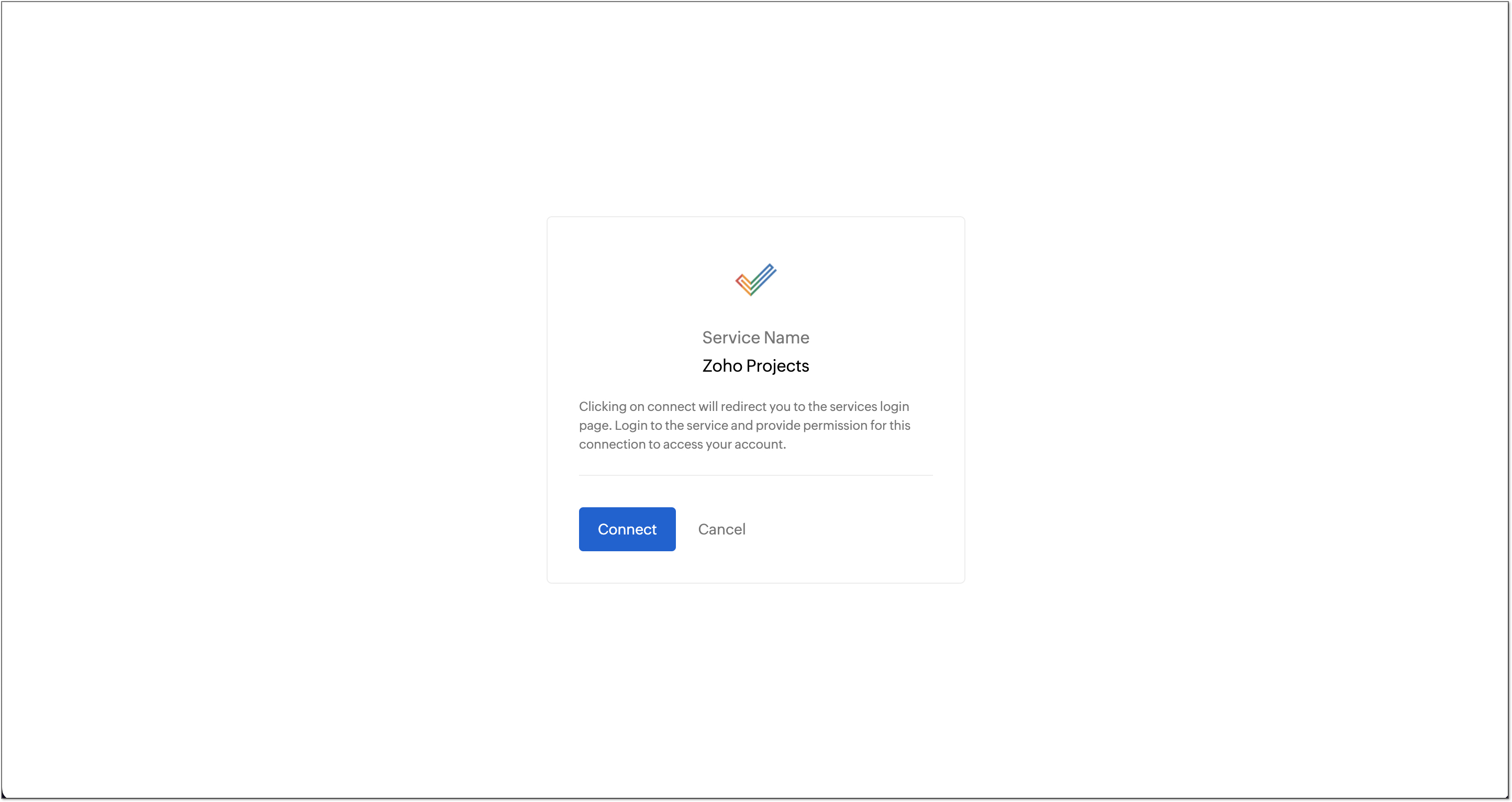
Note : Remember that 'Use Credentials of Login User' has to be switched off.
Workflow rule for automatically updating a Task
-
Click in the top navigation bar.
-
Navigate to Task Automation and click
Workflow Rules
.
-
Click New Workflow Rule.
-
Enter the workflow name, description, and select the required layout.
-
Under Execute on, choose 'Update' then Choose 'Field Specific and Select 'Status' from drop down menu.
-
Click Next.
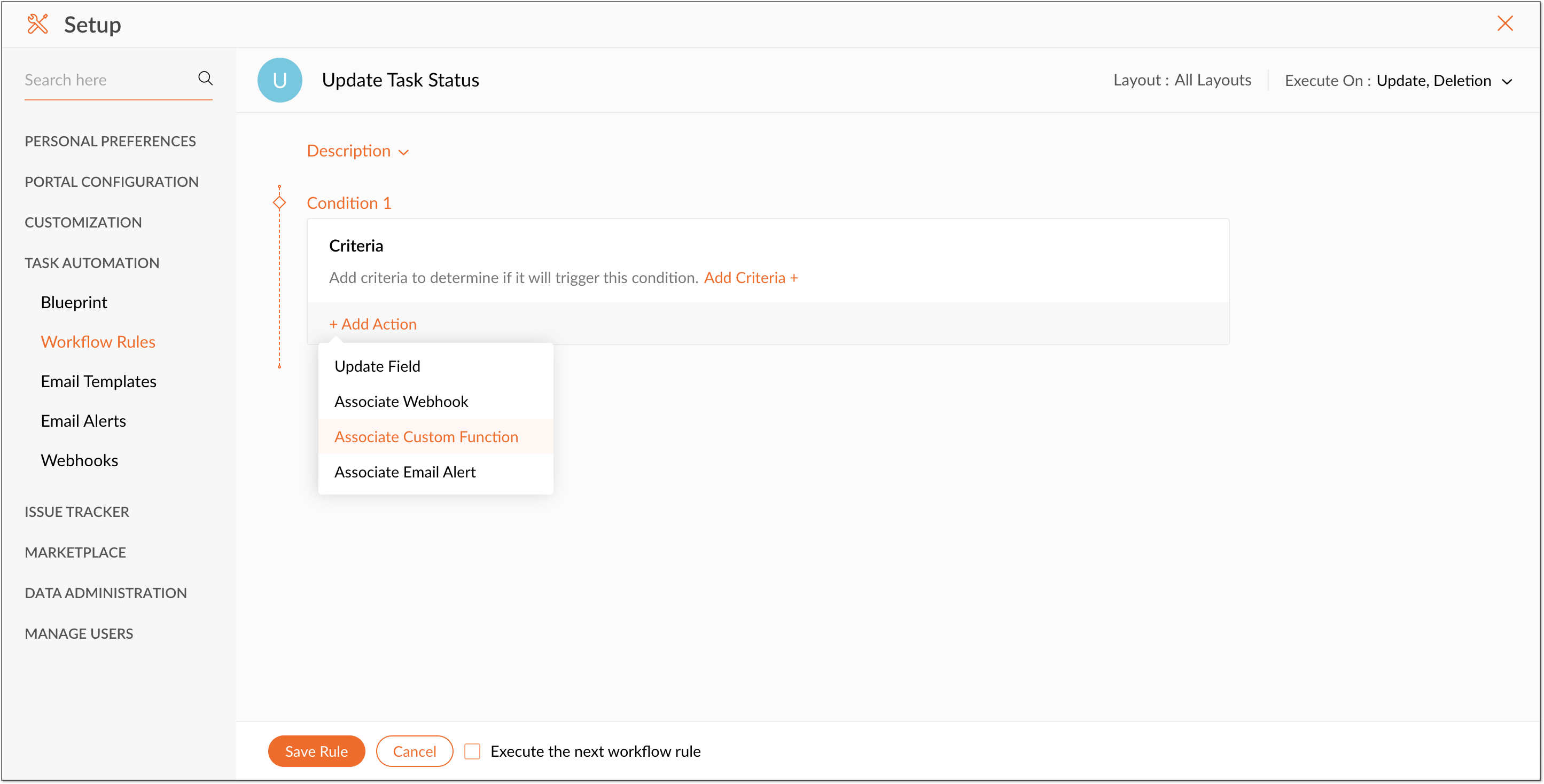
Create and associate the custom function to the workflow
-
Now, create a custom function and associate it with the workflow rule.
-
Click on Add Action and then select Associate Custom Function.
-
Click Create Custom Function in the Associate Custom Function page.
-
In the Create Custom Function page type in the function name as Update Task Status.
-
Add Arguments for project id, portal id, and milestone id as shown in the image below.
-
Use this as the Sample Code and click Save.
-
Associate the created Custom Function.
-
Click Save Rule.
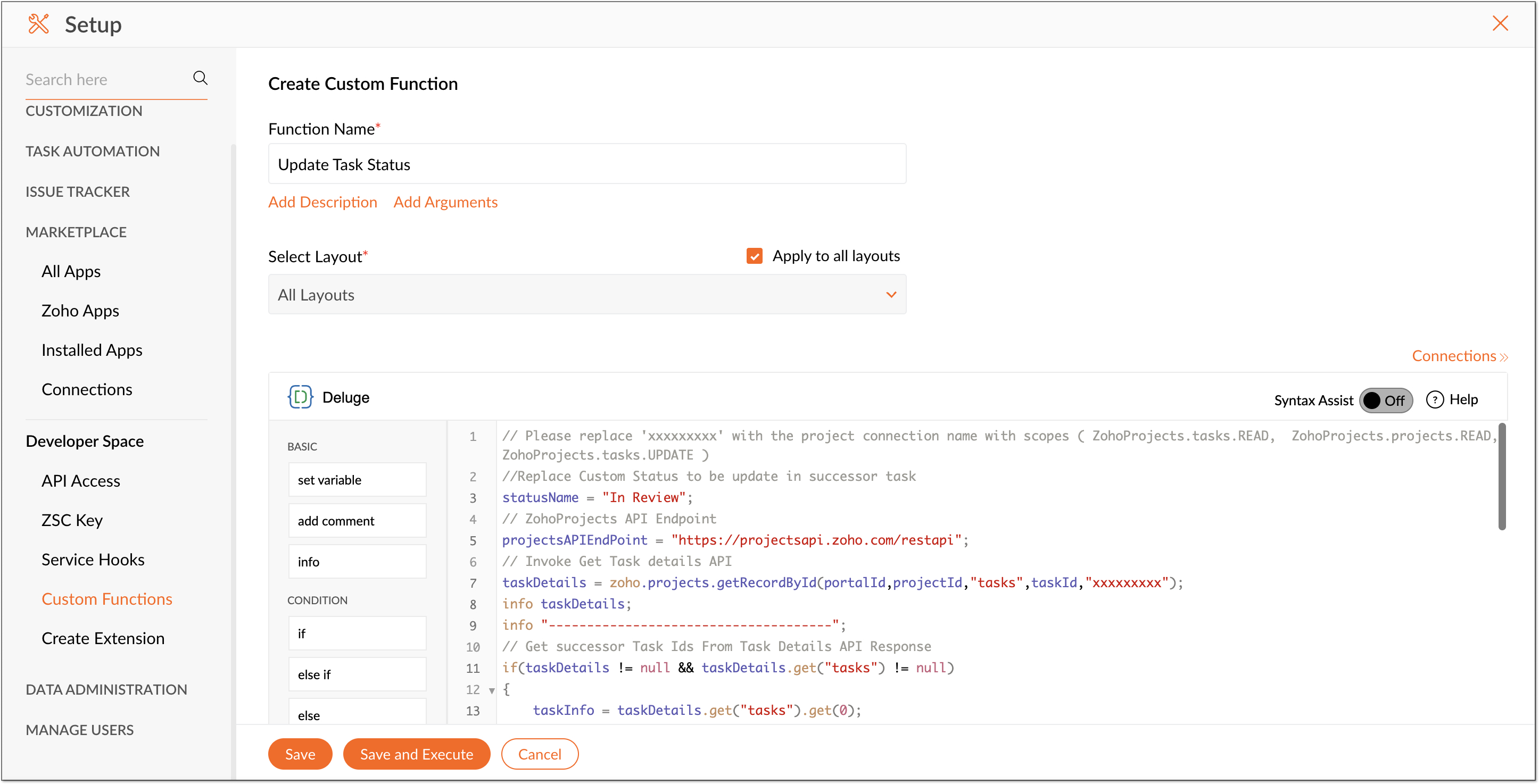
Sample Code:
- // Please replace 'xxxxxxxxx' with the project connection name with scopes ( ZohoProjects.tasks.READ, ZohoProjects.projects.READ, ZohoProjects.tasks.UPDATE )
- //Replace Custom Status to be update in successor task
- statusName = "In Review";
- // ZohoProjects API Endpoint
- projectsAPIEndPoint = " https://projectsapi.zoho.com/restapi";
- // Invoke Get Task details API
- taskDetails = zoho.projects.getRecordById(portalId,projectId,"tasks",taskId,"xxxxxxxxx");
- info taskDetails;
- info "-------------------------------------";
- // Get successor Task Ids From Task Details API Response
- if(taskDetails != null && taskDetails.get("tasks") != null)
- {
- taskInfo = taskDetails.get("tasks").get(0);
- currentTaskStatus = "";
- if(taskInfo != null && taskInfo.get("status") != null && taskInfo.get("status").get("name") != null)
- {
- currentTaskStatus = taskInfo.get("status").get("name");
- }
- info "Current Status " + currentTaskStatus;
- info "-------------------------------------";
- //Check task status is completed.
- if(currentTaskStatus == "completed" && taskInfo != null && taskInfo.contains("dependency") && taskInfo.get("dependency").contains("successor"))
- {
- taskSuccessor = taskInfo.get("dependency").get("successor");
- dependencyInfo = taskInfo.get("dependency").get("dependencyDetails");
- info taskSuccessor;
- info "-------------------------------------";
- if(taskSuccessor.size() > 0)
- {
- // Get Task Layout Details For Getting Status Ids
- taskLayoutDetails = invokeurl
- [
- url :projectsAPIEndPoint + "/portal/" + portalId + "/projects/" + projectId + "/tasklayouts"
- type :GET
- connection:"xxxxxxxxx"
- ];
- info taskLayoutDetails;
- info "-------------------------------------";
- statusNamevsIdMap = Map();
- // Get Task Status Id from task layout Response
- if(taskLayoutDetails != null && taskLayoutDetails.get("status_details") != null)
- {
- statusDetails = taskLayoutDetails.get("status_details");
- for each status in statusDetails
- {
- statusNamevsIdMap.put(status.get("name"),status.get("id"));
- }
- }
- }
- info "Status NamevsId Map: " + statusNamevsIdMap;
- // update status id to all successor tasks
- for each successorTaskId in taskSuccessor
- {
- if(statusNamevsIdMap.containKey(statusName) && dependencyInfo.containKey(successorTaskId))
- {
- successorTaskDetails = dependencyInfo.get(successorTaskId);
- successorProjectId = successorTaskDetails.get("PROJECTID");
- updateTaskParameter = Map();
- updateTaskParameter.put("custom_status",statusNamevsIdMap.get(statusName));
- info "updateTaskParameter: " + updateTaskParameter;
- //Invoke Update Task API
- taskDetails = zoho.projects.update(portalId,successorProjectId,"Tasks",successorTaskId,updateTaskParameter,"xxxxxxxxx");
- info "taskDetails: " + taskDetails;
- }
- }
- }
-
}
-
return "success"; - // Please replace 'xxxxxxxxx' with the project connection name with scopes ( ZohoProjects.tasks.READ, ZohoProjects.projects.READ, ZohoProjects.tasks.UPDATE )
If you would like us to help you will a new use case, leave it as a comment below or mail us at:
support@zohoprojects.com
.
New to Zoho Recruit?
Zoho Developer Community
New to Zoho LandingPage?
Zoho LandingPage Resources
New to Bigin?
Topic Participants
Priyadharshini J
Ashish
Monica P
Johannes
Natalie Borowicz Kirsner
Sticky Posts
Introducing the Zoho Projects Learning Space
Every product has its learning curve, and sometimes having a guided path makes the learning experience smoother. With that goal, we introduce a dedicated learning space for Zoho Projects, a platform where you can explore lessons, learn at your own pace,Update on V2 API End-of-Life Timeline
Dear Users, Earlier this year, we shared the launch of the V3 APIs and requested users to migrate from the older V2 APIs by December 2025. We have received valuable feedback from our users and partners regarding their migration timelines. We are happyAutomation Series: Auto-update Phase Status
Hello Folks! You can auto-update your phase's status based on status of underlying tasks using custom functions. In this series, we will showcase how to create and run custom functions, using Deluge, with ease. Follow the steps below and automate yourAutomate Timesheet Approvals with Multi-level Approval Rules
Introducing Approval Rules for Timesheets in Zoho Projects. With this automation, teams can manage how timesheets are reviewed and approved by setting up rules with criteria and assigning approvers to handle submissions. Timesheet, when associated toAccessibility Spotlight Series - 1
Every user interacts with products differently, what feels intuitive to one may be challenging for another. Addressing this, accessibility is built into Zoho Project's design philosophy. This helps users navigate and perform actions with ease irrespective
New to Zoho TeamInbox?
Zoho TeamInbox Resources
Zoho CRM Plus Resources
Zoho Books Resources
Zoho Subscriptions Resources
Zoho Projects Resources
Zoho Sprints Resources
Qntrl Resources
Zoho Creator Resources
Zoho CRM Resources
Zoho Show Resources
Get Started. Write Away!
Writer is a powerful online word processor, designed for collaborative work.
Zoho CRM コンテンツ
-
オンラインヘルプ
-
Webセミナー
-
機能活用動画
-
よくある質問
-
Ebook
-
-
Zoho Campaigns
- Zoho サービスのWebセミナー
その他のサービス コンテンツ
Nederlandse Hulpbronnen
ご検討中の方
Recent Topics
Masters in UK – Experiences, Universities, and Career Outcomes
This forum discussion is for students who are planning or considering a Masters in UK and want to gain practical insights beyond official university websites. The UK attracts international students due to its globally recognized universities, diverseExport your notes from Notebook!
Dear users, The long awaited feature is now live. Yes, you can now export your notes from Notebook app in bulk. But the feature has just started with web app alone for now. You can try the export feature as mentioned below: Go to our web app, https://notebook.zoho.com Go to 'Settings' > 'Export' Now, select the format: You can select either ZNote or HTML Once done, you can use the same to import or can have this a local backup of your notes. Note: Export for other platforms are in development andPrepopulating Fields
Hello, I have a form (Assets) with 2 lookup fields: Client (from Clients) Site (from Client Sites) I modified the code (highlighted in red below), so the Site dropdown shows the list of sites related to the Client. must have Client_Site ( type = picklistUnable to sort as Descending order
Trying to change the sort order for a lookup field (checkboxes) from Ascending to Descending and keep getting an error in Deluge that the order must be Ascending Did anyone ran into this? Thanks EyalExport Invoices to XML file
Namaste! ZOHO suite of Apps is awesome and we as Partner, would like to use and implement the app´s from the Financial suite like ZOHO Invoice, but, in Portugal, we can only use certified Invoice Software and for this reason, we need to develop/customize on top of ZOHO Invoice to create an XML file with specific information and after this, go to the government and certified the software. As soon as we have for example, ZOHO CRM integrated with ZOHO Invoice up and running, our business opportunitiesCan I change the format of the buttons in the email templates?
Hi all! We have been working hard trying to brand our email templates, and have some way to go yet. One of the things we can't seem to edit is the green ${Cases.CUSTOMER_PORTAL_BUTTON} button and the font of the View Ticket text. Is there any way of doingissue with deluge script
i used chat gpt to build this script and I am getting 2 errors which I cannot figure out how to fix: void monthly_sales_order_generation() { try { // ---------------- CONFIG ------------------- analytics_url_1 = "https://analytics.zoho.com/api/<workspaceID>/report/<reportID1>/data";Introducing LinkedIn Apply Connect for Zoho Recruit
Attract up to 3x more qualified candidates and hire more efficiently with LinkedIn Apply Connect. Let candidates fill-in job applications without any redirections, gain deeper insights with applicant highlights within Zoho Recruit, and keep candidatesRecruit paid support?
Hi all, Could anyone who has paid support package advise if it provides value for money with regards to support response times? Exploring the idea as unfortunately when we have faced issues with Recruit it has been a 7+ day timescale from reporting toIntroducing Dedicated Modules for Plans, Addons, and Coupons in Zoho Billing
We’ve enhanced the way you manage Plans, Addons, and Coupons in Zoho Billing. Previously, all three grouped together under Subscription Items. Now, each one has its own dedicated module, giving you a cleaner and more intuitive experience. This updateTicket Status email
Good day, This was discussed in the past, but it would be helpful if we could have the system assign a custom response to a status. We have various statuses for tickets, e.g. "closed due to no response", or "Pending Status", it would be helpful for theCustomer ticket creation via Microsoft Teams
Hi all, I'm looking to see if someone could point me in the right direction. I'd love to make it so my customers/ end users can make tickets, see responses and respond within microsoft teams. As Admin and an Agent i've installed the zoho assist app withinHolidays
Hi; For defining Holidays, you need to add logic to handle the year as well as the month & day. We need to be able to enter Holidays for the next year. I need to add a holiday for January 2, 2017, but I can't until January 1st, which is a Sunday and weCan I use a Standalone CRM Function as the Callback URL For Async Export Data API?
I am creating an export job using this API https://www.zoho.com/analytics/api/v2/bulk-api/export-data-async/create-export/view-id.html There is a "callbackUrl" key in the CONFIG object. I tried copying the URL for a standalone function in CRM which canFuture Orders - Due Date
Hi In my role, I can receive tickets where the work required is requested months in advance. Using a Future Orders option, which I believe was setup under the On Hold status type, hides the Due Date, in all views/ticket etc. Whilst I understand the reasoningIntroducing Withdrawal Reasons for Offers
We’re excited to introduce a new enhancement to the Offer module that brings more clarity and accountability to every withdrawn offer. The Withdrawal Reason update ensures that each withdrawal — manual or automatic — is backed by a clear explanation,Zoho Creator customer portal users
Hi, I'm in a Zoho One subscription with our company. I'm running a project now that involves creating a Zoho Creater application and using the Zoho Creator Customer Portal. At most we need 25 customer portal users. In our Zoho One plan we only get 3GPS tracking only or Check out facility
Dear Team, Zoho CRM is quite robust CRM but till date i was waiting for the feature of having GPS tracking of Sales employees which is a common demand by all customers for thier field sales executives. We cover them by saying that CRM provides CheckinHTML Tags added to Reports with Notes
Recently Zoho added the ability to markup text within notes. That way, users can change font size, colors, etc. It's a great change. However, since the change, reports that include a column for "Note Content" are printing HTML tags within the report.In App Auto Refresh/Update Features
Hi, I am trying to use Zoho Creator for Restaurant management. While using the android apps, I reliased the apps would not auto refresh if there is new entries i.e new kitchen order ticket (KOT) from other users. The apps does received notification but would not auto refresh, users required to refresh the apps manually in order to see the new KOT in the apps. I am wondering why this features is not implemented? Or is this feature being considered to be implemented in the future? With theAppraisals on Employee Information Profile
Is it possible to show completed appraisals on each employee's "Employee Information" page? I would presume at the bottom - similar to the "Related Lists" concept in Zoho CRM. Obviously view access would be limited to employee and appropriate other rolesAI Interview Insights: Turn Recorded Interviews into Quick Transcripts & Summaries
Evaluating interviews shouldn’t require replaying long recordings or taking manual notes. With AI Interview Insights, you can now review complete transcripts and AI-generated summaries of your One-way (Recorded) interviews right inside Zoho Recruit. ThisKaizen #220: Actions API - Webhooks APIs - Part 2
Hello all!! Welcome back to the follow-up Kaizen post of Kaizen #219: Actions API - Webhooks APIs - Part 1. In the previous week, we covered how to configure a basic Webhook and how to include Headers, Body, and URL Parameters using both the POST WebhookStandard Payment Term is not pulled from account to quotation
Hey Team There seems to be something off. I do have "Net 30" as my default payment term in Zoho Books for my customers. If, from the customer overview or quote section, I create a new Quotation, the payment terms field stays blank and doesn't get theRequest for Auto PO - Min–Max based Automated Purchase Feature
Dear Zoho POS Team, I’m writing to request a feature enhancement that would significantly streamline inventory management for businesses using Zoho POS — particularly supermarkets, FMCG retail, and multi-store operations like ours. Feature Requested:Canva Integration
Hello! As many marketing departments are streamlining their teams, many have begun utilizing Canva for all design mockups and approvals prior to its integration into Marketing automation software. While Zoho Social has this integration already accomplished,Manage your invoices from Bigin's mobile app (iOS)
Hello everyone! We're happy to announce that users can now integrate Zoho Books with the latest version of Bigin's iOS app. Zoho Books can be integrated with Bigin only via the web application. Users can view the Zoho Books tab in the detail pages ofHubSpot CRM to Zoho Creator Integration
I'm trying to create an integration between HubSpot CRM and Zoho Creator with HubSpot being the push source (if a contact is created or updated in HubSpot, it pushes the information to Zoho Creator). I have two questions: 1- Is it best to use Zoho FlowSystematic SPF alignment issues with Zoho subdomains
Analysis Period: August 19 - September 1, 2025 PROBLEM SUMMARY Multiple Zoho services are causing systematic SPF authentication failures in DMARC reports from major email providers (Google, Microsoft, Zoho). While emails are successfully delivered dueAccessibility controls and multilingual captcha authorization for Help Center users
Hello everyone, As part of our ongoing effort to improve user experience, we are excited about the accessibility controls and predefined accessibility personas added in the Help Center, similar to what is already available in Zoho Desk. Help Center usersGain control over record sharing with portal users through our new enhancement: criteria-based data exposure
Dear Customers, We hope you're well! Portals is a self-service avenue through which your clients can access and manage their direct and related data in Zoho CRM. This empowers them to be more independent and enables them to experience a sense of transparencyZoho Sign + Zoho CRM : la solution pour simplifier vos accords de vente
La conclusion d’un contrat de vente nécessite de nombreuses étapes : préparation de documents, validations successives et collecte des signatures. Les équipes commerciales passent souvent par plusieurs cycles de collaboration et de révision, tout en assurantZoho Desk Limitations
Good day, all, I would like to know whether others share my frustration with some of Zoho's limitations. Don't get me wrong, I like Desk (and I also have a subscription for Analytics), I have been with them for close to 10 years, and unfortunately, IItem/service subtotal
Just discovered & really pleased that we can drag to re-order the line items in Sales orders & Invoices, a very nice feature which doesn't seem to be documented? It would be nice to be able to insert a subtotal as a line item to complete this great featureConverting Sales Order to Purchase Order
Hi All, Firstly, this code works to convert a sales order(SO) to a purchase order (PO) via a button, however I am running into an issue when I convert the SO where the values from the line items are not pulled across from the SO to the PO. The ones inhow to Solve Conflict Invoices in Zoho POS
Hello Team, I am facing a repeated issue in Zoho POS while saving a sale that contains service-based items. My products are intentionally created as Service (Non-Inventory) items because I do not want to track stock for them. However, every time I tryAll new Address Field in Zoho CRM: maintain structured and accurate address inputs
The address field will be available exclusively for IN DC users. We'll keep you updated on the DC-specific rollout soon. It's currently available for all new sign-ups and for existing Zoho CRM orgs which are in the Professional edition. Latest updateCopy, Paste, Highlighted text
when i copy paste text it gets highlighted. Fix this. WTF is with this black highlight ? Fix copy pasting. Some people pay for using this mail service.Pricing Strategies: #6 Common Mistakes while Configuring Pricing
"Why does this month's billing feel messy again?" That was the exact line Priya muttered while staring at the spreadsheet full of edited pricing, one-off discounts and mismatched subscription details. Her business was growing, but the pricing machinePublish to LinkedIn via API
Hi, Is it possible to publish a job opening to LinkedIn (paid job slots) if creating a job opening via api / deluge function? Or is the user required to manually publish via the job boards process? Many Thanks AdrianNext Page












