Extension pointers #15: Create blueprints to carry out business processes smoothly
When the various stages of a business process are well-planned and executed efficiently, the entire process runs smoothly and the overall functionality is efficient.
Blueprint is a useful feature available in Zoho CRM that is currently supported in the Zoho Developer platform. It allows you to plan different stages of a business process and set up predefined transitions between the stages to achieve the desired results. Along with defining the stages for a blueprint, you can associate people to each stage, guide them through the process, mandate information, validate information, and automate routine processes if necessary.
Components of a blueprint
A blueprint is made up of two major components or blocks: states and transitions. We’ll discuss each below.
State
A business process might involve one or more stages that need to be crossed for its completion. A state is a stage that is involved in a business process. It’s a particular condition/stage that a process is in at a given point of time.
Transition
A transition acts as a connecting factor or link between stages. It consists of the conditions that must be met to move from one stage to another.
Let's consider an example that demonstrates how blueprints can be effectively implemented/incorporated through an extension to achieve desired business processes.
Assume you run a campaign management organization. Several companies hire (outsource) you as a vendor to work on campaigns to help their businesses grow. Depending on your clients’ business needs, you manage the processes involved in preparing these campaigns using the Campaigns module in Zoho CRM. Campaigns can be of different types, such as webinar, advertisements, emails, etc.
Each of these campaign types will require following a different flow in order to be organized and executed. For example, for a webinar, you’ll need to check on resource availability and target audience, whereas for advertisements, you must check on content and banner design. It would be difficult to manually ensure that all of your team members assigned to a client’s campaign follows the correct flow each time.
A blueprint would be useful in this situation because a fixed process can be designed for a specific campaign type. This way, whenever one of your team members is assigned to handle that campaign type, they follow the defined process flow to execute it.
Similarly, different blueprints can be designed for different campaign types and collectively rendered as an extension to help your campaign management process as a whole. In this post, we'll build the overall blueprint flow for a webinar-type campaign.
A company contacts your campaign management organization about organizing a webinar to promote their business. You plan a webinar idea based on the needs of the company, gather the requirements to organize the campaign, generate or execute your campaign plan and share it with the manager, decide whether the plan is active or inactive based on feedback and discussion, and, finally, complete the campaign by finalizing (active) or closing (inactive) based on discussion.
Creating a blueprint for the Campaigns module in Zoho developer console
Here are the process steps for creating a blueprint flow:
- Go to the Extension's detail page in the Zoho Developer console.
- Choose Workflow under Automate from the left panel of the Zoho CRM console under Build, and then click Blueprint.
- Click Create Blueprint.
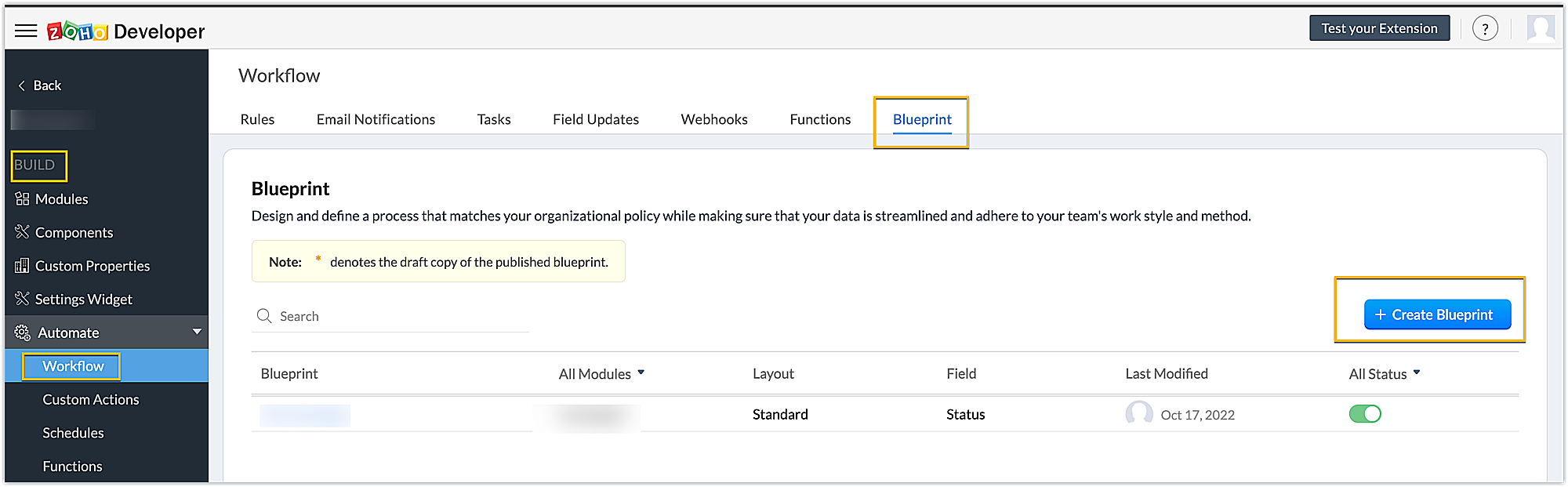
- Enter the necessary details. You can refer to this link to get detailed information on creating a blueprint. In our example, the module is Campaign, the layout is Standard and the field is Status.
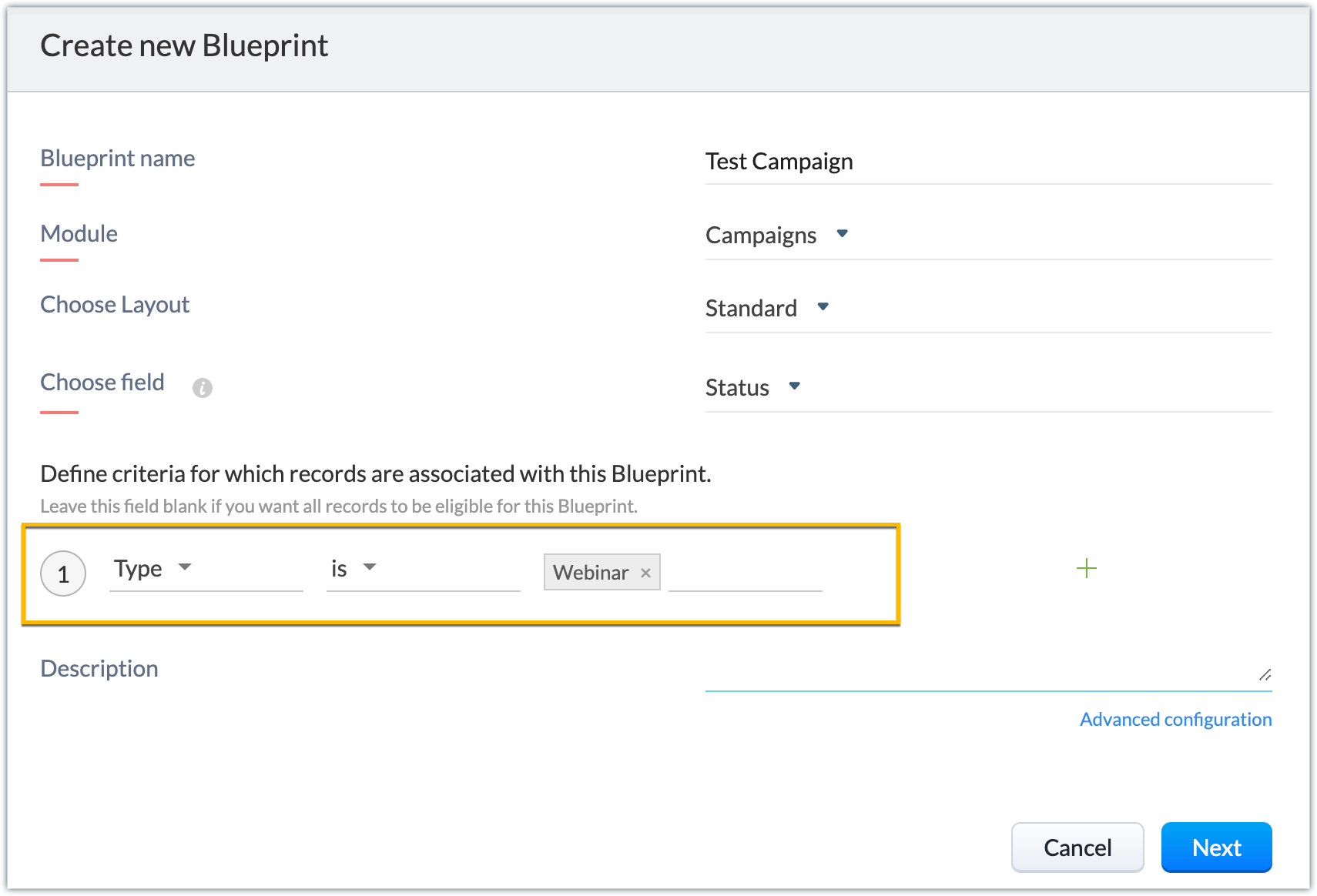
Note: You can create picklist fields through the extension and choose them as the field for the blueprint. This helps you run blueprints specific to your campaign’s organization-related Zoho CRM fields as well.
- When the basic details are filled in, next you’ll define the criteria based on which records will be associated with this blueprint. In our example, we choose the campaign records of the webinar type to be associated with this blueprint.
- There’s an option to create continuous blueprints, i.e., with the completion of a transition the next transition is automatically triggered, and so on. To achieve this, click Advanced configuration. Enable the Is this a continuous Blueprint? option. Choose the owners who will be eligible to view the transitions as buttons in the record's detail page.
Note: In our example, we don't enable this option; we manually execute transitions one after the other when the preceding transition's conditions are met and the next one is ready to be implemented. Click Next.

- Below is the blueprint created for our example.
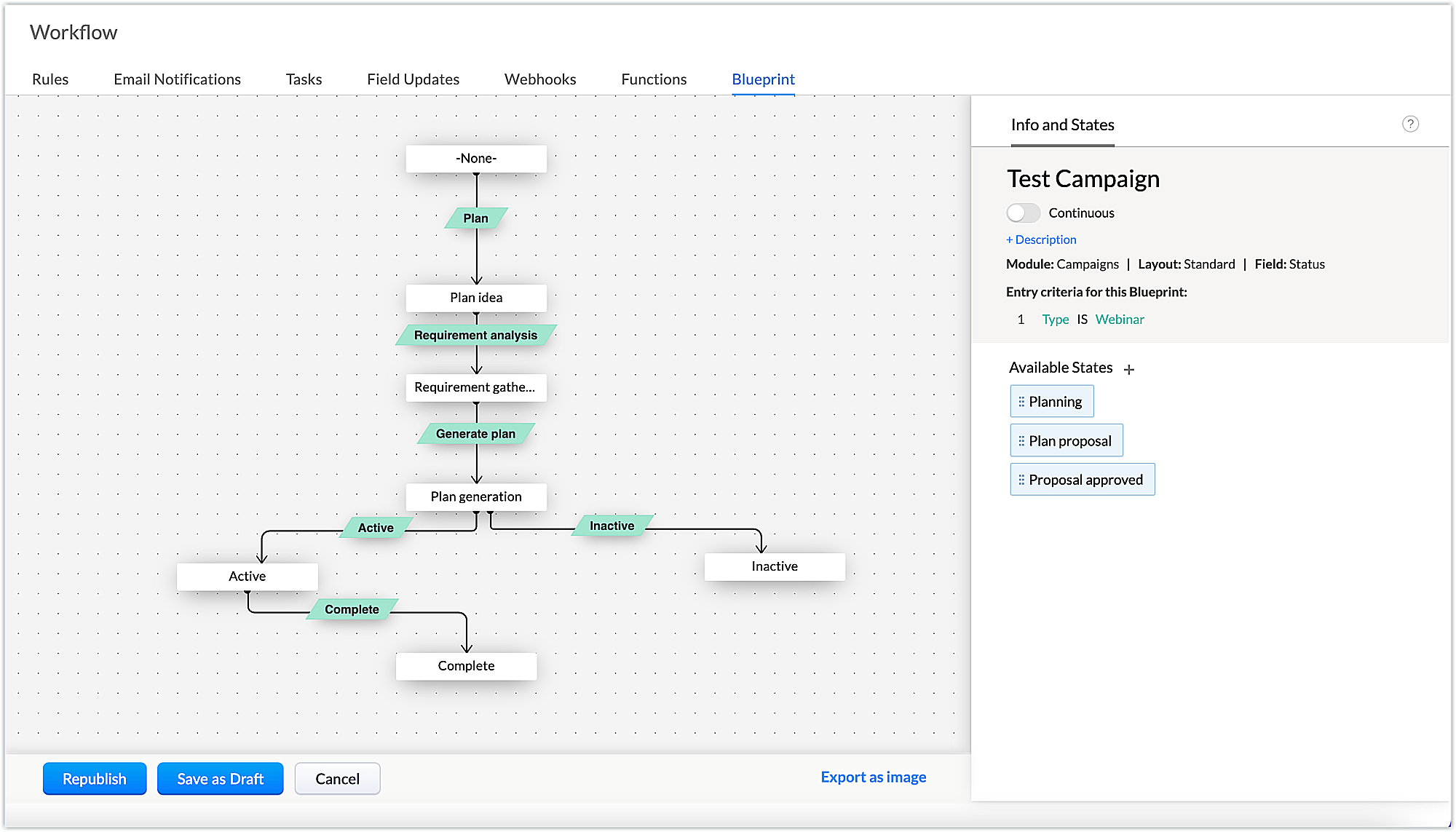
- The states and the transitions involved in our example are listed below.
States | Transitions |
Plan idea | Plan |
Requirement gathering | Requirement analysis |
Plan generation | Generate plan |
Active | Active |
Inactive | Inactive |
Complete | Complete |
- Next, add the criteria to be met at different stages of the transition (BEFORE, DURING, and AFTER). These transitions are conditions to be met to cross from one state to another, and will appear as buttons on the record details page.
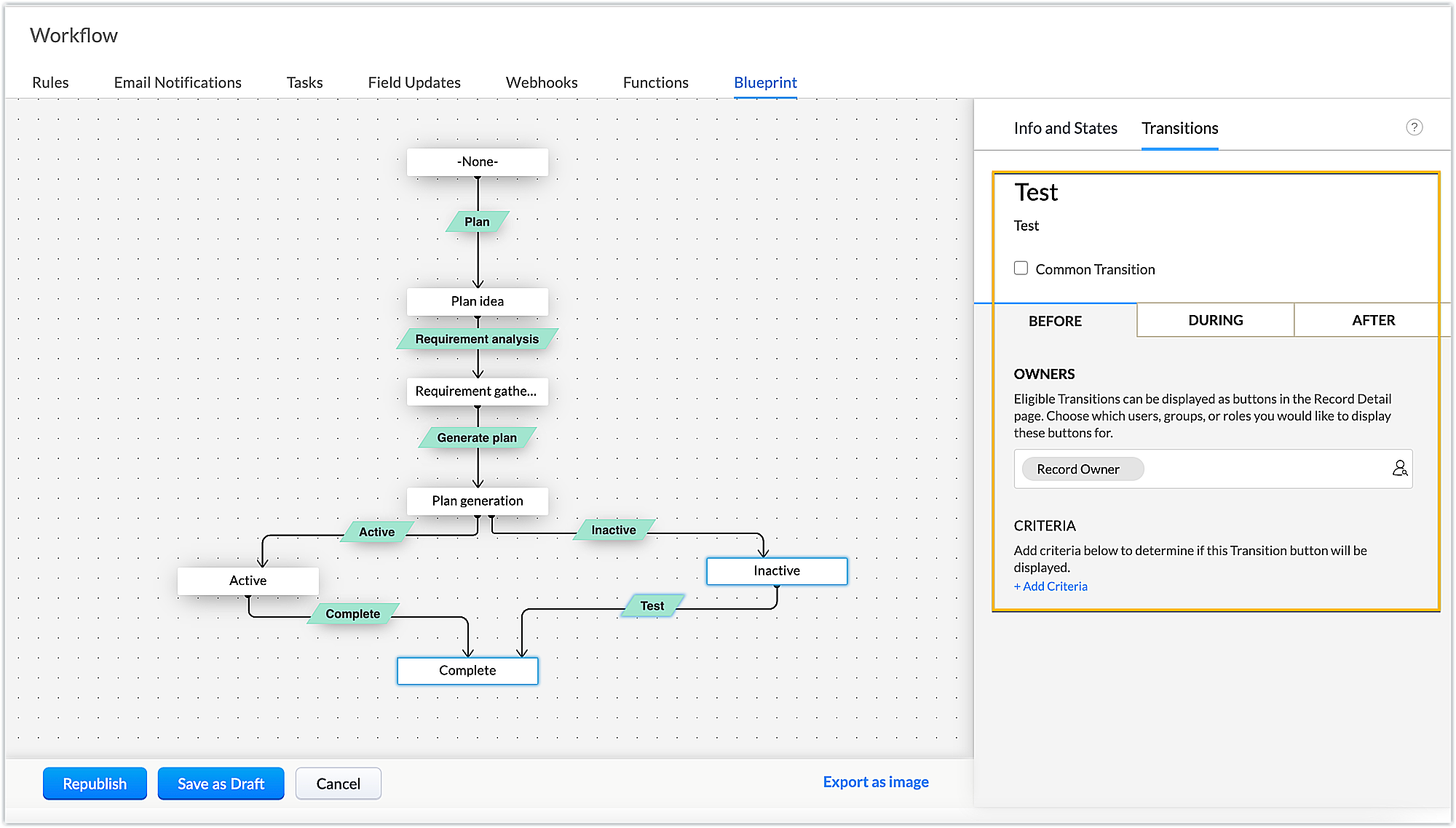
- Let's see the criteria involved in our example for each transition.
Plan: Notes on the webinar plan and tags are mandatory during this transition.
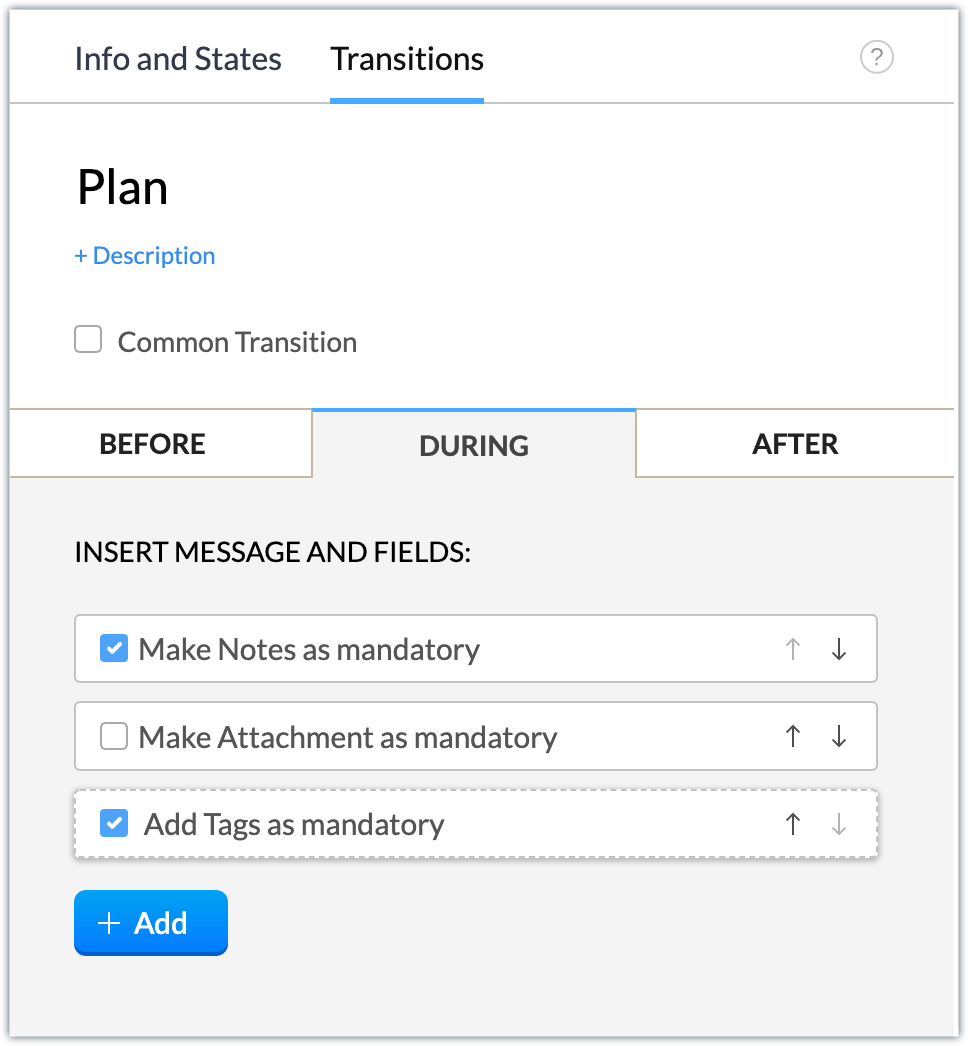
Requirement analysis: Create a checklist for analyzing the requirements by using the Add > Checklists during the transition.
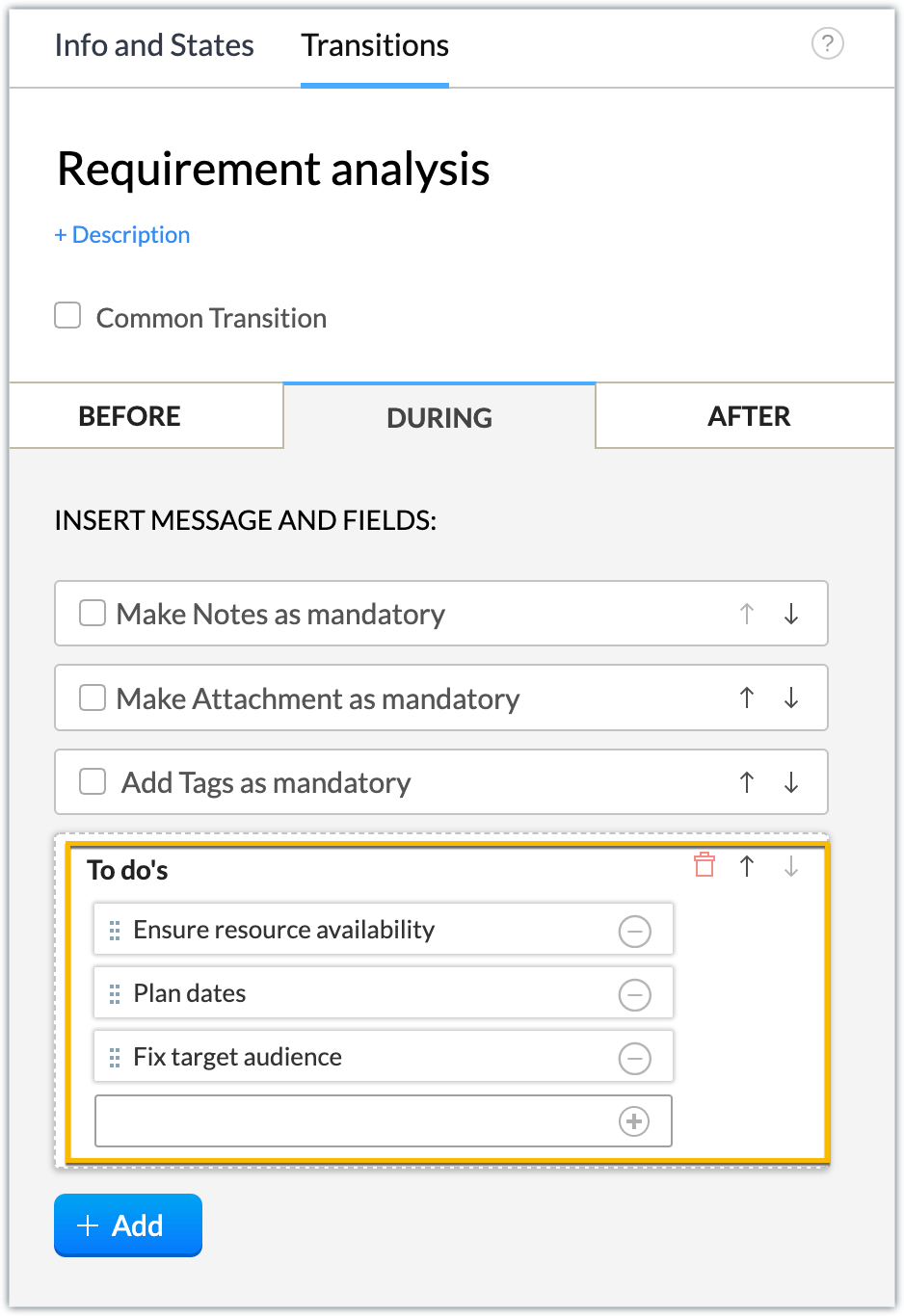
Generate plan: Make attachments of the contents or related documents required for the webinar mandatory during the transition.
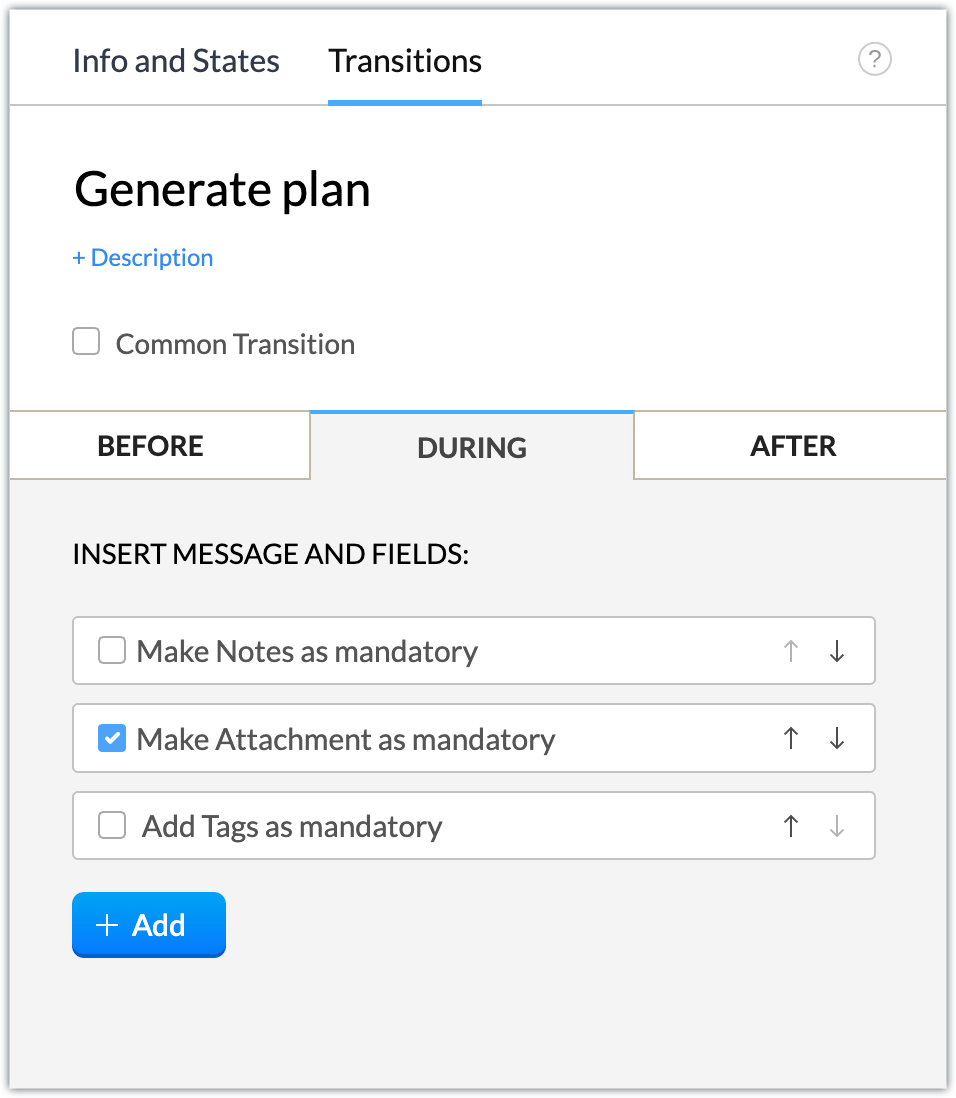
After the transition, generate an email notification to your manager with the campaign plan details. We’ve associated a campaign plan email template that includes the description of the campaign record as part of the email body.
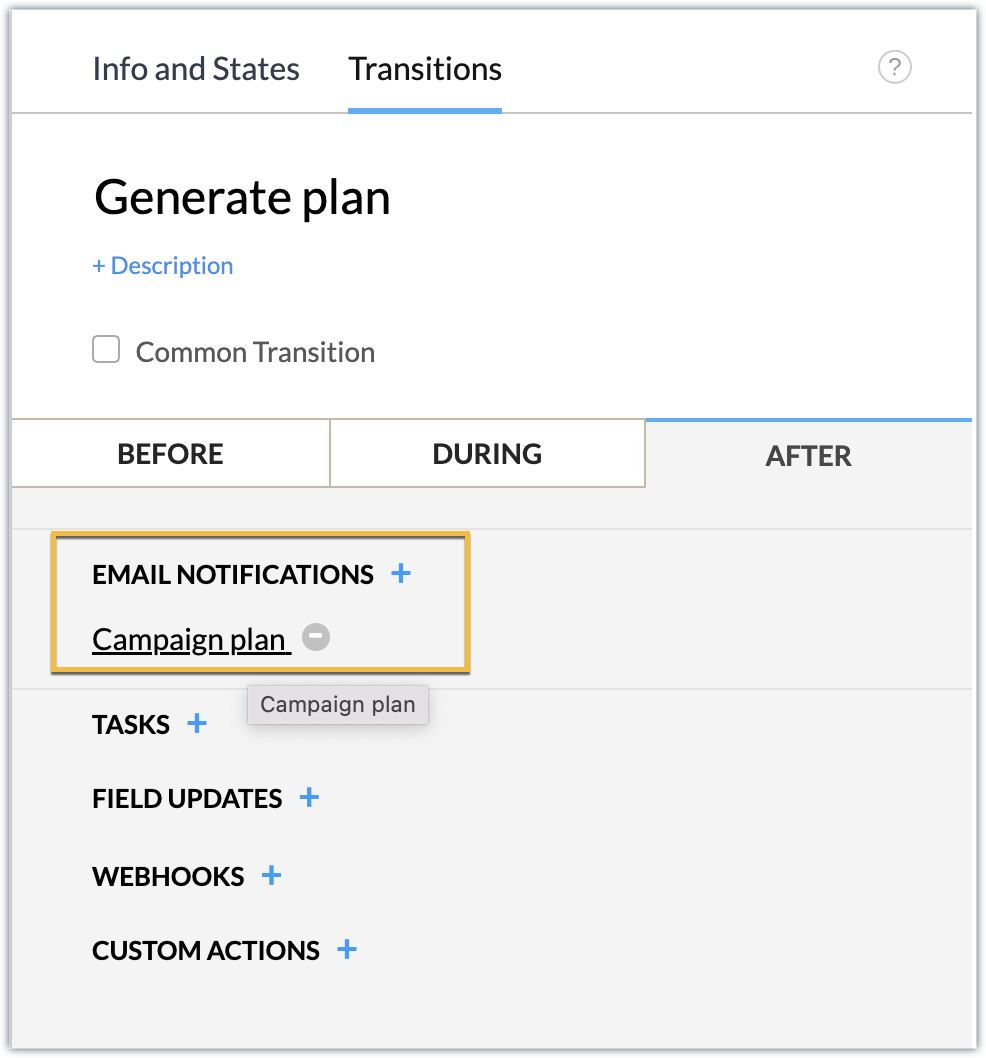
Active: Upon discussion with the manager, if the plan is approved, the campaign plan is active and is to be executed further. Make tags mandatory during the transition.
Schedule the campaign start date for 15 days from the current execution date (i.e., the date the plan changes to active status) after the transition is completed.
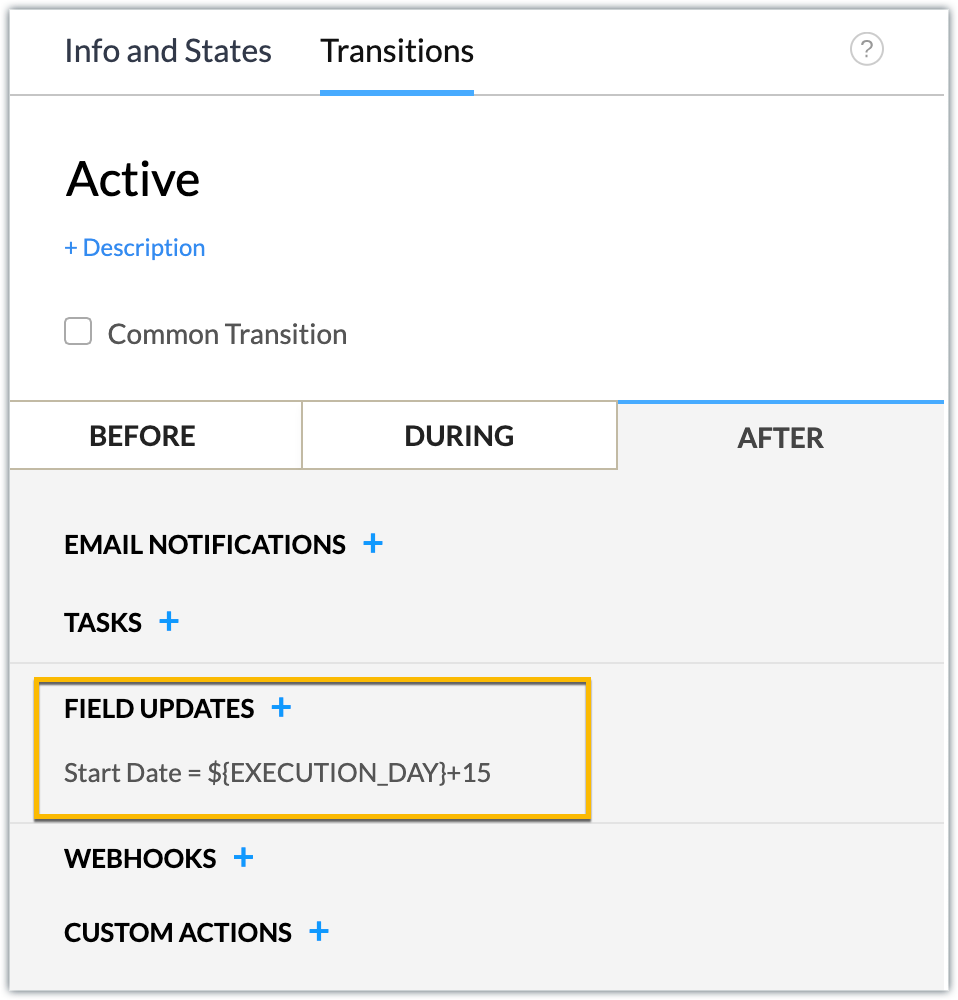
Inactive: After discussion with the manager, if the plan is not approved, the campaign plan is inactive and is then moved to an inactive state. When you click Inactive, the campaign is automatically moved to Complete status.
Complete: Finally, whether the plan is active and ready to be executed, we can move it to a closed state by making tags mandatory to establish that the record for creating the webinar campaign plan has been completed.
- Now that the blueprint is designed, click Publish.
- You can now publish the extension and install it in your Zoho CRM account.
Sample Output
You can view the sample output attached as a video.
In this manner, any webinar campaign will follow the blueprint process to completion. Similarly, you can create blueprints for each campaign and efficiently manage your campaign management process.
We hope you find this information useful. Keep following us for more inputs!!
New to Zoho Recruit?
Zoho Developer Community
New to Zoho LandingPage?
Zoho LandingPage Resources
New to Bigin?
Topic Participants
Nanditha Somasundaram Somasundaram
Sticky Posts
Kaizen #222 - Client Script Support for Notes Related List
Hello everyone! Welcome to another week of Kaizen. The final Kaizen post of the year 2025 is here! With the new Client Script support for the Notes Related List, you can validate, enrich, and manage notes across modules. In this post, we’ll explore howKaizen #217 - Actions APIs : Tasks
Welcome to another week of Kaizen! In last week's post we discussed Email Notifications APIs which act as the link between your Workflow automations and you. We have discussed how Zylker Cloud Services uses Email Notifications API in their custom dashboard.Kaizen #216 - Actions APIs : Email Notifications
Welcome to another week of Kaizen! For the last three weeks, we have been discussing Zylker's workflows. We successfully updated a dormant workflow, built a new one from the ground up and more. But our work is not finished—these automated processes areKaizen #152 - Client Script Support for the new Canvas Record Forms
Hello everyone! Have you ever wanted to trigger actions on click of a canvas button, icon, or text mandatory forms in Create/Edit and Clone Pages? Have you ever wanted to control how elements behave on the new Canvas Record Forms? This can be achievedKaizen #142: How to Navigate to Another Page in Zoho CRM using Client Script
Hello everyone! Welcome back to another exciting Kaizen post. In this post, let us see how you can you navigate to different Pages using Client Script. In this Kaizen post, Need to Navigate to different Pages Client Script ZDKs related to navigation A.
New to Zoho TeamInbox?
Zoho TeamInbox Resources
Zoho CRM Plus Resources
Zoho Books Resources
Zoho Subscriptions Resources
Zoho Projects Resources
Zoho Sprints Resources
Qntrl Resources
Zoho Creator Resources
Zoho CRM Resources
Zoho Show Resources
Get Started. Write Away!
Writer is a powerful online word processor, designed for collaborative work.
Zoho CRM コンテンツ
-
オンラインヘルプ
-
Webセミナー
-
機能活用動画
-
よくある質問
-
Ebook
-
-
Zoho Campaigns
- Zoho サービスのWebセミナー
その他のサービス コンテンツ
Nederlandse Hulpbronnen
ご検討中の方
Recent Topics
CRM project association via deluge
I have created a workflow in my Zoho CRM for closing a deal. Part of this workflow leverages a deluge script to create a project for our delivery team. Creating the project works great however, after or during the project creation, I would like to associateCustom Fonts in Zoho CRM Template Builder
Hi, I am currently creating a new template for our quotes using the Zoho CRM template builder. However, I noticed that there is no option to add custom fonts to the template builder. It would greatly enhance the flexibility and branding capabilities ifUnknown table or alias 'A1'
I would like to create a subquery but i am getting the following error: Unknown table or alias 'A1' used in select query. This is the sql statement: SELECT A1.active_paying_customers, A1.active_trial_customers, A1.new_paying_signup, date(A1.date_active_customers),All new Address Field in Zoho CRM: maintain structured and accurate address inputs
The address field will be available exclusively for IN DC users. We'll keep you updated on the DC-specific rollout soon. It's currently available for all new sign-ups and for existing Zoho CRM orgs which are in the Professional edition. Latest updateCreate PO from an invoice
We are a hardware and software sales company which receives orders over the internet. We drop ship most of our products from a warehouse outside of our company. Our orders get sync'd into Zoho from our store via onesaas as invoices. It would be greatCollaboration with customers made easy with Zoom Meeting and Zoho Desk integration
Hello everyone! We are happy to announce that you can now integrate your Zoho Desk account with Zoom Meeting. The integration bridges the gap between digital communication and human connection, empowering teams to deliver timely support when it mattersCRM Canvas - Upload Attachments
I am in the process of changing my screens to Canvas. On one screen, I have tabs with related lists, one of which is attachments. There doesn't appear to be a way to upload documents though. Am I missing something really obvious? Does anyone haveTrueSync regularly filling up my local disk
Seems that WorkDrive's TrueSync randomly starts filling up my local hard drive space. None of the folders have been set as "Make Offline" but still it seems to randomly start making file offline. The settings of the app is so minimal and is of no realKaizen #194 : Trigger Client Script via Custom buttons
Hello everyone! Welcome back to another interesting and useful Kaizen post. We know that Client Scripts can be triggered with Canvas buttons and we discussed this with a use case in Kaizen#180. Today, let us discuss how to trigger Client Script when a[Webinar] A recap of Zoho Writer in 2025
Hi Zoho Writer users, We're excited to announce Zoho Writer's webinar for January 2026: A recap of Zoho Writer in 2025. This webinar will provide a recap of the features and enhancements we added in 2025 to enhance your productivity. Choose your preferredPicklist field shows "none" as default
Hello, Is there an option to avoid showing "none" as the default value in a picklist field? I also don't want to see any option displayed. My expectation is to have a blank bar, and then when I display the drop-down list, I can choose whichever I waStage-probability mapping feature in custom module
Hi, I'm building a custom module for manage projects. I would like to implement the stage-probability feature that Potentials has. Is this possible?Create static subforms in Zoho CRM: streamline data entry with pre-defined values
Last modified on (9 July, 2025): This feature was available in early access and is currently being rolled out to customers in phases. Currently available for users in the the AU, CA, and SA DCs. It will be enabled for the remaining DCs in the next coupleField Description is very small
Hello, The field Description in the activity is very small. Why don't try open a new window, or a bigger popup, or increase the width of the "popup". Example:Introducing workflow automation for the Products module
Greetings, I hope all of you are doing well. We're happy to announce a few recent enhancements we've made to Bigin's Products module. The Products module in Bigin now supports Workflows, enabling you to automate routine actions. Along with this update,StatusIQ
Please add StatusIQ to data sources. We using site24x7 and StatusIQ together and site24x7 integration is already there. Thanks and regards, TorstenIn Zoho People, the Operations buttons are frequently not visible or do not appear consistently.
In Zoho People, the Operations buttons are frequently not visible or do not appear consistently. We request you to please investigate and address this issue, as it is affecting daily HR operations and user access.Marketing Tip #14: Increase cart value with product bundles
Bundling products is a great way to increase average order value while giving customers more convenience. Think “camera + tripod + memory card” or “soap + lotion + bath salts.” Bundles make shopping easier and feel like a better deal. It’s a win-win forProblem with Workdrive folders
I'm having a problem a problem accessing files in a Zoho work drive folder when using the Zoho writer app. The problem folder appears grayed out in the Zoho work drive window in both the online and writer application. However I can open the folder inZoho Tables is now live in Australia & New Zealand!
Hey everyone! We’ve got some great news to share — Zoho Tables is now officially available in the Australian Data Center serving users across Australia and New Zealand regions! Yes, it took us a bit longer to get here, but this version of Zoho TablesSortie de Zoho TABLE ??
Bonjour, Depuis bientôt 2 ans l'application zoho table est sortie en dehors de l'UE ? Depuis un an elle est annoncée en Europe Mais en vrai, c'est pour quand exactement ??Add RTL and Hebrew Support for Candidate Portal (and Other Zoho Recruit Portals)
Dear Zoho Recruit Team, I hope you're doing well. We would like to request the ability to set the Candidate Portal to be Right-to-Left (RTL) and in Hebrew, similar to the existing functionality for the Career Site. Currently, when we set the Career SitePrinting to a brother label maker
I see allot of really old unanswered posts asking how to print to a label maker from a zoho creator app. Has their been any progress on providing the capability to create a customized height & width page or print template or whatever to print labels?Auto tracking URL generation based on Carrier
Hi, While creating a shipment order for a package in Zoho Books, I have a requirement that for example, if the carrier is Delhivery and tracking number is 1234, then can automatically the tracking link/URL be generated as www.delhivery.com/1234. Similary,Helper Functions and DRY principle
Hello everyone, I believe Deluge should be able to use 'Helper functions' inside the main function. I know I can create different standalones, but this is not helpful and confusing. I don't want 10000 different standalones, and I dont want to have toZoho CRM Portal Field Level Permission Issue
Hi Support Team, I am using the Zoho CRM Portal and configuring field-level editing permissions. However, we are unable to restrict portal users from editing certain fields. We have created a portal and provided View and Edit (Shared Only) access forHolidays - Cannot Enter Two Holidays on Same Day
I have a fairly common setup, where part-time employees receive 1/2 day's pay on a holiday and full-time employees receive a full day's pay. Historically, I've been able to accommodate this by entering two separate holidays, one that covers full-timePre-orders at Zoho Commerce
We plan to have regular producs that are avaliable for purchase now and we plan to have products that will be avaliable in 2-4 weeks. How we can take the pre-orders for these products? We need to take the money for the product now, but the delivery willIntroducing the Zoho Projects Learning Space
Every product has its learning curve, and sometimes having a guided path makes the learning experience smoother. With that goal, we introduce a dedicated learning space for Zoho Projects, a platform where you can explore lessons, learn at your own pace,Customer ticket creation via Microsoft Teams
Hi all, I'm looking to see if someone could point me in the right direction. I'd love to make it so my customers/ end users can make tickets, see responses and respond within microsoft teams. As Admin and an Agent i've installed the zoho assist app withinZoho Books' 2025 Wrapped
Before we turn the page to a new year, it’s time to revisit the updates that made financial management simpler and more intuitive. This annual roundup brings together the most impactful features and enhancements we delivered in 2025, offering a clearAdd specific field value to URL
Hi Everyone. I have the following code which is set to run from a subform when the user selects a value from a lookup field "Plant_Key" the URL opens a report but i want the report to be filtered on the matching field/value. so in the report there isCan multiple agents be assigned to one ticket on purpose?
Is it possible to assign one ticket to two or more agents at a time? I would like the option to have multiple people working on one ticket so that the same ticket is viewable for those agents on their list of pending tickets. Is something like this currentlyRestrict Users access to login into CRM?
I’m wanting my employees to be able to utilize the Zoho CRM Lookup field within Zoho Forms. For them to use lookup field in Zoho Forms it is my understanding that they need to be licensed for Forms and the CRM. However, I don’t want them to be able toZoho removed ability to see all Scheduled Reports!
If you are not the owner of a scheduled report, Zoho recently removed the capability to see each scheduled report. As an admin who relies on seeing all scheduled reports being sent, this is a terrible update. Now I cannot see ANY scheduled reports...even the ones I am being sent!! This should be a setting for admins to control. This is a bad update.Admins cannot see each others' Scheduled Reports?!
Very frustrating that as an admin I cannot see what my reports my fellow admins have created and scheduled. After asking about this on the help chat, I was told the issue is trust and security. By giving someone Admin status, it means we trust them with those responsibilities. Please change this, it is not a good process to have to bother other users to change a report or change users within a report.Add multiple users to a task
When I´m assigning a task it is almost always related to more than one person. Practical situation: When a client request some improvement the related department opens the task with the situation and people related to it as the client itself, the salesmanThis user is not allowed to add in Zoho. Please contact support-as@zohocorp.com for further details
Hi Team, when I,m trying to create a email account (imagixmidia.com.br) it's showing this error >> This user is not allowed to add in Zoho. Please contact support-as@zohocorp.com for further details plz help me thanksEdit default "We are here to help you" text in chat SalesIQ widget
Does anyone know how this text can be edited? I can't find it anywhere in settings. Thanks!Feature Request: Sync Leave Tracker to Zoho Mail / Calendar or provide option to download information
Zoho Leave Tracker offers the option to sync the leave Calendar to Microsoft 365 and Google Calendar. Adding an option to sync to Zoho-Mail Calendar would avoid duplication and add significant value for users. An alternative would be to allow users toNext Page












