Extension pointers for integrating Zoho CRM with Zoho products #8: Upload and manage Zoho Workdrive folders and files from within Zoho CRM
Keeping records on your customers and business prospects is essential for tracking data, conducting follow-ups, and running a business smoothly. When you use two separate applications, and store relevant data in each, checking and tracking data becomes more difficult.
Integrating applications that contain customer data is an effective solution for easily synchronizing and managing data across both applications. In this post, we'll look at how to integrate Zoho CRM with Zoho Workdrive in order to synchronize and manage Workdrive files and folders associated with a CRM contact across both applications.
Consider the following scenario: You've converted a lead to a contact in Zoho CRM. Now, you must associate files with that contact, such as legal documents or proofs. To do this, you can create a team folder where every team member can access and manage the contact's folders and files.
In order to store contact-specific files, you can create a new folder (within the team folder) for each WorkDrive contact by clicking a button within their CRM record. You can even create a widget for uploading files to the contact's Workdrive folder from within CRM.
Create a connector for Zoho Workdrive and add connector APIs
- Create a new connector in your Zoho Workdrive extension using the Connectors feature under Utilities in the left-side panel of the Zoho Developer console.
Note: Zoho Workdrive follows OAuth 2.0 protocols for authentication. You can learn how to register Zoho products and retrieve your client credentials here.
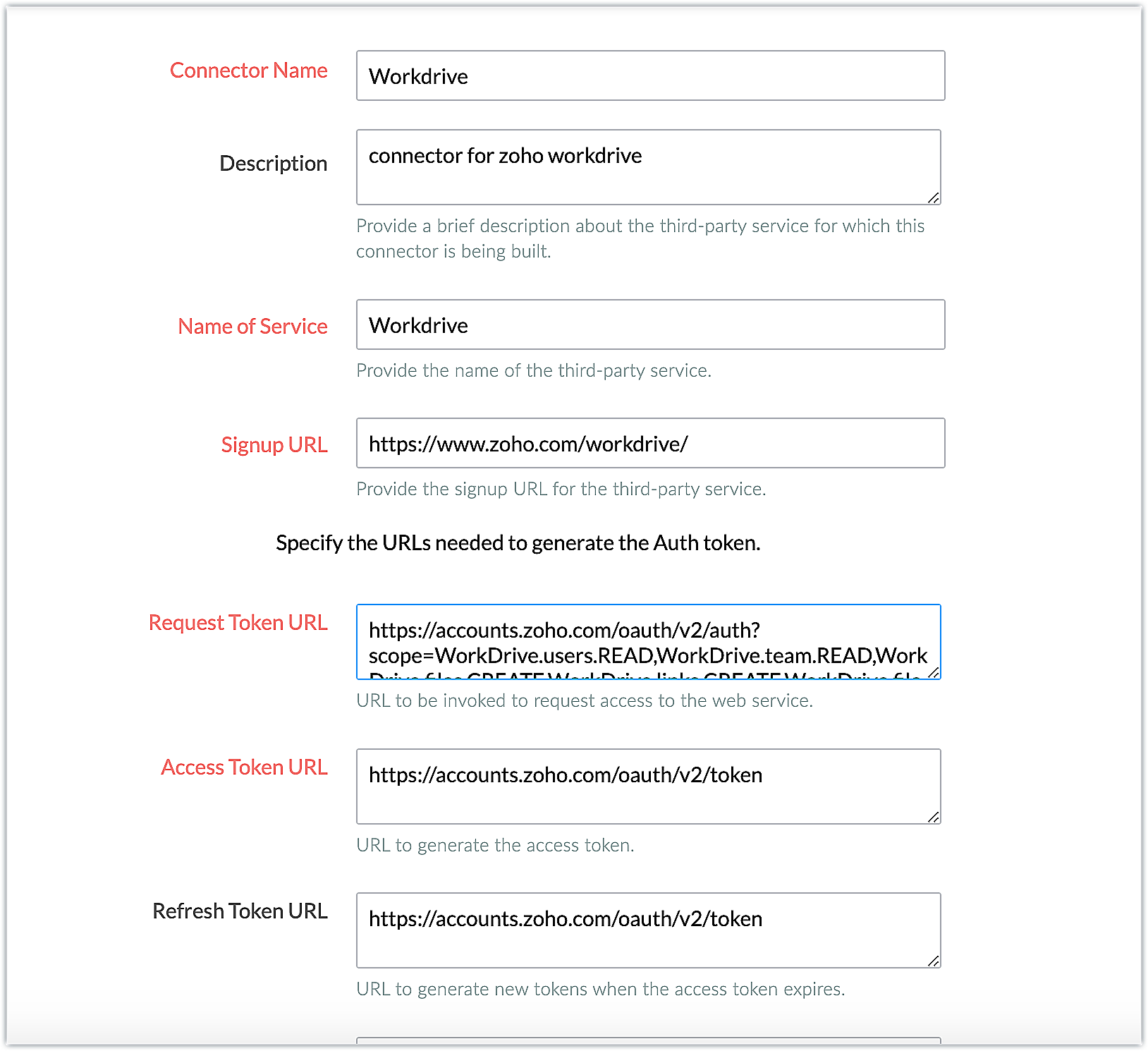
The connector details for the above example are as follows:
| Request Token URL | https://accounts.zoho.com/oauth/v2/auth?scope=,WorkDrive.users.READ,WorkDrive.files.CREATE, WorkDrive.teamfolders.CREATE&access_type=offline |
| Access Token URL | https://accounts.zoho.com/oauth/v2/token |
| Refresh Token URL | https://accounts.zoho.com/oauth/v2/token |
| Scopes | WorkDrive.users.READ,WorkDrive.files.CREATE, WorkDrive.teamfolders.CREATE |
- Add the necessary connector APIs for your functionality. Please refer to the Zoho Workdrive API guide for details.
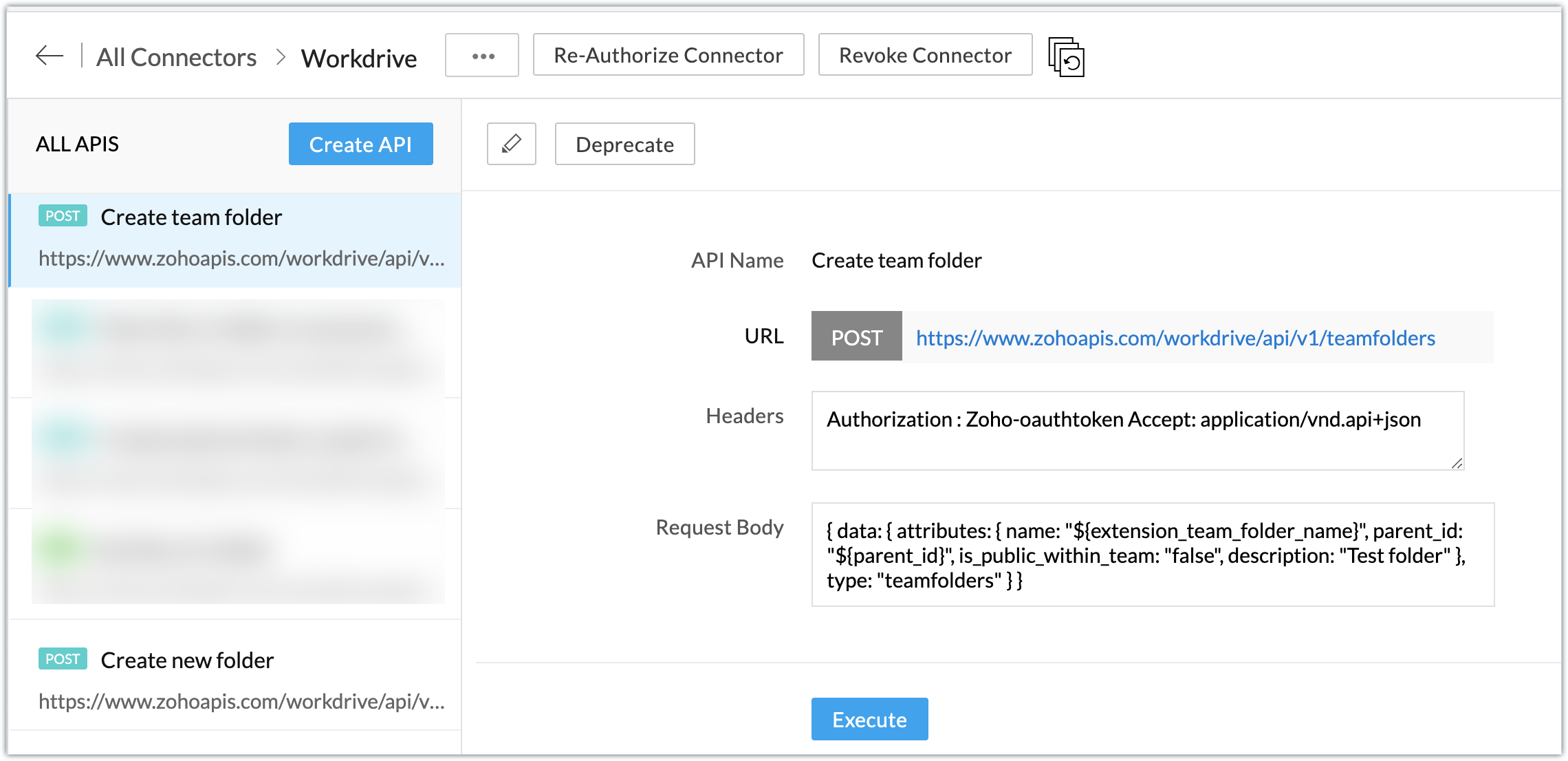
The Zoho Workdrive REST APIs we added for our example are as follows:
| Connector API Name | Method type | URL |
| Get ZUID | GET | https://www.zohoapis.com/workdrive/api/v1/users/me |
| Get all teams of a user | GET | https://www.zohoapis.com/workdrive/api/v1/users/${zuid}/teams |
| Create team folder | POST | https://www.zohoapis.com/workdrive/api/v1/teamfolders |
| Create new folder | POST | https://www.zohoapis.com/workdrive/api/v1/files |
| File upload | POST | https://www.zohoapis.com/workdrive/api/v1/upload?filename=${file_name}&parent_id=${file_parent_id}&override-name-exist=true |
Note: You can refer to this post to see the detailed steps involved in creating a connector, adding the connector APIs, and associating them with the extension.
Create a settings widget to build team folder and assign them to Workdrive teams
- Create a settings widget to select a team to manage a contact's folders and files.
- We'll also create a CRM variable called "Team Folder ID" to store the assigned team's ID information for future operations.
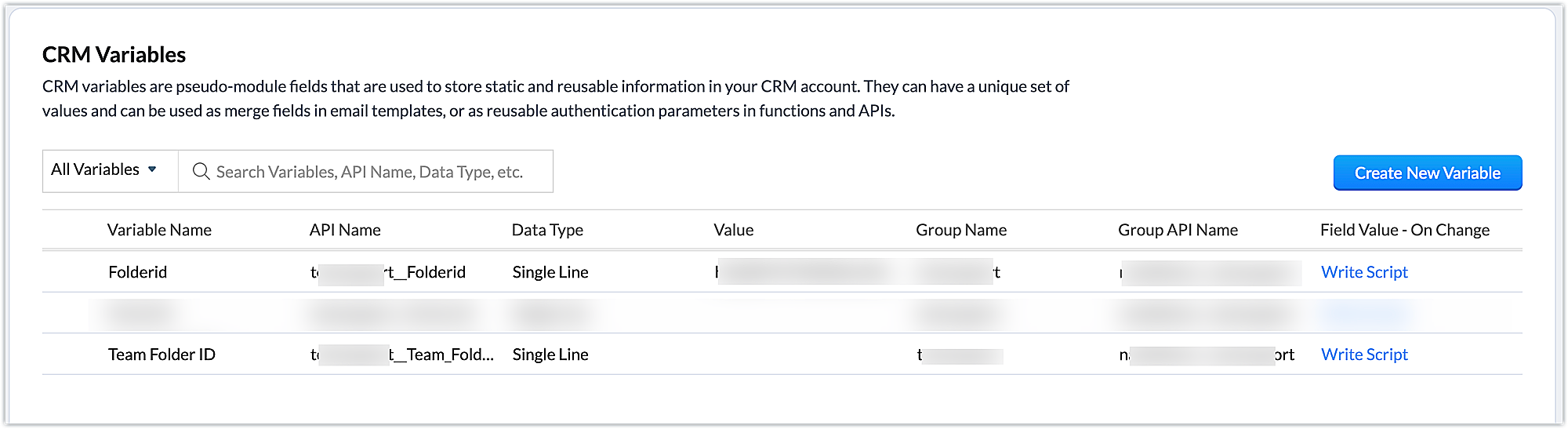
Settings widget.js code snippet
Util={}; var teamidvalue; //Subscribe to the EmbeddedApp onPageLoad event before initializing the widget ZOHO.embeddedApp.on("PageLoad",function(data) { var data = { } //Invoking the 'Get ZUID' API to retrieve the user's ZUID ZOHO.CRM.CONNECTOR.invokeAPI("xxx.workdrive.getzuid",data) .then(function(dataa){ console.log(dataa); response = dataa.response responsejson=JSON.parse(response); zuiddata=responsejson.data; zuid=zuiddata.id; var data = { "zuid" : zuid } //Invoking the 'Get all teams of a user' API to fetch all the teams of a user ZOHO.CRM.CONNECTOR.invokeAPI("xxx.workdrive.getallteamsofauser",data) .then(function(dataa){ console.log(dataa); response = dataa.response; responsejson=JSON.parse(response); teamdata=responsejson.data; for (i = 0; i < teamdata.length; i++) { teamid=teamdata[i].id; attributes=teamdata[i].attributes; teamname=attributes.name; var teamlist = document.getElementById("teamlist"); var option = document.createElement("OPTION"); option.innerHTML = teamname; option.value = teamid; teamlist.appendChild(option); } }) }) }) Util.getvalues=function() { //Retrieving the value chosen in the teamlist teamidvalue=document.getElementById("teamlist").value; /*Constructing data and passing to 'Create team folder' API to create a team folder called "CRM Contacts test"*/ var data = { "extension_team_folder_name" : "CRM Contacts test", "parent_id":teamidvalue } ZOHO.CRM.CONNECTOR.invokeAPI("xxx.workdrive.createteamfolder",data) .then(function(dataa){ console.log(dataa); response = dataa.response; responsejson=JSON.parse(response); teamfolderdata=responsejson.data; teamfolderid=teamfolderdata.id; //Set the ID of the team selected in the teamlist to the "Team Folder ID" CRM variable var variableMap = { "apiname": "xxx__Team_Folder_ID", "value": teamfolderid}; ZOHO.CRM.CONNECTOR.invokeAPI("crm.set", variableMap); ZOHO.CRM.API.getOrgVariable("xxx__Team_Folder_ID").then(function(data){ console.log(data); }); }); } |
Create a button in the Contacts module to make a new Workdrive folder for a contact
- Create a button called "Create a new workdrive Folder" using the Links & Buttons feature available in the Components section of the Zoho Developer console. Then, write a function to perform the desired action.
- For our use case, since we're creating a new folder specific to a contact inside a WorkDrive team folder, we'll create the folder with the Full Name of the Zoho CRM contact.
- We'll also create a custom field in the Contacts module called "Folder ID" to store the ID of the new Workdrive folder to perform future operations.
Create a new Workdrive folder: Function code snippet
//Fetching the current contact details and retrieving the Full Name and custom field folder ID of the contact response = zoho.crm.getRecordById("Contacts",contact.get("Contacts.ID").toLong()); Fullname = response.get("Full_Name"); contactfolderid = response.get("xxx__Folder_ID"); if(contactfolderid == null) { /*Invoking the 'Create new folder' API to get create a folder in Workdrive for the Zoho CRM contact with the name as their Full Name*/ parentfolderid = zoho.crm.getOrgVariable("xxx__Team_Folder_ID"); dynamic_map = Map(); dynamic_map.put("name",Fullname); dynamic_map.put("folder_parent_id",parentfolderid); newfolderresp = zoho.crm.invokeConnector("xxx.workdrive.createnewfolder",dynamic_map); newfolderresponse = newfolderresp.get("response"); newfolderdata = newfolderresponse.get("data"); newfolderid = newfolderdata.get("id"); contactinfo = {"xxx__Folder_ID":newfolderid}; /* Updating the 'Folder ID' custom field in contact's record with the new folder ID obtained from the response*/ folderresponse=zoho.crm.updateRecord("Contacts",contact.get("Contacts.ID").toLong(),contactinfo); return "A new workdrive folder has been created with the ID - " + newfolderid; } else { return "Folder already present for contact in Workdrive"; } |
- The above code snippet fetches the record details for the current contact to retrieve the customer's Full Name.
- The Workdrive parent folder ID (set using the settings widget), where the new folder for the contact will be created, is then retrieved using the getOrgVariable deluge task .
- The parent folder ID and the contact's Full Name are delivered to the Create new workdrive folder API to create a new folder for the contact in Workdrive.
- The ID of the new folder is then updated in the "Folder ID" custom field using updateRecord task.
Create a button in the Contacts module to upload files to a contact's Workdrive folder and associate it with a widget
- Create a button called "Upload file to Workdrive" using the Links & Buttons feature available in the Components section of the Zoho Developer console, then associate a widget to perform the desired action.
Upload file to workdrive - widget.html - Please find the attachment for the widget html code.
- The code snippet fetches the record details of the current contact, from which the custom field 'Folder ID' value is retrieved.
- The input file selected is also checked for its file type and name.
- The Folder ID and the file name are then constructed and passed as parameters to invoke the 'Upload File to Workdrive' API.
Sample output
- After installing the extension, authorize the Zoho Workdrive connector.
- Go to Settings on the extension configuration page.
- Choose a team to manage the contact's folders and files. Click Save.
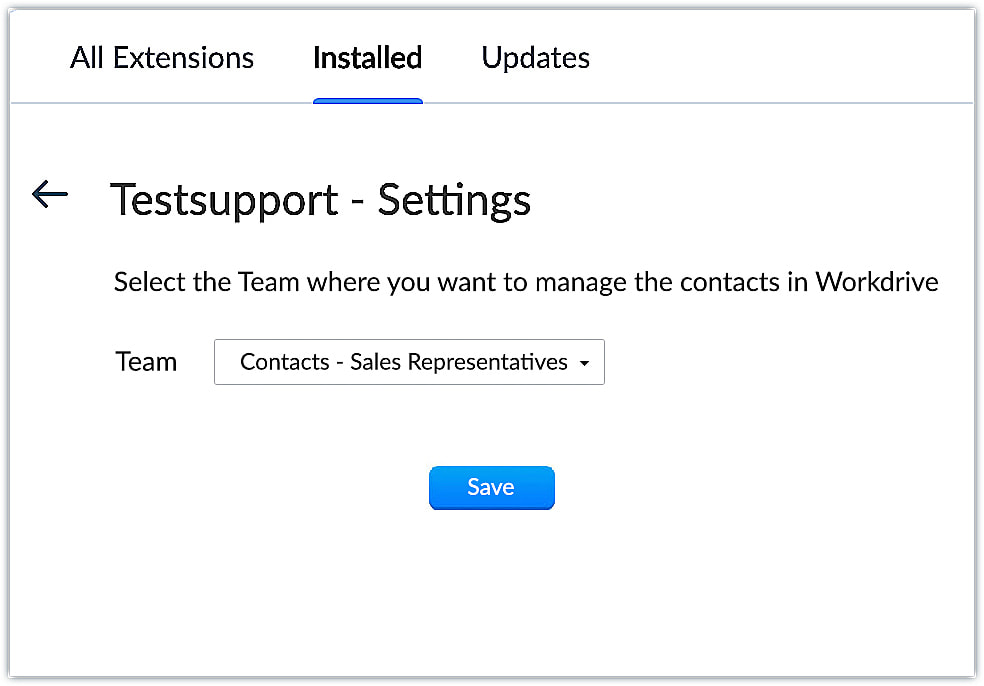
- A new team folder, CRM Contacts test, is created in Zoho Workdrive for the chosen team.
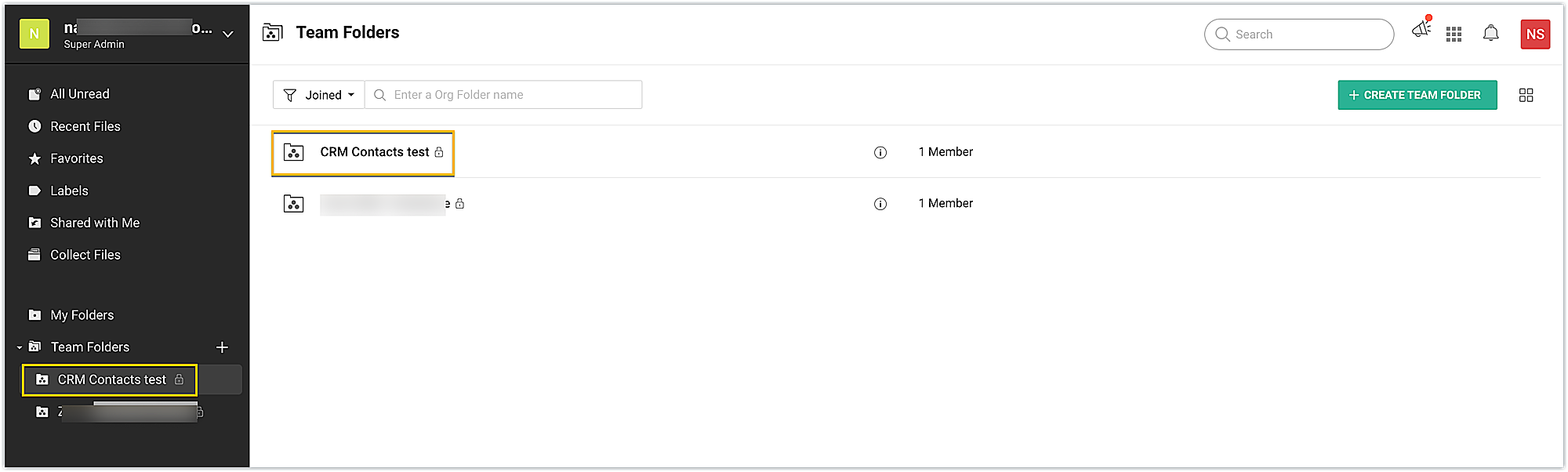
- Go to the Contacts module. Click on the Create a new workdrive folder button on the record's view page.
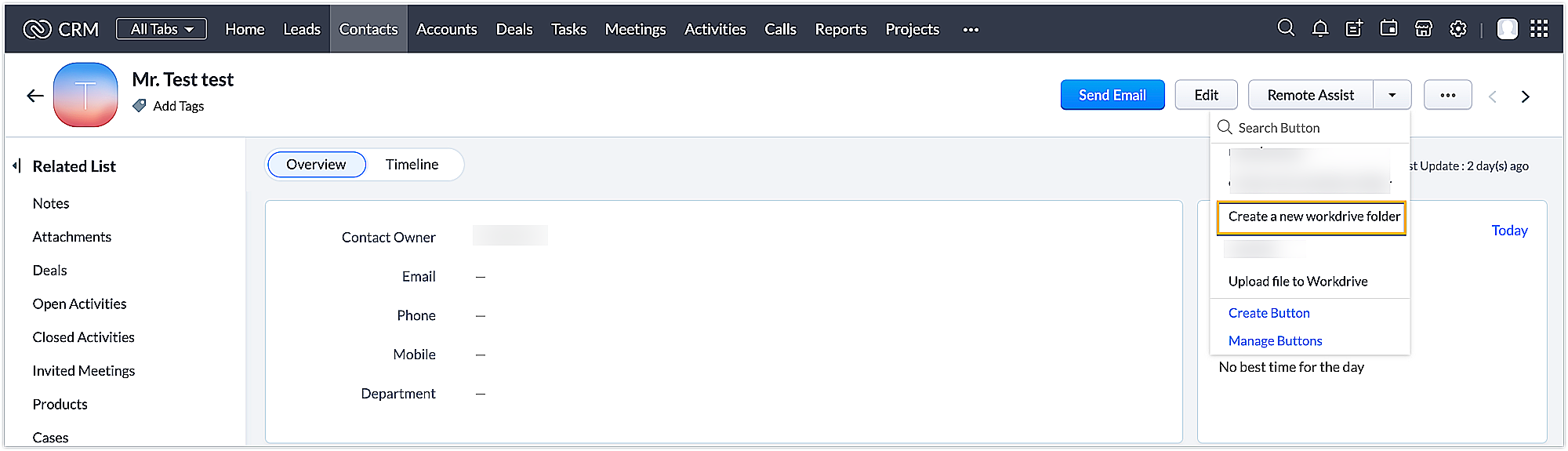
- A new folder is created in workdrive with the name of your contact.
- Once the folder is created, the custom field, Folder ID is also automatically updated with the new folder ID value.
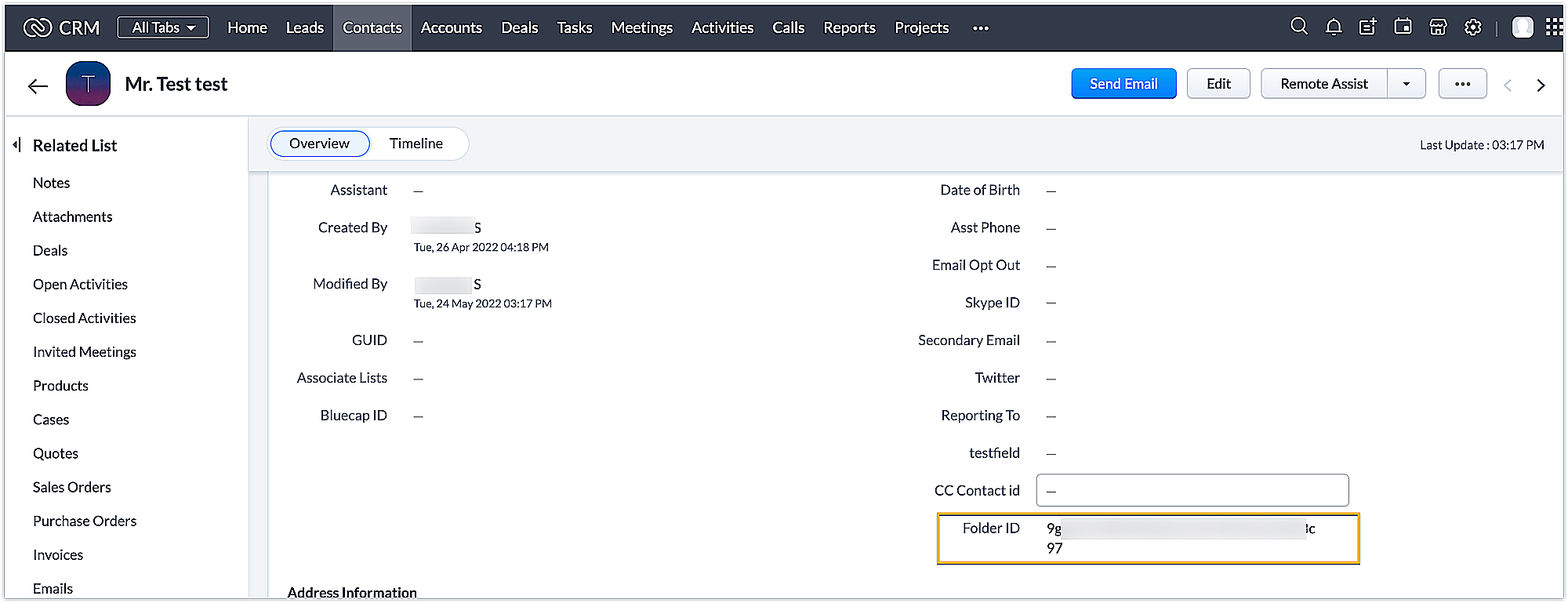
- Now, click on the Upload file to Workdrive button on the record's view page.
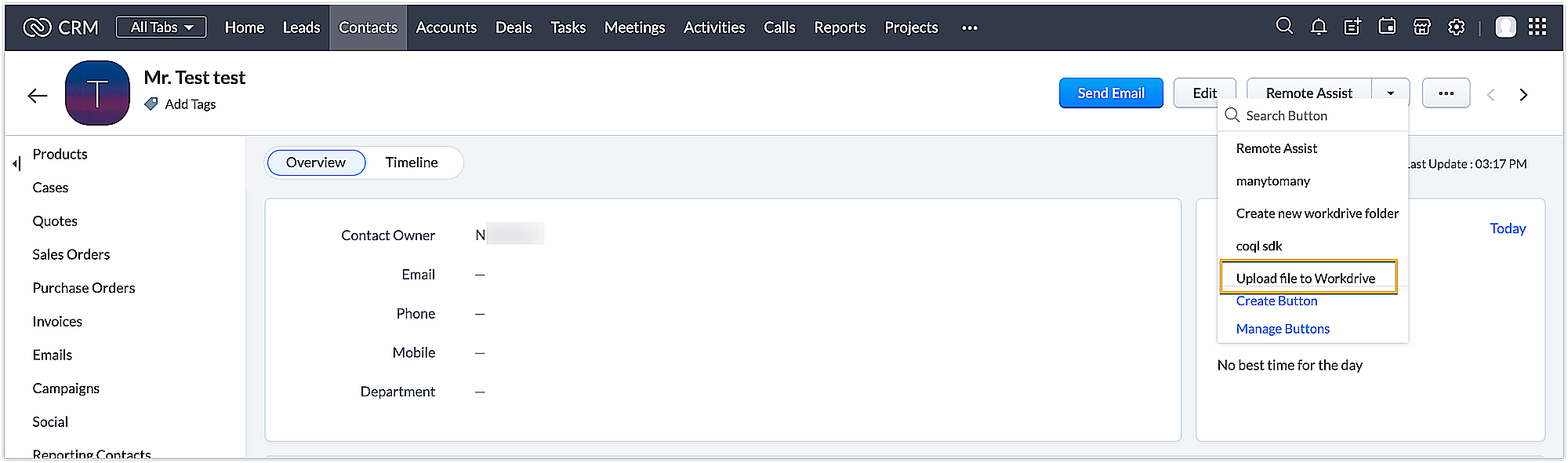
- The widget appears. Choose a file and click the Upload file to Workdrive button. The file will be uploaded to Workdrive.
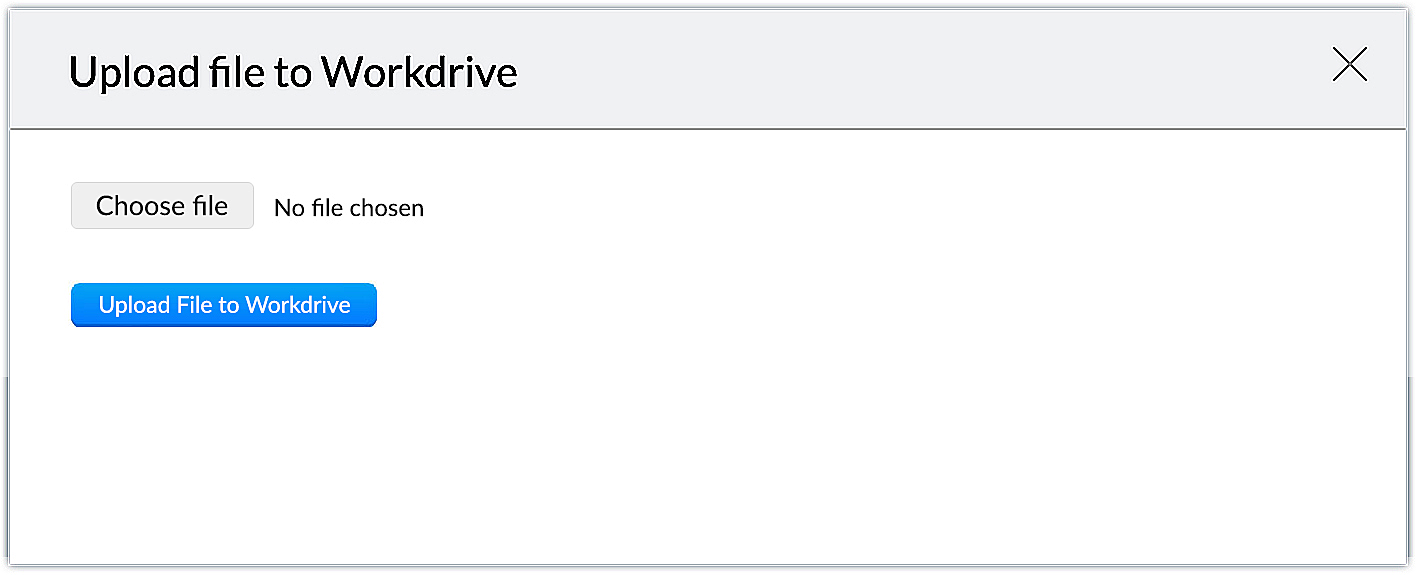
Using this method, you can integrate Zoho CRM with Zoho Workdrive through an extension to perform necessaryfunctionalities for your business. We hope you find this information helpful!
In our next post, we will show you how to track, view, and access these Workdrive files within Zoho CRM. Keep following this space for more advice!
SEE ALSO
New to Zoho Recruit?
Zoho Developer Community
New to Zoho LandingPage?
Zoho LandingPage Resources
New to Bigin?
Topic Participants
Nanditha Somasundaram Somasundaram
Gerald Homboy
Ishwarya SG
user9797
Ganesh Tadi
Sticky Posts
Kaizen #222 - Client Script Support for Notes Related List
Hello everyone! Welcome to another week of Kaizen. The final Kaizen post of the year 2025 is here! With the new Client Script support for the Notes Related List, you can validate, enrich, and manage notes across modules. In this post, we’ll explore howKaizen #217 - Actions APIs : Tasks
Welcome to another week of Kaizen! In last week's post we discussed Email Notifications APIs which act as the link between your Workflow automations and you. We have discussed how Zylker Cloud Services uses Email Notifications API in their custom dashboard.Kaizen #216 - Actions APIs : Email Notifications
Welcome to another week of Kaizen! For the last three weeks, we have been discussing Zylker's workflows. We successfully updated a dormant workflow, built a new one from the ground up and more. But our work is not finished—these automated processes areKaizen #152 - Client Script Support for the new Canvas Record Forms
Hello everyone! Have you ever wanted to trigger actions on click of a canvas button, icon, or text mandatory forms in Create/Edit and Clone Pages? Have you ever wanted to control how elements behave on the new Canvas Record Forms? This can be achievedKaizen #142: How to Navigate to Another Page in Zoho CRM using Client Script
Hello everyone! Welcome back to another exciting Kaizen post. In this post, let us see how you can you navigate to different Pages using Client Script. In this Kaizen post, Need to Navigate to different Pages Client Script ZDKs related to navigation A.
New to Zoho TeamInbox?
Zoho TeamInbox Resources
Zoho CRM Plus Resources
Zoho Books Resources
Zoho Subscriptions Resources
Zoho Projects Resources
Zoho Sprints Resources
Qntrl Resources
Zoho Creator Resources
Zoho CRM Resources
Zoho Show Resources
Get Started. Write Away!
Writer is a powerful online word processor, designed for collaborative work.
Zoho CRM コンテンツ
-
オンラインヘルプ
-
Webセミナー
-
機能活用動画
-
よくある質問
-
Ebook
-
-
Zoho Campaigns
- Zoho サービスのWebセミナー
その他のサービス コンテンツ
Nederlandse Hulpbronnen
ご検討中の方
Recent Topics
Unable to remove the “Automatically Assigned” territory from existing records
Hello Zoho Community Team, We are currently using Territory Management in Zoho CRM and have encountered an issue with automatically assigned territories on Account records. Once any account is created the territory is assigned automatically, the AutomaticallyTrack online, in-office, and client location meetings separately with the new meeting venue option
Hello everyone! We’re excited to announce meeting enhancements in Zoho CRM that bring more clarity and structure to how meetings are categorized. You can now specify the meeting venue to clearly indicate whether a meeting is being held online, at theGoogle Fonts Integration in Pagesense Popup Editor
Hello Zoho Pagesense Team, We hope you're doing well. We’d like to submit a feature request to enhance Zoho Pagesense’s popup editor with Google Fonts support. Current Limitation: Currently, Pagesense offers a limited set of default fonts. Google FontsImproved Contact Sync flow in Google Integration with Zoho CRM
Hello Everyone, Your contact sync in Google integration just got revamped! We have redesigned the sync process to give users more control over what data flows into Google and ensure that this data flows effortlessly between Zoho CRM and Google. With thisPro Lite Upgrade - Quick Access Tray
Hello, I was going to upgrade to Pro Lite but the Quick Access Tray feature isn't available for Windows. Of the four features not available for Windows, the QAT is what I'm most interested in. Are there plans to add this feature for Windows anytime soon?Custom Fonts in Zoho CRM Template Builder
Hi, I am currently creating a new template for our quotes using the Zoho CRM template builder. However, I noticed that there is no option to add custom fonts to the template builder. It would greatly enhance the flexibility and branding capabilities ifImproved Functionality PO Bill SO Invoice
Hello, I need to enter over 100 items, it's frustrating to scroll a few item rows and wait for more to load, then scroll again. It would be nice to have buttons that scroll to the top or bottom with one click. Furthermore, these items I'm adding are VATWishes for 2026
Hello, and a happy new year 2026! Let's hope it's better for everyone. I'd like to share some thoughts on Zoho One and what could be useful in the short, medium, and long term. Some things are already there, but not applied to Zoho One. Others seem likeHow to Integrate Zoho Books with Xero (No Native Connection Available)
Hi everyone, I’m currently facing an issue with integrating Zoho Books invoices with Xero, as I’ve noticed Zoho does not provide a native integration with Xero at this time. I would like to ask: What are the common or recommended solutions for syncingHow to install Widget in inventory module
Hi, I am trying to install a app into Sales Order Module related list, however there is no button allow me to do that. May I ask how to install widget to inventory module related list?Add specific field value to URL
Hi Everyone. I have the following code which is set to run from a subform when the user selects a value from a lookup field "Plant_Key" the URL opens a report but i want the report to be filtered on the matching field/value. so in the report there iserror while listing mails
I can't access email in any of my folders: Oops, an error occurred - retry produces the second error response: error while listing mails (cannot parse null string). I've signed in and out of Zoho, restarted my iMac.Unlocking New Levels: Zoho Payroll's Journey in 2025
Every year brings its own set of challenges and opportunities to rethink how payroll works across regulations and teams. In 2025, Zoho Payroll continued to evolve with one clear focus: giving businesses more flexibility, clarity, and control as they grow.Introducing Connected Records to bring business context to every aspect of your work in Zoho CRM for Everyone
Hello Everyone, We are excited to unveil phase one of a powerful enhancement to CRM for Everyone - Connected Records, available only in CRM's Nextgen UI. With CRM for Everyone, businesses can onboard all customer-facing teams onto the CRM platform toSend Supervisor Rule Emails Within Ticket Context in Zoho Desk
Dear Zoho Desk Team, I hope this message finds you well. Currently, emails sent via Supervisor Rules in Zoho Desk are sent outside of the ticket context. As a result, if a client replies to such emails, their response creates a new ticket instead of appendingform data load issue when saving as duplicate record is made
Hello. I have a form with a lookup when a value is selected the data from the corresponding record is filled into all of the fields in the form. But the form is loaded in such a state that if any value is changed it will take all of the values pre loadedCRM project association via deluge
I have created a workflow in my Zoho CRM for closing a deal. Part of this workflow leverages a deluge script to create a project for our delivery team. Creating the project works great however, after or during the project creation, I would like to associateZoho Browser??
hai guys, this sounds awkward but can v get a ZOHO BROWSER same as zoho writer, etc. where i can browse websites @ home and continue browsing the same websites @ my office, as v have the option in Firefox, once i save and close the browser and again when i open it i will be getting the same sites. If u people r not clear with my explanation, plz let me know. Thanks, SandeepWhere can we specify custom CSS in Zoho Forms custom theme ?
I'm using a form with a dark theme. The OTP popup window is unreadable, because for some reason, the OTP popup background fixes color to white, but still takes the font color specified in the custom theme. This ends up as white on white for me, renderingMCP no longer works with Claude
Anyone else notice Zoho MCP no longer works with Claude? I'm unable to turn this on in the claude chat. When I try to toggle it on, it just does nothing at all. I've tried in incognito, new browsers, etc. - nothing seems to work.Enable History Tracking for Picklist Values Not Available
When I create a custom picklist field in Deals, the "Enable History Tracking for Picklist Values" option is not available in the Edit Properties area of the picklist. When I create a picklist in any other Module, that option is available. Is there a specific reason why this isn't available for fields in the Deals Module?The reason I switched away from Zoho Notebook
My main reason for switching to Zoho was driven by three core principles: moving away from US-based products, keeping my data within India as much as possible, and supporting Indian companies. With that intent, I’ve been actively de-Googling my digitalAdd RTL and Hebrew Support for Candidate Portal (and Other Zoho Recruit Portals)
Dear Zoho Recruit Team, I hope you're doing well. We would like to request the ability to set the Candidate Portal to be Right-to-Left (RTL) and in Hebrew, similar to the existing functionality for the Career Site. Currently, when we set the Career SiteAbility to Edit YouTube Video Title, Description & Thumbnail After Publishing
Hi Zoho Social Team, How are you? We would like to request an enhancement to Zoho Social that enables users to edit YouTube video details after the video has already been published. Your team confirmed that while Zoho Social currently allows editing theFree Webinar : Unlock AI driven business insights with Zoho Inventory + Zoho Analytics
Are you tired of switching between apps and exporting data to build customized reports? Say hello to smarter & streamlined insights! Join us for this exclusive webinar where we explore the power of the Zoho Inventory–Zoho Analytics integration. LearnCritical Issue: Tickets Opened for Zoho Support via the Zoho Help Portal Were Not Processed
Hi everyone, We want to bring to your attention a serious issue we’ve experienced with the Zoho support Help Portal. For more than a week, tickets submitted directly via the Help Portal were not being handled at all. At the same time no alert was postedHide/Show Subform Fields On User Input
Hello, Are there any future updates in Hide/Show Subform Fields "On User Input"?Cloning Item With Images Or The Option With Images
Hello, when I clone an item, I expect the images to carry over to the cloned item, however this is not the case in Inventory. Please make it possible for the images to get cloned or at least can we get a pop up asking if we want to clone the images asArchiving Contacts
How do I archive a list of contacts, or individual contacts?WorkDrive and CRM not in sync
1/ There is a CRM file upload field with WorkDrive file set as the source: 2/ Then the file is renamed in WorkDrive (outside CRM): 3/ The File in CRM is not synced after the change in WorkDrive; the file name (reference) in CRM record is not updated (hereCustom validation in CRM schema
Validation rules in CRM layouts work nicely, good docs by @Kiran Karthik P https://help.zoho.com/portal/en/kb/crm/customize-crm-account/validation-rules/articles/create-validation-rules I'd prefer validating data input 'closer to the schema'Adding Default Module Image into mail merge field
As with most people finding their way to these forums i have a specific requirement that doesn't seem to be supported by Zoho I have created 2 custom modules to suit my purpose 1 is an inventory type module that lists aluminium extrusions, and all relevantSync Data from MA to CRM
Currently, it's a one-way sync of data from the CRM to MA. I believe we should have the ability to select fields to sync from MA to the CRM. The lead score is a perfect example of this. In an ideal world we would be able to impact the lead score of aIs it possible to roll up all Contact emails to the Account view?
Is there a way to track all emails associated with an Account in one single view? Currently, email history is visible when opening an individual Contact record. However, since multiple Contacts are often associated with a single Account, it would be beneficialUpdate CRM record action
Currently, MA only offers a "Push Data" action to push data to a CRM module. This action is built to cover the need to both create a new record and update an existing record. Because it has been implemented this way all required fields on the CRM moduleNotes badge as a quick action in the list view
Hello all, We are introducing the Notes badge in the list view of all modules as a quick action you can perform for each record, in addition to the existing Activity badge. With this enhancement, users will have quick visibility into the notes associatedWhat's new in Zoho One 2025
Greetings! We hope you have all had a chance by now to get hands-on with the new features and updates released as part of ZO25. Yes, we understand that you may have questions and feedback. To ensure you gain a comprehensive understanding of these updates,Good news! Calendar in Zoho CRM gets a face lift
Dear Customers, We are delighted to unveil the revamped calendar UI in Zoho CRM. With a complete visual overhaul aligned with CRM for Everyone, the calendar now offers a more intuitive and flexible scheduling experience. What’s new? Distinguish activitiesAdd deluge function to shorten URLs
Zoho Social contains a nice feature to shorten URLs using zurl.co. It would be really helpful to have similar functionality in a Deluge call please, either as an inbuilt function or a standard integration. My Creator app sends an email with a personalisedEdit default "We are here to help you" text in chat SalesIQ widget
Does anyone know how this text can be edited? I can't find it anywhere in settings. Thanks!Next Page












