Kaizen #103 - Bulk Write API using PHP SDK (v5) - Part I
Hi everyone and welcome to another amazing Kaizen week!
This week, we will discuss and explore Bulk Write API in detail, and how to implement the same using Zoho CRM PHP SDK. Please note that the information in the article holds true for Zoho CRM PHP SDK supporting version 5 of Zoho CRM APIs.
What is Bulk Write API?
The Bulk Write API enables you to efficiently insert, update, or upsert a large dataset into your CRM account. As this is an asynchronous API, the records will not be added immediately, instead a job will be scheduled to do so. You will receive a notification at the specified callback URL or you can periodically check the job status.
The Bulk Write API allows you to insert, update, or upsert up to 25,000 records in a single API call. This is much more than the maximum of 100 records that you can insert, update, or upsert using the Insert, Update, and Upsert Records API.
When to use Bulk Write API?
- When you want to schedule a job to import a huge volume of data in your CRM account.
- When you want to insert, update, or upsert more than 100 records in a single API call.
- When you want to perform background processes like migration and initial data sync between Zoho CRM and external services.
However, the Bulk Write API consumes 500 credits per job, while the Insert, Update, and Upsert records API consumes 1 credit per 10 records. So, if you only need to insert, update, or upsert a small number of records (5,000 or less), it is economical to use the Records API as it will consume fewer credits.
Here are the major differences between Record APIs and Bulk Write API.
Insert, Update, Upsert Records API | Bulk Write API |
You can insert, update, or upsert only up to 100 records per API call. | You can insert, update, or upsert 25000 records per API call. |
The response is available instantly. | The response to the Bulk Write API request will not be available immediately. You can check the status of the job by polling for it, or you can wait for the status to be available in the callback URL after the job has completed. |
The API consumes 1 credit per 10 records. | Bulk Write API consumes 500 credits per API call. |
Bulk Write API
To insert, update, or upsert records in bulk, follow the below steps:
- Prepare your CSV file
- Upload your file in zip format
- Create a bulk write job
- Check the job status
- Download the result
1. Prepare the CSV file
To use the Bulk Write API, you must first create a CSV file containing the data you want to import to Zoho CRM. The first row of the CSV file must contain the field API names, and each subsequent row must contain the data. You can insert, update, or upsert records in a single module using one Bulk Write API call.
Input format for each data type:
Datatype | Description |
Single Line | Accepts up to 255 characters. Accepts alphanumeric and special characters. Ex: Mike O'Leary |
Multi-Line | Small - accepts up to 2000 characters. Large - accepts up to 32000 characters. Ex: This is a sample description. |
Email | Accepts valid email IDs. |
Phone | Accepts up to 30 characters. This limit may vary based on the value configured in 'Number of characters allowed' in the properties pop-up of the field, in UI. Accepts only numeric characters and '+' (to add extensions). Ex: 9800000099 |
Picklist | You can pass an existing pick list value. If you give a new one, it is automatically added to the pick list set. The pick list value accepts all alphanumeric and special characters. Ex: auto mobile |
Multiselect Picklist | You can either pass the existing pick list values separated by a semicolon(;) or add a new one. The pick list value accepts all alphanumeric and special characters. Ex: Analytics;Bigdata |
Date | Accepts date in different formats as mentioned here. Ex: 2023-05-03 |
DateTime | Accepts date in different formats as mentioned here. Ex: 2023-05-03T20:39:19+05:30 |
Number | Accepts numbers up to 9 digits. This limit may vary based on the value configured in 'Maximum digits allowed' in the properties pop-up of the field, in UI. The accepted formats are mentioned here. Accepts numeric values. Ex1: 350 Ex2: 123,344 |
Currency | Before decimal point - accepts numbers up to 16 digits. This limit may vary based on the value configured in 'Maximum digits allowed' in the properties pop-up of the field, in UI. After decimal point - accepts precision up to 9 digits. This limit may vary based on the value configured in 'Number of decimal paces' in the properties pop-up of the field, in UI. Please note that comma separated digits are accepted. Ex1: 250000.90 Ex2: 123,456.657483 |
Decimal | Before the decimal point - accepts numbers up to 16 digits. This limit may vary based on the value configured in 'Maximum digits allowed' in the properties pop-up of the field, in UI. After the decimal point - accepts precision up to 9 digits. This limit may vary based on the value configured in 'Number of decimal places' in the properties pop-up of the field, in UI. Accepts comma separated numeric values. Ex1: 250000.50 Ex2: 123,235.345 |
Percent | Accepts numbers up to 5 digits. Accepts only numeric values. Ex: 25 |
Long Integer | Accepts numbers up to 18 digits. This limit may vary based on the value configured in 'Maximum digits allowed' in the properties pop-up of the field, in UI. Accepts only numeric values. Ex: 0012345600012 |
Checkbox | Accepts only Boolean values(true,false). Ex: true |
URL | Accepts valid URLs. |
Lookup | Use the dot(.) operator to link the record. For instance, if there is an account lookup in the Contacts module, you can give the column name as - Account.id Ex: Account.id : 4150868000001136302 |
User | This is a default look-up field for users in Zoho CRM. Accepts the unique ID of the user, which you can get through the get users API. Ex: User.id |

Note:
- To give multiple values for a multi-select pick list field, enclose them in double quotes("") and separate each value with the semicolon(;).
- If your multi-line field has more than one line, input them directly by enclosing them in double quotes("").
- You can only zip one CSV file to upload for bulk write. Adding more than one CSV file into the zip file will result in an error.
- You can specify a specific format for your number, currency, decimal, date and datetime fields using format key.
Subform Data in Bulk Write API:
The Bulk Write API allows you to import and update records with subforms. To insert or update records with subforms, you must import the parent records first with Bulk Write API, and then the subform records with another Bulk Write API.
For example, consider an instance where you have a subform named "Contact Details" in the Account module. The subform has the following fields - Contact_Name, Contact_Email and Contact_Phone. You must first create a csv file with the parent records, compress it as a zip file, upload it, and create a bulk write job.
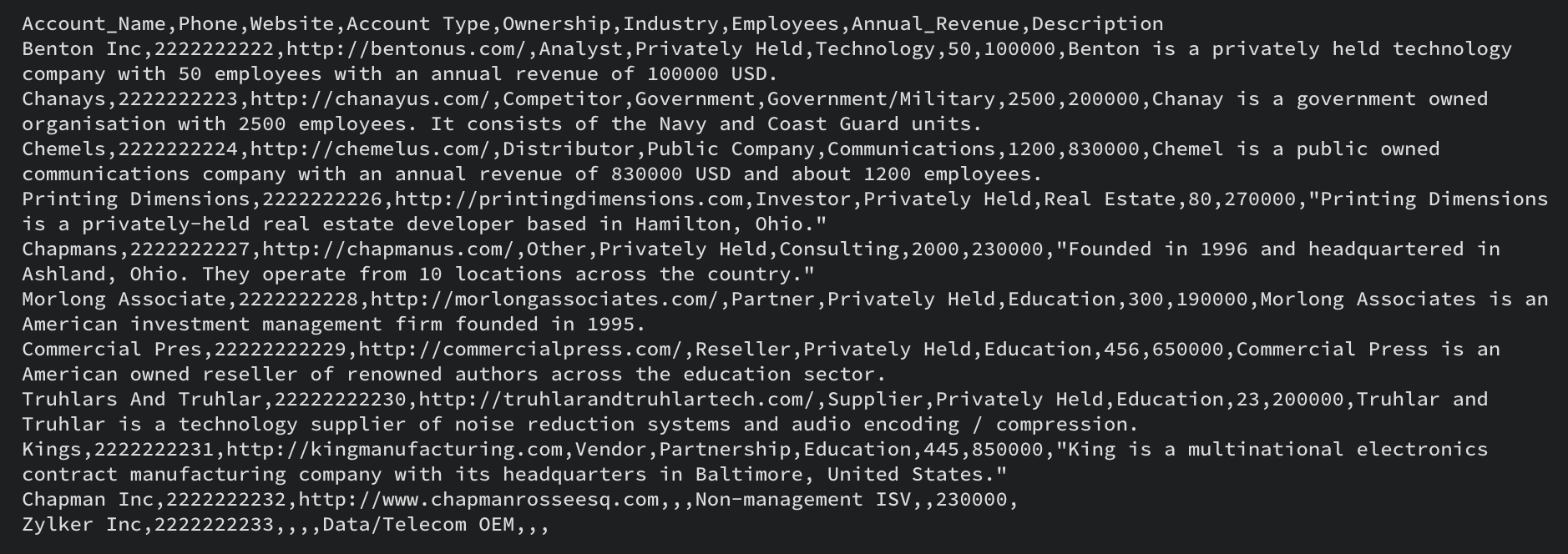
This is an example csv file. Note the Field API names are in the first row, and the record data is in the subsequent rows.
Once you have imported the parent records, you can upload the subform data CSV. When you prepare the subform data CSV file, it is mandatory to have the parent record ID in the subform data file, along with the subform data.

This is a sample CSV file for the subform data. The subform data in each row will be added to the corresponding parent record.
Multiselect Lookup Fields in Bulk Write API
To upload records with multiselect lookup fields, you can follow the same steps as for subforms. First, import the parent records. Then, import the multiselect lookup field data. The CSV file should contain both the parent record ID and the multiselect lookup field data. Please note that this method does not work for line items.
User Lookup in Bulk Write API
To import records with user lookup fields, you can include them in the same CSV file as the parent records. Use the field API name of the user lookup field in the CSV header, and add the unique IDs of the lookup records in the data column for each record.
Once you have prepared the CSV file, compress it as a zip file to upload in the next step. We will add examples of how to add subform data, user lookup and multiselect lookup field data in subsequent sections.
2. Upload your zip file
Once you have your csv file ready and compressed into a zip file, you should upload the same using a POST request. Use the following code snippet to upload the file.
<?php namespace bulkwrite; use com\zoho\crm\api\bulkwrite\FileBodyWrapper; use com\zoho\crm\api\bulkwrite\BulkWriteOperations; use com\zoho\crm\api\util\StreamWrapper; use com\zoho\crm\api\bulkwrite\UploadFileHeader; use com\zoho\crm\api\HeaderMap; require_once "vendor/autoload.php"; class UploadFile { public static function initialize() { // Add init code here. // Refer to this post for more details } public static function uploadFile1(string $orgID, string $absoluteFilePath) { $bulkWriteOperations = new BulkWriteOperations(); $fileBodyWrapper = new FileBodyWrapper(); $streamWrapper = new StreamWrapper(null, null, $absoluteFilePath); $fileBodyWrapper->setFile($streamWrapper); $headerInstance = new HeaderMap(); //To indicate that this a bulk write operation $headerInstance->add(UploadFileHeader::feature(), "bulk-write"); $headerInstance->add(UploadFileHeader::XCRMORG(), $orgID); //Call uploadFile method that takes FileBodyWrapper instance and headerInstance as parameter $response = $bulkWriteOperations->uploadFile($fileBodyWrapper, $headerInstance); // Add your code to handle the response received in the $response. } } UploadFile::initialize(); $orgID = "add_your_org_id_here"; // add your zgid which you can obtain using Get Organization API. $absoluteFilePath = "/Users/test/bulk-write.zip"; //add the absolute file path of your zip file here. UploadFile::uploadFile1($orgID, $absoluteFilePath); |
The uploadFile() method takes two parameters: the organization ID ($orgID) and the absolute file path ($absoluteFilePath) of the file to be uploaded. Within the uploadFile() method, an instance of BulkWriteOperations is created to call the Bulk Write API. This API is used to upload files to the Zoho File System. The HeaderMap instance is created to hold the necessary headers for the API request. The UploadFileHeader::feature() and UploadFileHeader::XCRMORG() methods are used to set the feature and organization ID headers, respectively. These headers are required to identify the type of operation being performed and the organization that the file is being uploaded.
The uploadFile() method is called on the BulkWriteOperations instance, passing the FileBodyWrapper and HeaderMap as parameters. The response from the API call will be stored in the $response variable, which contains the file ID as well. We will use this file ID in the next step, creating a bulk write job.
We hope you found this post on the Bulk Write API useful. In next week's post, we will cover how to create a bulk write job, including lookup and user lookup fields and subform data. We will also show you how to check the job status and download the job result.
If you have any specific questions about the Bulk Write API, please leave a comment below, or reach out to us at support@zohocrm.com. We are happy to help!
Thank you for reading! Stay tuned for more useful posts in the series. See you all next week!
New to Zoho Recruit?
Zoho Developer Community
New to Zoho LandingPage?
Zoho LandingPage Resources
New to Bigin?
Topic Participants
Anu Abraham
Sticky Posts
Kaizen #222 - Client Script Support for Notes Related List
Hello everyone! Welcome to another week of Kaizen. The final Kaizen post of the year 2025 is here! With the new Client Script support for the Notes Related List, you can validate, enrich, and manage notes across modules. In this post, we’ll explore howKaizen #217 - Actions APIs : Tasks
Welcome to another week of Kaizen! In last week's post we discussed Email Notifications APIs which act as the link between your Workflow automations and you. We have discussed how Zylker Cloud Services uses Email Notifications API in their custom dashboard.Kaizen #216 - Actions APIs : Email Notifications
Welcome to another week of Kaizen! For the last three weeks, we have been discussing Zylker's workflows. We successfully updated a dormant workflow, built a new one from the ground up and more. But our work is not finished—these automated processes areKaizen #152 - Client Script Support for the new Canvas Record Forms
Hello everyone! Have you ever wanted to trigger actions on click of a canvas button, icon, or text mandatory forms in Create/Edit and Clone Pages? Have you ever wanted to control how elements behave on the new Canvas Record Forms? This can be achievedKaizen #142: How to Navigate to Another Page in Zoho CRM using Client Script
Hello everyone! Welcome back to another exciting Kaizen post. In this post, let us see how you can you navigate to different Pages using Client Script. In this Kaizen post, Need to Navigate to different Pages Client Script ZDKs related to navigation A.
New to Zoho TeamInbox?
Zoho TeamInbox Resources
Zoho CRM Plus Resources
Zoho Books Resources
Zoho Subscriptions Resources
Zoho Projects Resources
Zoho Sprints Resources
Qntrl Resources
Zoho Creator Resources
Zoho CRM Resources
Zoho Show Resources
Get Started. Write Away!
Writer is a powerful online word processor, designed for collaborative work.
Zoho CRM コンテンツ
-
オンラインヘルプ
-
Webセミナー
-
機能活用動画
-
よくある質問
-
Ebook
-
-
Zoho Campaigns
- Zoho サービスのWebセミナー
その他のサービス コンテンツ
Nederlandse Hulpbronnen
ご検討中の方
Recent Topics
Free Webinar : Unlock AI driven business insights with Zoho Inventory + Zoho Analytics
Are you tired of switching between apps and exporting data to build customized reports? Say hello to smarter & streamlined insights! Join us for this exclusive webinar where we explore the power of the Zoho Inventory–Zoho Analytics integration. LearnCritical Issue: Tickets Opened for Zoho Support via the Zoho Help Portal Were Not Processed
Hi everyone, We want to bring to your attention a serious issue we’ve experienced with the Zoho support Help Portal. For more than a week, tickets submitted directly via the Help Portal were not being handled at all. At the same time no alert was postedHide/Show Subform Fields On User Input
Hello, Are there any future updates in Hide/Show Subform Fields "On User Input"?Cloning Item With Images Or The Option With Images
Hello, when I clone an item, I expect the images to carry over to the cloned item, however this is not the case in Inventory. Please make it possible for the images to get cloned or at least can we get a pop up asking if we want to clone the images asArchiving Contacts
How do I archive a list of contacts, or individual contacts?WorkDrive and CRM not in sync
1/ There is a CRM file upload field with WorkDrive file set as the source: 2/ Then the file is renamed in WorkDrive (outside CRM): 3/ The File in CRM is not synced after the change in WorkDrive; the file name (reference) in CRM record is not updated (hereCustom validation in CRM schema
Validation rules in CRM layouts work nicely, good docs by @Kiran Karthik P https://help.zoho.com/portal/en/kb/crm/customize-crm-account/validation-rules/articles/create-validation-rules I'd prefer validating data input 'closer to the schema'Adding Default Module Image into mail merge field
As with most people finding their way to these forums i have a specific requirement that doesn't seem to be supported by Zoho I have created 2 custom modules to suit my purpose 1 is an inventory type module that lists aluminium extrusions, and all relevantSync Data from MA to CRM
Currently, it's a one-way sync of data from the CRM to MA. I believe we should have the ability to select fields to sync from MA to the CRM. The lead score is a perfect example of this. In an ideal world we would be able to impact the lead score of aIs it possible to roll up all Contact emails to the Account view?
Is there a way to track all emails associated with an Account in one single view? Currently, email history is visible when opening an individual Contact record. However, since multiple Contacts are often associated with a single Account, it would be beneficialUpdate CRM record action
Currently, MA only offers a "Push Data" action to push data to a CRM module. This action is built to cover the need to both create a new record and update an existing record. Because it has been implemented this way all required fields on the CRM moduleNotes badge as a quick action in the list view
Hello all, We are introducing the Notes badge in the list view of all modules as a quick action you can perform for each record, in addition to the existing Activity badge. With this enhancement, users will have quick visibility into the notes associatedWhat's new in Zoho One 2025
Greetings! We hope you have all had a chance by now to get hands-on with the new features and updates released as part of ZO25. Yes, we understand that you may have questions and feedback. To ensure you gain a comprehensive understanding of these updates,Good news! Calendar in Zoho CRM gets a face lift
Dear Customers, We are delighted to unveil the revamped calendar UI in Zoho CRM. With a complete visual overhaul aligned with CRM for Everyone, the calendar now offers a more intuitive and flexible scheduling experience. What’s new? Distinguish activitiesAdd deluge function to shorten URLs
Zoho Social contains a nice feature to shorten URLs using zurl.co. It would be really helpful to have similar functionality in a Deluge call please, either as an inbuilt function or a standard integration. My Creator app sends an email with a personalisedEdit default "We are here to help you" text in chat SalesIQ widget
Does anyone know how this text can be edited? I can't find it anywhere in settings. Thanks!Quick way to add a field in Chat Window
I want to add Company Field in chat window to lessen the irrelevant users in sending chat and set them in mind that we are dealing with companies. I request that it will be as easy as possible like just ticking it then typing the label then connectingHow to create a two way Sync with CRM Contacts Module?
Newbie creator here (but not to Zoho CRM). I want to create an app that operates on a sub-set of CRM Contacts - only those with a specific tag. I want the app records to mirror the tagged contacts in CRM. I would like it to update when the Creator appZoho Sheet for Desktop
Does Zoho plans to develop a Desktop version of Sheet that installs on the computer like was done with Writer?Allow Manual Popup Canvas Size Control
Hello Zoho PageSense Team, We hope you're doing well. We would like to request an enhancement to the PageSense popup editor regarding popup sizing. Current Limitation: Currently, the size (width and height) of a popup is strictly controlled by the selectedWhere is the settings option in zoho writer?
hi, my zoho writer on windows has menu fonts too large. where do i find the settings to change this option? my screen resolution is correct and other apps/softwares in windows have no issues. regardsHow to set page defaults in zoho writer?
hi, everytime i open the zoho writer i have to change the default page settings to - A4 from letter, margins to narrow and header and footer to 0. I cannot set this as default as that option is grayed out! so I am unable to click it. I saved the documentDevelop and publish a Zoho Recruit extension on the marketplace
Hi, I'd like to develop a new extension for Zoho Recruit. I've started to use Zoho Developers creating a Zoho CRM extension. But when I try to create a new extension here https://sigma.zoho.com/workspace/testtesttestest/apps/new I d'ont see the option of Zoho Recruit (only CRM, Desk, Projects...). I do see extensions for Zoho Recruit in the marketplace. How would I go about to create one if the option is not available in sigma ? Cheers, Rémi.How to import data from PDF into Zoho Sheet
I am looking to import Consolidated Account Statement (https://www.camsonline.com/Investors/Statements/Consolidated-Account-Statement) into zoho sheet. Any help is appreciated. The pdf is received as attachment in the email, this document is passwordZoho Projects Android app: Integration with Microsoft Intune
Hello everyone! We’re excited to announce that Zoho Projects now integrates with Microsoft Intune, enabling enhanced security and enterprise app management. We have now added support for Microsoft Intune Mobile Application Management (MAM) policies throughCant't update custom field when custom field is external lookup in Zoho Books
Hello I use that : po = zoho.books.updateRecord("purchaseorders",XXXX,purchaseorder_id,updateCustomFieldseMap,"el_books_connection"); c_f_Map2 = Map(); c_f_Map2.put("label","EL ORDER ID"); c_f_Map2.put("value",el_order_id); c_f_List.add(c_f_Map2); updateCustomFieldseMapWrapping up 2025 on a high note: CRM Release Highlights of the year
Dear Customers, 2025 was an eventful year for us at Zoho CRM. We’ve had releases of all sizes and impact, and we are excited to look back, break it down, and rediscover them with you! Before we rewind—we’d like to take a minute and sincerely thank youAbout Zoneminder (CCTV) and Zoho People
Hi team I would like to implement a CCTV service for our branches, with the aim of passively detecting both the entry and exit of personnel enrolled in Zoho Peeple, but my question is: It is possible to integrate Zoho People with Zoneminder, I understandIntroducing the Zoho Projects Learning Space
Every product has its learning curve, and sometimes having a guided path makes the learning experience smoother. With that goal, we introduce a dedicated learning space for Zoho Projects, a platform where you can explore lessons, learn at your own pace,Create CRM Deal from Books Quote and Auto Update Deal Stage
I want to set up an automation where, whenever a Quote is created in Zoho Books, a Deal is automatically created in Zoho CRM with the Quote amount, customer details, and some custom fields from Zoho Books. Additionally, when the Sales Order is convertedHow to show branch instead of org name on invoice template?
Not sure why invoices are showing the org name not the branch name? I can insert the branch name using the ${ORGANIZATION.BRANCHNAME} placeholder, but then it isn't bold text anymore. Any other ideas?Admin asked me for Backend Details when I wanted to verify my ZeptoMail Account
Please provide the backend details where you will be adding the SMTP/API information of ZeptoMail Who knows what this means?Unable to remove the “Automatically Assigned” territory from existing records
Hello Zoho Community Team, We are currently using Territory Management in Zoho CRM and have encountered an issue with automatically assigned territories on Account records. Once any account is created the territory is assigned automatically, the AutomaticallyKaizen #223 - File Manager in CRM Widget Using ZRC Methods
Hello, CRM Wizards! Here is what we are improving this week with Kaizen. we will explore the new ZRC (Zoho Request Client) introduced in Widget SDK v1.5, and learn how to use it to build a Related List Widget that integrates with Zoho WorkDrive. It helpsSet connection link name from variable in invokeurl
Hi, guys. How to set in parameter "connection" a variable, instead of a string. connectionLinkName = manager.get('connectionLinkName').toString(); response = invokeurl [ url :"https://www.googleapis.com/calendar/v3/freeBusy" type :POST parameters:requestParams.toString()Possible to connect Zoho CRM's Sandbox with Zoho Creator's Sandbox?
We are making some big changes on our CRM so we are testing it out in CRM's Sandbox. We also have a Zoho Creator app that we need to test. Is it possible to connect Zoho CRM's Sandbox to Zoho Creator's Sandbox so that I can perform those tests?I Need Help Verifying Ownership of My Zoho Help Desk on Google Search Console
I added my Zoho desk portal to Google Search Console, but since i do not have access to the html code of my theme, i could not verify ownership of my portal on Google search console. I want you to help me place the html code given to me from Google searchTimeline Tracker
Hi Team, I am currently using Zoho Creator – Blueprint Workflows, and I would like to know if there is a way to track a timeline of the approval process within a Blueprint. Specifically, I am looking for details such as: Who submitted the record Who clickedPrimary / Other Billing Contacts
If you add an additional contact to a Zoho Billing Customer record, and then mark this new contact as the primary contact, will both the new primary and old primary still receive notifications? Can you stop notifications from going to the additional contactsMissing Import Options
Hello, do I miss something or is there no space import option inside of this application? In ClickUp, you can import from every common application. We don't want to go through every page and export them one by one. That wastes time. We want to centralizeNext Page












