Kaizen #104 - Bulk Write API using PHP SDK (v5) - Part II
Welcome to another exciting week of Kaizen! This week, we will continue our discussion on Bulk Write API. In last week's post, we covered the features of Bulk Write API, and explained in detail the first two steps involved in using Bulk Write API. Today, we'll discuss how to create a bulk write job, fetch the job status, and download the results.
1. Prepare the CSV file
2. Upload your zip file
3. Create a Bulk Write job
After uploading the file and obtaining the file ID, the next step is to create a bulk write job. For this, you will require the file ID, callback URL, and the field API names to perform one of the three operations: insert, update, or upsert. Upon a successful API call, the response will provide a job ID, with which you can check the job status in the next step.
The following are the keys you need to set.
- callback (JSON object, optional) : The CallBack object defines the callback URL and method for receiving notifications or updates about the job's status.
- character_encoding (string, optional) : Specify the encoding to be used for the data being written.
- operation (string, mandatory) : Specify the type of operation to be performed in the bulk write job. Possible values are insert, update and upsert.
- ignore_empty (Boolean, optional) : If you have a few empty fields while updating the record and you want the system to ignore it, input the value as TRUE.
- resource (JSON array, optional): Initiate an object of Resource class that contains the details of the module, file, and field mappings associated with the bulk write job. The resource array contains the file_id, module, find_by, field_mappings and type keys. For more details, refer to our help document here.
Mapping fields in bulk write jobs
To specify which value in the CSV file should be mapped to which field in the CRM module, you can use the field_mappings key in the resource array. This is an optional key, and if you omit it, the system will use the headers of the CSV file to map the fields. When the field_mappings is skipped, the CSV headers must be the field API names and, all the columns of your CSV file will be used for import. In this case, you should remove columns that you do not want to import into your CRM account.
Please note that the CSV headers will be ignored if field_mappings is used while creating the bulk write job.
When to use the field_mappings key?
You should use the field_mappings key if:
- The column headers in your CSV file are different from the field API names in the CRM module.
- You want to ignore certain columns in the CSV file.
- You want to specify a default value for a field in the CRM module.
Rules for using the field_mappings key
- When you map a field by specifying the field_mappings key, it is mandatory to specify either the index or the default_value key, or the system will throw an error.
- The index is the position of the field in the CSV file, starting from 0.
- The default_value key is used when you want to provide a default value for a field. By specifying a default value, you ensure that if a cell in the CSV file is empty, the system will populate it with the default value.
- Use the ignore_empty key when you want the system to skip updating fields that are empty in the source file. Please note that for insert operation, ignore_empty will be set as false by default.
Index | Default Value | Ignore Empty | Empty Cell | Action |
YES | YES/NO | TRUE/FALSE | NO | CSV Value |
YES | YES | TRUE/FALSE | YES | Default Value |
YES | NO | TRUE | YES | No Update |
YES | NO | FALSE | YES | Empty |
| NO | YES | TRUE/FALSE | YES/NO | Default Value |
- If you specify the index and there are no empty cells in the source file, the system will use the values from the CSV file for the corresponding fields. The default_value will be ignored in this case.
- For update and insert operations, when the index is specified and there are a few cells for which the value is empty in the source file, then for the corresponding records with empty value:
- If default_value is specified, the field will be updated with the default_value.
- If default_value is not specified, the system will handle the corresponding fields differently depending on the value of the ignore_empty key.
- The field will be left untouched if ignore_empty is set to TRUE.
- The field will be updated to an empty value if ignore_empty is FALSE.
- When the index is not specified, but a default_value is given, the system will update the corresponding fields in the CRM module with the specified default value.
Bulk Insert with lookup and user lookup data
Here is an example of a simple bulk write job request:
<?php namespace bulkwrite; use com\zoho\crm\api\bulkwrite\BulkWriteOperations; use com\zoho\crm\api\bulkwrite\RequestWrapper; use com\zoho\crm\api\bulkwrite\CallBack; use com\zoho\crm\api\util\Choice; use com\zoho\crm\api\bulkwrite\Resource; use com\zoho\crm\api\bulkwrite\FieldMapping; use com\zoho\crm\api\modules\MinifiedModule; use com\zoho\crm\api\bulkwrite\DefaultValue; require_once "vendor/autoload.php"; class CreateBulkWriteJob { public static function initialize() { // Add init code here. // Refer to this post for more details } public static function createBulkWriteJob(string $moduleAPIName, string $fileId) { $bulkWriteOperations = new BulkWriteOperations(); $requestWrapper = new RequestWrapper(); // Set the callback URL, and method $callback = new CallBack(); $callback->setUrl("add_your_callback_url_here"); $callback->setMethod(new Choice("post")); $requestWrapper->setCallback($callback); $requestWrapper->setCharacterEncoding("UTF-8"); //character encoding $requestWrapper->setOperation(new Choice("insert")); //specify the type of operation // module, file and field mapping details $resourceIns = new Resource(); // To set the type of module that you want to import. The value is data. $resourceIns->setType(new Choice("data")); $module = new MinifiedModule(); $module->setAPIName($moduleAPIName); $resourceIns->setModule($module); $resourceIns->setFileId($fileId); $resourceIns->setIgnoreEmpty(true); $fieldMapping1 = new FieldMapping(); $fieldMapping1->setAPIName("Account_Name"); $fieldMapping1->setIndex(0); $fieldMapping2 = new FieldMapping(); $fieldMapping2->setAPIName("Phone"); $fieldMapping2->setIndex(1); $fieldMapping3 = new FieldMapping(); $fieldMapping3->setAPIName("Parent_Account"); $fieldMapping3->setIndex(2); $fieldMapping3->setFindBy("id"); $fieldMapping4 = new FieldMapping(); $fieldMapping4->setAPIName("Referred_User"); $fieldMapping4->setIndex(3); $fieldMapping4->setFindBy("id"); $defaultValue = new DefaultValue(); $defaultValue->setValue("4876876327565"); $fieldMapping4->setDefaultValue($defaultValue); $resourceIns->setFieldMappings([$fieldMapping1, $fieldMapping2, $fieldMapping3, $fieldMapping4]); $requestWrapper->setResource([$resourceIns]); //Call createBulkWriteJob method that takes RequestWrapper instance as parameter $response = $bulkWriteOperations->createBulkWriteJob($requestWrapper); // Add your code to handle the response received in the $response. } } CreateBulkWriteJob::initialize(); $moduleAPIName = "Accounts"; //The module to which you want to insert the records $fileId = "48768764054001"; // add your file_id received in the response of Upload File CreateBulkWriteJob::createBulkWriteJob($moduleAPIName, $fileId); |
In the above code, Referred_User is a user lookup field, and Parent_Account is a lookup field in the Accounts module. The CSV file contains the unique ID of the corresponding records in the lookup modules.
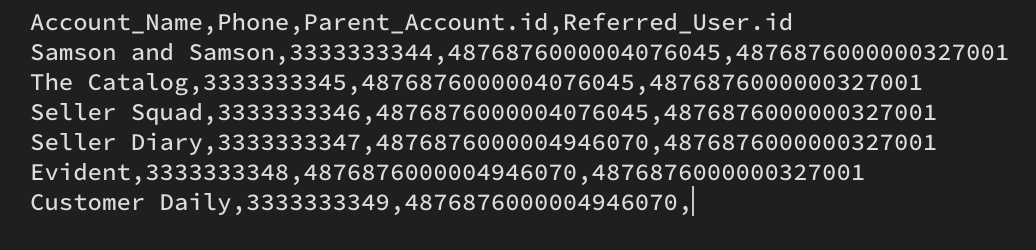
Here is a sample CSV file used for the above Bulk Insert job. Note that the unique record IDs of the lookup (Parent_Account) and user lookup(Referred_User ) fields. If you choose to schedule the job without using field mappings, ensure that you provide headers for these fields in the format field_api_name.id with the record IDs in the corresponding columns.
Updating or Upserting records by unique key:
During an update operation, the find_by field acts as a unique key that identifies the record to be updated. You can use the unique record id, or any other unique field for this. For example, if the Phone field is a unique field in the Accounts module, specifying setFindBy("Phone") allows updates based on the values present in the Phone field. Similarly, for an upsert operation, if there is no existing record matching the provided Phone number, a new record will be inserted. Conversely, if a matching record is found, it will be updated.
Here is the code snippet for the field_mapping for an update operation using the Phone field as the unique key.
//You can use setFindBy method to update/upsert records based on a unique field $resourceIns->setFindBy("Phone"); //fieldMapping for the unique field $fieldMapping1 = new FieldMapping(); $fieldMapping1->setAPIName("Phone"); $fieldMapping1->setIndex(1); $fieldMapping2 = new FieldMapping(); $fieldMapping2->setAPIName("Description"); $fieldMapping2->setIndex(8); |
Importing Subform Data
The Bulk Write API allows you to import and update records with subforms. To insert or update records with subforms, you must import the parent records first with Bulk Write API. For this bulk write job, $moduleAPIName has to be set with parent module with proper $fieldMapping. Refer to the first sample for more details.
Once you have imported the parent records, get the parent record ids, prepare the CSV file with the subform data, and create a Bulk Write job for the subform module. You can get the parent record ids from the result zip file in Step 5 (Download the result). Refer to our previous post to know how to prepare the CSV file with the Subform data.
Consider a subform named Contact_details in the Accounts module, with the fields Contact_Name, Contact_Email, and Contact_Phone. Here is the code snippet for the field_mapping to import the subform data.
//field_mapping for the Parent_Id $fieldMapping1 = new FieldMapping(); $fieldMapping1->setAPIName("Parent_Id"); $fieldMapping1->setIndex(0); $fieldMapping1->setFindBy("id"); //add proper field_mapping for the subform fields with the subform field API names |
Note that in this case, the $moduleAPIName is the api name of the subform (Contact_details) and the operation type should be insert. The subform data is added to the corresponding record specified by Parent_Id field in the subform CSV.
Multiselect Lookup Fields in Bulk Write API
To upload records with multiselect lookup fields, you can follow the same steps as for subforms. First, import the parent records using a Bulk Write job. Then, import the multiselect lookup field data using another Bulk Write job. For the multiselect lookup field data, the CSV file should contain both the parent record ID and the multiselect lookup field data. Please note that this method does not work for line items.
Consider a multiselect lookup field named Clients in the Accounts module, which is linked to the Contacts module. In your CSV file, ensure that you include both the Parent Record ID and the linked record IDs. For multiselect lookup data, the $moduleAPIName should be the API name of the linked module, and in the field_mappings, the API names used should correspond to the field API names from the lookup module. Check the following sample code for more details.
//field_mapping for module 1 (Contacts) $fieldMapping1 = new FieldMapping(); $fieldMapping1->setAPIName("Client_Account"); //field API name in the linked module $fieldMapping1->setIndex(0); $fieldMapping1->setFindBy("id"); // field_mapping for module 2 (Accounts) $fieldMapping2 = new FieldMapping(); $fieldMapping2->setAPIName("Account"); // field API name in the linked module $fieldMapping2->setIndex(1); $fieldMapping2->setFindBy("id"); |
4. Check job status
The Bulk Write API offers two options for monitoring the status of a job: polling and callback. If you prefer not to poll for job status, you can wait for the system to notify you of job completion by using the provided callback URL in the Create Bulk Write Job request. Alternatively, you can choose to poll the API using the job ID obtained from the previous step to check the status of the scheduled bulk write job. The job status can be one of the following: ADDED, INPROGRESS, or COMPLETED. Only completed jobs will include the download-URL key in the response.
Here is a code snippet to check the job status and get the download URL from the response.
public static function getBulkWriteJobDetails(string $jobId) { $bulkWriteOperations = new BulkWriteOperations(); //Call getBulkWriteJobDetails method that takes jobId as parameter $response = $bulkWriteOperations->getBulkWriteJobDetails($jobId); if ($response != null) { $responseWrapper = $response->getObject(); if ($responseWrapper instanceof BulkWriteResponse) { $result = $responseWrapper->getResult(); if ($result != null) echo ("Bulkwrite DownloadUrl: " . $result->getDownloadUrl() . "\n"); } } } |
5. Download the result
In this step, you can obtain the result of the bulk write job in a ZIP file that includes a CSV file containing the details of the job. Please note that you can get the details of only one bulk write job in a single API call.
To download the result, you need to use the download_url provided in the response. The CSV file will consist of the first three mapped columns from the uploaded file, as well as three additional columns: STATUS, RECORD_ID, and ERRORS.
{ public static function initialize() { // Add init code here. // Refer to this post for more details } public static function downloadBulkWriteResult(string $downloadUrl, string $destinationFolder) { $bulkWriteOperations = new BulkWriteOperations(); $response = $bulkWriteOperations->downloadBulkWriteResult($downloadUrl); // Add your code to handle the response received in the $response. } } DownloadBulkWriteResult::initialize(); $downloadUrl = "paste_your_download_url_here"; $destinationFolder = "/Documents"; DownloadBulkWriteResult::downloadBulkWriteResult( $downloadUrl,$destinationFolder); |
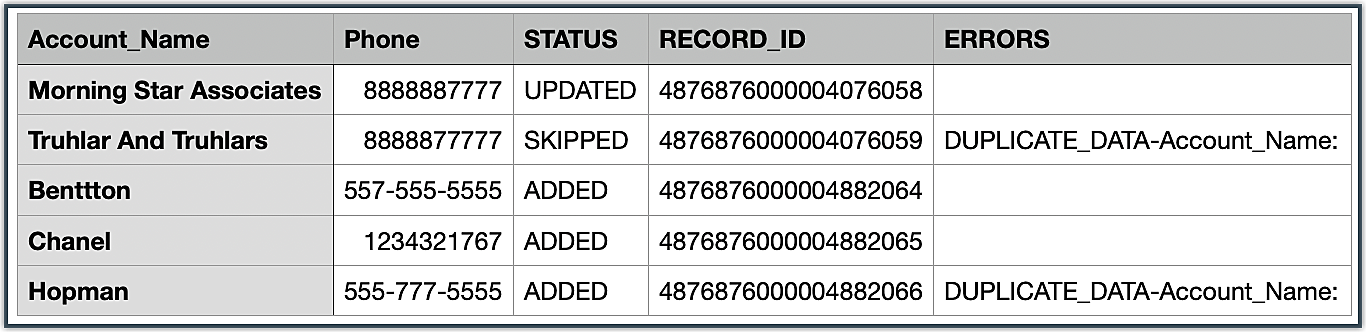
The image shows the result of an Upsert operation. As you can see, few of the records were skipped because the unique field had a duplicate value.
We hope you found this post useful. If you have any further questions, reach out to us at support@zohocrm.com or let us know in the comments section. We are looking forward to hearing from you!
Stay tuned for more useful posts in the series. See you all next week!
New to Zoho Recruit?
Zoho Developer Community
New to Zoho LandingPage?
Zoho LandingPage Resources
New to Bigin?
Topic Participants
Anu Abraham
Sticky Posts
Kaizen #222 - Client Script Support for Notes Related List
Hello everyone! Welcome to another week of Kaizen. The final Kaizen post of the year 2025 is here! With the new Client Script support for the Notes Related List, you can validate, enrich, and manage notes across modules. In this post, we’ll explore howKaizen #217 - Actions APIs : Tasks
Welcome to another week of Kaizen! In last week's post we discussed Email Notifications APIs which act as the link between your Workflow automations and you. We have discussed how Zylker Cloud Services uses Email Notifications API in their custom dashboard.Kaizen #216 - Actions APIs : Email Notifications
Welcome to another week of Kaizen! For the last three weeks, we have been discussing Zylker's workflows. We successfully updated a dormant workflow, built a new one from the ground up and more. But our work is not finished—these automated processes areKaizen #152 - Client Script Support for the new Canvas Record Forms
Hello everyone! Have you ever wanted to trigger actions on click of a canvas button, icon, or text mandatory forms in Create/Edit and Clone Pages? Have you ever wanted to control how elements behave on the new Canvas Record Forms? This can be achievedKaizen #142: How to Navigate to Another Page in Zoho CRM using Client Script
Hello everyone! Welcome back to another exciting Kaizen post. In this post, let us see how you can you navigate to different Pages using Client Script. In this Kaizen post, Need to Navigate to different Pages Client Script ZDKs related to navigation A.
New to Zoho TeamInbox?
Zoho TeamInbox Resources
Zoho CRM Plus Resources
Zoho Books Resources
Zoho Subscriptions Resources
Zoho Projects Resources
Zoho Sprints Resources
Qntrl Resources
Zoho Creator Resources
Zoho CRM Resources
Zoho Show Resources
Get Started. Write Away!
Writer is a powerful online word processor, designed for collaborative work.
Zoho CRM コンテンツ
-
オンラインヘルプ
-
Webセミナー
-
機能活用動画
-
よくある質問
-
Ebook
-
-
Zoho Campaigns
- Zoho サービスのWebセミナー
その他のサービス コンテンツ
Nederlandse Hulpbronnen
ご検討中の方
Recent Topics
Wrapping up 2025 on a high note: CRM Release Highlights of the year
Dear Customers, 2025 was an eventful year for us at Zoho CRM. We’ve had releases of all sizes and impact, and we are excited to look back, break it down, and rediscover them with you! Before we rewind—we’d like to take a minute and sincerely thank youAbout Zoneminder (CCTV) and Zoho People
Hi team I would like to implement a CCTV service for our branches, with the aim of passively detecting both the entry and exit of personnel enrolled in Zoho Peeple, but my question is: It is possible to integrate Zoho People with Zoneminder, I understandIntroducing the Zoho Projects Learning Space
Every product has its learning curve, and sometimes having a guided path makes the learning experience smoother. With that goal, we introduce a dedicated learning space for Zoho Projects, a platform where you can explore lessons, learn at your own pace,Create CRM Deal from Books Quote and Auto Update Deal Stage
I want to set up an automation where, whenever a Quote is created in Zoho Books, a Deal is automatically created in Zoho CRM with the Quote amount, customer details, and some custom fields from Zoho Books. Additionally, when the Sales Order is convertedHow to show branch instead of org name on invoice template?
Not sure why invoices are showing the org name not the branch name? I can insert the branch name using the ${ORGANIZATION.BRANCHNAME} placeholder, but then it isn't bold text anymore. Any other ideas?Admin asked me for Backend Details when I wanted to verify my ZeptoMail Account
Please provide the backend details where you will be adding the SMTP/API information of ZeptoMail Who knows what this means?Unable to remove the “Automatically Assigned” territory from existing records
Hello Zoho Community Team, We are currently using Territory Management in Zoho CRM and have encountered an issue with automatically assigned territories on Account records. Once any account is created the territory is assigned automatically, the AutomaticallyKaizen #223 - File Manager in CRM Widget Using ZRC Methods
Hello, CRM Wizards! Here is what we are improving this week with Kaizen. we will explore the new ZRC (Zoho Request Client) introduced in Widget SDK v1.5, and learn how to use it to build a Related List Widget that integrates with Zoho WorkDrive. It helpsSet connection link name from variable in invokeurl
Hi, guys. How to set in parameter "connection" a variable, instead of a string. connectionLinkName = manager.get('connectionLinkName').toString(); response = invokeurl [ url :"https://www.googleapis.com/calendar/v3/freeBusy" type :POST parameters:requestParams.toString()Possible to connect Zoho CRM's Sandbox with Zoho Creator's Sandbox?
We are making some big changes on our CRM so we are testing it out in CRM's Sandbox. We also have a Zoho Creator app that we need to test. Is it possible to connect Zoho CRM's Sandbox to Zoho Creator's Sandbox so that I can perform those tests?I Need Help Verifying Ownership of My Zoho Help Desk on Google Search Console
I added my Zoho desk portal to Google Search Console, but since i do not have access to the html code of my theme, i could not verify ownership of my portal on Google search console. I want you to help me place the html code given to me from Google searchTimeline Tracker
Hi Team, I am currently using Zoho Creator – Blueprint Workflows, and I would like to know if there is a way to track a timeline of the approval process within a Blueprint. Specifically, I am looking for details such as: Who submitted the record Who clickedCritical Issue: Tickets Opened for Zoho Support via the Zoho Help Portal Were Not Processed
Hi everyone, We want to bring to your attention a serious issue we’ve experienced with the Zoho support Help Portal. For more than a week, tickets submitted directly via the Help Portal were not being handled at all. At the same time no alert was postedPrimary / Other Billing Contacts
If you add an additional contact to a Zoho Billing Customer record, and then mark this new contact as the primary contact, will both the new primary and old primary still receive notifications? Can you stop notifications from going to the additional contactsMissing Import Options
Hello, do I miss something or is there no space import option inside of this application? In ClickUp, you can import from every common application. We don't want to go through every page and export them one by one. That wastes time. We want to centralizeCRM x WorkDrive: File storage for new CRM signups is now powered by WorkDrive
Availability Editions: All DCs: All Release plan: Released for new signups in all DCs. It will be enabled for existing users in a phased manner in the upcoming months. Help documentation: Documents in Zoho CRM Manage folders in Documents tab Manage filesIs it possible to enforce a single default task for all users in a Zoho Projects ?
In Zoho Projects, the Tasks module provides multiple views, including List, Gantt, and Kanban. Additionally, users can create and switch to their own custom views. During project review meetings, this flexibility creates confusion because different users[Free Webinar] Zoho Creator webinars - Learning Table and Creator Tech Connect Series in 2026
Hello everyone, Wishing you all a wonderful new year! May 2026 and the years ahead bring more opportunities, growth, and learning your way 🙂 We’re excited to kick off the 2026 edition of the Learning Table Series and Creator Tech Connect Series ! LearningReply and react to comments
Hi everyone! We're excited to bring to you a couple of new features that'll make your sprint process simpler. A cloud application brings with it an array of social media features that can be efficiently used in your organizational setup. As an agile scrumRestrict Users access to login into CRM?
I’m wanting my employees to be able to utilize the Zoho CRM Lookup field within Zoho Forms. For them to use lookup field in Zoho Forms it is my understanding that they need to be licensed for Forms and the CRM. However, I don’t want them to be able toHow to set page defaults in zoho writer?
hi, everytime i open the zoho writer i have to change the default page settings to - A4 from letter, margins to narrow and header and footer to 0. I cannot set this as default as that option is grayed out! so I am unable to click it. I saved the documentWhere is the settings option in zoho writer?
hi, my zoho writer on windows has menu fonts too large. where do i find the settings to change this option? my screen resolution is correct and other apps/softwares in windows have no issues. regardsModule Customisation - Lookup function not available
Good evening, Within my business, I can have multiple customers, who have multiple mobile assets. When I set these assets up, I enter information such as vehicle registration, Vehicle identification number (VIN), Unit number, YOM, in addition to others.zoho click, and nord VPN
Unfortunately, we've been having problems with Zoho Click, where essentially the line cuts off after about a minute's worth of conversation every time we are on VPN. Is there a way we can change this within the settings so it does not cut the line offZoho Calender
a) does the clanender in zoho project allow you to see the name of the event in the celnder view, it currently says either "Task (1) or "Milestoen (1)" b) Alternatively does the calender in Zoho project integrate with zoho calender?Matching ZOHO Payments in Banking
Our company has recently integrated ZOHO Payments into our system. This seemed really convenient at first because our customers could pay their account balance by clicking on a link imbedded in the emailed invoice. Unfortunately, we can't figure out howTeam Gamification
Would love to motivate, engage and encourage our team with our social media posts. Would like to include Gamification features of Social Media in Zoho Social or Marketing Automation. And also bring in Social Advocacy tools/tracking/management to these,Power up your Kiosk Studio with Real-Time Data Capture, Client Scripts & More!
Hello Everyone, We’re thrilled to announce a powerful set of enhancements to Kiosk Studio in Zoho CRM. These new updates give you more flexibility, faster record handling, and real-time data capture, making your Kiosk flows smarter and more efficientNew Enhancements to Zoho CRM and Zoho Creator Integration
Hello Everyone, We’ve rolled out enhancements to the Zoho Creator and Zoho CRM integration to align with recent updates made to the Zoho Creator platform. With enhancements to both the UI and functionality, This update also tightens access control byWork Type - Limitation
Hello, I'm setting up work types and have noticed, a limitation on the parts area to 10 lines. Can this be increased to 20 or greater? In addition to this, when I attempt to add the work type to a work order, the correct labour hours doesn't flow through.Emails sent through Bigin are not posting in IMAP Sent folder
I have set up my email to work from within Bigin using IMAP. I am using IMAP so I can sync my email across multiple devices - phone / laptop / desktop / iPad / etc. I want all my emails to populate my email client (outlook & iphone email) whether orAdding Default Module Image into mail merge field
As with most people finding their way to these forums i have a specific requirement that doesn't seem to be supported by Zoho I have created 2 custom modules to suit my purpose 1 is an inventory type module that lists aluminium extrusions, and all relevantTurning the page for Zoho SalesIQ: 2025 to 2026
As we wrap up 2025, we would like to take a moment to reflect on what we set out to achieve this year, what we’ve delivered, and where we’re headed next. What we focused on in 2025 This year was all about strengthening the core of engagement and AI, makingStage-probability mapping feature in custom module
Hi, I'm building a custom module for manage projects. I would like to implement the stage-probability feature that Potentials has. Is this possible?Temporary Outage in Zoho Cliq Affecting US Users – July 23, 2025
We experienced a service disruption in Zoho Cliq that impacted core functionality for users in the US region. The issue occurred between Jul 23, 2025, 06:54:00 PM IST and 07:13:13 PM IST, lasting approximately 19 minutes. To restore service stability,Why Sharing Rules do Not support relative date comparison???
I am creating a Sharing Rule and simply want to share where "Last Day of Coverage" (Date field) is Greater than TODAY (Starting Tomorrow). However, sharing rules don't have the option to compare a date field to a relative date (like today), only to StaticZoho Cliq not working on airplanes
Hi, My team and I have been having this constant issue of cliq not working when connected to an airplane's wifi. Is there a reason for this? We have tried on different Airlines and it doesn't work on any of them. We need assistance here since we are constantlyProblem with Workdrive folders
I'm having a problem a problem accessing files in a Zoho work drive folder when using the Zoho writer app. The problem folder appears grayed out in the Zoho work drive window in both the online and writer application. However I can open the folder inSend Supervisor Rule Emails Within Ticket Context in Zoho Desk
Dear Zoho Desk Team, I hope this message finds you well. Currently, emails sent via Supervisor Rules in Zoho Desk are sent outside of the ticket context. As a result, if a client replies to such emails, their response creates a new ticket instead of appendingMulti-currency and Products
One of the main reasons I have gone down the Zoho route is because I need multi-currency support. However, I find that products can only be priced in the home currency, We sell to the US and UK. However, we maintain different price lists for each.Next Page












