Kaizen #107 - Field Trackers in ZOHO CRM
Hey folks! Welcome to a fresh week of Kaizen.
In this post, we will be looking at the Field Trackers in ZOHO CRM APIs. Currently, this support is provided to all the picklist fields (system-defined and custom) and is available by default for a picklist field (Stage) in the Deals module and a datetime field (Rescheduled_To) in the Appointments module.
Field Trackers
Field trackers in ZOHO CRM help you to monitor the changes made to a specific field. It ensures data integrity and compliance as it helps in maintaining the history of changes applied to the critical data.
It captures the details such as who made the change, when the change occurred, the previous and current values of the field. Users can use this data to analyse how a field's value evolved and identify the important patterns/trends in the business.
Picklist Field Trackers
Both system-defined and custom picklist fields support Field Tracker. The history details of the field will be available in a related list with five default fields - picklist values, duration, modified time, modified by, and moved to.
To enable this support for a picklist, follow these steps.
- Go to Setup > Customization > Modules and Fields in your ZOHO CRM account.
- Select your desired module in which you want to create a picklist field tracker.
- Select the settings icon (...) of the required picklist field and click Edit Properties.
- In the Picklist properties page, select the Enable history tracking for picklist values checkbox.
Refer to this help guide to learn more about picklist trackers and how to add additional fields that you want to view in the picklist history related list. At most, only one picklist field can be tracked within a module.
Consider you are a Manager and you have enabled field tracking for the Lead Status picklist field within the Leads module to trace the timeline of your leads' status changes. Now, take the following steps to obtain the picklist history details:
STEP 1: Make a GET Fields Metadata API call to the Leads module.
STEP 2: In the response, check for the history_tracking key in the Lead Status field.

In the history_tracking key,
- the module key, provides both the api_name and id of the new module responsible for tracking picklist history details. As a result, it naturally establishes a relationship with the Leads module, and it will be accessible as a new related list within the same module.
- the duration_configured_field key provides the field api_name and id of the key which contains the duration of the picklist values in that picklist tracking module.
STEP 3: With the api_name of new picklist tracking module, you can fetch the history details in two ways.
(i) Fetching picklist changes of all the leads records from that new module
As we already know that picklist tracking details are maintained in a new module, make a GET Records API call with the following details.
Replace the module_api_name with the api_name of the picklist tracking module(Lead_Status_History), which is obtained from the fields metadata of the Leads module.
Request URL: {api-domain}/crm/{version}/{module_api_name}
For our case, it will be provided as https://www.zohoapis.com/crm/v5/Lead_Status_History.
Request Method: GET
Possible Parameters: fields, page, per_page, sort_by and sort_order.
For our case, make a GET Fields Metadata API call to the related list (Lead_Status_History). The response will give you the list of fields available in the related list.
Scope: ZohoCRM.modules.ALL (or) ZohoCRM.modules.{module_name}.READ
Sample Response:

To fetch individual history records, use this {api-domain}/crm/{version}/{module_api_name}/{record_id} request url and replace the record_id with the id fetched in this response.
(ii) Fetching the history details of a particular lead
This approach fetches the related list data of a particular record in a module (here it is Leads).
Make a GET Related Records Data API call with these details.
Request URL: {api-domain}/crm/{version}/{module_api_name}/{record_id}/{related_list_api_name}
For our case, it will be given as https://www.zohoapis.com/crm/v5/Leads/5545974000004023008/Lead_Status_History.
Request Method: GET
Possible Parameters: fields, page, per_page, sort_by and sort_order.
Scope: ZohoCRM.modules.ALL (or) ZohoCRM.modules.{module_name}.READ
Sample Response:

To fetch individual history records, use this {api-domain}/crm/{version}/{module_api_name}/{record_id}/{related_list_api_name}/{related_record_id} request url and replace the related_record_id with the id fetched in this response.
Stage History
In the Deals module, a picklist field called Stage acts as a default field tracker. The history details of this picklist are recorded in a new module called DealHistory. In this module, there are four default fields followed from the Deals module which cannot be unfollowed. They are Expected Revenue, Amount, Probability and Closing date. You can add additional fields from the Deals module to this list based on your requirement.
The module's relationship with the Deals module identifies it as a related list within the Deals module as Stage History. You can retrieve the history details of this default picklist field tracker in those aforementioned two ways.
Let us show you a sample of each way for better understanding.
(i) Fetching picklist changes of all the deals records from DealHistory
Make a GET Records API call to the DealHistory module with the following details.
Request URL: {api-domain}/crm/{version}/Stage_History or {api-domain}/crm/{version}/DealHistory/{record_id}
Request Method: GET
Possible Parameters: fields, page, per_page, sort_by and sort_order.
Make a GET Fields Metadata API call to DealHistory to get the list of fields.
Scope: ZohoCRM.modules.ALL (or) ZohoCRM.modules.DealHistory.READ
Sample Response:

(ii) Fetching the history details of a particular deal
Make a GET Related Records Data API call with these details.
Request URL: {api-domain}/crm/{version}/Deals/{record_id}/Stage_History or {api-domain}/crm/{version}/Deals/{record_id}/Stage_History/{related_record_id}
Request Method: GET
Possible Parameters: fields, page, per_page, sort_by and sort_order.
Scope: ZohoCRM.modules.ALL (or) ZohoCRM.modules.Deals.READ
Sample Response:
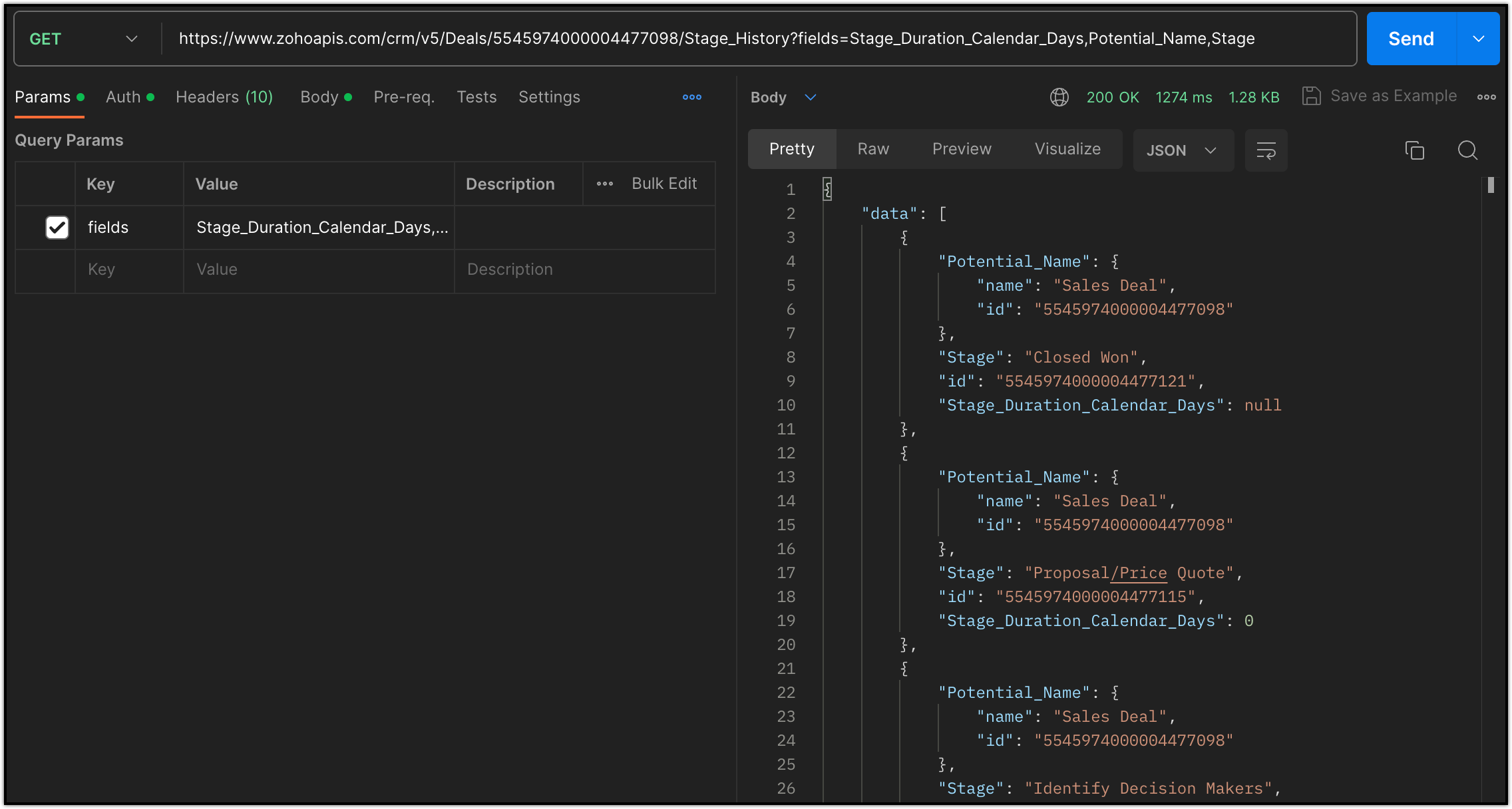
Appointments' Rescheduled History
In the Appointments module, a datetime field named Rescheduled_To acts as a default field tracker. The history details of this particular field are stored in a separate module with the API Name Appointments_Rescheduled_History__s. It is also accessible as a related list under the Appointments module with the same module API name as the related lists API name. Only the recent 20 rescheduled data of an appointment will be available in this tracker module.
This module has six default fields - Appointment_Name, Rescheduled_Time, Rescheduled_By, Rescheduled_From, Rescheduled_To, Reschedule_Note and Reschedule_Reason. You cannot remove the existing fields or add new fields to this module. The lookup field with display label Appointment Name and API name Appointment_Name points to the corresponding appointment to which the history data belongs.
Apart from fetching the rescheduled history data, Zoho CRM also helps you to CREATE, UPDATE and DELETE the history records for this field. This helps you to synchronise the rescheduled history when importing the Appointments records from a third party application.
Let us look into a few scenarios in which the use of each of the Appointments Rescheduled History CRUD operations.
Scenario 1
As a Manager, you might want to retrieve all the rescheduled appointment history data to determine the most common reasons for rescheduling.
Use the GET Appointments Rescheduled History API with the following details.
Request URL: {api-domain}/crm/{version}/Appointments_Rescheduled_History__s (or)
{api-domain}/crm/{version}/Appointments__s/{appointment_id}/Appointments_Rescheduled_History__s
Request Method: GET
Scope: ZohoCRM.modules.appointments_rescheduled_history.READ
Possible Parameters: fields, page, per_page, sort_by and sort_order
Sample Response:

The '204 - No Content' response will be thrown if the reschedule count of the specific appointment is 1. This response will not include the current appointment time, which is the last rescheduling of the appointment. You can retrieve it only using the GET Appointments API.
Scenario 2
For instance, you are using a third party application for booking appointments and have decided to move to ZOHO CRM. But, losing the rescheduled history data for "not completed" appointments can be a major concern. In such a scenario, you can seamlessly transfer and incorporate the rescheduled data for these appointments with the help of Add Appointments Rescheduled History API.
In this context, we are just adding new records of rescheduled data to the tracking module(Appointments_Rescheduled_History__s), which records the details of the Rescheduled_To field. Given that Appointments_Rescheduled_History__s is a module, it also allows us to execute UPDATE and DELETE operations, as elaborated in the forthcoming scenarios.
Following are the details of the API:
Request URL: {api-domain}/crm/{version}/Appointments_Rescheduled_History__s
Request Method: POST
Scope: ZohoCRM.modules.appointments_rescheduled_history.CREATE
Sample Request Body:
{ "data": [ { "Rescheduled_From": "2023-09-19T15:00:00+05:30", "Rescheduled_To": "2023-09-22T10:30:00+05:30", "Appointment_Name": { "name": "AC Service - Leota Dilliard (Sample)", "id": "5545974000004330038" }, "Rescheduled_Time": "2023-09-19T15:30:00+05:30", "Rescheduled_By": { "name": "Patricia Boyle", "id": "5545974000000393001" }, "Reschedule_Note": "Customer unavailable", "Reschedule_Reason": "By Customer" } ] } |
You can add up to 100 records in a single API call, with a limit of 20 rescheduled history records allowed for a single appointment.
Scenario 3
To ensure accuracy and completeness, you may want to update the reason and other details for rescheduling the appointment. At times you would even want to insert additional information to the existing history data. In situations like these, use the Update Appointments Rescheduled History API.
Following are the particulars about this API,
Request URL: {api-domain}/crm/{version}/Appointments_Rescheduled_History__s (or) {api-domain}/crm/v5/Appointments_Rescheduled_History__s/{record_id}
Request Method: PUT
Scope: ZohoCRM.modules.appointments_rescheduled_history.UPDATE
Sample Request Body:
{ "data": [ { "id": "5545974000004365002", "Reschedule_Note": "Team unavailable", "Reschedule_Reason": "By Team" } ] } |
You can update all the POST request JSON keys except the Appointment_Name key. Using this API, you can update a maximum of 100 rescheduled history records per API call.
Scenario 4
As a Manager, you may want to delete certain history entries that contain sensitive or outdated information to comply with the data privacy regulations. You can use the Delete Appointments Rescheduled History API to remove sensitive/outdated and even duplicate entries.
Following are the details of this API:
Request URL: {api-domain}/crm/{version}/Appointments_Rescheduled_History__s/{record_id}
Request Method: DELETE
Scope: ZohoCRM.modules.appointments_rescheduled_history.DELETE
Sample Response:

You can delete only one rescheduled history record per API call. The rescheduled history records of an appointment in the recycle bin will still be available in the related list. To remove them, you have to delete the appointment from the recycle bin.
We trust you found this post both beneficial and informative!
Your thoughts and perspectives matter to us. If there is a topic you would like us to delve into or if you have any questions, please feel free to drop a comment below or send us an email at support@zohocrm.com.
Stay tuned until we circle back to you on next Friday!
Cheers!
Previous Post: Kaizen #107 - Functions and Invoke URLs
Head over here to refer to our Kaizen collection on Zoho CRM developer tools.
New to Zoho Recruit?
Zoho Developer Community
New to Zoho LandingPage?
Zoho LandingPage Resources
New to Bigin?
Topic Participants
Kiruthiga G
Sticky Posts
Kaizen #217 - Actions APIs : Tasks
Welcome to another week of Kaizen! In last week's post we discussed Email Notifications APIs which act as the link between your Workflow automations and you. We have discussed how Zylker Cloud Services uses Email Notifications API in their custom dashboard.Kaizen #216 - Actions APIs : Email Notifications
Welcome to another week of Kaizen! For the last three weeks, we have been discussing Zylker's workflows. We successfully updated a dormant workflow, built a new one from the ground up and more. But our work is not finished—these automated processes areKaizen #152 - Client Script Support for the new Canvas Record Forms
Hello everyone! Have you ever wanted to trigger actions on click of a canvas button, icon, or text mandatory forms in Create/Edit and Clone Pages? Have you ever wanted to control how elements behave on the new Canvas Record Forms? This can be achievedKaizen #142: How to Navigate to Another Page in Zoho CRM using Client Script
Hello everyone! Welcome back to another exciting Kaizen post. In this post, let us see how you can you navigate to different Pages using Client Script. In this Kaizen post, Need to Navigate to different Pages Client Script ZDKs related to navigation A.Kaizen #210 - Answering your Questions | Event Management System using ZDK CLI
Hello Everyone, Welcome back to yet another post in the Kaizen Series! As you already may know, for the Kaizen #200 milestone, we asked for your feedback and many of you suggested topics for us to discuss. We have been writing on these topics over the
New to Zoho TeamInbox?
Zoho TeamInbox Resources
Zoho CRM Plus Resources
Zoho Books Resources
Zoho Subscriptions Resources
Zoho Projects Resources
Zoho Sprints Resources
Qntrl Resources
Zoho Creator Resources
Zoho CRM Resources
Zoho Show Resources
Get Started. Write Away!
Writer is a powerful online word processor, designed for collaborative work.
Zoho CRM コンテンツ
-
オンラインヘルプ
-
Webセミナー
-
機能活用動画
-
よくある質問
-
Ebook
-
-
Zoho Campaigns
- Zoho サービスのWebセミナー
その他のサービス コンテンツ
Nederlandse Hulpbronnen
ご検討中の方
Recent Topics
How to install Widget in inventory module
Hi, I am trying to install a app into Sales Order Module related list, however there is no button allow me to do that. May I ask how to install widget to inventory module related list?Paid Support Plans with Automated Billing
We (like many others, I'm sure) are designing or have paid support plans. Our design involves a given number of support hours in each plan. Here are my questions: 1) Are there any plans to add time-based plans in the Zoho Desk Support Plans feature? Theediting/applying online payments
We have customers who pay part or all of an invoice and then cancel their service and want the payment as a credit to future work. It would be ideal if we could make it an excess payment and then void the invoice. I can't make it an excess payment becauseContacts per department
Hello, Is it possible to limit Contacts to a Department? ThanksGood news! Calendar in Zoho CRM gets a face lift
Dear Customers, We are delighted to unveil the revamped calendar UI in Zoho CRM. With a complete visual overhaul aligned with CRM for Everyone, the calendar now offers a more intuitive and flexible scheduling experience. What’s new? Distinguish activitiesIs there a plan to allow for the hierarchical organization of Customers / Companies in Zoho Billing?
We have a few customers who have organizational structures that we haven't quite found a way to deal with in Zoho Billing. In CRM, these sub-companies (or subsidiaries or whatever you want to call them) all have another CRM account as the parent account.This site can’t be reached mail.zoho.com took too long to respond
In my office at any system, we couldnt able to login zoho email. it shows " This site can’t be reached mail.zoho.com took too long to respond". please fix it soon.Credit Management: #2 Configuring Right Payment Terms for Credit Control
Think about the last time you ordered something online and saw that little note at the checkout, "Pay on Delivery" or "Pay later". It's simple, but it actually sets the tone. As a business owner, you know exactly when payment is expected. Now, imagineCan send email from zoho mail, but can't receive any.
Hi, My domain is sattvameditationresort.com. I've updated MX records with those of Zoho. But i can't send any mails to this email id from gmail. I have checked the MX status with MXTOOLS, its showing the correct entry either. The error is as shown below:My domain did not activate
Hi, my domain (apsaindustrial.com.ar) did not activate, and the phone verification message never arrived. Please would you solve this problem? Thanks.Host not found?
Howdy! So i'm trying to add my custom domain for with the mail server. I have 100% control of my DNS and have tried every single option (TXT, CNAME, and even HTML) multiple times, ensuring i did it properly, to no luck. I get the same error message everyEmails are going to notification folder and not in inbox
emails are going to notification folder and not into inboxError AS101 when adding new email alias
Hi, I am trying to add apple@(mydomain).com The error AS101 is shown while I try to add the alias.Related list Mobile Device
Hello, We use an the Zoho creator application to make reports linked to Accounts. On the computer: it's easy to go the Account and see all the created reports in the related list below On iPad/Phone ZOHO CRM APP: we cannot see the reports on those accountsReport on opportunities showing only the last note added.
Hi I need to create a report that shows the most recent note added to each opportunity. This is so management can see what the latest update is according to the assigned salesperson. One workaround is to use the status field but this implies added manual work and mistakes as the salesperson would have to copy the existing status to a note before adding the latest status... otherwise the activity history would be lost. My current workaround is a report on Notes with Opportunities as the related module.Please add Zelle as an online payment option
Hello, I would like to request Zelle be added to the online payment service providers for Zoho Invoice. Considering how ubiquitous Zelle has become as a way to pay people via the major banking institutions, I feel like many freelancers would benefit fromZoho Sheet for Desktop
Does Zoho plans to develop a Desktop version of Sheet that installs on the computer like was done with Writer?This user is not allowed to add in Zoho. Please contact support-as@zohocorp.com for further details
Hello, Just signed up to ZOHO on a friend's recommendation. Got the TXT part (verified my domain), but whenever I try to add ANY user, I get the error: This user is not allowed to add in Zoho. Please contact support-as@zohocorp.com for further details I have emailed as well and writing here as well because when I searched, I saw many people faced the same issue and instead of email, they got a faster response here. My domain is: raisingreaderspk . com Hope this can be resolved. Thank youHow to display the CONTACT ID in the Contact page
Hi, I've seen this conversation below and it is exactly the same question I'm raising now, but unfortunately the last message is not solved https://help.zoho.com/portal/community/topic/show-contact-id-while-editing-contact-form I need to show the ContactId and I don't know how to do this. The last message included in the conversaton shows the way but not it is not completed. "I am sorry by default we do not have the option to show the record ID for the contacts in the field in a record. When youCRM x WorkDrive: We're rolling out the WorkDrive-powered file storage experience for existing users
Release plan: Gradual rollout to customers without file storage add-ons, in this order: 1. Standalone CRM 2. CRM Plus and Zoho One DCs: All | Editions: All Available now for: - Standalone CRM accounts in Free and Standard editions without file storageCreate Canvas list view templates from images powered by Zia
Currently available for all paid editions of Zoho CRM in the US, EU, IN, JP & CN DCs. Designing a personalized CRM interface just got even easier. In today’s fast-evolving digital landscape, AI is transforming the way we work by automating complex tasksPainfully Slow Zoho mail
Since yesterday Zoho Mail seems to have starting functioning very slowly and having a few bugs. It's slow to open mails, slow to send, slow to change between email accounts. Sometimes clicking on a particular folder (eg Sent folder) stops working and"Wrong password or login" Problem to configure Zoho on MAIL App on my Macbook
Hi, I'm having problems to configure my e-mail on my MAIL App(Macbook pro). My e-mail is hari@trespontoum.net Actually was working perfectly, and still working on my Iphone. My MAIL App prompt me that my login or password is wrong. I tried to change 3"User already exist in your org"
Hello, I've just read a discussion about this issue, which didn't solve my problem. I'm trying to add the following emails: sales@kiss-my-boutique.co.uk returns@kiss-my-boutique.co.uk orders@kiss-my-boutique.co.uk I'm getting an error message each time I try and add them. None of them are primary or secondary emails and none of them have been created as users before. I know this as when I try and login and do 'forgot my password' all I get is an error message saying 'user invalid'. Please advise.Operation Not Permitted
Hi, I have problem in adding user after verifying the domain but it seems like error appeared which is "operation not permitted". For your information, I had delete other domain before did it.Email forwarding setup fails
I'm trying to set up email forwarding from my Zoho email to my gmail address. I followed the directions to set up email forwarding here: https://www.zoho.com/mail/help/email-forwarding.html. I did only steps 1-6. After doing this, rather than settingPassing the CRM
Hi, I am hoping someone can help. I have a zoho form that has a CRM lookup field. I was hoping to send this to my publicly to clients via a text message and the form then attaches the signed form back to the custom module. This work absolutely fine whenShopify store email issues- Not getting emails
Hi We have migrated from Microsoft outlook to Zoho back in March, we have a shopify store, the domain is hosted on namesilo, not shopify, I have seen some people here complaining about not getting emails from customers who fill out the contact form onHow do I fix this? Unable to send message; Reason:554 5.1.8 Email Outgoing Blocked.
How do I fix this? Unable to send message; Reason:554 5.1.8 Email Outgoing Blocked.Invoice Discount Account
Is there a way to change the account used for Discounts applied to an invoice? The current Discount account (ZB native account) type is an "Income" type. I would like to change it to "Other Income", but that is not possible, I am assuming because it containsNeed Inactive accounts to be visible in Reports in Zoho Books
I N=need Inactive accounts to be visible in Reports in Zoho Books to do recons of the accounts but when i see the same they are not visible in the Accountant - Account Transactions reportAPI Support for Creating Invoices with Batch-Tracked Items
Hi Zoho Community, I am working on an integration where we create invoices in ERPNext and push them to Zoho Books. I need to send batch-tracked items (batch numbers) when creating invoices. I could not find any reference in the Zoho Books API documentation.javax.mail.authenticationfailedexception 535 authentication failed
Hi, I am facing 535 authentication failed error when trying to send email from zoho desktop as well as in webmail. Can you suggest to fix this issue,. Regards, RekhaPhantom Opening Balance
While experimenting w/ creating a composite item, Zoho added funds to Petty Cash and added Bank Account equal to previous day's balance. I'm unable to undo the adding of funds. Attaching screenshots of both bank account and petty cash transactions.Importing customer comments and multiple shipto addresses
I am evaluating Zoho Books and have most of my data imported with two exceptions: (1) Import customer comments - in my current system I have several comments of different types, and I need to bring these into Zoho. Preferably Books customer records, butDetailed Account Reports - Add Running Balance
When one clicks into an account from a report (say P/L or Balance Sheet), the default reports have the Debit, Credit, and then the Amount. The Amount column (last one) is duplicate information. It would be far better and fit more peoples' use cases ifHow to Billed from two different GST Numbers
How to Billed from two different GST Numbers. Suppose ABC & Co had GST registration in Delhi and Haryana and Zoho account is created with Delhi GST Registration number. Now i also want to issue invoice from Haryana GST Registration number. How can i proceed ?Payment system for donations management
I manage an organization where we receive donations from payers. Hence, there is no need to first create invoices and then create payments received against the invoices. What are the recommended best practices to do this in ZohoBooks?How do I associate pricebooks to a customer?
I setup a few pricebooks, that worked fine. But now the only thing I can do with it, when I enter a quote or sales order, I can select which pricebook to use, but I have to do this product by product every time I add one. Is there a way to connect a pricebookZoho IP blocked by SpamHaus
ERROR CODE :550 - 5.7.0 Your server IP address is in the SpamHaus SBL-XBL database, byeNext Page












