Kaizen #112 - Signals in Zoho CRM
Hello everyone!
Welcome back to another week in the Kaizen series!
This week, we will discuss Signals in Zoho CRM.
What are Signals in Zoho CRM?
One of the most important aspects of any business is staying on top of customers' needs and understanding how they use the product, their pain points, what they look for, etc.
Now, customers have multiple channels by which they communicate with your company. From visiting your website to filling up surveys, from raising support tickets to posting on X and Facebook, customers get in touch with several people from various departments in your organization. So, it is difficult for a relationship manager to stay on top of all these channels.
This is where Signals in Zoho CRM come into play.
Signals allow you to get real-time notifications of various customer touchpoints across multiple channels. What's more? you can get all the information in your Zoho CRM account!
For example, if you have sent out a survey, you can raise a signal in CRM when users respond. If someone created a ticket in Zoho Desk, you can view it in CRM.
Default Signals
Zoho CRM has native integrations with many other Zoho products. A few of these such as Zoho PhoneBridge, Zoho Survey, Zoho Campaigns, Zoho SalesIQ, Zoho Desk, Zoho Webinar, and Zoho Backstage have default signals configured for each of these services.
You can simply enable or disable them from the Manage Signals page under Setup > Channels > Signals.
When you have turned on these signals, when an event occurs in one of these services, you will receive a notification in your CRM account. To know how each notification looks upon receiving, refer to View Signals.
Custom Signals
When you use a third-party application, and want to raise a signal in Zoho CRM when an event occurs in the third-party app, you must create a custom signal.
For steps to create a Signal, refer to Creating a custom signal.
You can disable this signal anytime from the Manage Signals page under Setup > Channels > Signals > Manage Signals.
How can you Raise/Trigger Signals?
There are three ways you can raise a signal:
- Through an API
- Using Zoho Flow
- Through a function
Let us see when to use each of these methods.
1. Raising a signal through an API
You must choose this method when:
- The third-party allows you to make a POST request with the details of the event and supports the OAuth2.0 authentication.
- The third-party allows you to customize the way it sends the data in the callback. Refer to this page for more details.
2. Raising a signal through Zoho Flow
Zoho Flow is an integration platform that allows you to automate workflows and connect various applications, including Zoho CRM. Using Zoho Flow to raise a signal in CRM can be beneficial in certain scenarios, particularly when you want to automate processes, trigger event-specific actions, or integrate CRM data with other applications.
Refer to this page for details.
3. Raising a signal through a function
You should use a function to raise a signal when:
- The third-party application (in which the event occurs) allows you to only register a webhook URL in their service.
- The third-party application does not send the data back to the webhook URL in the format that the Signals API accepts.
We will discuss this method in this post.
Sample use case for raising a signal through a function
Let us consider the example where you create a survey in Typeform and users respond to it. When they do, you want to raise a signal in Zoho CRM. Let's see how this works.
- Create a survey in Typeform. This form has a form ID. You will also get an API key.
- Create a function in Zoho CRM of the type Signals that has the logic for the following:
a. Triggering the API to get the details of the form you sent out through Typeform.
b. Parsing the data you got from Typeform API and constructing the pay load to trigger the signal.
c. Raising the signal using the built-in raisesignal integration task. This eliminates the need for a connection. - Enable REST API for this function to get the webhook URL.
- Register this webhook URL in Typeform. This means that you want Typeform to trigger this function whenever a survey is answered.
- Create a custom signal in Zoho CRM.
- Choose "Function" for the Trigger Function via drop-down.
- Choose the function that has the logic to raise the signal and whose webhook URL is registered with Typeform.
So, whenever a survey is answered, the user in CRM gets a notification of the same. You can choose to view the signal either in the default view or add a widget of your choice. You can configure this while creating a signal.
Here is the function code that uses the raisesignal integration task and raises the signal.
namespace = "typeform_typeform"; sub = "Sample Poll Results"; email = "email_id_here"; signalMap = Map(); signalMap.put("signal_namespace",namespace); signalMap.put("email",email); signalMap.put("subject",sub); mess = crmAPIRequest.get("body"); formId = mess.get("form_response").get("form_id"); token = mess.get("form_response").get("token"); authMap = Map(); authMap.put("Authorization","Bearer tfpxx9PQ"); response = invokeurl [ url :apiUrl type :GET headers:authMap ]; selectedOption = response.get("items").get(0).get("answers").get(0).get("choice").get("label"); signalMap.put("message","Selected Option :: " + selectedOption); result = zoho.crm.invokeConnector("raisesignal",signalMap); info result; |
Logic
- Construct a map that takes the signal's namespace, email ID of the user you want to notify(raise the signal), and the subject of the signal.
- Make an API call to Typeform to get the details of the survey.
- Use the crmAPIRequest object to get the details from the response body of the Typeform survey. This includes the fields "choice", "answers", "label" from the form.
- Provide authorization details. This should be the API key from the third party.
- Construct a map with the survey fields and pass it to the raisesignal integration task. This triggers the signal.
Here is the custom signal that is created for Typeform.
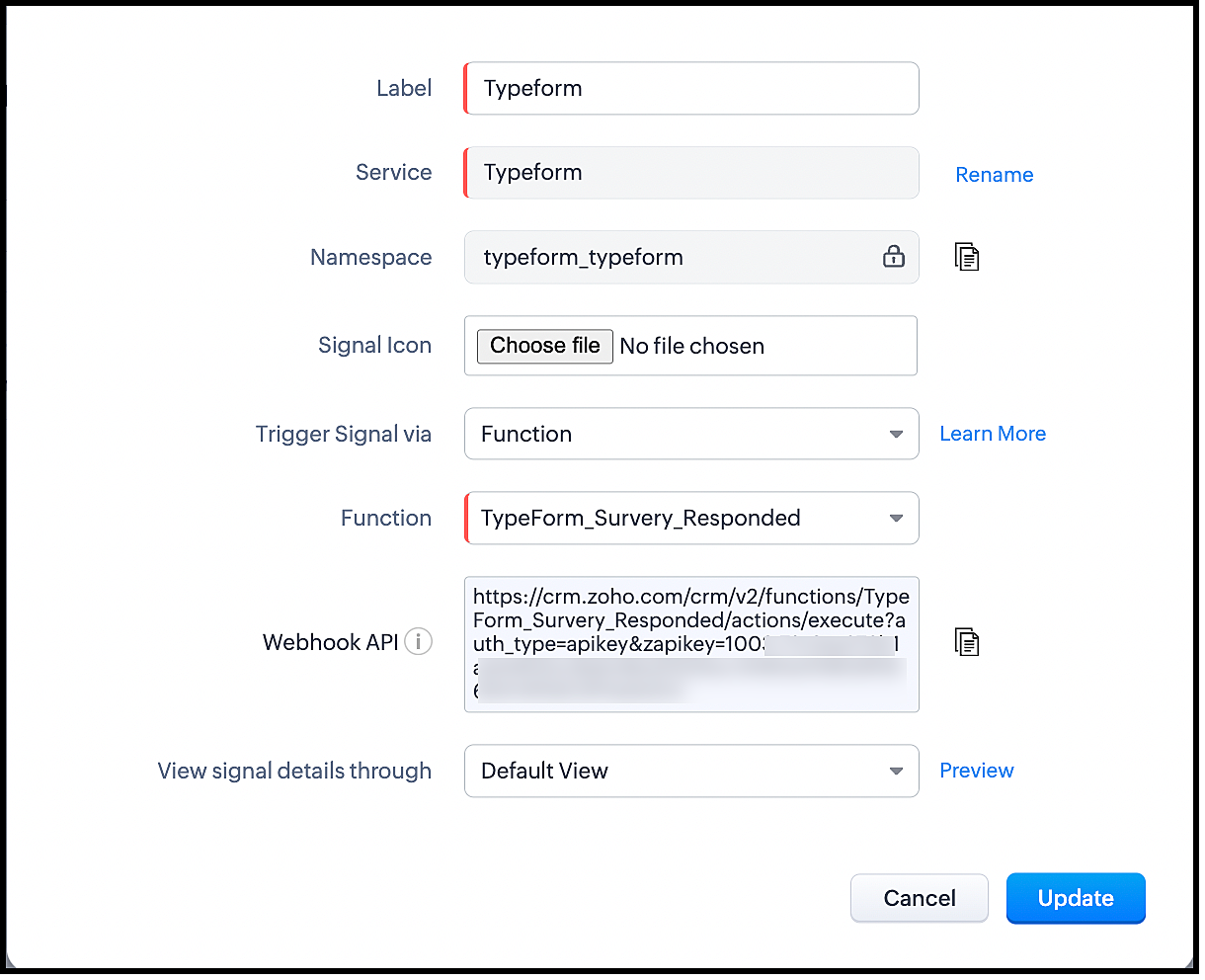
Here is a gif of the signal.
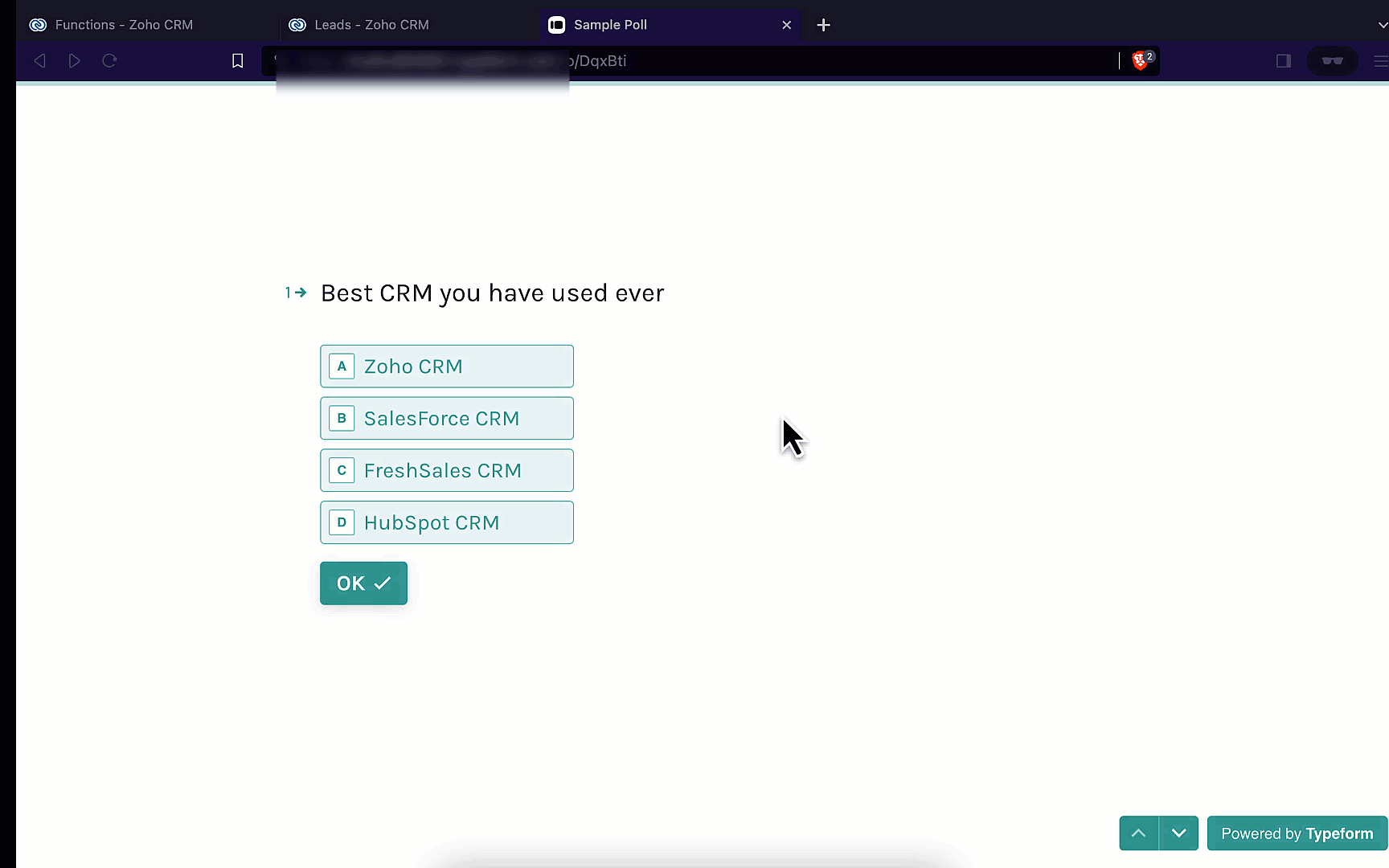
To view function's execution,
- Go to Setup > Developer Space > Functions > "Your Function".
- Click the three-dot icon and select Logs.
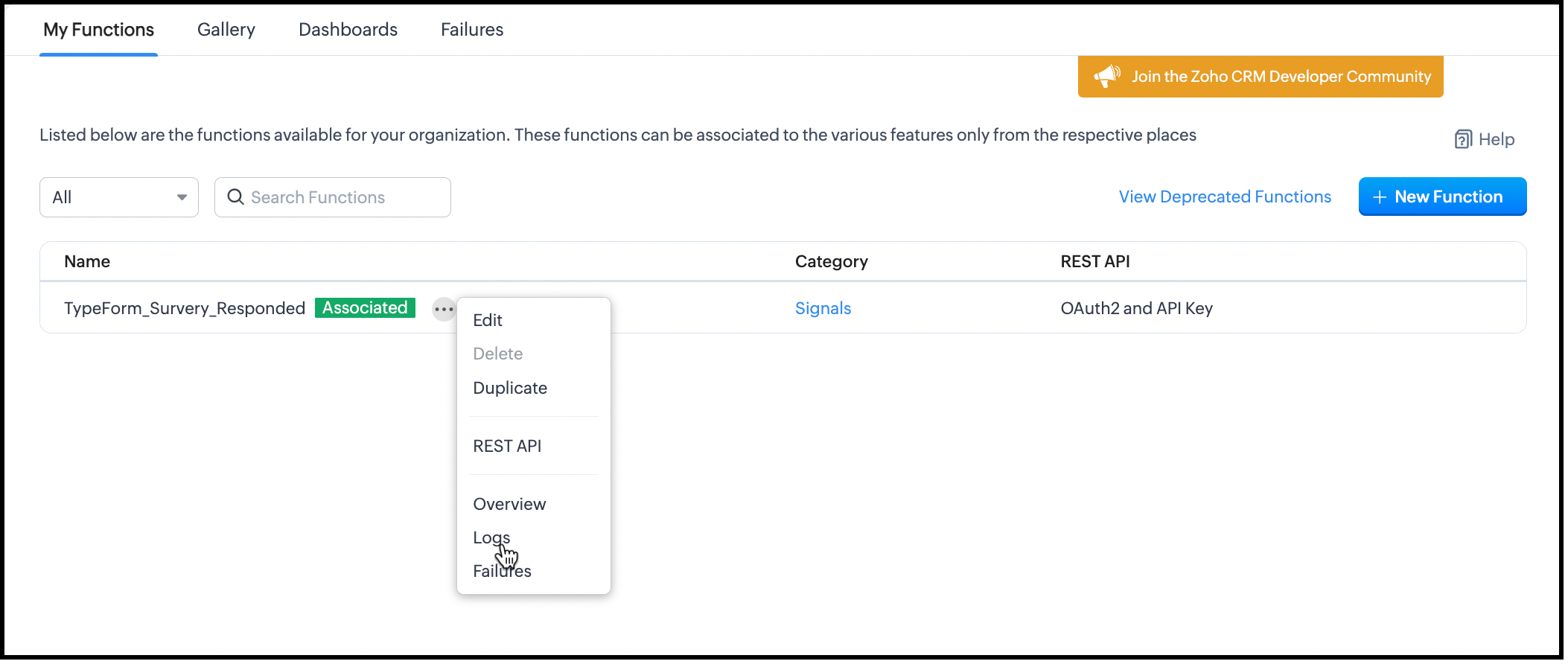
- Click one of the executions. You will get the details.
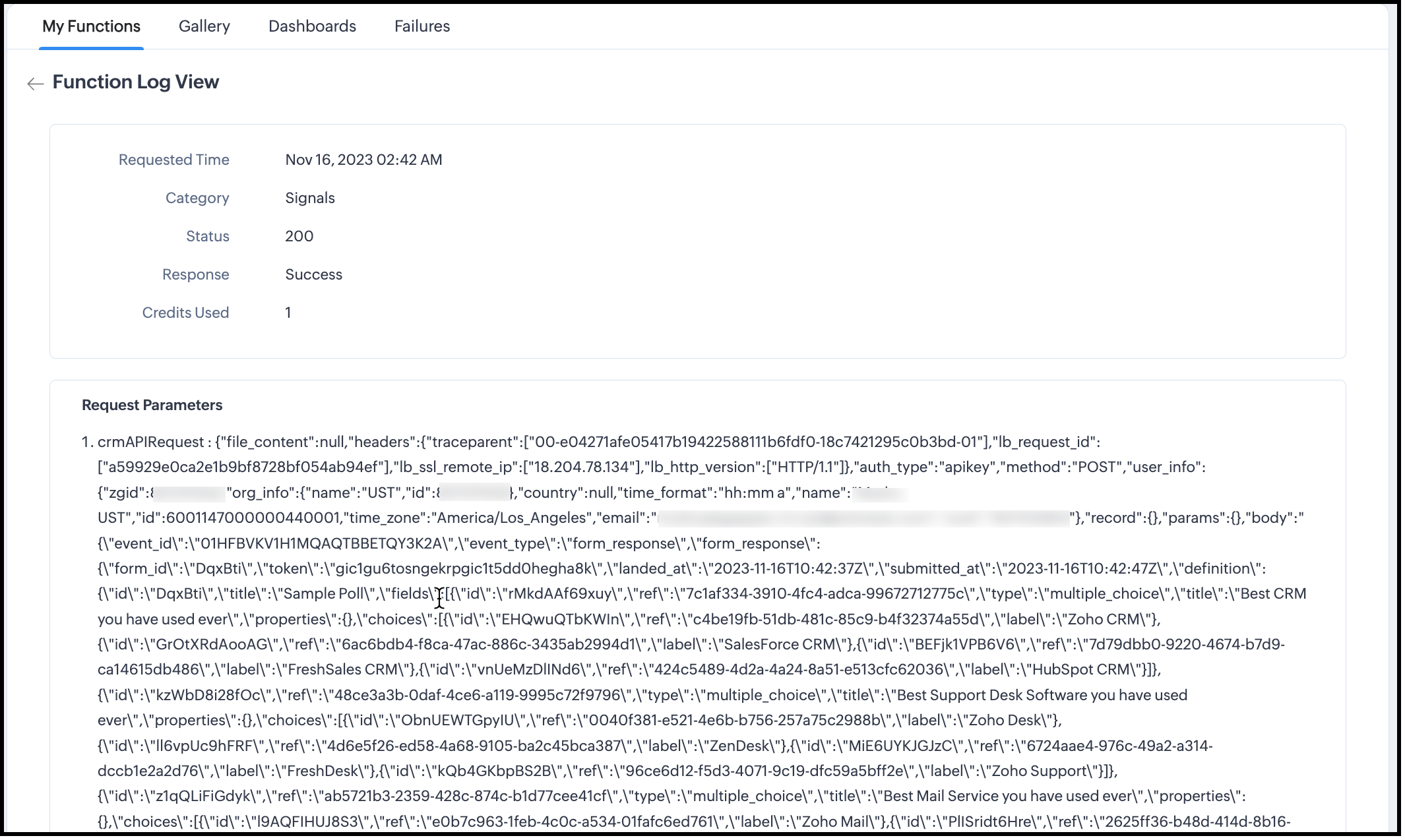
We hope you found this post useful. Let us know your feedback. Get in touch with us at support@zohocrm.com.
Cheers!
New to Zoho Recruit?
Zoho Developer Community
New to Zoho LandingPage?
Zoho LandingPage Resources
New to Bigin?
Topic Participants
Shylaja S
Sticky Posts
Kaizen #222 - Client Script Support for Notes Related List
Hello everyone! Welcome to another week of Kaizen. The final Kaizen post of the year 2025 is here! With the new Client Script support for the Notes Related List, you can validate, enrich, and manage notes across modules. In this post, we’ll explore howKaizen #217 - Actions APIs : Tasks
Welcome to another week of Kaizen! In last week's post we discussed Email Notifications APIs which act as the link between your Workflow automations and you. We have discussed how Zylker Cloud Services uses Email Notifications API in their custom dashboard.Kaizen #216 - Actions APIs : Email Notifications
Welcome to another week of Kaizen! For the last three weeks, we have been discussing Zylker's workflows. We successfully updated a dormant workflow, built a new one from the ground up and more. But our work is not finished—these automated processes areKaizen #152 - Client Script Support for the new Canvas Record Forms
Hello everyone! Have you ever wanted to trigger actions on click of a canvas button, icon, or text mandatory forms in Create/Edit and Clone Pages? Have you ever wanted to control how elements behave on the new Canvas Record Forms? This can be achievedKaizen #142: How to Navigate to Another Page in Zoho CRM using Client Script
Hello everyone! Welcome back to another exciting Kaizen post. In this post, let us see how you can you navigate to different Pages using Client Script. In this Kaizen post, Need to Navigate to different Pages Client Script ZDKs related to navigation A.
New to Zoho TeamInbox?
Zoho TeamInbox Resources
Zoho CRM Plus Resources
Zoho Books Resources
Zoho Subscriptions Resources
Zoho Projects Resources
Zoho Sprints Resources
Qntrl Resources
Zoho Creator Resources
Zoho CRM Resources
Zoho Show Resources
Get Started. Write Away!
Writer is a powerful online word processor, designed for collaborative work.
Zoho CRM コンテンツ
-
オンラインヘルプ
-
Webセミナー
-
機能活用動画
-
よくある質問
-
Ebook
-
-
Zoho Campaigns
- Zoho サービスのWebセミナー
その他のサービス コンテンツ
Nederlandse Hulpbronnen
ご検討中の方
Recent Topics
CRM project association via deluge
I have created a workflow in my Zoho CRM for closing a deal. Part of this workflow leverages a deluge script to create a project for our delivery team. Creating the project works great however, after or during the project creation, I would like to associateZoho Browser??
hai guys, this sounds awkward but can v get a ZOHO BROWSER same as zoho writer, etc. where i can browse websites @ home and continue browsing the same websites @ my office, as v have the option in Firefox, once i save and close the browser and again when i open it i will be getting the same sites. If u people r not clear with my explanation, plz let me know. Thanks, SandeepWhere can we specify custom CSS in Zoho Forms custom theme ?
I'm using a form with a dark theme. The OTP popup window is unreadable, because for some reason, the OTP popup background fixes color to white, but still takes the font color specified in the custom theme. This ends up as white on white for me, renderingMCP no longer works with Claude
Anyone else notice Zoho MCP no longer works with Claude? I'm unable to turn this on in the claude chat. When I try to toggle it on, it just does nothing at all. I've tried in incognito, new browsers, etc. - nothing seems to work.Enable History Tracking for Picklist Values Not Available
When I create a custom picklist field in Deals, the "Enable History Tracking for Picklist Values" option is not available in the Edit Properties area of the picklist. When I create a picklist in any other Module, that option is available. Is there a specific reason why this isn't available for fields in the Deals Module?The reason I switched away from Zoho Notebook
My main reason for switching to Zoho was driven by three core principles: moving away from US-based products, keeping my data within India as much as possible, and supporting Indian companies. With that intent, I’ve been actively de-Googling my digitalAdd RTL and Hebrew Support for Candidate Portal (and Other Zoho Recruit Portals)
Dear Zoho Recruit Team, I hope you're doing well. We would like to request the ability to set the Candidate Portal to be Right-to-Left (RTL) and in Hebrew, similar to the existing functionality for the Career Site. Currently, when we set the Career SiteAbility to Edit YouTube Video Title, Description & Thumbnail After Publishing
Hi Zoho Social Team, How are you? We would like to request an enhancement to Zoho Social that enables users to edit YouTube video details after the video has already been published. Your team confirmed that while Zoho Social currently allows editing theSend Supervisor Rule Emails Within Ticket Context in Zoho Desk
Dear Zoho Desk Team, I hope this message finds you well. Currently, emails sent via Supervisor Rules in Zoho Desk are sent outside of the ticket context. As a result, if a client replies to such emails, their response creates a new ticket instead of appendingFree Webinar : Unlock AI driven business insights with Zoho Inventory + Zoho Analytics
Are you tired of switching between apps and exporting data to build customized reports? Say hello to smarter & streamlined insights! Join us for this exclusive webinar where we explore the power of the Zoho Inventory–Zoho Analytics integration. LearnCritical Issue: Tickets Opened for Zoho Support via the Zoho Help Portal Were Not Processed
Hi everyone, We want to bring to your attention a serious issue we’ve experienced with the Zoho support Help Portal. For more than a week, tickets submitted directly via the Help Portal were not being handled at all. At the same time no alert was postedHide/Show Subform Fields On User Input
Hello, Are there any future updates in Hide/Show Subform Fields "On User Input"?Cloning Item With Images Or The Option With Images
Hello, when I clone an item, I expect the images to carry over to the cloned item, however this is not the case in Inventory. Please make it possible for the images to get cloned or at least can we get a pop up asking if we want to clone the images asArchiving Contacts
How do I archive a list of contacts, or individual contacts?WorkDrive and CRM not in sync
1/ There is a CRM file upload field with WorkDrive file set as the source: 2/ Then the file is renamed in WorkDrive (outside CRM): 3/ The File in CRM is not synced after the change in WorkDrive; the file name (reference) in CRM record is not updated (hereCustom validation in CRM schema
Validation rules in CRM layouts work nicely, good docs by @Kiran Karthik P https://help.zoho.com/portal/en/kb/crm/customize-crm-account/validation-rules/articles/create-validation-rules I'd prefer validating data input 'closer to the schema'Adding Default Module Image into mail merge field
As with most people finding their way to these forums i have a specific requirement that doesn't seem to be supported by Zoho I have created 2 custom modules to suit my purpose 1 is an inventory type module that lists aluminium extrusions, and all relevantSync Data from MA to CRM
Currently, it's a one-way sync of data from the CRM to MA. I believe we should have the ability to select fields to sync from MA to the CRM. The lead score is a perfect example of this. In an ideal world we would be able to impact the lead score of aIs it possible to roll up all Contact emails to the Account view?
Is there a way to track all emails associated with an Account in one single view? Currently, email history is visible when opening an individual Contact record. However, since multiple Contacts are often associated with a single Account, it would be beneficialUpdate CRM record action
Currently, MA only offers a "Push Data" action to push data to a CRM module. This action is built to cover the need to both create a new record and update an existing record. Because it has been implemented this way all required fields on the CRM moduleNotes badge as a quick action in the list view
Hello all, We are introducing the Notes badge in the list view of all modules as a quick action you can perform for each record, in addition to the existing Activity badge. With this enhancement, users will have quick visibility into the notes associatedWhat's new in Zoho One 2025
Greetings! We hope you have all had a chance by now to get hands-on with the new features and updates released as part of ZO25. Yes, we understand that you may have questions and feedback. To ensure you gain a comprehensive understanding of these updates,Good news! Calendar in Zoho CRM gets a face lift
Dear Customers, We are delighted to unveil the revamped calendar UI in Zoho CRM. With a complete visual overhaul aligned with CRM for Everyone, the calendar now offers a more intuitive and flexible scheduling experience. What’s new? Distinguish activitiesAdd deluge function to shorten URLs
Zoho Social contains a nice feature to shorten URLs using zurl.co. It would be really helpful to have similar functionality in a Deluge call please, either as an inbuilt function or a standard integration. My Creator app sends an email with a personalisedEdit default "We are here to help you" text in chat SalesIQ widget
Does anyone know how this text can be edited? I can't find it anywhere in settings. Thanks!Quick way to add a field in Chat Window
I want to add Company Field in chat window to lessen the irrelevant users in sending chat and set them in mind that we are dealing with companies. I request that it will be as easy as possible like just ticking it then typing the label then connectingHow to create a two way Sync with CRM Contacts Module?
Newbie creator here (but not to Zoho CRM). I want to create an app that operates on a sub-set of CRM Contacts - only those with a specific tag. I want the app records to mirror the tagged contacts in CRM. I would like it to update when the Creator appZoho Sheet for Desktop
Does Zoho plans to develop a Desktop version of Sheet that installs on the computer like was done with Writer?Allow Manual Popup Canvas Size Control
Hello Zoho PageSense Team, We hope you're doing well. We would like to request an enhancement to the PageSense popup editor regarding popup sizing. Current Limitation: Currently, the size (width and height) of a popup is strictly controlled by the selectedWhere is the settings option in zoho writer?
hi, my zoho writer on windows has menu fonts too large. where do i find the settings to change this option? my screen resolution is correct and other apps/softwares in windows have no issues. regardsHow to set page defaults in zoho writer?
hi, everytime i open the zoho writer i have to change the default page settings to - A4 from letter, margins to narrow and header and footer to 0. I cannot set this as default as that option is grayed out! so I am unable to click it. I saved the documentDevelop and publish a Zoho Recruit extension on the marketplace
Hi, I'd like to develop a new extension for Zoho Recruit. I've started to use Zoho Developers creating a Zoho CRM extension. But when I try to create a new extension here https://sigma.zoho.com/workspace/testtesttestest/apps/new I d'ont see the option of Zoho Recruit (only CRM, Desk, Projects...). I do see extensions for Zoho Recruit in the marketplace. How would I go about to create one if the option is not available in sigma ? Cheers, Rémi.How to import data from PDF into Zoho Sheet
I am looking to import Consolidated Account Statement (https://www.camsonline.com/Investors/Statements/Consolidated-Account-Statement) into zoho sheet. Any help is appreciated. The pdf is received as attachment in the email, this document is passwordZoho Projects Android app: Integration with Microsoft Intune
Hello everyone! We’re excited to announce that Zoho Projects now integrates with Microsoft Intune, enabling enhanced security and enterprise app management. We have now added support for Microsoft Intune Mobile Application Management (MAM) policies throughCant't update custom field when custom field is external lookup in Zoho Books
Hello I use that : po = zoho.books.updateRecord("purchaseorders",XXXX,purchaseorder_id,updateCustomFieldseMap,"el_books_connection"); c_f_Map2 = Map(); c_f_Map2.put("label","EL ORDER ID"); c_f_Map2.put("value",el_order_id); c_f_List.add(c_f_Map2); updateCustomFieldseMapWrapping up 2025 on a high note: CRM Release Highlights of the year
Dear Customers, 2025 was an eventful year for us at Zoho CRM. We’ve had releases of all sizes and impact, and we are excited to look back, break it down, and rediscover them with you! Before we rewind—we’d like to take a minute and sincerely thank youAbout Zoneminder (CCTV) and Zoho People
Hi team I would like to implement a CCTV service for our branches, with the aim of passively detecting both the entry and exit of personnel enrolled in Zoho Peeple, but my question is: It is possible to integrate Zoho People with Zoneminder, I understandIntroducing the Zoho Projects Learning Space
Every product has its learning curve, and sometimes having a guided path makes the learning experience smoother. With that goal, we introduce a dedicated learning space for Zoho Projects, a platform where you can explore lessons, learn at your own pace,Create CRM Deal from Books Quote and Auto Update Deal Stage
I want to set up an automation where, whenever a Quote is created in Zoho Books, a Deal is automatically created in Zoho CRM with the Quote amount, customer details, and some custom fields from Zoho Books. Additionally, when the Sales Order is convertedHow to show branch instead of org name on invoice template?
Not sure why invoices are showing the org name not the branch name? I can insert the branch name using the ${ORGANIZATION.BRANCHNAME} placeholder, but then it isn't bold text anymore. Any other ideas?Next Page












