Kaizen #122 - Data Synchronization using Bulk Read and Notification APIs
Hello everyone!
Welcome back to yet another insightful post in our Kaizen series.
Welcome back to yet another insightful post in our Kaizen series.
Consider that your organization is involved in selling laptops. Your sales team uses Zoho CRM for their daily activities, managing Leads, Deals, and inventory modules, whereas your Accounts team relies on a legacy application. It is important to maintain data synchronization from Zoho CRM to the legacy system to ensure that the Accounts team always works with the latest information.
To ensure that this synchronization happens in near real-time, the legacy application uses Zoho CRM's Bulk Read API and Notification API.
In this article, we'll discuss how one-way data sync will be achieved for the "Leads" module.
Bulk Read API
This asynchronous API facilitates the export of up to 200,000 records from a module in a single job. If there are more than 200,000 records, additional API calls are required to fetch all the records.
Notification API
This API allows you to subscribe to events such as creating, updating, and deleting a record in a module through a webhook URL. Each of these actions triggers a corresponding HTTP request to your webhook.
Flow Diagram
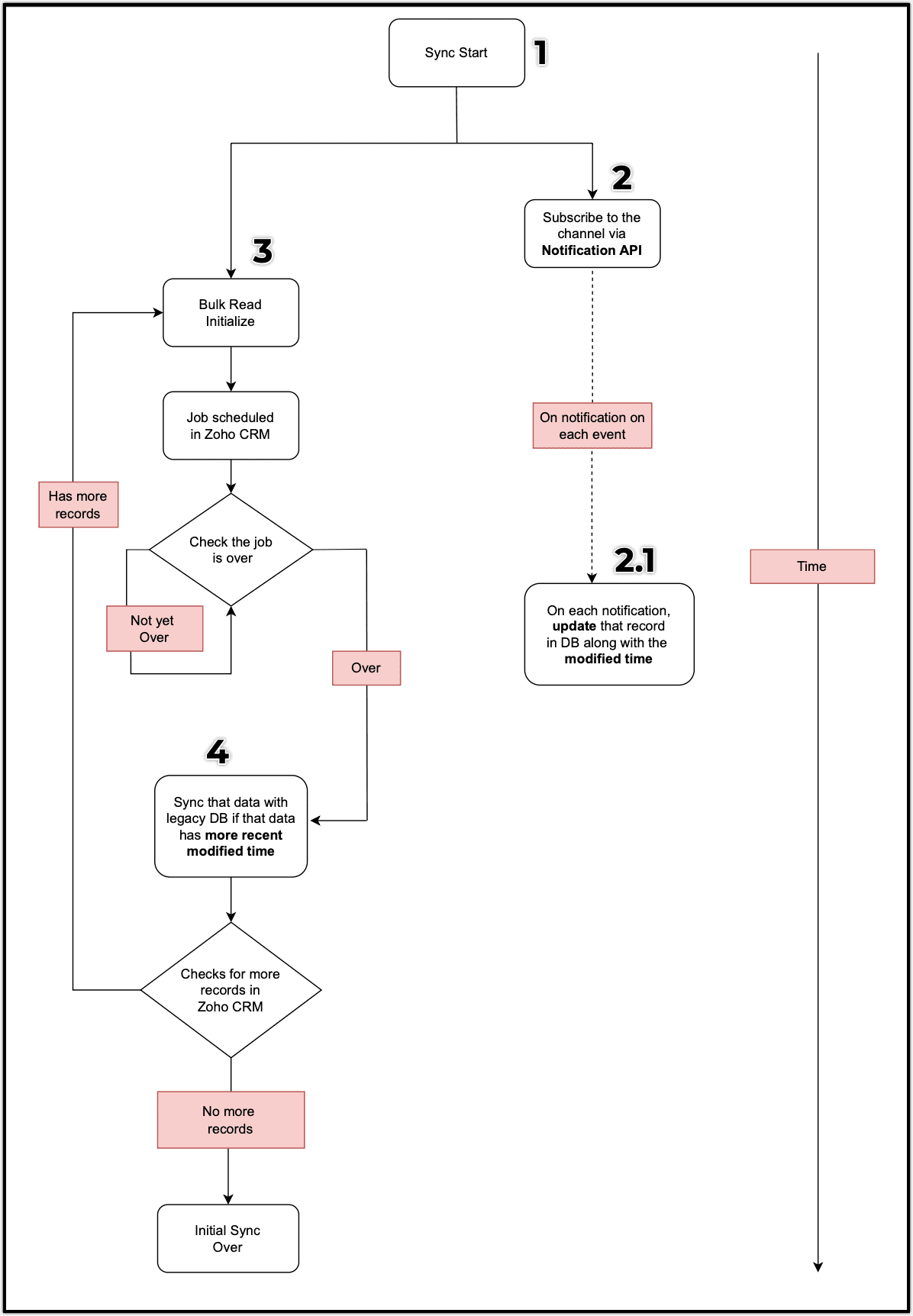
The above diagram represents the initial sync on how the legacy application syncs data from Zoho CRM.
Step 1: Sync Start
This is the starting point of the code for the data sync from Zoho CRM to the legacy application and keeping the data updated in near real-time.
Step 2: Subscribe to the channel via Notification API
First, subscribe to events (create, update, and delete) occurring in the Leads module through a channel created via the Notification API, and then trigger the Bulk Read API (Step 3) to synchronize the entire data in Zoho CRM.
Reason:
During the asynchronous execution of the Bulk Read API job, all records from the specific module are saved to a CSV file. Let's consider a scenario where a record that has already undergone processing by the Bulk Read API is updated through the web UI or any other source. This means that the data in the Bulk Read CSV may become outdated by the time the job concludes.
To address this issue, you can leverage the Notification API. You subscribe to a channel, actively monitoring any actions performed on records in that module. When an action occurs, you will receive a notification through the configured URL. Subsequently, upon receiving this notification, you can store the updated data in the legacy database, including the modified time. This ensures that only the most recent data is stored in the database.
Sample Request URL: {{api-domain}}/crm/v6/actions/watch
Request Method: POST
Sample Input
{ "watch": [ { "channel_id": "10000", "events": [ "Leads.create", "Leads.edit", "Leads.delete" ], "channel_expiry": "2024-01-21T00:13:59-08:00", "token": "leads.all.notif", "notify_url": "https://webhook.site/6c3d08c2-2c21-4d16-9134-712acb513915" } ] } |
Sample Response
{ "watch": [ { "code": "SUCCESS", "details": { "events": [ { "channel_expiry": "2024-01-21T00:13:59-08:00", "resource_uri": "https://www.zohoapis.com/crm/v6/Leads", "resource_id": "5725767000000002175", "resource_name": "Leads", "channel_id": "10000" } ] }, "message": "Successfully subscribed for actions-watch of the given module", "status": "success" } ] } |
The response confirms a successful subscription for actions-watch on the "Leads" module. For more information about the Notification API, refer to this Kaizen post on the Notification API.
Step 2.1: On each notification, update that record in DB along with the modified time
If a record gets updated or a new record is created, or a record is deleted in the Leads module, you are notified about the change in data via the subscribed notification channel and stored in the legacy database along with the modified time.
Sample JSON Notification Response
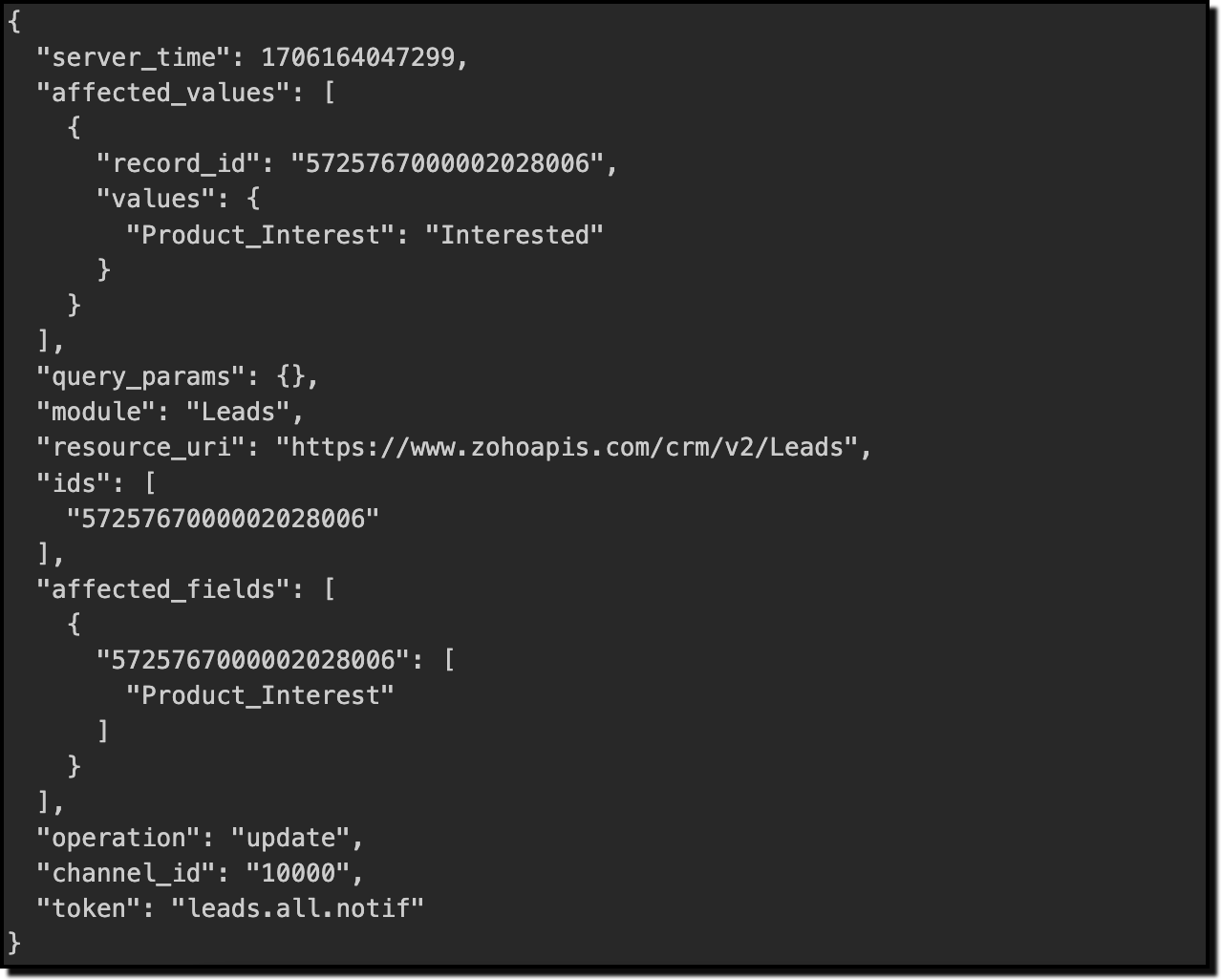
Note: The primary purpose of subscribing to the channel via notification is not to miss any data that has been modified or created during the data backup.
Step 3: Bulk Read Initialize
Initiate the data backup by using the Bulk Read API after subscribing to the channel via Notification API. As the API is an asynchronous one, a bulk read job is scheduled. After the job is completed on the Zoho CRM end, a notification will be sent via the callback URL. Also, the application can periodically check the job status using the Get the Status of the Bulk Read Job API.
Note: For the Bulk Read API, the records will be sorted based on the id field in ascending order.
Sample Request for Initial Bulk Read
Request URL: {{api-domain}}/crm/bulk/v6/read
Request Method: POST
Sample Input
{ "callback": { "url": "https://www.xyz.com/callback", "method": "post" }, "query": { "module": { "api_name": "Leads", "page" : 1 } } } |
Sample Response
{ "data": [ { "status": "success", "code": "ADDED_SUCCESSFULLY", "message": "Added successfully", "details": { "id": "5725767000002002008", //job_id "operation": "read", "state": "ADDED", "created_by": { "id": "5725767000000411001", "name": "Patricia Boyle" }, "created_time": "2024-01-20T04:01:48-08:00" } } ], "info": {} } |
Get the Status of Scheduled Bulk Read Job
Check the status of the scheduled bulk read job using the job_id you received.
Request URL: {{api-domain}}/crm/bulk/v6/read/{job_id}
Request Method: GET
Sample Response
{ "data": [ { "id": "5725767000002025007", "operation": "read", "state": "COMPLETED", "result": { "page": 1, "per_page": 200000, "count": 142, "download_url": "/crm/bulk/v6/read/5725767000002025007/result", "more_records": false }, "query": { "module": { "id": "5725767000000002175", "api_name": "Leads" }, "page": 1 }, "created_by": { "id": "5725767000000411001", "name": "Patricia Boyle" }, "created_time": "2024-01-24T21:35:11-08:00", "file_type": "csv" } ] } |
The above response contains the status of the scheduled job as either ADDED, IN PROGRESS, or COMPLETED.
When the job is complete, the response contains the result JSON object with the keys page, count, more_records, and download_url. The download_url in the callback response from which you can download the zip file containing the CSV file.
Step 4: Sync the Bulk Read data with the legacy DB, if it has a more recent modified time
Once the bulk-read data CSV is available, the data will be updated in the database. If any record's modified time in the CSV file is less than the modified time already present in the database, then it's an outdated record and need not be updated in the legacy's database, as it has already been handled via the Notification API's subscribed channel.
If the CSV contains exactly 200,000 records, there is a possibility of having more records. In the response of the Status of the Bulk Read Job API, if the more_records key is true, it indicates additional records to be exported. To retrieve them, simply update the value of the page key in the POST request and schedule another bulk read job to fetch the next set of records. By default, you can fetch up to 200,000 records in a single API call. Repeat this process until all the records are fetched from the CRM side. For more details on how to download, refer to this Kaizen post about the Bulk Read API.
Channel Resubscription
The channel subscription will remain active for a maximum of one day. After this period, it needs to be re-subscribed using the Enable Notification API to continue receiving notifications for create/update/delete actions in the Leads module. It is recommended to perform the re-subscription every 23 hours and 55 minutes, just short of 24 hours. Note that if the expiry time is not specified during the subscription, it will expire within one hour.
Troubleshooting
There are some scenarios where data synchronization may fail.
For instance,
1. Unreachable Webhook URL: If the webhook URL is down, Zoho CRM cannot notify data updates through it.
2. Notification Expiry : If the notification expires before resubscribing to the channel, there is a risk of losing newly registered leads in between.
3. The code logic in the Webhook URL may break due to unforeseen reasons.
To handle such scenarios, store the last successful data sync time. Use this stored time as the modified time criteria in the bulk-read API to fetch any missed data and update the database.
We trust that this post meets your needs and is helpful. Let us know your thoughts in the comment section or reach out to us at support@zohocrm.com
Stay tuned for more insights in our upcoming Kaizen posts!
------------------------------------------------------------------------------------------------------------------------------
Previous Kaizen Post : Kaizen #121 - Customize List Views using Client Script
-------------------------------------------------------------------------------------------------------------------------------
Related Links
- API Help Documentations :
- Kaizen Posts :
- Kaizen Series
New to Zoho Recruit?
Zoho Developer Community
New to Zoho LandingPage?
Zoho LandingPage Resources
New to Bigin?
Topic Participants
Subramanian K
Sticky Posts
Kaizen #217 - Actions APIs : Tasks
Welcome to another week of Kaizen! In last week's post we discussed Email Notifications APIs which act as the link between your Workflow automations and you. We have discussed how Zylker Cloud Services uses Email Notifications API in their custom dashboard.Kaizen #216 - Actions APIs : Email Notifications
Welcome to another week of Kaizen! For the last three weeks, we have been discussing Zylker's workflows. We successfully updated a dormant workflow, built a new one from the ground up and more. But our work is not finished—these automated processes areKaizen #152 - Client Script Support for the new Canvas Record Forms
Hello everyone! Have you ever wanted to trigger actions on click of a canvas button, icon, or text mandatory forms in Create/Edit and Clone Pages? Have you ever wanted to control how elements behave on the new Canvas Record Forms? This can be achievedKaizen #142: How to Navigate to Another Page in Zoho CRM using Client Script
Hello everyone! Welcome back to another exciting Kaizen post. In this post, let us see how you can you navigate to different Pages using Client Script. In this Kaizen post, Need to Navigate to different Pages Client Script ZDKs related to navigation A.Kaizen #210 - Answering your Questions | Event Management System using ZDK CLI
Hello Everyone, Welcome back to yet another post in the Kaizen Series! As you already may know, for the Kaizen #200 milestone, we asked for your feedback and many of you suggested topics for us to discuss. We have been writing on these topics over the
New to Zoho TeamInbox?
Zoho TeamInbox Resources
Zoho CRM Plus Resources
Zoho Books Resources
Zoho Subscriptions Resources
Zoho Projects Resources
Zoho Sprints Resources
Qntrl Resources
Zoho Creator Resources
Zoho CRM Resources
Zoho Show Resources
Get Started. Write Away!
Writer is a powerful online word processor, designed for collaborative work.
Zoho CRM コンテンツ
-
オンラインヘルプ
-
Webセミナー
-
機能活用動画
-
よくある質問
-
Ebook
-
-
Zoho Campaigns
- Zoho サービスのWebセミナー
その他のサービス コンテンツ
Nederlandse Hulpbronnen
ご検討中の方
Recent Topics
how to Solve Conflict Invoices in Zoho POS
Hello Team, I am facing a repeated issue in Zoho POS while saving a sale that contains service-based items. My products are intentionally created as Service (Non-Inventory) items because I do not want to track stock for them. However, every time I tryAll new Address Field in Zoho CRM: maintain structured and accurate address inputs
The address field will be available exclusively for IN DC users. We'll keep you updated on the DC-specific rollout soon. It's currently available for all new sign-ups and for existing Zoho CRM orgs which are in the Professional edition. Latest updateCopy, Paste, Highlighted text
when i copy paste text it gets highlighted. Fix this. WTF is with this black highlight ? Fix copy pasting. Some people pay for using this mail service.Pricing Strategies: #6 Common Mistakes while Configuring Pricing
"Why does this month's billing feel messy again?" That was the exact line Priya muttered while staring at the spreadsheet full of edited pricing, one-off discounts and mismatched subscription details. Her business was growing, but the pricing machinePublish to LinkedIn via API
Hi, Is it possible to publish a job opening to LinkedIn (paid job slots) if creating a job opening via api / deluge function? Or is the user required to manually publish via the job boards process? Many Thanks AdrianFuture Orders - Due Date
Hi In my role, I can receive tickets where the work required is requested months in advance. Using a Future Orders option, which I believe was setup under the On Hold status type, hides the Due Date, in all views/ticket etc. Whilst I understand the reasoningFSM - Associating and selecting Contacts based on Service Addresses
Hi FSM team, I've come across an FSM limitation I wanted to share for improvement. I'm currently configuring FSM for a client who provides heating system install and maintenance services. The are often sub contracted by building management companies to日本語フォントの選択肢拡充についての要望
日本語フォントの選択肢がとても少ないと感じたことはありませんか? 多くのアプリ(たとえば Invoice)ではフォントが1種類しかなく、正直あまり使いやすい・見た目が良いとも言えません。 そろそろ、もっと多くの日本語フォントを追加してほしい、そしてすべてのアプリで同じフォント選択肢を使えるようにしてほしいと、私たちユーザーが声を上げる時期だと思います。 ご存じのとおり、現状ではアプリごとにフォント周りの仕様にほとんど一貫性がありません。 みなさん、一緒に要望を出していきましょう!Do Unpublished Products in Shopify Sync to Zoho POS?
Will an unpublished product in Shopify sync to Zoho POS? I would like to know how Zoho POS handles products that are in draft/unpublished status in Shopify.Problem in Zoho POS frontend ERP.
We are facing some difficulties in our billing and inventory processes and require your support to resolve them at the earliest. Customer Advance Payments We receive advance payments from customers for upcoming sales. Please guide us on how to recordHow to create estimates/Invoices with sub-totals
Every other accounting package can create estimates and invoices with Sub-totals. How can I do that in ZohoBooks?Categorize Items with Item Headers
Hello customers, Did you ever want to classify items based on specific categories to help your customers understand your invoice better? With the new Item Header feature, you can easily categorize items in your invoices and estimates and give them a common title. Item Headers are available in the Invoices, the Recurring Invoices and the Estimates module. It can be carried forward from estimates to invoices at the time of converting the estimates. To add an item header: Go to the Estimates, InvoicesItem/service subtotal
Just discovered & really pleased that we can drag to re-order the line items in Sales orders & Invoices, a very nice feature which doesn't seem to be documented? It would be nice to be able to insert a subtotal as a line item to complete this great featureEmails sent through Bigin are not posting in IMAP Sent folder
I have set up my email to work from within Bigin using IMAP. I am using IMAP so I can sync my email across multiple devices - phone / laptop / desktop / iPad / etc. I want all my emails to populate my email client (outlook & iphone email) whether orAsk the Experts 26: Brighten every customer interaction with Zoho Desk all year long
Hello everyone, Greetings and welcome to Ask the Experts 26. As we wrap up 2025, we are excited to invite you to the 26th episode of our Ask the Expert series. 🎄The Merry Metrics Edition = Best of Zoho Desk [Best Practices + Holiday Automation + Year-EndPainfully Slow Zoho mail
Since yesterday Zoho Mail seems to have starting functioning very slowly and having a few bugs. It's slow to open mails, slow to send, slow to change between email accounts. Sometimes clicking on a particular folder (eg Sent folder) stops working andStudy in Netherlands for International Students – Admission, Costs, Visa & Experience
Dutch university fees are an important factor for anyone planning to study in Netherlands, especially international students comparing costs across Europe. Tuition varies depending on nationality, program type, and whether you choose a research universityGPS tracking only or Check out facility
Dear Team, Zoho CRM is quite robust CRM but till date i was waiting for the feature of having GPS tracking of Sales employees which is a common demand by all customers for thier field sales executives. We cover them by saying that CRM provides CheckinCan I use a Standalone CRM Function as the Callback URL For Async Export Data API?
I am creating an export job using this API https://www.zoho.com/analytics/api/v2/bulk-api/export-data-async/create-export/view-id.html There is a "callbackUrl" key in the CONFIG object. I tried copying the URL for a standalone function in CRM which canDiscount on the transaction level in POS
"Is it possible to apply a discount on the total bill before tax in Zoho POS?" I want to apply a discount on the total transaction amount in Zoho POS, but the discount should be calculated before the taxes are applied. Is there an option to do this inZoho DataPrep switching Date Format
When using a pipeline that is importing Zoho Analytics data into Zoho DataPrep, the month and day of date fields are switched for some columns. For example, a Zoho Analytics record of "Nov. 8, 2025" will appear in Zoho DataPrep as "2025/08/11" in "yyyy/MM/dd"Create Tasklist with Tasklist Template using API v3
In the old API, we could mention the parameter 'task_template_id' when creating a tasklist via API to apply a tasklist template: https://www.zoho.com/projects/help/rest-api/tasklists-api.html#create-tasklist In API v3 there does not seem to be a way toIntroducing Dedicated Modules for Plans, Addons, and Coupons in Zoho Billing
We’ve enhanced the way you manage Plans, Addons, and Coupons in Zoho Billing. Previously, all three grouped together under Subscription Items. Now, each one has its own dedicated module, giving you a cleaner and more intuitive experience. This updateSend Automated WhatsApp Messages and Leverage the Improved WhatsApp Templates
Greetings, I hope all of you are doing well. We're excited to announce a major upgrade to Bigin's WhatsApp integration that brings more flexibility, interactivity, and automation to your customer messaging. WhatsApp message automation You can now useConverting Sales Order to Purchase Order
Hi All, Firstly, this code works to convert a sales order(SO) to a purchase order (PO) via a button, however I am running into an issue when I convert the SO where the values from the line items are not pulled across from the SO to the PO. The ones inGain control over record sharing with portal users through our new enhancement: criteria-based data exposure
Dear Customers, We hope you're well! Portals is a self-service avenue through which your clients can access and manage their direct and related data in Zoho CRM. This empowers them to be more independent and enables them to experience a sense of transparencyJobs at multiple locations
Hi A lot of times we have same job open at multiple locations. So I would like an option where we can create a job and choose multiple locations. Currently we have to create individual jobs for each location. If we can create one job and mention multipleFrom Zoho CRM to Paper : Design & Print Data Directly using Canvas Print View
Hello Everyone, We are excited to announce a new addition to your Canvas in Zoho CRM - Print View. Canvas print view helps you transform your custom CRM layouts into print-ready documents, so you can bring your digital data to the physical world withPassing the CRM
Hi, I am hoping someone can help. I have a zoho form that has a CRM lookup field. I was hoping to send this to my publicly to clients via a text message and the form then attaches the signed form back to the custom module. This work absolutely fine whenTag Adding Option in Kanban Card Customization Bigin CRM Mobile App
I would like to request an option to add and display tags on Kanban cards in the Bigin CRM mobile app. This feature would make it easier to categorize deals and quickly identify priorities while working on the go.Empowered Custom Views: Cross-Module Criteria Now Supported in Zoho CRM
Hello everyone, We’re excited to introduce cross-module criteria support in custom views! Custom views provide personalized perspectives on your data and that you can save for future use. You can share these views with all users or specific individualsCanva Integration
Hello! As many marketing departments are streamlining their teams, many have begun utilizing Canva for all design mockups and approvals prior to its integration into Marketing automation software. While Zoho Social has this integration already accomplished,Ticket Status email
Good day, This was discussed in the past, but it would be helpful if we could have the system assign a custom response to a status. We have various statuses for tickets, e.g. "closed due to no response", or "Pending Status", it would be helpful for theWhatsApp Voice Message Sending Option in Bigin CRM
I would like to request a feature that allows users to send WhatsApp voice messages directly from Bigin CRM. This would help improve communication efficiency and make it easier for teams to respond quickly to customer inquiries.CRM: hosting a single html file in Zoho and displaying it as a widget
I have seen that CRM offers the option of uploading a web project to Zoho itself and displaying it as a widget in CRM. The instructions then talk about setting a development environment with Node and developing an application to upload to Zoho. But ISynchronise item image between Zoho Commerce and Zoho Books/Inventory/CRM
Here is a blindingly simple idea to tie several Zoho products together. Zoho - please include a method to synchronise the item image (or images) from one Zoho application to another. For example, if you upload an item image in Zoho Inventory, a user shouldHow to change position button transtition of Blueprint?
Hi Everyone, Look at my screenshoot, it is possible move the reject button to the right? I couldn't find that setting in the blueprint. Thank you.Marketer’s Space - WhatsApp Pricing Update: What Marketers Need to Know and Do
Hello Marketers, Welcome back to Marketer’s Space! WhatsApp made changes to their pricing model on July 1, 2025, moving from conversation-based pricing to a per-message pricing model. This week’s post focuses on what these changes mean for your WhatsAppZoho Desk Limitations
Good day, all, I would like to know whether others share my frustration with some of Zoho's limitations. Don't get me wrong, I like Desk (and I also have a subscription for Analytics), I have been with them for close to 10 years, and unfortunately, IMulti file upload
Hi, I just wonder if one could upload multiple files in one shot, say between one and three files, without adding multiple File Upload fields? Thanks, AlalbanyNext Page












