Kaizen #124 - Manipulating Subform using Zoho CRM APIs
Hello everyone!
Welcome back to another post in our Kaizen series.
In this post, we will discuss how to manipulate the Subform data using Zoho CRM APIs.
Subforms
A Subform is a data section embedded in the primary form to collect details related to the parent record. It helps in maintaining multiple records under a single parent record.
Using subform, you can create a parent-child relationship between modules, where the parent module represents the primary data and the child module contains the related data.
Data Model Representation
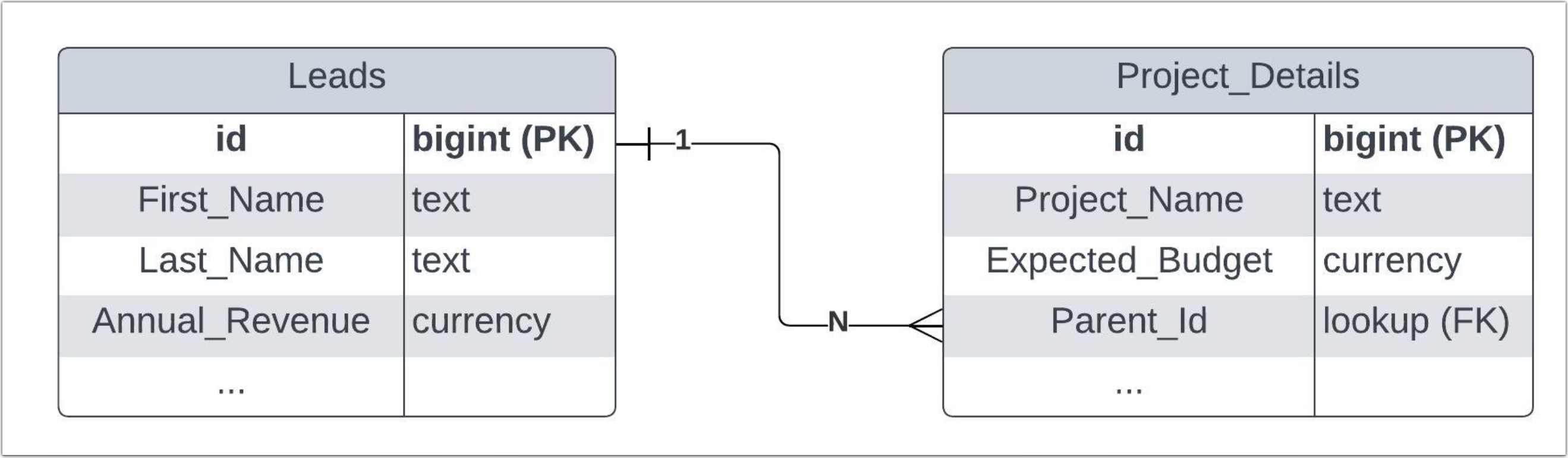 The above diagram shows the data model representation when you create a subform in a module.
The above diagram shows the data model representation when you create a subform in a module. Use Case
Consider Zylker Consulting organization using Zoho CRM to maintain their leads and their projects. Zylker uses the Project Details subform in the Leads module to collect project-specific information collected from their Leads.
The Project Details subform includes fields such as Project Title,Type, Budget, and Status, in addition to the Parent_Id lookup field.
Now, the Zylker's sales team needs to retrieve all the details of the projects from the Leads module for further project analysis, expected budgets, and status. Let's see how to manipulate these data in CRM using Zoho CRM APIs.
The APIs used in this post
API | Methods |
Subforms API | GET, POST, UPDATE |
Records API | POST, UPDATE, DELETE |
Search API | GET |
COQL API | POST |
Bulk Read API | POST, GET |
How to retrieve subform records using the Zoho CRM APIs?
To retrieve subform records from the subform module, specify the subform module's API name to access their records or fields.
Step - 1
To know the API names of the subform fields in a module, make a GET - Fields Metadata API call. Among all the Leads' fields, subform field can be identified by the json key data_type with the value subform. Corresponding subform module can be found from the json associated_module. Below is the API call & response for such a subform field.
Request URL :
{api-domain}/crm/v6/settings/fields/{subform_field_id}?module=Leads
Request Method: GET
Sample Response:

Step - 2
Using the api_name of the subform module, make a GET Fields metadata API call to get the list of fields (along with their api_name) in the subform. One of the fields of the subform module will be Parent_Id with the data_type as lookup, pointing to the parent module (here it is Leads).
Request URL
Request Method: GET
Sample Response:
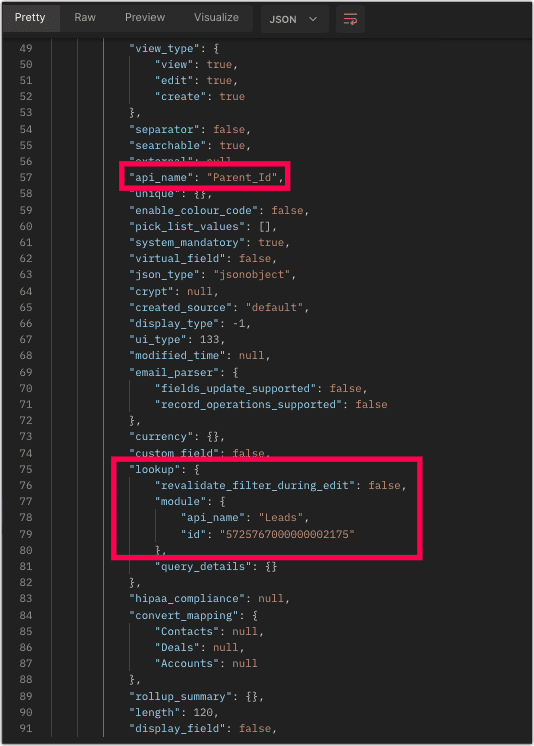
Now you know how to get the API name of the subform and its corresponding fields.
Step - 3
Sample Request and Response to retrieve subform records
The below request will retrieve all the subform records in the Leads module. The linking of subform record to the Lead's module will be available in the Parent_Id field, which is highlighted. The id key inside the Parent_Id json object is the id of the Leads records.
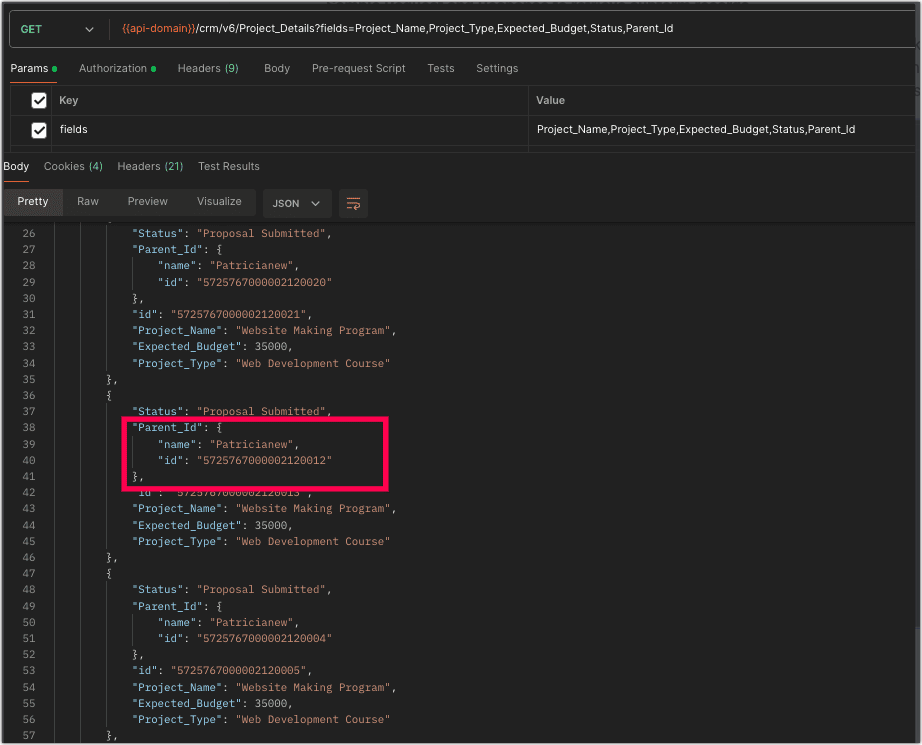
How to add data to the subforms?
To add records to the subform, you need the API name of the subform and its corresponding field API names.
Request URL:
Request Method: POST
Sample Input
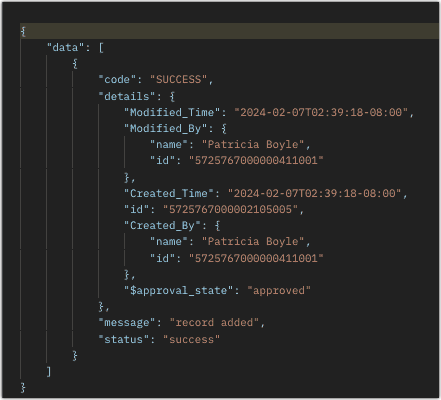
Retrieve Subform Data via Search API and COQL API
Search API
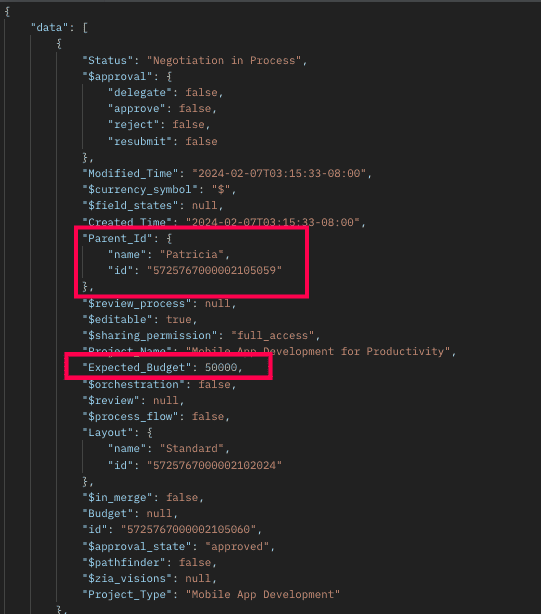 The above response shows all records that meet the specified criteria.
The above response shows all records that meet the specified criteria.
How to retrieve subform records from a particular parent record?
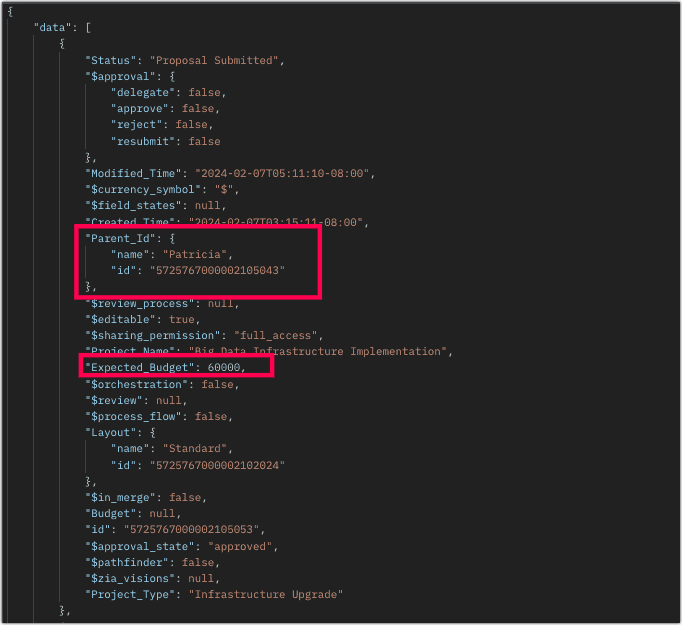
Retrieving Subforms Data via COQL API
Sample Response:
{ "data": [ { "Last_Name": "Patricia", "Company": "Info Technology", "Email" : "patricia@mail.com", "Project_Details": //API name of the subform [ { "Project_Name": "Mobile App Development for Productivity", "Project_Type": "Mobile App Development", "Expected_Budget": 50000, "Status": "Negotiation in Process" }, //API names of the subform fields { "Project_Name": "Big Data Infrastructure Implementation", "Project_Type": "Infrastructure Upgrade", "Expected_Budget": 30000, "Status": "Proposal Submitted" }, { "Project_Name": "Big Data Infrastructure Implementation", "Project_Type": "Infrastructure Upgrade", "Expected_Budget": 30000, "Status": "Proposal Submitted" } ] } ] } |
The above highlighted syntax is used for adding data to the subform records.
Sample Response:
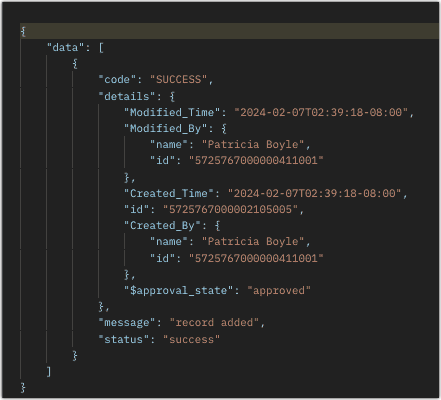
Kaizen #33 - Subforms API explains in detail how to Fetch, Update, and Delete the subform data with sample requests, inputs, and responses.
Retrieve Subform Data via Search API and COQL API
There may be situations where you need to fetch records based upon certain conditions.
Criteria :
The sales team wants to retrieve the subform records whose budget is greater than or equal to $40000. In this case, we will use Zoho CRM's Search API and COQL API. Let's see how to achieve this.
Search API
To retrieve the records that match your search criteria, retrieve subform data using its corresponding module API name. Note that using Search API, you can fetch data quickly from a single module.
Request URL:
Request Method: GET
Sample Response :
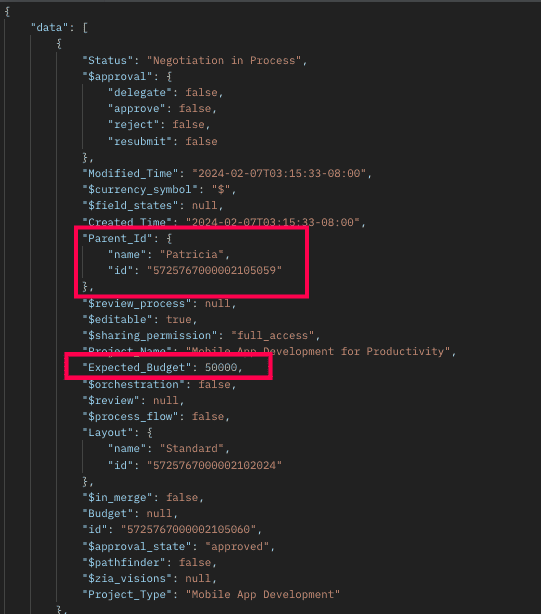 The above response shows all records that meet the specified criteria.
The above response shows all records that meet the specified criteria.How to retrieve subform records from a particular parent record?
To retrieve subforms records in a particular lead record that meet the above criteria, follow the below sample request.
Sample Request URL:
Sample Response:
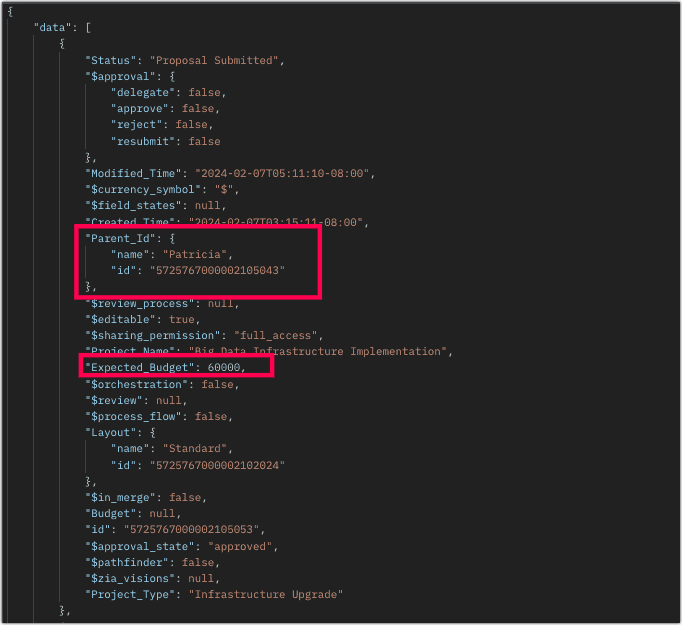
Retrieving Subforms Data via COQL API
We know that the subform is maintained in a separate module. So, retrieve subform data by querying the subform module's API name and it's parent module via the Parent_Id lookup field.
Request URL:
Request Method : POST
Sample Input:
{ "select_query" : "select Expected_Budget from Project_Details where ((Expected_Budget >=40000) and (Parent_Id = 5725767000002105043))" } |
Sample Response:
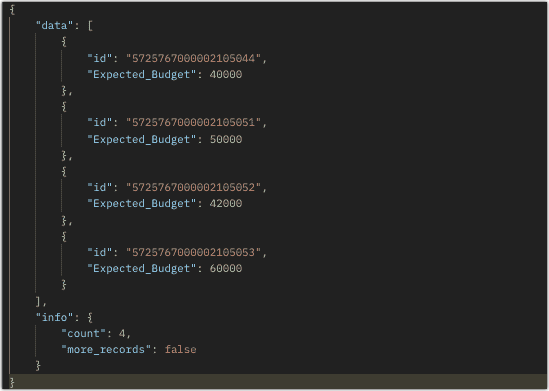
Using a Parent_Id (lookup field pointing to Leads module) in the COQL criteria automatically adds a left join to the child module (Project_Details). With that join, criteria can be applied to the fields of the parent module also. Below example illustrates that we want to fetch the Expected_Budget field of the Project_Details module where the Expected_Budget is greater than or equal to 40000 for the corresponding Leads with Annual Revenue greater than 1000000.
{ "select_query" : "select Expected_Budget from Project_Details where ((Expected_Budget >=40000) and (Parent_Id.Annual_Revenue > 100000 ))" } |
From the SQL perspective, above COQL can be interpreted as
select pd.Expected_Budget from Project_Details as pd left join Leads as l on pd.Parent_Id=l.id where pd.Expected_Budget>=40000 and l.Annual_Revenue > 1000000 |
Bulk Read API
Bulk Read API allows you to fetch a large set of data i.e., you can fetch a maximum of 200,000 records in a single API call.
To export subform records in the Leads module in CSV file format, use the subform's API name.
Request URL:
Request Method: POST
Sample input to export subform records:
{ "callback": { "method": "post" }, "query": { "module": { "api_name": "Project_Details" //API name of the Subform module }, "file_type": "csv" } } |
Export subform records that meet the specified criteria
To export subform records based on the given criteria above (similar to the criteria for Search and COQL APIs).
Sample Input:
{ . . . "query": { "module": { "api_name": "Project_Details" }, "fields": [ "Project_Name", "Project_Type", "Expected_Budget", "Status" ], "criteria": { "field": { "api_name": "Expected_Budget" }, "comparator": "greater_equal", "value": "40000" //Retrieving subform records with an expected budget greater than or equal to $40,000 } } } |
Export subform records that meet the specified criteria for the particular parent record
To export the subform records of a particular parent record in the Leads module. Check the below sample request.
Sample Input:
{ . . . "query": { "module": { "api_name": "Project_Details" }, "fields": [ "Project_Name", "Project_Type", "Expected_Budget", "Status" ], "criteria": { "group": [ { "field": { "api_name": "Expected_Budget" }, "comparator": "greater_than", "value": "39999" }, { "field": { "api_name": "Parent_Id" }, "comparator": "equal", "value": "5725767000002105043" } ], "group_operator": "AND" } } } |
As the API is an asynchronous API, the response will not be available instantly; the bulk read job is scheduled, and the status can be checked. Once the job is completed, it'll be notified in the callback URL. The records are available in a downloadable CSV file or ICS file (for events). You can export subform records in a module using the subform module API name. See Kaizen #12 Bulk Read API to know how to view the status of the scheduled job and download the file, along with more sample requests and responses.
Frequently Asked Questions
Q. Is the API name of the subform case-sensitive? Also, how can I view the API name of a subform field in the web UI?
Yes, the API name of a subform is case-sensitive. To know the API name of a subform module (e.g. Project Details) Please go to Setup -> Developer Hub -> APIs -> CRM API -> API names -> Click on the parent module where the subform was created (e.g. Leads) and scroll down there you can view the subform field's API name.
Q. I changed the order of subform records and made a GET - Records API call. The system listed the records in the same order as displayed in the UI, rather than the order of their creation. Is this the system design?
When you make a GET - Records API call for a module, it lists the subform records ordered in the UI. Note that you can re-order the subform records. So, when you retrieve those records via the API, they will be listed in the same order as they are arranged in the UI.
Q. Can we change a subform field's API name via API?
You can change the API name of the subform field only through the UI. Go to Setup -> Developer Hub -> APIs -> CRM API -> API names -> Click on the parent module where the subform was created (e.g. Leads) and go to the Field Label section. There you can view the subform field name and edit the API by clicking on the Edit option.
We trust that this post meets your needs and is helpful. Let us know your thoughts in the comment section or reach out to us at support@zohocrm.com
Stay tuned for more insights in our upcoming Kaizen posts!
------------------------------------------------------------------------------------------------------------------------------
Previous Kaizen Post : Kaizen #123 Data Synchronization from a third party application
-------------------------------------------------------------------------------------------------------------------------------
Cheers!
Additional Reading:
Kaizen Posts:
- Kaizen #10 - Search Records API and Query API
- Kaizen #31 - Subforms API
- Kaizen #80 - COQL API - Part I
- Kaizen #81 - COQL API - Part II
New to Zoho Recruit?
Zoho Developer Community
New to Zoho LandingPage?
Zoho LandingPage Resources
New to Bigin?
Topic Participants
Subramanian K
Vigneshwaran K
Raghuram T
Andres
dkvagency
Sticky Posts
Kaizen #222 - Client Script Support for Notes Related List
Hello everyone! Welcome to another week of Kaizen. The final Kaizen post of the year 2025 is here! With the new Client Script support for the Notes Related List, you can validate, enrich, and manage notes across modules. In this post, we’ll explore howKaizen #217 - Actions APIs : Tasks
Welcome to another week of Kaizen! In last week's post we discussed Email Notifications APIs which act as the link between your Workflow automations and you. We have discussed how Zylker Cloud Services uses Email Notifications API in their custom dashboard.Kaizen #216 - Actions APIs : Email Notifications
Welcome to another week of Kaizen! For the last three weeks, we have been discussing Zylker's workflows. We successfully updated a dormant workflow, built a new one from the ground up and more. But our work is not finished—these automated processes areKaizen #152 - Client Script Support for the new Canvas Record Forms
Hello everyone! Have you ever wanted to trigger actions on click of a canvas button, icon, or text mandatory forms in Create/Edit and Clone Pages? Have you ever wanted to control how elements behave on the new Canvas Record Forms? This can be achievedKaizen #142: How to Navigate to Another Page in Zoho CRM using Client Script
Hello everyone! Welcome back to another exciting Kaizen post. In this post, let us see how you can you navigate to different Pages using Client Script. In this Kaizen post, Need to Navigate to different Pages Client Script ZDKs related to navigation A.
New to Zoho TeamInbox?
Zoho TeamInbox Resources
Zoho CRM Plus Resources
Zoho Books Resources
Zoho Subscriptions Resources
Zoho Projects Resources
Zoho Sprints Resources
Qntrl Resources
Zoho Creator Resources
Zoho CRM Resources
Zoho Show Resources
Get Started. Write Away!
Writer is a powerful online word processor, designed for collaborative work.
Zoho CRM コンテンツ
-
オンラインヘルプ
-
Webセミナー
-
機能活用動画
-
よくある質問
-
Ebook
-
-
Zoho Campaigns
- Zoho サービスのWebセミナー
その他のサービス コンテンツ
Nederlandse Hulpbronnen
ご検討中の方
Recent Topics
Add deluge function to shorten URLs
Zoho Social contains a nice feature to shorten URLs using zurl.co. It would be really helpful to have similar functionality in a Deluge call please, either as an inbuilt function or a standard integration. My Creator app sends an email with a personalisedArchiving Contacts
How do I archive a list of contacts, or individual contacts?Edit default "We are here to help you" text in chat SalesIQ widget
Does anyone know how this text can be edited? I can't find it anywhere in settings. Thanks!Quick way to add a field in Chat Window
I want to add Company Field in chat window to lessen the irrelevant users in sending chat and set them in mind that we are dealing with companies. I request that it will be as easy as possible like just ticking it then typing the label then connectingHow to create a two way Sync with CRM Contacts Module?
Newbie creator here (but not to Zoho CRM). I want to create an app that operates on a sub-set of CRM Contacts - only those with a specific tag. I want the app records to mirror the tagged contacts in CRM. I would like it to update when the Creator appHide/Show Subform Fields On User Input
Hello, Are there any future updates in Hide/Show Subform Fields "On User Input"?Zoho Sheet for Desktop
Does Zoho plans to develop a Desktop version of Sheet that installs on the computer like was done with Writer?Allow Manual Popup Canvas Size Control
Hello Zoho PageSense Team, We hope you're doing well. We would like to request an enhancement to the PageSense popup editor regarding popup sizing. Current Limitation: Currently, the size (width and height) of a popup is strictly controlled by the selectedWhere is the settings option in zoho writer?
hi, my zoho writer on windows has menu fonts too large. where do i find the settings to change this option? my screen resolution is correct and other apps/softwares in windows have no issues. regardsHow to set page defaults in zoho writer?
hi, everytime i open the zoho writer i have to change the default page settings to - A4 from letter, margins to narrow and header and footer to 0. I cannot set this as default as that option is grayed out! so I am unable to click it. I saved the documentDevelop and publish a Zoho Recruit extension on the marketplace
Hi, I'd like to develop a new extension for Zoho Recruit. I've started to use Zoho Developers creating a Zoho CRM extension. But when I try to create a new extension here https://sigma.zoho.com/workspace/testtesttestest/apps/new I d'ont see the option of Zoho Recruit (only CRM, Desk, Projects...). I do see extensions for Zoho Recruit in the marketplace. How would I go about to create one if the option is not available in sigma ? Cheers, Rémi.Critical Issue: Tickets Opened for Zoho Support via the Zoho Help Portal Were Not Processed
Hi everyone, We want to bring to your attention a serious issue we’ve experienced with the Zoho support Help Portal. For more than a week, tickets submitted directly via the Help Portal were not being handled at all. At the same time no alert was postedHow to import data from PDF into Zoho Sheet
I am looking to import Consolidated Account Statement (https://www.camsonline.com/Investors/Statements/Consolidated-Account-Statement) into zoho sheet. Any help is appreciated. The pdf is received as attachment in the email, this document is passwordZoho Projects Android app: Integration with Microsoft Intune
Hello everyone! We’re excited to announce that Zoho Projects now integrates with Microsoft Intune, enabling enhanced security and enterprise app management. We have now added support for Microsoft Intune Mobile Application Management (MAM) policies throughCant't update custom field when custom field is external lookup in Zoho Books
Hello I use that : po = zoho.books.updateRecord("purchaseorders",XXXX,purchaseorder_id,updateCustomFieldseMap,"el_books_connection"); c_f_Map2 = Map(); c_f_Map2.put("label","EL ORDER ID"); c_f_Map2.put("value",el_order_id); c_f_List.add(c_f_Map2); updateCustomFieldseMapWrapping up 2025 on a high note: CRM Release Highlights of the year
Dear Customers, 2025 was an eventful year for us at Zoho CRM. We’ve had releases of all sizes and impact, and we are excited to look back, break it down, and rediscover them with you! Before we rewind—we’d like to take a minute and sincerely thank youAbout Zoneminder (CCTV) and Zoho People
Hi team I would like to implement a CCTV service for our branches, with the aim of passively detecting both the entry and exit of personnel enrolled in Zoho Peeple, but my question is: It is possible to integrate Zoho People with Zoneminder, I understandIntroducing the Zoho Projects Learning Space
Every product has its learning curve, and sometimes having a guided path makes the learning experience smoother. With that goal, we introduce a dedicated learning space for Zoho Projects, a platform where you can explore lessons, learn at your own pace,Create CRM Deal from Books Quote and Auto Update Deal Stage
I want to set up an automation where, whenever a Quote is created in Zoho Books, a Deal is automatically created in Zoho CRM with the Quote amount, customer details, and some custom fields from Zoho Books. Additionally, when the Sales Order is convertedHow to show branch instead of org name on invoice template?
Not sure why invoices are showing the org name not the branch name? I can insert the branch name using the ${ORGANIZATION.BRANCHNAME} placeholder, but then it isn't bold text anymore. Any other ideas?Admin asked me for Backend Details when I wanted to verify my ZeptoMail Account
Please provide the backend details where you will be adding the SMTP/API information of ZeptoMail Who knows what this means?Unable to remove the “Automatically Assigned” territory from existing records
Hello Zoho Community Team, We are currently using Territory Management in Zoho CRM and have encountered an issue with automatically assigned territories on Account records. Once any account is created the territory is assigned automatically, the AutomaticallyKaizen #223 - File Manager in CRM Widget Using ZRC Methods
Hello, CRM Wizards! Here is what we are improving this week with Kaizen. we will explore the new ZRC (Zoho Request Client) introduced in Widget SDK v1.5, and learn how to use it to build a Related List Widget that integrates with Zoho WorkDrive. It helpsSet connection link name from variable in invokeurl
Hi, guys. How to set in parameter "connection" a variable, instead of a string. connectionLinkName = manager.get('connectionLinkName').toString(); response = invokeurl [ url :"https://www.googleapis.com/calendar/v3/freeBusy" type :POST parameters:requestParams.toString()Possible to connect Zoho CRM's Sandbox with Zoho Creator's Sandbox?
We are making some big changes on our CRM so we are testing it out in CRM's Sandbox. We also have a Zoho Creator app that we need to test. Is it possible to connect Zoho CRM's Sandbox to Zoho Creator's Sandbox so that I can perform those tests?I Need Help Verifying Ownership of My Zoho Help Desk on Google Search Console
I added my Zoho desk portal to Google Search Console, but since i do not have access to the html code of my theme, i could not verify ownership of my portal on Google search console. I want you to help me place the html code given to me from Google searchTimeline Tracker
Hi Team, I am currently using Zoho Creator – Blueprint Workflows, and I would like to know if there is a way to track a timeline of the approval process within a Blueprint. Specifically, I am looking for details such as: Who submitted the record Who clickedPrimary / Other Billing Contacts
If you add an additional contact to a Zoho Billing Customer record, and then mark this new contact as the primary contact, will both the new primary and old primary still receive notifications? Can you stop notifications from going to the additional contactsMissing Import Options
Hello, do I miss something or is there no space import option inside of this application? In ClickUp, you can import from every common application. We don't want to go through every page and export them one by one. That wastes time. We want to centralizeCRM x WorkDrive: File storage for new CRM signups is now powered by WorkDrive
Availability Editions: All DCs: All Release plan: Released for new signups in all DCs. It will be enabled for existing users in a phased manner in the upcoming months. Help documentation: Documents in Zoho CRM Manage folders in Documents tab Manage filesIs it possible to enforce a single default task for all users in a Zoho Projects ?
In Zoho Projects, the Tasks module provides multiple views, including List, Gantt, and Kanban. Additionally, users can create and switch to their own custom views. During project review meetings, this flexibility creates confusion because different users[Free Webinar] Zoho Creator webinars - Learning Table and Creator Tech Connect Series in 2026
Hello everyone, Wishing you all a wonderful new year! May 2026 and the years ahead bring more opportunities, growth, and learning your way 🙂 We’re excited to kick off the 2026 edition of the Learning Table Series and Creator Tech Connect Series ! LearningReply and react to comments
Hi everyone! We're excited to bring to you a couple of new features that'll make your sprint process simpler. A cloud application brings with it an array of social media features that can be efficiently used in your organizational setup. As an agile scrumRestrict Users access to login into CRM?
I’m wanting my employees to be able to utilize the Zoho CRM Lookup field within Zoho Forms. For them to use lookup field in Zoho Forms it is my understanding that they need to be licensed for Forms and the CRM. However, I don’t want them to be able toModule Customisation - Lookup function not available
Good evening, Within my business, I can have multiple customers, who have multiple mobile assets. When I set these assets up, I enter information such as vehicle registration, Vehicle identification number (VIN), Unit number, YOM, in addition to others.zoho click, and nord VPN
Unfortunately, we've been having problems with Zoho Click, where essentially the line cuts off after about a minute's worth of conversation every time we are on VPN. Is there a way we can change this within the settings so it does not cut the line offZoho Calender
a) does the clanender in zoho project allow you to see the name of the event in the celnder view, it currently says either "Task (1) or "Milestoen (1)" b) Alternatively does the calender in Zoho project integrate with zoho calender?Matching ZOHO Payments in Banking
Our company has recently integrated ZOHO Payments into our system. This seemed really convenient at first because our customers could pay their account balance by clicking on a link imbedded in the emailed invoice. Unfortunately, we can't figure out howTeam Gamification
Would love to motivate, engage and encourage our team with our social media posts. Would like to include Gamification features of Social Media in Zoho Social or Marketing Automation. And also bring in Social Advocacy tools/tracking/management to these,Power up your Kiosk Studio with Real-Time Data Capture, Client Scripts & More!
Hello Everyone, We’re thrilled to announce a powerful set of enhancements to Kiosk Studio in Zoho CRM. These new updates give you more flexibility, faster record handling, and real-time data capture, making your Kiosk flows smarter and more efficientNext Page












