Kaizen #130 - Zoho CRM Scala SDK (V6) - Configuration and Initialization
Hello and welcome to another Kaizen week!
In this week's post, we'll show you how to get started with Zoho CRM's Scala SDK, and walk you through the configuration and initialization process. Specifically, we will discuss how to use the Scala SDK to make API calls authenticated via self-client. Please note that this article holds true for Scala SDK supporting version 6 of Zoho CRM APIs.
Software Development Kits (SDKs) are sets of tools and libraries designed to simplify the development process, and the integration between applications and specific platforms or services. They provide pre-built functionalities and abstract complex tasks, facilitating easier and faster development process. Zoho CRM's Scala SDKs act as a wrapper for the REST APIs, thus making it easier to use the services of Zoho CRM.
Simplified Authentication using Scala SDK
Authentication with Zoho CRM APIs is facilitated by the OAuth 2.0 protocol, ensuring secure access to its resources. The process begins with the generation of a grant token for your organization in the Zoho Developer Console, where you specify the required scopes. Subsequently, using this grant token, you can generate both the access token, used for API call authentication, and the refresh token, employed for refreshing the access tokens after their one-hour expiry period. You must persist these tokens, along with their expiry times, in your server's data store for seamless API access.
However, with the Scala SDK, this authentication process is significantly simplified. After generating the grant token and initialization, the SDK takes care of the rest. The SDK handles token generation, persistence, and refreshing the access token automatically, ensuring access to the resources without manual intervention.
Using the Zoho CRM Scala SDK
Before diving into the usage of Scala SDKs, ensure that the following prerequisites are met:
- Ensure that the client app has Java version 11 or above.
- Ensure that the client app has Scala version 2.13.5 or above.
- Have an IDE such as IntelliJ installed.
- An active Zoho CRM account.
1. Register your application with Zoho CRM
When you register a client with Zoho CRM, you establish a connection between your application and Zoho CRM, enabling your application to securely access and interact with Zoho CRM APIs and resources after authentication. The registration process involves providing essential details such as the client type, homepage URL, and authorized redirect URIs, depending on the type of client you choose.
To register your client:
- Go to the Zoho Developer Console
- Click on Get Started or +ADD CLIENT
- Choose the Client Type as Self-Client or Server based Applications depending on your application. Read our Kaizen post on the different client types to understand better. For this article, we will proceed with Self-client as we aim to develop a Scala application for our own use.
- Fill in the necessary details and click CREATE to register your client successfully. This will provide you with a Client ID and Client Secret.
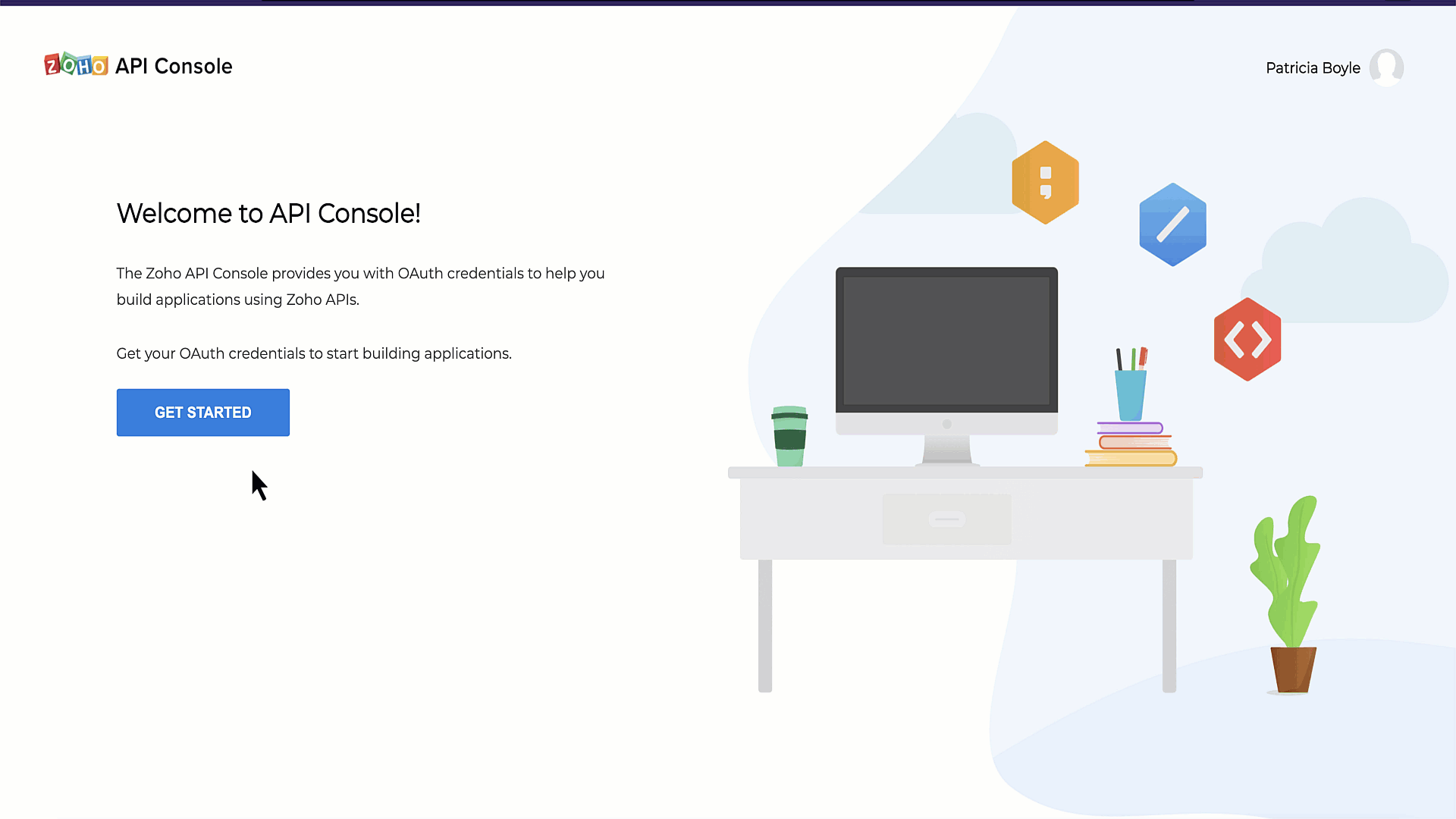
2. Create a Scala project in your preferred IDE
If you already have your project set up, you may skip this step. However, if you are starting out, the next crucial step is to create a Scala Project in your preferred IDE. For the purpose of this guide, we will be using IntelliJ IDEA as the IDE of choice.
3. Include the Zoho CRM Scala SDK in your project
To include the Zoho CRM Scala SDK in your project, you can follow different methods as outlined here. However, for the purpose of this guide, we will demonstrate how to include the SDK using the build.sbt file.
Follow these steps to include the Zoho CRM Scala SDK in your project using the build.sbt file:
- Open your project in IntelliJ IDEA or your preferred IDE.
- Locate the build.sbt file in your project directory.
- Add the Zoho CRM Scala SDK dependency to your build.sbt file. To add the latest version (supporting version 6 of Zoho CRM APIs), include this line in the file and Save: libraryDependencies ++= Seq( "com.zoho.crm" % "zohocrmsdk-6-0" % "2.0.0")
- Sync the changes and reload the files to ensure that the SDK has been added to the project.
Please note that when you install the Zoho CRM SDK, there are many dependencies which will also be installed. These dependencies are necessary for the proper functioning of the SDK and will be automatically managed by your build tool (such as sbt) during the installation process.
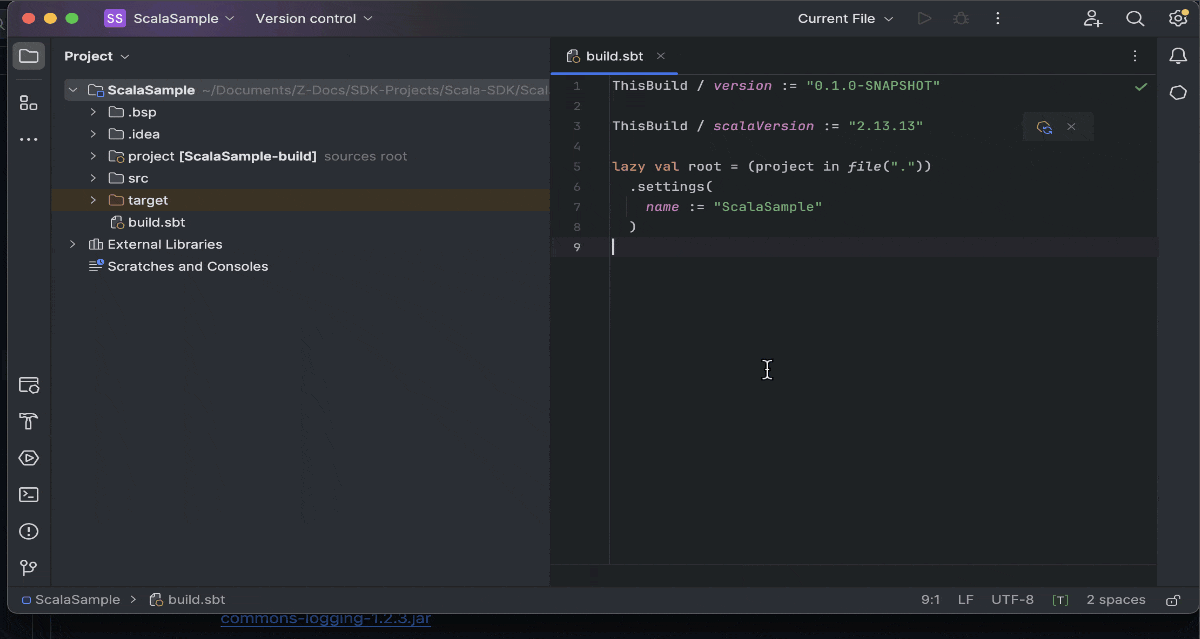
4. Obtain the grant token to authenticate your client
To make API calls, you need to authenticate your client by generating a grant token with the required scopes. For this guide, we will be using the self-client created in the first step.
Log in to the Zoho Developer Console, and generate the grant token with the required scopes. Please note that this grant token has a short life span, and that it is used to generate the access and refresh tokens. Refer to our Kaizen on OAuth2.0 for more details.
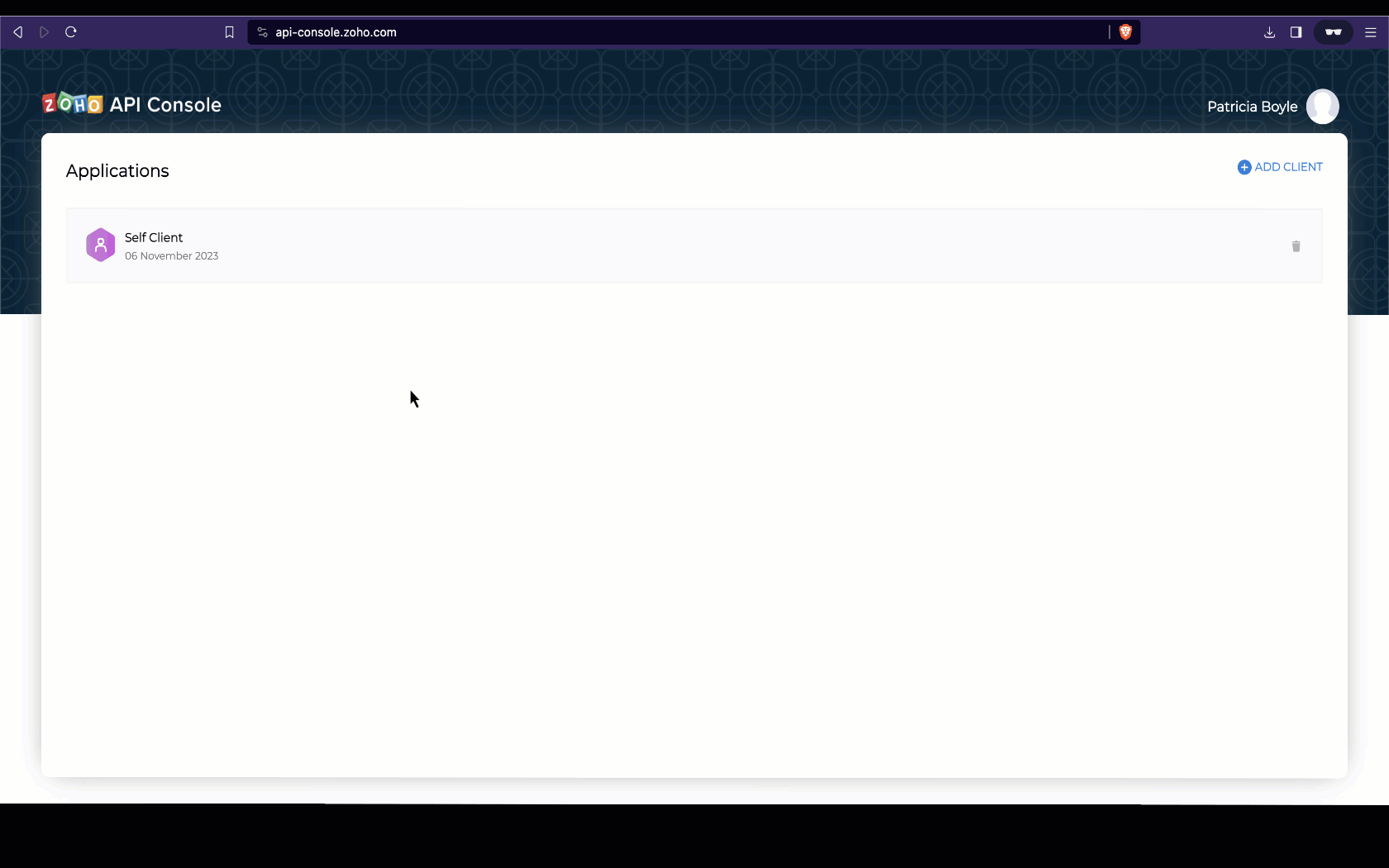
5. Configuration and Initialization of the SDK
The configuration step in initializing the SDK involves setting up various objects to define how the SDK operates. This includes specifying the domain for API calls, token persistence, error logging, resource information storage, and more.
Before going into the specifics of various configurations, let us first discuss Token Persistence. Token Persistence refers to the mechanism through which access tokens and refresh tokens obtained during authentication are stored and managed by the SDK. By storing tokens securely, the SDK can automatically manage token expiration and renewal, eliminating the need for manual token handling by the developer.For details on the different persistence methods supported by our SDKs, please refer to the last section of this post. In this guide, we will be using File Persistence as the method for Token Persistence. However, please note that users must choose the method that best suits their requirements and preferences.
Here is a sample code to initialize the SDK. Make sure to replace the client ID, client secret, grantToken, file paths, and other configurations with your specific values.
- import com.zoho.api.authenticator.OAuthToken
- import com.zoho.crm.api.dc.USDataCenter
- import com.zoho.crm.api.exception.SDKException
- import com.zoho.crm.api.{HeaderMap, Initializer, SDKConfig}
- import com.zoho.api.logger.Logger
- import com.zoho.api.authenticator.store.FileStore
- object BulkWrite {
- @throws[SDKException]
- def main(args: Array[String]): Unit = {
- val environment = USDataCenter.PRODUCTION
- val token = new OAuthToken.Builder().clientID("1000.xxx").clientSecret("xxx").grantToken( "1000.xxx").findUser(false).build()
- //Object containing the absolute file path to store tokens
- var tokenstore = new FileStore("/Documents/SDK-Projects/Scala-SDK/ScalaSample/sdk_tokens_new.txt")
- var logger = new Logger.Builder()
- .level(Logger.Levels.ALL)
- .filePath("/Documents/SDK-Projects/Scala-SDK/ScalaSample/scala_sdk_log.log")
- .build
- var sdkConfig = new SDKConfig.Builder().pickListValidation(false).autoRefreshFields(false).connectionTimeout(1000).requestTimeout(1000).socketTimeout(1000).build
- new Initializer.Builder().environment(environment).token(token).store(tokenstore).logger(logger).SDKConfig(sdkConfig).initialize()
- }
- }
- class BulkWrite {}
During the initialization step, the following configuration details have to be defined to configure the behavior and functionality of the SDK. While two of them are mandatory, the others are optional.
- environment (mandatory): It determines the API environment, which dictates the domain and URL for making API calls. The format follows the Domain.Environment pattern.
eg : val env = USDataCenter.PRODUCTION - token (mandatory) : Contains the user token details. Create an instance of OAuthToken with the details that you get after registering your Zoho client. Depending on the available tokens, you can select one of the following flows:
- Grant Token Flow: Involves storing and persisting the grant token. This flow is used when you have a grant token available. The SDK will generate and persist the access and refresh tokens, and also refresh the access token upon expiry.
- Refresh Token Flow: Involves storing and persisting the refresh token. This flow is used when you have a refresh token available. The SDK will generate and persist the access and refresh tokens, and also refresh the access token upon expiry.
- Access Token Flow: In this flow, the access token is directly utilized for API calls without token persistence. The SDK will persist the access token, but upon expiry it won't be refreshed, and an INVALID_TOKEN error will be thrown once the access token has expired.
- Id FLow : You can use the id from the persisted token file/DB to make API calls. The id is a unique system generated value for each token details entry in the file/DB. Please note that you can use this method only after the SDK has already been initialized.
- logger (optional) : You can customize the logging behavior by setting the desired log level, which can be one of the following: FATAL, ERROR, WARNING, INFO, DEBUG, TRACE, ALL, or OFF. Additionally, you can configure the file path and file name for the log file.
- store (optional) : Allows you to configure token persistence for your application. If this is skipped, the SDK will create the "sdk_tokens.txt" file in the current working directory by default to persist the tokens.Database PersistenceFile PersistenceCustom Persistencevar tokenstore = new DBStore.Builder().host("hostName").databaseName("databaseName").tableName("tableName").userName("userName").password("password").portNumber("portNumber").buildvar tokenstore = new FileStore("/Users/user_name/Documents/scala_sdk_token.txt")var tokenStore = new CustomStore()
- SDKConfig (optional) : This method takes care of additional SDK configurations.Configuration KeyDescriptionautoRefreshFieldsDefault Value : FalseA boolean configuration field to enable or disable automatic refreshing of module fields in the background. If set to true, fields are refreshed every hour, and if set to false, fields must be manually refreshed or deleted.pickListValidationDefault Value : TrueThis field enables or disables pick list validation. If enabled, user input for pick list fields is validated, and if the value does not exist in the pick list, the SDK throws an error. If disabled, the input is not validated and the API call is made.enableSSLVerificationDefault Value : TrueA boolean field to enable or disable curl certificate verification. If set to true, the SDK verifies the authenticity of certificate. If set to false, the SDK skips the verification.connectionTimeoutDefault Value : 0The maximum time (in seconds) to wait while trying to connect. Use 0 to wait indefinitely.timeoutDefault Value : 0The maximum time (in seconds) to allow cURL functions to execute. Use 0 to wait indefinitely.
- requestProxy (optional) : Configure this only if you're using a proxy server to make the API calls. To configure, create an instance of RequestProxy containing the proxy properties of the user.var requestProxy = new RequestProxy.Builder().host("proxyHost").port(80).user("proxyUser").password("password").userDomain("userDomain").build()
- resourcePath (optional) : To configure the absolute directory path to store user-specific files containing module fields information. If this object is skipped, the files will be stored in the project directory itself.
Once the initialization is successful, you can verify that the access and refresh tokens are generated and persisted. You can do this by checking the tokens file or the database, depending on the token persistence method you configured during initialization.
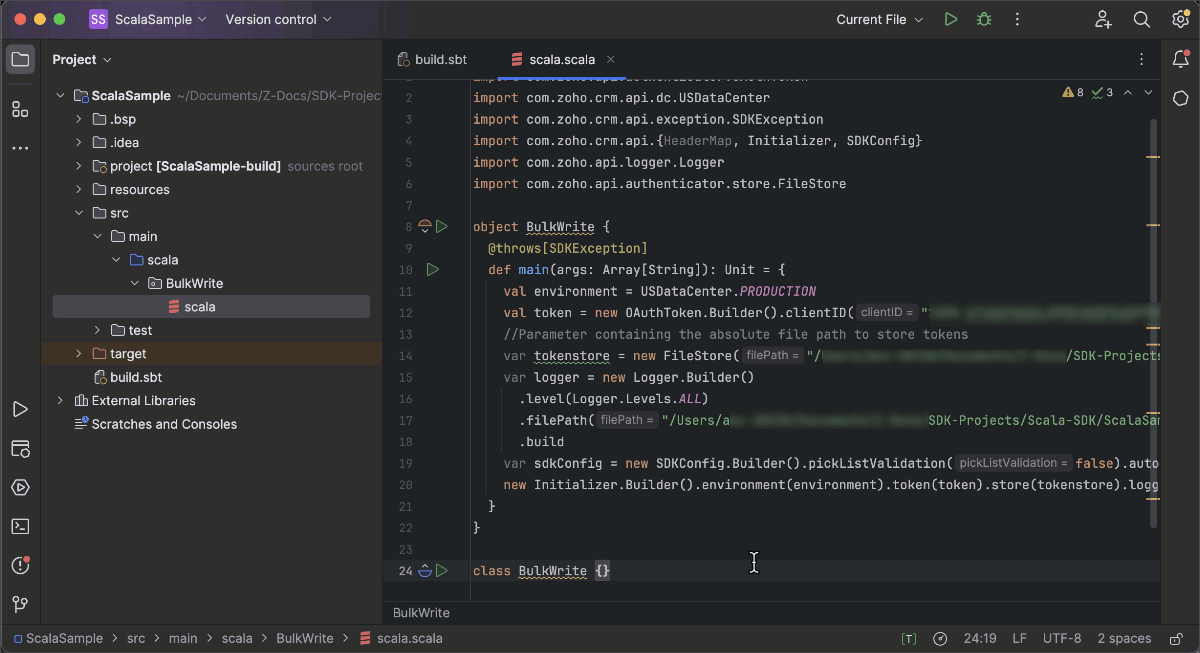
Token Persistence
There are three token persistence methods supported by our SDKs.
- Token Persistence using a Database : In Database persistence, tokens are stored and retrieved from a database (e.g., MySQL). In this case, you should create a table in your database with the required columns. The custom database name and table name can be set in DBStore instance, when you initialise the SDK.For instance, to persist your tokens in a table named token in database named zoho in your mySQL DB, use this:CREATE DATABASE zoho; // use this to create database named zoho// use this to create a table named token, with the following necessary columnsCREATE TABLE token (id varchar(10) NOT NULL,user_name varchar(255) NOT NULL,client_id varchar(255),client_secret varchar(255),refresh_token varchar(255),access_token varchar(255),grant_token varchar(255),expiry_time varchar(20),redirect_url varchar(255),
api_domain varchar(255),primary key (id)); - File Persistence : This method allows storing and retrieving the authentication tokens from the file in the file path that you configure. The file will contain the id, user_name, client_id, client_secret, refresh_token, access_token, grant_token, expiry_time, redirect_url, and api_domain.
- Custom Persistence : This is a method where users can create their own method of storing and retrieving authentication tokens. To use this method, users need to implement the TokenStore interface and override its methods according to their own logic. For more details, please refer here.
We hope that you found this useful. In next week's Kaizen post, we will discuss about Bulk Write operations using the Scala SDK for Zoho CRM, and on how to import both parent and child records in a single operation.
If you have any queries, let us know the comments below, or send an email to support@zohocrm.com. We would love to hear from you.
Cheers!
Anu Abraham
Anu Abraham

Recommended Reads:
- Check out our Kaizen Collection here
- Zoho CRM SDKs
- Scala SDK - Github
- Client Types in Zoho API Console
- Previous Kaizen : Client Script Support for Blueprints
New to Zoho Recruit?
Zoho Developer Community
New to Zoho LandingPage?
Zoho LandingPage Resources
New to Bigin?
Topic Participants
Anu Abraham
Sticky Posts
Kaizen #222 - Client Script Support for Notes Related List
Hello everyone! Welcome to another week of Kaizen. The final Kaizen post of the year 2025 is here! With the new Client Script support for the Notes Related List, you can validate, enrich, and manage notes across modules. In this post, we’ll explore howKaizen #217 - Actions APIs : Tasks
Welcome to another week of Kaizen! In last week's post we discussed Email Notifications APIs which act as the link between your Workflow automations and you. We have discussed how Zylker Cloud Services uses Email Notifications API in their custom dashboard.Kaizen #216 - Actions APIs : Email Notifications
Welcome to another week of Kaizen! For the last three weeks, we have been discussing Zylker's workflows. We successfully updated a dormant workflow, built a new one from the ground up and more. But our work is not finished—these automated processes areKaizen #152 - Client Script Support for the new Canvas Record Forms
Hello everyone! Have you ever wanted to trigger actions on click of a canvas button, icon, or text mandatory forms in Create/Edit and Clone Pages? Have you ever wanted to control how elements behave on the new Canvas Record Forms? This can be achievedKaizen #142: How to Navigate to Another Page in Zoho CRM using Client Script
Hello everyone! Welcome back to another exciting Kaizen post. In this post, let us see how you can you navigate to different Pages using Client Script. In this Kaizen post, Need to Navigate to different Pages Client Script ZDKs related to navigation A.
New to Zoho TeamInbox?
Zoho TeamInbox Resources
Zoho CRM Plus Resources
Zoho Books Resources
Zoho Subscriptions Resources
Zoho Projects Resources
Zoho Sprints Resources
Qntrl Resources
Zoho Creator Resources
Zoho CRM Resources
Zoho Show Resources
Get Started. Write Away!
Writer is a powerful online word processor, designed for collaborative work.
Zoho CRM コンテンツ
-
オンラインヘルプ
-
Webセミナー
-
機能活用動画
-
よくある質問
-
Ebook
-
-
Zoho Campaigns
- Zoho サービスのWebセミナー
その他のサービス コンテンツ
Nederlandse Hulpbronnen
ご検討中の方
Recent Topics
Please can the open tasks be shown in each customer account at the top.
Hi there This has happened before, where the open tasks are no longer visible at the top of the page for each customer in the CRM. They have gone missing previously and were reinstated when I asked so I think it's just after an update that this featureWhy can't we change the Account type from an Expense to an Asset?
Like the question. Why in QuickBooks for example if I mistakenly created an account as an expenses and I already captured information in those accounts, I can just change the account type from expense to assetZoho Books emails suddenly going to Spam since 11 Nov 2025 (Gmail + now Outlook) — anyone else?
Hi everyone, We migrated to Zoho Books in July 2025 and everything worked fine until 11 Nov 2025. Since then, Zoho Books system emails are landing in customers’ Spam (first Gmail, and now we’re seeing Outlook/Office 365 also starting to spam them). ImpactedDefault Tagging on API-generated Transactions
If one assigns tags to an Item or Customer, those tags get auto-populated in each line item of an Invoice or Sales Order when one creates those documents. However, if one creates the Sales Order or Invoice via the API (either directly coding or usingHow do you print a refund check to customer?
Maybe this is a dumb question, but how does anyone print a refund check to a customer? We cant find anywhere to either just print a check and pick a customer, or where to do so from a credit note.Data Import | Zoho Analytics Custom Query Window Size
Please increase the window size for the Custom Query Data Import. It's impossible to work with such a small query window.Company Multiple Branch/ Location Accounting
Hi All, anyone know whether company can maintain their multiple Branch Accounting in Zoho Books. It will be chart of Accounts & Master Data will be same but different report available as per per Branch. Thanks & regards, Vivek +91 9766906737Zoho Books Invoices Templates
It would be really helpful to have more advanced features to customise the invoice templates in Zoho Books. Especially I´m thinking of the spacing of the different parts of the invoice (Address line etc.). If you have a sender and receiver address inPassing the CRM
Hi, I am hoping someone can help. I have a zoho form that has a CRM lookup field. I was hoping to send this to my publicly to clients via a text message and the form then attaches the signed form back to the custom module. This work absolutely fine whenZoho Tracking Image location
So we've been having an issue with tracking email opens. Specifically in Gmail. Our emails are not that long either, maybe 4 sections of image/250 characters of text/button per section. But all my test accounts I used via Gmail we're showing opens. But then come to find out the tracking image is at the very bottom of the email. So If the message is clipped (It always just clips our social icons on the bottom) and the user doesn't click the show more button it never tracks the open. Looking at otherSupport for Developing Zoho Recruit Extensions via Zoho Sigma
Hi, I’m interested in building an extension for Zoho Recruit using Zoho Sigma. However, when I navigate to Sigma and attempt to create a new extension (via the "New Extension" option), Zoho Recruit does not appear as a listed service—only options likeEmail Administrators! Join our tips & troubleshooting series
Greetings to all the admins out there! This announcement is exclusively for you. As we step into the New Year, we’re excited to start a dedicated series of admin-specific tips curated to support you. These posts will help you overcome everyday challengesNotes badge as a quick action in the list view
Hello all, We are introducing the Notes badge in the list view of all modules as a quick action you can perform for each record, in addition to the existing Activity badge. With this enhancement, users will have quick visibility into the notes associatedDeprecation of the Zoho OAuth connector
Hello everyone, At Zoho, we continuously evaluate our integrations to ensure they meet the highest standards of security, reliability, and compliance. As part of these ongoing efforts, we've made the decision to deprecate the Zoho OAuth default connectorPersonalize your booking pages with Custom CSS
Greetings from the Zoho Bookings team! We’re introducing Custom CSS for Zoho Bookings, designed to give you complete control over the look and feel of your booking pages. With this new feature, you can upload your own CSS file to customize colors, fonts,Free Webinar : Unlock AI driven business insights with Zoho Inventory + Zoho Analytics
Are you tired of switching between apps and exporting data to build customized reports? Say hello to smarter & streamlined insights! Join us for this exclusive webinar where we explore the power of the Zoho Inventory–Zoho Analytics integration. LearnNo OR Filter for Views with a Related Modules Criteria
We would like to create a Deal View where the User can see all their deals. For that, we would need an OR to connect the criteria. One of the Fields is a "multiselect User", these (Related Modules Criteria) can only be Filter with an AND. Even betweenCreating a Chart from a Report
In Zoho Analytics, is it possible to create a chart from a Pivot View report? We are looking to use Zoho Analytics to replace Excel for Sales reports and would like to be able to show both the table and the chart together.Import Function: ONLY update empty fields
When setting up an import from a spreadsheet to CRM, there is a checkbox "Don't update empty values for existing contacts" (see screenshot below). While I see some limited benefit from this functionality, I think there should also be an "ONLY update emptySales IQ Chat Widget is Only Displaying Last Name
Can anyone suggest why the widget is only displaying "last name"?! We have the latest version of the wordpress plugin installed. Thanks Thanks!Free Webinar: Zoho Sign for Zoho Projects: Automate tasks and approvals with e-signatures
Hi there! Handling multiple projects at once? Zoho Projects is your solution for automated and streamlined project management, and with the Zoho Sign extension, you can sign, send, and manage digital paperwork directly from your project workspace. JoinBegin the year with best practices in the Zoho Desk mobile app : Part 2
In focus: Optimizing collaboration and supervision Let's begin 2026 with Part 2 of our tips series on driving your ticketing operations at your fingertips. In Part 1, we explored streamlining operations within tickets. This helped individuals at OmniserveProcess checklist in CRM
Hi We've created a new sales process that I'm mapping into the CRM - issue I have is that some of the tasks / milestones I would like to capture require very simple tick box responses but there are quite a few under a variety of sub categories so I don'tCan we disable add to cart in Zoho Commerce?
Hello, Our sales happen on the phone. During the call the customer is directed to our website to inspect the products together with the sales rep. So we need a way to present our inventory. I figured Zoho Commerce is a good fit for this use case. However we would have to disable the possibility to purchase products in the shop. Is that possible? Sunny regards, ArtjomHolidays - Cannot Enter Two Holidays on Same Day
I have a fairly common setup, where part-time employees receive 1/2 day's pay on a holiday and full-time employees receive a full day's pay. Historically, I've been able to accommodate this by entering two separate holidays, one that covers full-timeZoho DataPrep and File Pattern configuration
I'm using Zoho data prep to ingest data from One Drive into Zoho Analytics... The pipeline is super simple but I can't any way to get all the files that I need. Basically I need to bring all the files with a certain pattern and for that I'm using a regexAdding a new section to the related details sidebar when creating a new ticket.
Hello, I was wondering if you can add a new section to the related details sidebar when creating a new ticket. I was wanting to have it to where it also shows the account information related to the contact chosen as well. This is the section I am referringJWT Token authentication problem that sometimes generates infinite redirect loops
Description : Nous proposons un bouton sur notre plateforme permettant de rediriger l'utilisateur vers le portail ZohoDesk via un jeton JWT pour une authentification transparente. Cependant, il arrive que certains utilisateurs soient pris dans une boucleZoho desk desktop application
does zoho desk has a destop applicaion?No funcionan correctamente el calculo de las horas laborales para informe de tickets
Hola, estoy intentando sacar estadísticas de tiempo de primera respuesta y resolución en horario laboral de mis tickets, pero el calculo de horas en horario laboral no funciona correctamente cree los horarios con los feriados : Ajusté los acuerdos deHow do I bulk archive my projects in ZOHO projects
Hi, I want to archive 50 Projects in one go. Can you please help me out , How can I do this? Thanks kapilIntroducing Dedicated Modules for Plans, Addons, and Coupons in Zoho Billing
We’ve enhanced the way you manage Plans, Addons, and Coupons in Zoho Billing. Previously, all three grouped together under Subscription Items. Now, each one has its own dedicated module, giving you a cleaner and more intuitive experience. This updateZOHO Work Drive Back Up
I am looking for a ZOHO Work Drive backup solution. Something that is cloud based. There's lots of these kinds of options for Google Drive and other providers, but I have not seen anything for WorkDrive. Any suggestions?ZOHO Reports - Filter Logic?
Hi, I need a way to apply filter logics such as ((1 AND 2) OR 3). All I can see as of now is a way to enter different AND filters in the respective filter column. But how can I add an OR filter? Any advice would be highly appreciated. MarkScanned Doc - selecting Item overwrites Rate
I have a Vendor Invoice which was uploaded to Documents. I select Add To > New Bill. The OCR is actually quite good, but it is reading an Item Description instead of an Item Number. I remove the description and select the correct Item Number... and itRecruit API search
Hi all, Attempting to call the search api endpoint from Postman using the word element as mentioned in api docs Search Records - APIs | Online Help - Zoho Recruit When making the call to /v2/Candidates/search?word=Saudi receive response of { "code": "MANDATORY_NOT_FOUND",Manage control over Microsoft Office 365 integrations with profile-based sync permissions
Greetings all, Previously, all users in Zoho CRM had access to enable Microsoft integrations (Calendar, Contacts, and Tasks) in their accounts, regardless of their profile type. Users with administrator profiles can now manage profile-based permissionsSaving reading position + Keep screen on
While Zoho Notebook is excellent for saving and annotating articles, its utility is severely limited by the lack of reading progress synchronization. On the Android app, if a user exits a long note after reading 50%, the app fails to save the position.Zoho LandingPage is integrated with Zoho One!
Greetings to the Zoho One users out there! We're delighted to let you know that Zoho LandingPage is available in Zoho One too! With Zoho LandingPage, you can host custom-made landing pages, and persuade the visitors to dive deeper by making further clicks,Android app sync problem - multiple devices have same problem
Hello, I am having a problem with synchronization in the Android app. When I create a drawing, the data does not sync correctly—only a blank note is created without the drawing. I tested this on multiple devices, including phones and tablets, and theNext Page












