Kaizen #95 How is a Widget used in a Blueprint?
Hey folks!!
Let's continue the discussion from Kaizen #23 and focus on exploring the concept of Widgets in Blueprints.
What are Widgets?
Zoho CRM's widgets are custom components that you can add to your Zoho CRM system to extend its functionality, provide additional data, or integrate with external services. These widgets can be built using Zoho's widget SDK (Software Development Kit), which allows developers to build and integrate custom applications directly into Zoho CRM.
What are Blueprints?
Blueprints in CRM help you design processes with pre-defined conditions and enable the system to follow a specific flow. A record can only move to the next state if it satisfies the given condition; otherwise, it remains in the same state. Blueprints help in converting leads into customers and developing your business. A transition button acts as an intermediary between two states, holding the condition and facilitating the flow within the system.
For instance, when a person approaches a bank for a loan, the bank needs to check the person's previous loan's status. They need to verify whether he has any existing loans or any defaults from other banks or from the same bank. The bank will provide loans based on the person's current and past borrowing behaviours. This can be achieved using widgets in blueprints.
The Flow Representation
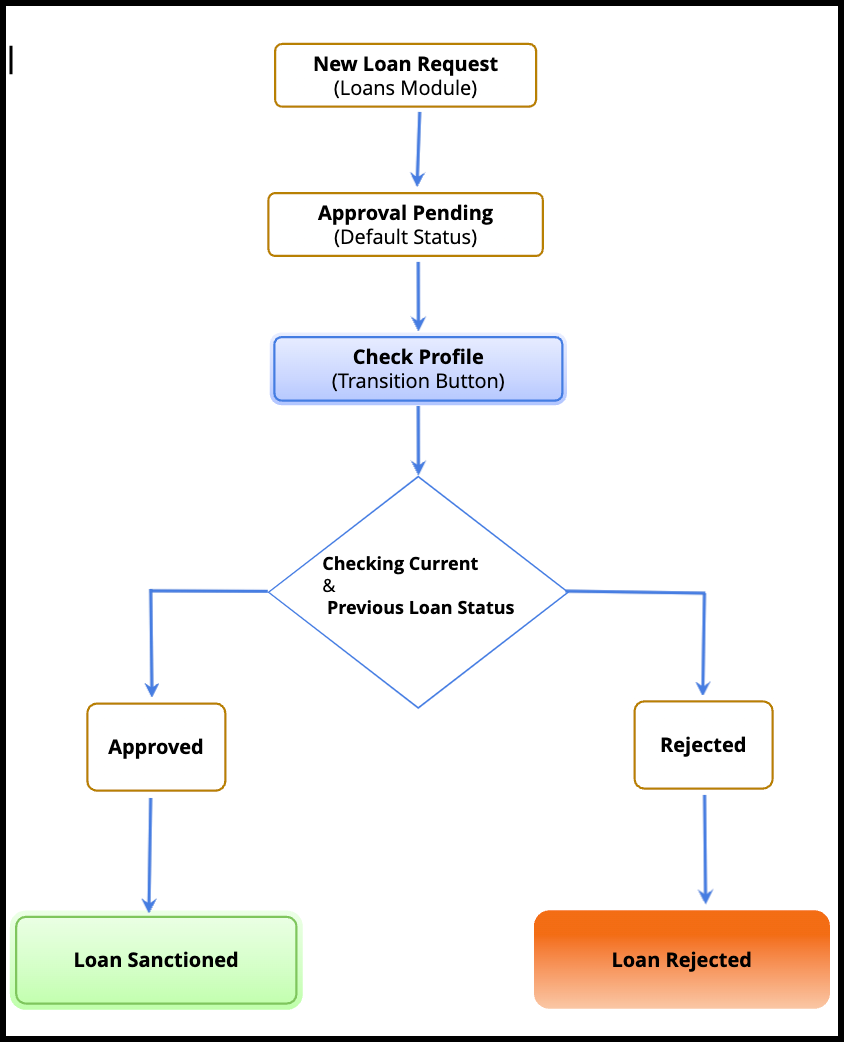
Let's consider that a person named Shane has applied for a loan. His details will be in the "Loans" Module in the CRM. The bank employee responsible for processing the loan applications will review Shane's credibility and decide whether to approve or reject the loan.
- If Shane has not settled any of his previous loans and has a bad repayment history, the bank will decline his new loan request, and the record will be marked as 'Rejected' state.
- If there are few current active loans with a good repayment history, the bank will approve the loan, and the status of the newly sanctioned loan will be 'Active.'
In this use case, we cannot use any inbuilt CRM's blueprint options to show a popup of Shane's previous loan details and make a decision. Therefore, we will associate a custom widget to assist the banker in making the decision during the Blueprint transition.
How do I create a widget in the Blueprint?
- Go to Setup > Developer Space > Widgets.
- Click Create New Widget.
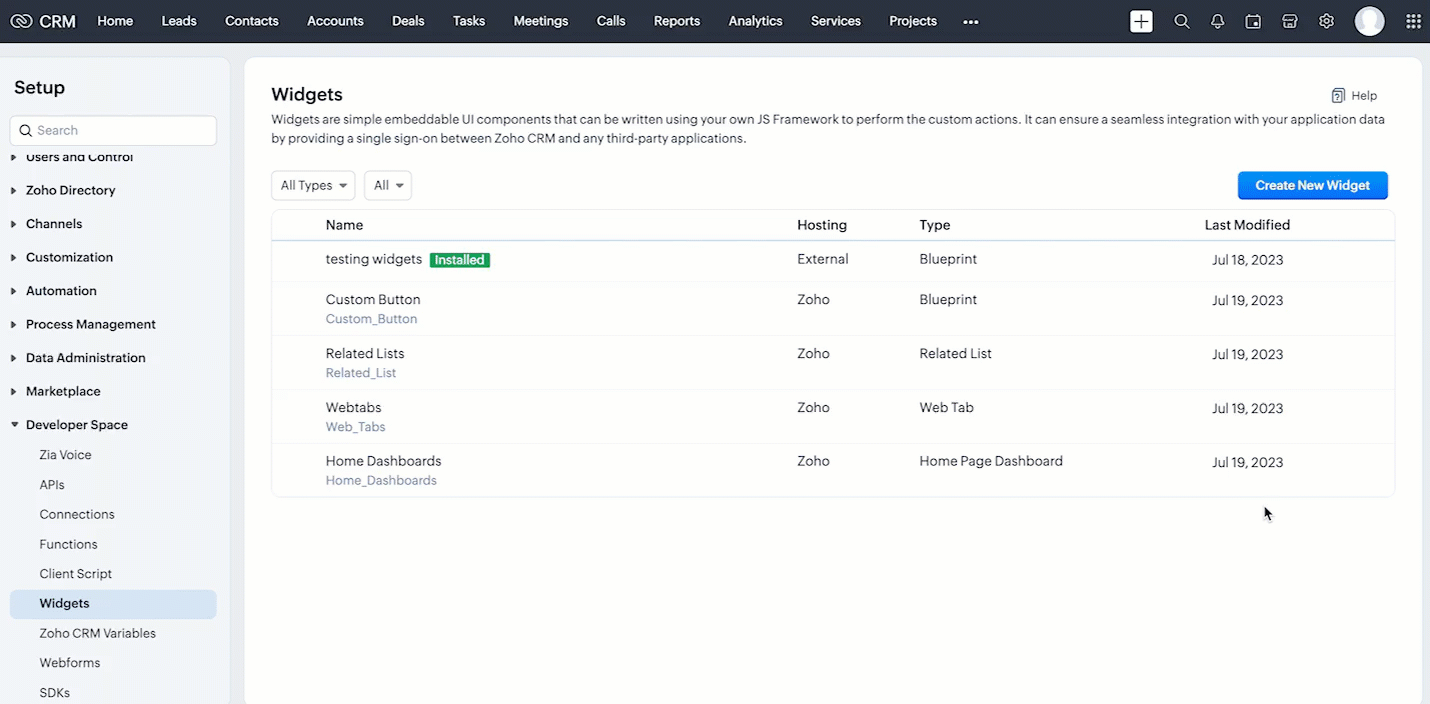
Note : The widget is hosted internally (Zoho) in the post. Please refer to this page to view the source code.
Sample Codes
index.html
- <!DOCTYPE html>
- <html>
- <head>
- <title>User Details</title>
- <link rel="stylesheet" href="index.css">
- <script src="https://live.zwidgets.com/js-sdk/1.2/ZohoEmbededAppSDK.min.js"></script>
- //Import this JS SDK to use SDK methods
- <script src="index.js"></script>
- </head>
- <body>
- <div class="container">
- <h1>User Details</h1>
- <div class="details">
- <h2>Basic Details</h2>
- <p><strong>Name:</strong> <span id="name"></span></p>
- <p><strong>Email:</strong> <span id="email"></span></p>
- <p><strong>PAN ID</strong> <span id="panId"></span></p>
- <p><strong>Address</strong> <span id="address"></span></p>
- <!-- Add more fields as needed -->
- </div>
- <div class="details">
- <h2>Current Loan Requests</h2>
- <p><strong>Loan ID:</strong> <span id="loanId"></span></p>
- <p><strong>Loan Type:</strong> <span id="loanType"></span></p>
- <p><strong>Amount:</strong> <span id="amount"></span></p>
- <!-- Add more fields as needed -->
- </div>
- <div class="loan-history">
- <h2>Loan History</h2>
- <div class="loan-history-table">
- <table>
- <thead>
- <tr>
- <th>S. No</th>
- <th>Bank Name</th>
- .
- .
- .
- </tr>
- </thead>
- <tbody id="loanHistoryTableBody">
- <!-- Loan data will be dynamically populated here -->
- </tbody>
- </table>
- </div>
- </div>
- </div>
- <div class="buttons">
- <button id="button1" onclick="closePopup()">Decline</button> //When the decline button is clicked, a method is called to close the widget pop-up
- <button id="button2" onclick="moveToNextState()">Approve</button> //When the Approve button is clicked, a method is called to move the record to the next state.
- </div>
- </body>
- </html>
To use the Zoho CRM APIs in the widget, you can use the API helpers provided in the JS SDK.
index.js
- ZOHO.embeddedApp.on("PageLoad", async function (data)
- //This event is used to get the page load data
- {
- console.log(data);
- const loanRec = await ZOHO.CRM.API.getRecord({
- Entity: data.Entity, // Here, 'Entity' is 'Loans Module'
- RecordID: data.EntityId //The 'ID' of the record
- });
- console.log(loanRec.data[0].Recipient.id);
- const contactRec = await ZOHO.CRM.API.getRecord
- //gettind contact details
- ({
- Entity: "Contacts",
- RecordID: loanRec.data[0].Recipient.id
- });
- const loanHistory = await ZOHO.CRM.API.getRelatedRecords
- //getting related records of the contact
- ({
- Entity: "Contacts",
- RecordID: loanRec.data[0].Recipient.id,
- RelatedList: "Loan_History",
- page: 1,
- per_page: 200
- })
- ZOHO.embeddedApp.init();
- //used to initialize widget
- function moveToNextState()
- {
- ZOHO.CRM.BLUEPRINT.proceed();
- //ZOHO.CRM.BLUEPRINT.proceed() function from JS SDK, which helps in making the blueprint transition
- }
- //method used to move a record to the next state
- function closePopup(){
- ZOHO.CRM.UI.Popup.close();
- }
- //method used to close the widget
- function displayBasicDetails(data) {
- console.log(data);
- document.getElementById('name').textContent = data.Full_Name;
- .
- .
- }
- }
Associating a Widget to the Blueprint
Add the hosted 'Check Profile' widget in the 'During' transition in the blueprint.
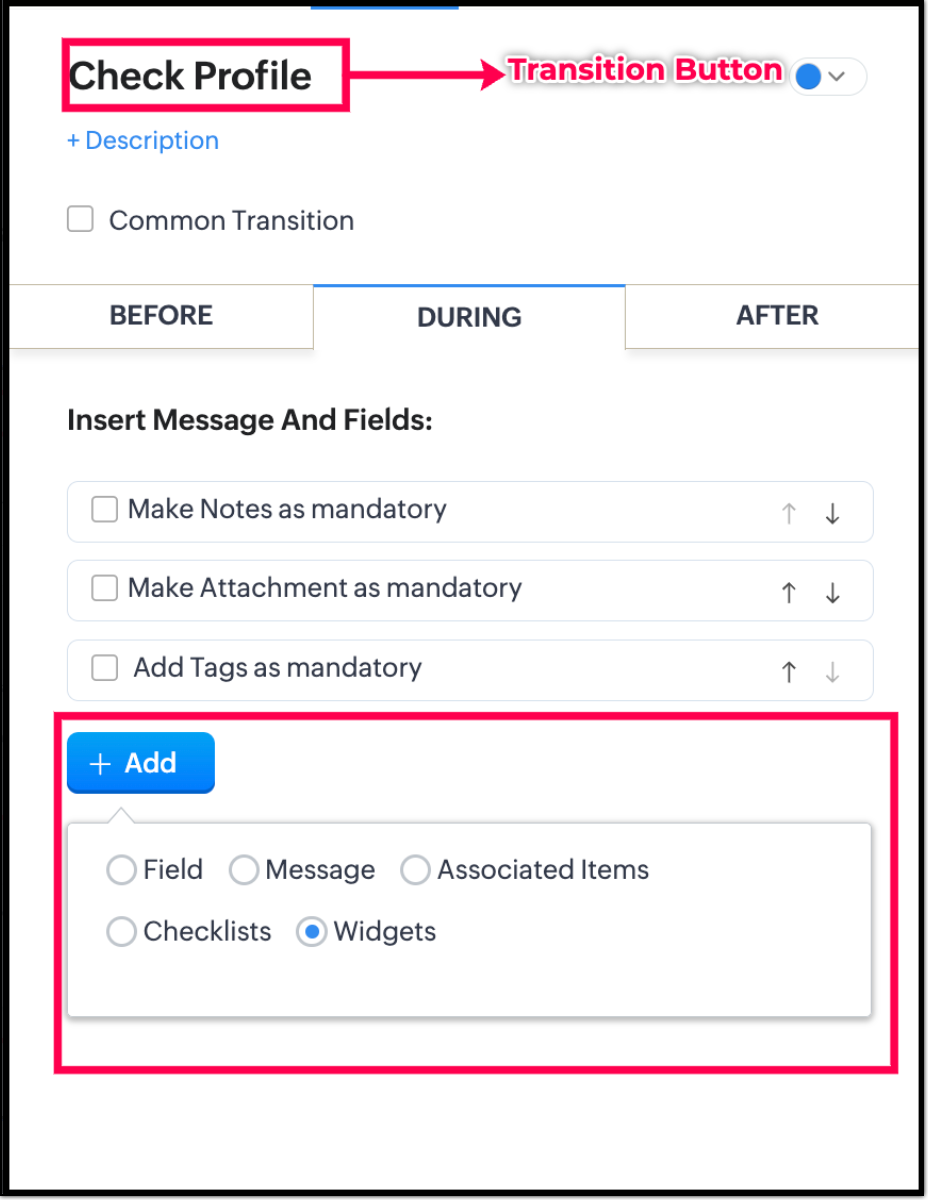
Click Add > Widgets - The list of available widgets in your CRM will be displayed.
States in this Blueprint:
- Approval Pending : It is the default status of a newly created record in the loan module.
- Active: If a person has a good loan repayment history, then the loan application will be sanctioned as per the banker's decision, and the status for the newly created loan will be 'Active'.
- Closed : When a current loan is closed by the bank, the record's status will be 'Closed.'
- Default : When any previous loans remain unsettled and the person is unavailable when a bank approaches for repayment on or after the payment due date, it is considered a fraudulent act. Such loans will be marked as "default". In such cases, the bank will decline the current loan request, and mark it as 'Rejected'.
- Rejected : If a person has a bad repayment loan history or defaults, the bank will decline the loan, and the record's status will be 'Rejected'.
The below GIF represents a set of records waiting for approval from the bank under the Approval Pending custom view.
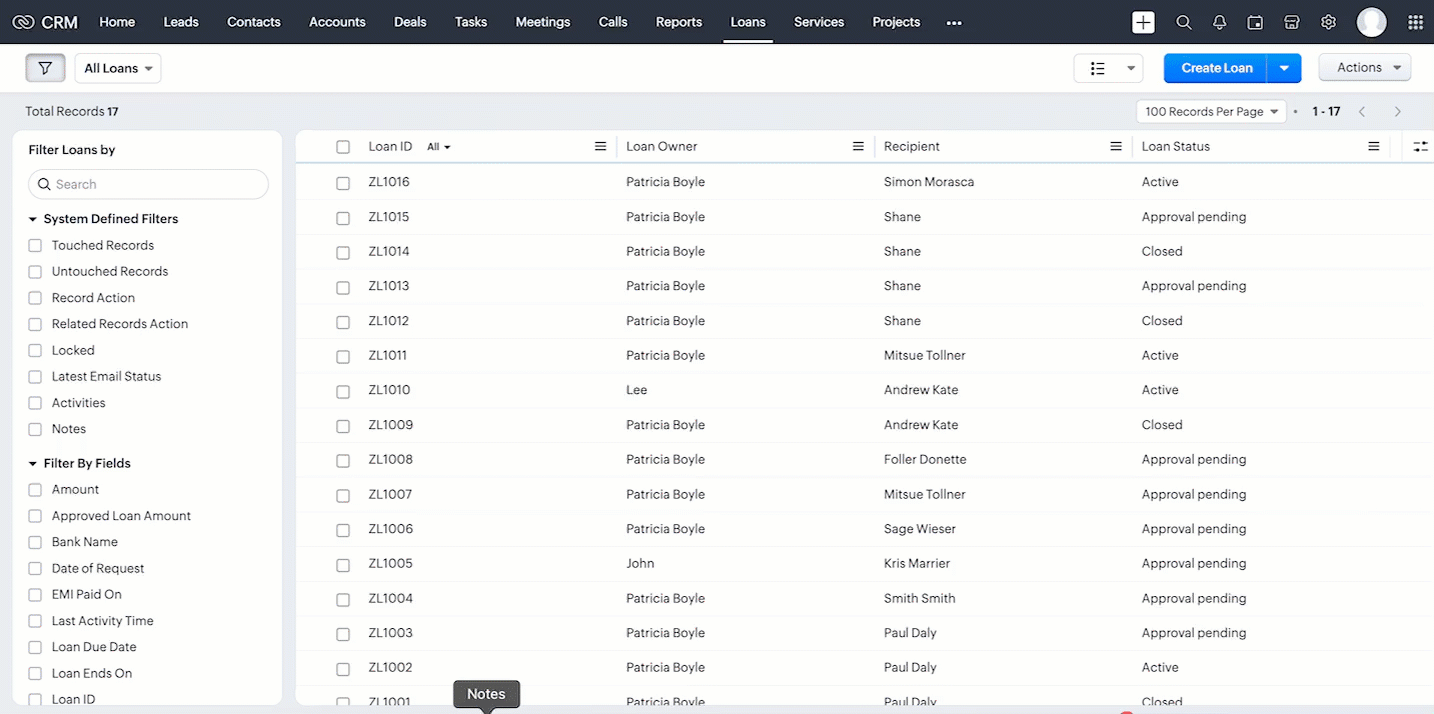
When the banker accesses the individual loan request, he/she will see the 'Check Profile' transition button. Using this transition, the banker can view the custom widget that displays the loan history and other details required to make a decision.
Here, the banking personnel can approve the loan by verifying the details. If the user has a goo score and repayment history, the record will move to the Active state (newly requested loan).
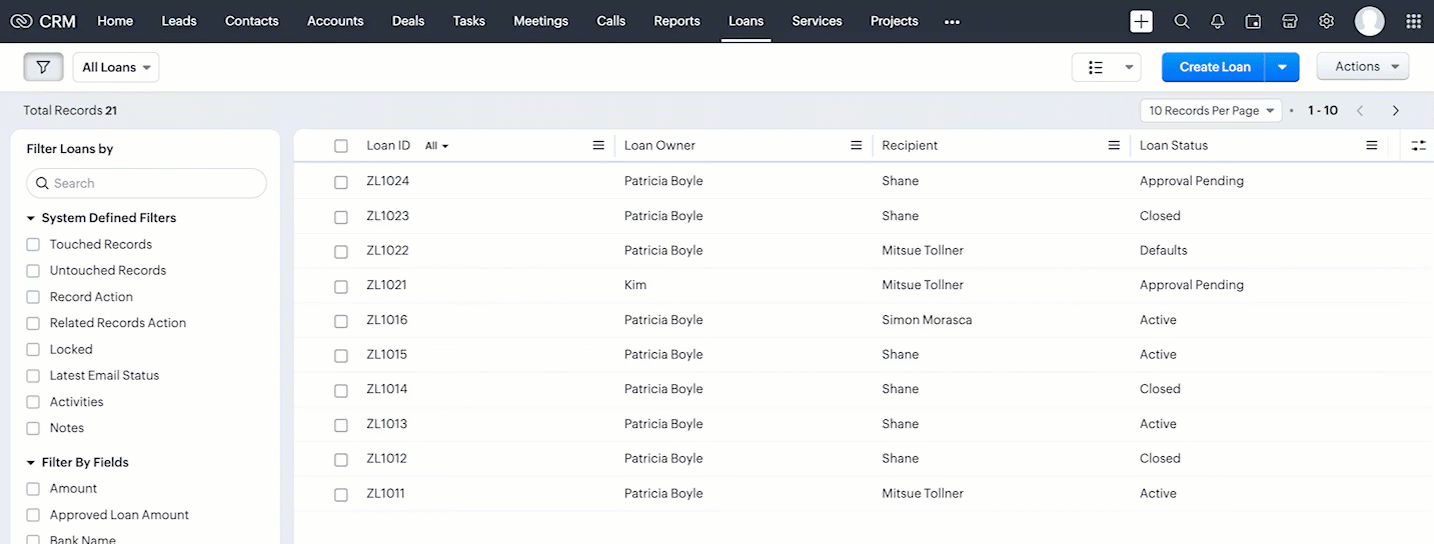
If the applicant possesses any existing outstanding loans, lacks sufficient collateral, fails to provide verifiable income proof, or exhibits a history of defaults, the bank will decline the request, and the record will be moved to 'Rejected' state. This will help a bank to avoid fraudulent acts.
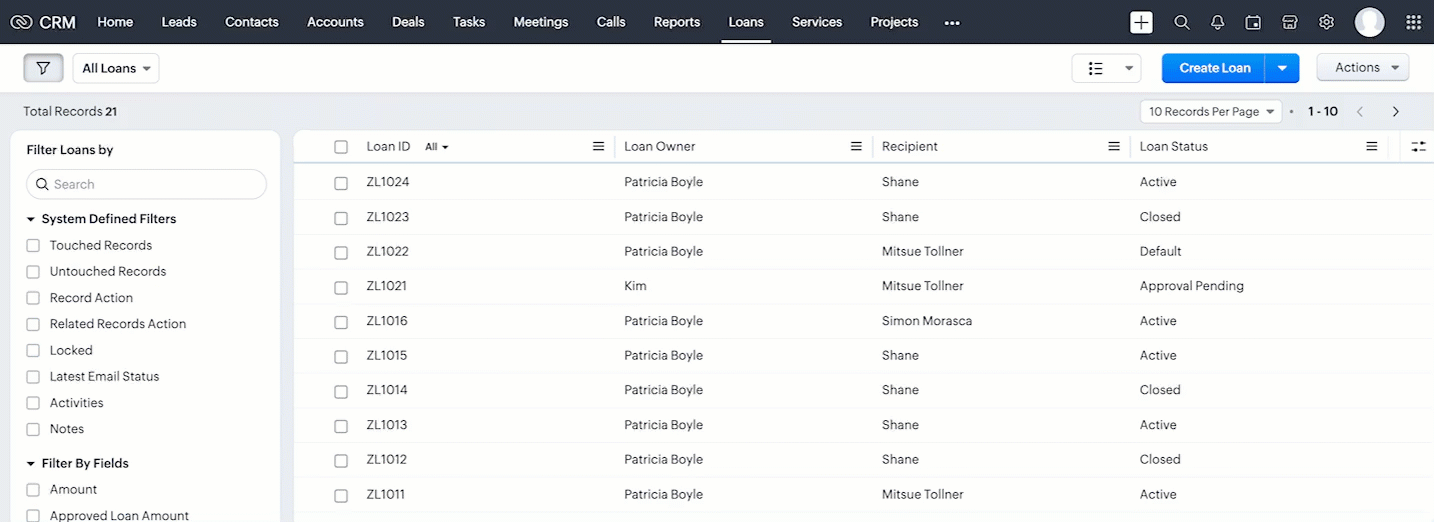
How will the CRM fetch a person's loan history from a third-party website?
To retrieve a person's current and previous loan status from a third-party website, banks employ different processes in different countries.
The credit score will be tracked based on different Unique IDs issued by each country to their citizens. These details can be fetched from their respective websites using widgets.
For example :
- USA - Social Security Number.
- UK - The National Insurance Number.
- Ireland - The Personal Public Service Number.
- India - Permanent Account Number, etc.
We hope you found this post useful. Let us know your thoughts in the comment section or reach out to us at support@zohocrm.com
Cheers!!!
Further Reading
New to Zoho Recruit?
Zoho Developer Community
New to Zoho LandingPage?
Zoho LandingPage Resources
New to Bigin?
Topic Participants
Subramanian K
Dr Frankenstein
Praveen Sankar
Sticky Posts
Kaizen #222 - Client Script Support for Notes Related List
Hello everyone! Welcome to another week of Kaizen. The final Kaizen post of the year 2025 is here! With the new Client Script support for the Notes Related List, you can validate, enrich, and manage notes across modules. In this post, we’ll explore howKaizen #217 - Actions APIs : Tasks
Welcome to another week of Kaizen! In last week's post we discussed Email Notifications APIs which act as the link between your Workflow automations and you. We have discussed how Zylker Cloud Services uses Email Notifications API in their custom dashboard.Kaizen #216 - Actions APIs : Email Notifications
Welcome to another week of Kaizen! For the last three weeks, we have been discussing Zylker's workflows. We successfully updated a dormant workflow, built a new one from the ground up and more. But our work is not finished—these automated processes areKaizen #152 - Client Script Support for the new Canvas Record Forms
Hello everyone! Have you ever wanted to trigger actions on click of a canvas button, icon, or text mandatory forms in Create/Edit and Clone Pages? Have you ever wanted to control how elements behave on the new Canvas Record Forms? This can be achievedKaizen #142: How to Navigate to Another Page in Zoho CRM using Client Script
Hello everyone! Welcome back to another exciting Kaizen post. In this post, let us see how you can you navigate to different Pages using Client Script. In this Kaizen post, Need to Navigate to different Pages Client Script ZDKs related to navigation A.
New to Zoho TeamInbox?
Zoho TeamInbox Resources
Zoho CRM Plus Resources
Zoho Books Resources
Zoho Subscriptions Resources
Zoho Projects Resources
Zoho Sprints Resources
Qntrl Resources
Zoho Creator Resources
Zoho CRM Resources
Zoho Show Resources
Get Started. Write Away!
Writer is a powerful online word processor, designed for collaborative work.
Zoho CRM コンテンツ
-
オンラインヘルプ
-
Webセミナー
-
機能活用動画
-
よくある質問
-
Ebook
-
-
Zoho Campaigns
- Zoho サービスのWebセミナー
その他のサービス コンテンツ
Nederlandse Hulpbronnen
ご検討中の方
Recent Topics
MCP no longer works with Claude
Anyone else notice Zoho MCP no longer works with Claude? I'm unable to turn this on in the claude chat. When I try to toggle it on, it just does nothing at all. I've tried in incognito, new browsers, etc. - nothing seems to work.Enable History Tracking for Picklist Values Not Available
When I create a custom picklist field in Deals, the "Enable History Tracking for Picklist Values" option is not available in the Edit Properties area of the picklist. When I create a picklist in any other Module, that option is available. Is there a specific reason why this isn't available for fields in the Deals Module?The reason I switched away from Zoho Notebook
My main reason for switching to Zoho was driven by three core principles: moving away from US-based products, keeping my data within India as much as possible, and supporting Indian companies. With that intent, I’ve been actively de-Googling my digitalAdd RTL and Hebrew Support for Candidate Portal (and Other Zoho Recruit Portals)
Dear Zoho Recruit Team, I hope you're doing well. We would like to request the ability to set the Candidate Portal to be Right-to-Left (RTL) and in Hebrew, similar to the existing functionality for the Career Site. Currently, when we set the Career SiteAbility to Edit YouTube Video Title, Description & Thumbnail After Publishing
Hi Zoho Social Team, How are you? We would like to request an enhancement to Zoho Social that enables users to edit YouTube video details after the video has already been published. Your team confirmed that while Zoho Social currently allows editing theSend Supervisor Rule Emails Within Ticket Context in Zoho Desk
Dear Zoho Desk Team, I hope this message finds you well. Currently, emails sent via Supervisor Rules in Zoho Desk are sent outside of the ticket context. As a result, if a client replies to such emails, their response creates a new ticket instead of appendingFree Webinar : Unlock AI driven business insights with Zoho Inventory + Zoho Analytics
Are you tired of switching between apps and exporting data to build customized reports? Say hello to smarter & streamlined insights! Join us for this exclusive webinar where we explore the power of the Zoho Inventory–Zoho Analytics integration. LearnCritical Issue: Tickets Opened for Zoho Support via the Zoho Help Portal Were Not Processed
Hi everyone, We want to bring to your attention a serious issue we’ve experienced with the Zoho support Help Portal. For more than a week, tickets submitted directly via the Help Portal were not being handled at all. At the same time no alert was postedHide/Show Subform Fields On User Input
Hello, Are there any future updates in Hide/Show Subform Fields "On User Input"?Cloning Item With Images Or The Option With Images
Hello, when I clone an item, I expect the images to carry over to the cloned item, however this is not the case in Inventory. Please make it possible for the images to get cloned or at least can we get a pop up asking if we want to clone the images asArchiving Contacts
How do I archive a list of contacts, or individual contacts?WorkDrive and CRM not in sync
1/ There is a CRM file upload field with WorkDrive file set as the source: 2/ Then the file is renamed in WorkDrive (outside CRM): 3/ The File in CRM is not synced after the change in WorkDrive; the file name (reference) in CRM record is not updated (hereCustom validation in CRM schema
Validation rules in CRM layouts work nicely, good docs by @Kiran Karthik P https://help.zoho.com/portal/en/kb/crm/customize-crm-account/validation-rules/articles/create-validation-rules I'd prefer validating data input 'closer to the schema'Adding Default Module Image into mail merge field
As with most people finding their way to these forums i have a specific requirement that doesn't seem to be supported by Zoho I have created 2 custom modules to suit my purpose 1 is an inventory type module that lists aluminium extrusions, and all relevantSync Data from MA to CRM
Currently, it's a one-way sync of data from the CRM to MA. I believe we should have the ability to select fields to sync from MA to the CRM. The lead score is a perfect example of this. In an ideal world we would be able to impact the lead score of aIs it possible to roll up all Contact emails to the Account view?
Is there a way to track all emails associated with an Account in one single view? Currently, email history is visible when opening an individual Contact record. However, since multiple Contacts are often associated with a single Account, it would be beneficialUpdate CRM record action
Currently, MA only offers a "Push Data" action to push data to a CRM module. This action is built to cover the need to both create a new record and update an existing record. Because it has been implemented this way all required fields on the CRM moduleNotes badge as a quick action in the list view
Hello all, We are introducing the Notes badge in the list view of all modules as a quick action you can perform for each record, in addition to the existing Activity badge. With this enhancement, users will have quick visibility into the notes associatedWhat's new in Zoho One 2025
Greetings! We hope you have all had a chance by now to get hands-on with the new features and updates released as part of ZO25. Yes, we understand that you may have questions and feedback. To ensure you gain a comprehensive understanding of these updates,Good news! Calendar in Zoho CRM gets a face lift
Dear Customers, We are delighted to unveil the revamped calendar UI in Zoho CRM. With a complete visual overhaul aligned with CRM for Everyone, the calendar now offers a more intuitive and flexible scheduling experience. What’s new? Distinguish activitiesAdd deluge function to shorten URLs
Zoho Social contains a nice feature to shorten URLs using zurl.co. It would be really helpful to have similar functionality in a Deluge call please, either as an inbuilt function or a standard integration. My Creator app sends an email with a personalisedEdit default "We are here to help you" text in chat SalesIQ widget
Does anyone know how this text can be edited? I can't find it anywhere in settings. Thanks!Quick way to add a field in Chat Window
I want to add Company Field in chat window to lessen the irrelevant users in sending chat and set them in mind that we are dealing with companies. I request that it will be as easy as possible like just ticking it then typing the label then connectingHow to create a two way Sync with CRM Contacts Module?
Newbie creator here (but not to Zoho CRM). I want to create an app that operates on a sub-set of CRM Contacts - only those with a specific tag. I want the app records to mirror the tagged contacts in CRM. I would like it to update when the Creator appZoho Sheet for Desktop
Does Zoho plans to develop a Desktop version of Sheet that installs on the computer like was done with Writer?Allow Manual Popup Canvas Size Control
Hello Zoho PageSense Team, We hope you're doing well. We would like to request an enhancement to the PageSense popup editor regarding popup sizing. Current Limitation: Currently, the size (width and height) of a popup is strictly controlled by the selectedWhere is the settings option in zoho writer?
hi, my zoho writer on windows has menu fonts too large. where do i find the settings to change this option? my screen resolution is correct and other apps/softwares in windows have no issues. regardsHow to set page defaults in zoho writer?
hi, everytime i open the zoho writer i have to change the default page settings to - A4 from letter, margins to narrow and header and footer to 0. I cannot set this as default as that option is grayed out! so I am unable to click it. I saved the documentDevelop and publish a Zoho Recruit extension on the marketplace
Hi, I'd like to develop a new extension for Zoho Recruit. I've started to use Zoho Developers creating a Zoho CRM extension. But when I try to create a new extension here https://sigma.zoho.com/workspace/testtesttestest/apps/new I d'ont see the option of Zoho Recruit (only CRM, Desk, Projects...). I do see extensions for Zoho Recruit in the marketplace. How would I go about to create one if the option is not available in sigma ? Cheers, Rémi.How to import data from PDF into Zoho Sheet
I am looking to import Consolidated Account Statement (https://www.camsonline.com/Investors/Statements/Consolidated-Account-Statement) into zoho sheet. Any help is appreciated. The pdf is received as attachment in the email, this document is passwordZoho Projects Android app: Integration with Microsoft Intune
Hello everyone! We’re excited to announce that Zoho Projects now integrates with Microsoft Intune, enabling enhanced security and enterprise app management. We have now added support for Microsoft Intune Mobile Application Management (MAM) policies throughCant't update custom field when custom field is external lookup in Zoho Books
Hello I use that : po = zoho.books.updateRecord("purchaseorders",XXXX,purchaseorder_id,updateCustomFieldseMap,"el_books_connection"); c_f_Map2 = Map(); c_f_Map2.put("label","EL ORDER ID"); c_f_Map2.put("value",el_order_id); c_f_List.add(c_f_Map2); updateCustomFieldseMapWrapping up 2025 on a high note: CRM Release Highlights of the year
Dear Customers, 2025 was an eventful year for us at Zoho CRM. We’ve had releases of all sizes and impact, and we are excited to look back, break it down, and rediscover them with you! Before we rewind—we’d like to take a minute and sincerely thank youAbout Zoneminder (CCTV) and Zoho People
Hi team I would like to implement a CCTV service for our branches, with the aim of passively detecting both the entry and exit of personnel enrolled in Zoho Peeple, but my question is: It is possible to integrate Zoho People with Zoneminder, I understandIntroducing the Zoho Projects Learning Space
Every product has its learning curve, and sometimes having a guided path makes the learning experience smoother. With that goal, we introduce a dedicated learning space for Zoho Projects, a platform where you can explore lessons, learn at your own pace,Create CRM Deal from Books Quote and Auto Update Deal Stage
I want to set up an automation where, whenever a Quote is created in Zoho Books, a Deal is automatically created in Zoho CRM with the Quote amount, customer details, and some custom fields from Zoho Books. Additionally, when the Sales Order is convertedHow to show branch instead of org name on invoice template?
Not sure why invoices are showing the org name not the branch name? I can insert the branch name using the ${ORGANIZATION.BRANCHNAME} placeholder, but then it isn't bold text anymore. Any other ideas?Admin asked me for Backend Details when I wanted to verify my ZeptoMail Account
Please provide the backend details where you will be adding the SMTP/API information of ZeptoMail Who knows what this means?Unable to remove the “Automatically Assigned” territory from existing records
Hello Zoho Community Team, We are currently using Territory Management in Zoho CRM and have encountered an issue with automatically assigned territories on Account records. Once any account is created the territory is assigned automatically, the AutomaticallyKaizen #223 - File Manager in CRM Widget Using ZRC Methods
Hello, CRM Wizards! Here is what we are improving this week with Kaizen. we will explore the new ZRC (Zoho Request Client) introduced in Widget SDK v1.5, and learn how to use it to build a Related List Widget that integrates with Zoho WorkDrive. It helpsNext Page












