Kaizen #96 Automatic Mail-Merge Document Creation Using Zoho CRM APIs
Efficient communication and personalized document generation are crucial for maintaining strong customer relationships in your business. Manual document generation can be time-consuming, repetitive and error-prone, decreasing productivity and customer satisfaction. You can solve this with automatic document generation by creating merged documents from predefined mail merge templates.
With Zoho CRM's mail merge templates you can create personalized documents, including forms, envelopes, and letters, by utilizing variables also known as merge fields. These templates enable you to merge data from variables, ensuring accurate information is incorporated into the documents without the need for manual data entry for each record. For additional information, please consult the guidelines on Managing Mail Merge Templates.
In Zoho CRM, you can automate document generation using its mail merge template APIs. You can send, sign, and download customized documents automatically.
Send Mail Merge API : To send emails to users using mail merge template. You can also attach files either as inline images or separate attachments with the email through the API.
Sign Mail Merge API : To sign and approve a merged document.
Download Mail Merge API: To download a mail merged document.
Let us discuss two use cases where these APIs are used. Assume you manage your business for a technological company, Zylker Technologies, using Zoho CRM.
Prerequisites
- Create a connector with required scopes. For the below use cases a connector with the below scopes was created -ZohoSign.documents.ALL, ZohoCRM.modules.ALL, ZohoWriter.documentEditor.ALL, ZohoWriter.Merge.ALL, ZohoCRM.settings.mailmerge.CREATE
- For using sign mail merge API, you must initially access the Merge and Sign dialogue from the Writer UI.
Use Case 1: Using Mail Merge APIs for sending Letter of Intent for customers
Let us consider a scenario where you want to send a LOI (Letter of Intent) to be signed by your customer. A Letter of Intent is a formal document that contains a preliminary agreement and commitment to move forward with the deal, outlining key terms and conditions. You can create a mail merge template for your LOI with merge fields from your Customer module. You can find mail merge templates in Zoho CRM UI under Setup > Customization > Templates > Mail Merge. Refer the below image for a sample LOI mail merge template.
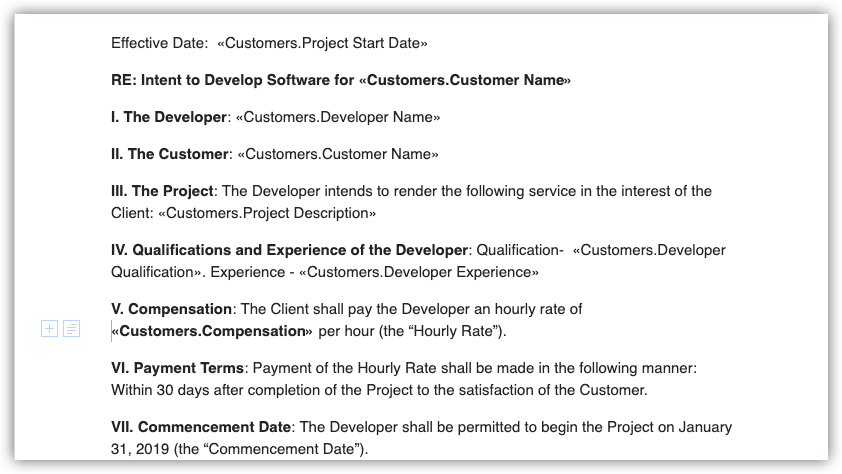 Sample Mail Merge Template for Letter of Intent
Sample Mail Merge Template for Letter of IntentNote that the merge fields given in the mail merge template are fields from Accounts module (renamed as Customers) with additional custom fields.
You can automate sending the LOI to your customer using a custom button with an associated function for the Customers module. In this case, a custom button "send LOI" is added as shown in the screenshot below.
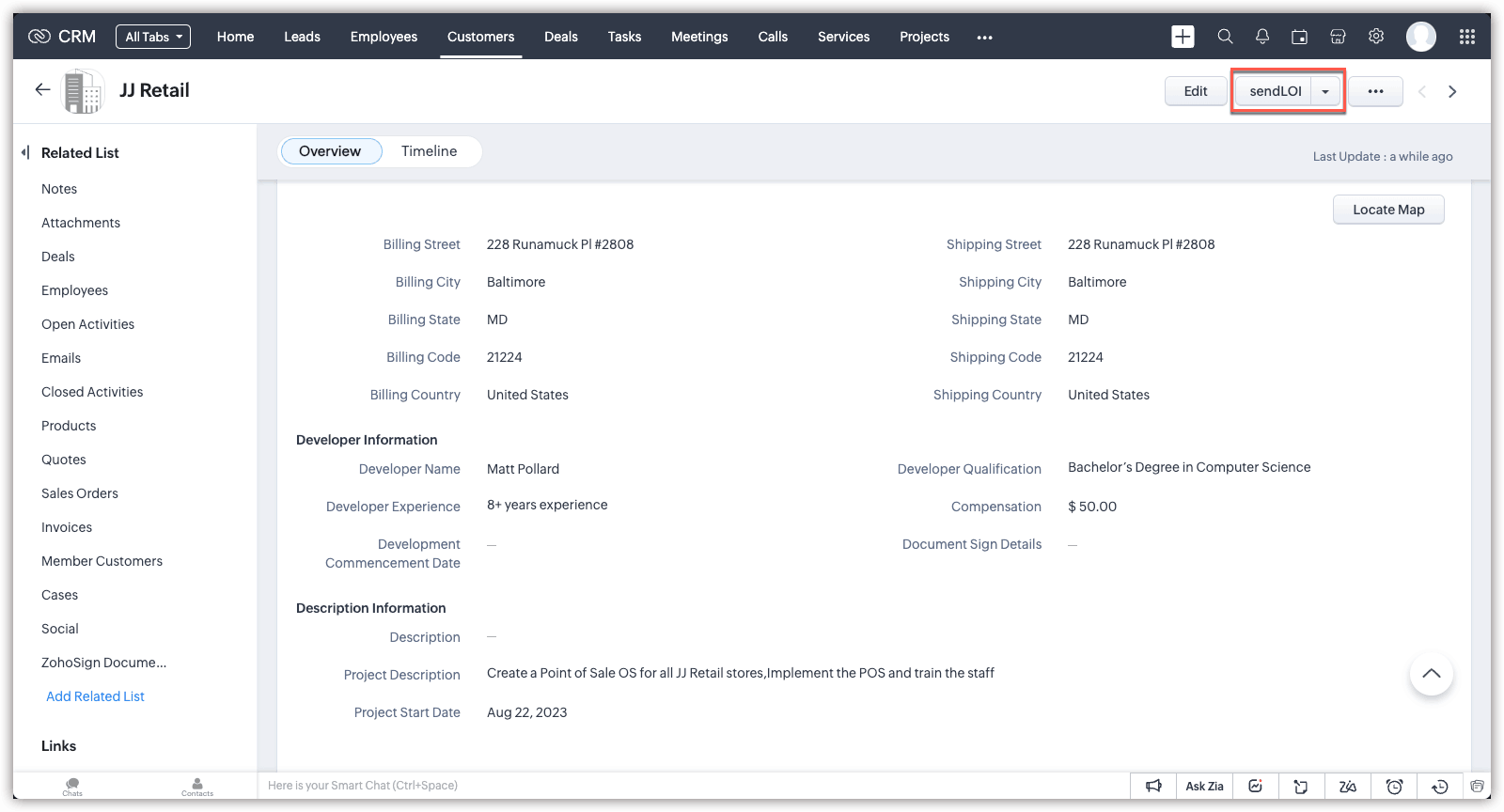 Screenshot of Customer module showing sendLOI button
Screenshot of Customer module showing sendLOI buttonThe below function calls sign mail merge API which sends the merged letter of intent document to your customer for signing. The customer will receive an email notification containing the document which can be signed using Zoho Sign. Sign mail merge API's response includes a Zoho Writer document link that can be used to track the signing status. In the below function, the system will send mail to the customer along with the mail-merged document for them to sign, and it will store the link to track the sign status in a custom URL field named Document Sign Details. This field allows you to access and review the document from your record conveniently.
customerMap = zoho.crm.getRecordById("Accounts",customerId.toLong()); name = customerMap.get("Account_Name"); to_email = customerMap.get("customer_Email"); merge_template_name = "LOI"; //Replace with your mail merge template name info name; info to_email; input_json = "{'sign_mail_merge':[{'mail_merge_template':{'name':'" + merge_template_name + "'},'file_name':'letterofintent','sign_in_order':false,'signers':[{'recipient_name':'" + name + "','action_type':'sign','recipient':{'type':'email','value':'" + to_email + "'}}]}]}"; header_data = Map(); header_data.put("Content-Type","application/json"); response = invokeurl [ url :"https://www.zohoapis.com/crm/v5/Accounts/" + customerId.toLong() + "/actions/sign_mail_merge" type :POST parameters:input_json connection:"zylkercrm" ]; //Replace above connection name with your connection name info response; details = response.getJSON("sign_mail_merge").toJSONList(); link = ""; for each detail in details { link = detail.get("details").get("report_link"); info link; } mp = Map(); mp.put("Document_Sign_Details",link); update = zoho.crm.updateRecord("Accounts",customerId.toLong(),mp); return ""; |
The system sends a merged document, as shown in the screenshot below, to the customer.
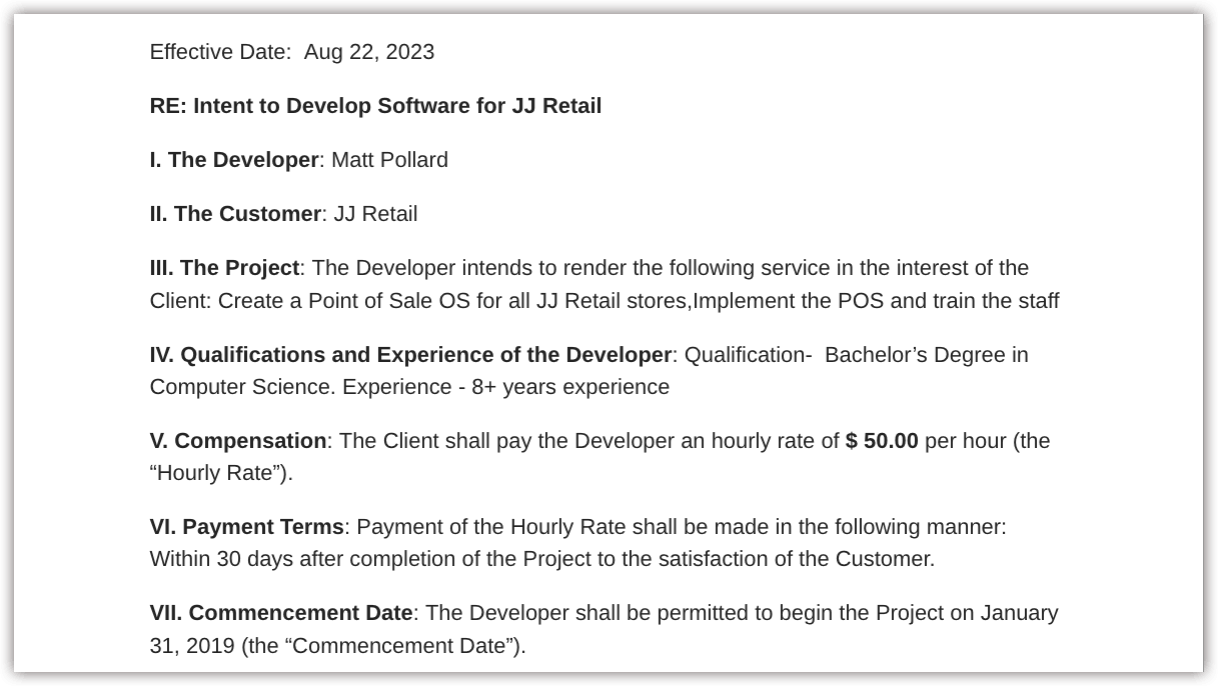 Final Merged Document sent to Customer
Final Merged Document sent to CustomerUse case 2: Using mail merge API for sending different types of SLA
Assume that in Zylker Technologies, when you sell a product, your customer can opt for different types of after sales support . A check list field - Support Type - indicates type of support - Standard or Premium. SLA document(Service Level Agreement) is a contract between you and your customer that defines level of service and the metrics used to measure the service.The service level provided to different customers will be different based on the kind of support they opted for and you need to send different SLA document based on this. This can be achieved by maintaining two SLA mail merge templates.
Similar to use case 1, a custom button can invoke the below function and in the function, a mail merge template is selected based on the type of service provided. The support_Type fields gets the value of the "Support Type" check list. Merge mail template is decided based on this field and send mail merge API is called to send the merged document. After sending the mail with appropriate mail merge template document, the function downloads the merged document and uploads it to the Attachments related list.
Using download mail merge API, the merged document is obtained and then attached to the Contacts module with the attachFile function.
customerMap = zoho.crm.getRecordById("Accounts",customerId.toLong()); to_email = customerMap.get("customer_Email"); from_email = customerMap.get("Owner").get("email"); support_Type = customerMap.get("Support_Type"); if (support_Type == "Premium" ) { merge_template_name = "SLA_Premium"; } else { merge_template_name = "SLA_Std"; } //Replace above merge template names with your merge template names input_json = "{'send_mail_merge':[{'mail_merge_template':{'name':'" + merge_template_name + "'},'from_address':{'type':'email','value':'" + from_email + "'},'to_address':[{'type':'email','value':'" + to_email + "'}],'subject':'Hi there','type':'attachment','attachment_name':'testdocument','message':'Big Deal'}]}"; header_data = Map(); header_data.put("Content-Type","application/json"); response = invokeurl [ url :"https://www.zohoapis.com/crm/v5/Accounts/" + customerId + "/actions/send_mail_merge" type :POST parameters:input_json connection:"zylkercrm" ]; //Replace above connection name with your connection name input_json = "{'download_mail_merge':[{'mail_merge_template':{'name':'" + merge_template_name + "'},'output_format':'pdf'}]}"; header_data = Map(); header_data.put("Content-Type","application/json"); //The merged document is stored to file_object file_object = invokeurl [ url :"https://www.zohoapis.com/crm/v5/Accounts/" + customerId.toLong() + "/actions/download_mail_merge" type :POST parameters:input_json connection:"zylkercrm" ]; //Replace above connection name with your connection name response = zoho.crm.attachFile("Accounts",customerId,file_object); return ""; |
The benefits of using the mail merge template APIs from Zoho CRM, which enable automated document generation, are highlighted in this article. These APIs enable the easy customization of the documents like Letters of Intent (LOIs), Service Level Agreements (SLAs), Request for Proposal (RFPs), etc. Businesses can increase efficiency, accuracy, and customer happiness by automating this procedure.
We hope you found this article useful. We will be back next week with another interesting topic. If you have any questions, write to us at support@zohocrm.com or let us know in the comment section.
New to Zoho Recruit?
Zoho Developer Community
New to Zoho LandingPage?
Zoho LandingPage Resources
New to Bigin?
Topic Participants
Mable Mary M P
Chad LeJeune
Anamika Prasanth
Blake Guilfoyle
Pheranda Nongpiur
Sticky Posts
Kaizen #222 - Client Script Support for Notes Related List
Hello everyone! Welcome to another week of Kaizen. The final Kaizen post of the year 2025 is here! With the new Client Script support for the Notes Related List, you can validate, enrich, and manage notes across modules. In this post, we’ll explore howKaizen #217 - Actions APIs : Tasks
Welcome to another week of Kaizen! In last week's post we discussed Email Notifications APIs which act as the link between your Workflow automations and you. We have discussed how Zylker Cloud Services uses Email Notifications API in their custom dashboard.Kaizen #216 - Actions APIs : Email Notifications
Welcome to another week of Kaizen! For the last three weeks, we have been discussing Zylker's workflows. We successfully updated a dormant workflow, built a new one from the ground up and more. But our work is not finished—these automated processes areKaizen #152 - Client Script Support for the new Canvas Record Forms
Hello everyone! Have you ever wanted to trigger actions on click of a canvas button, icon, or text mandatory forms in Create/Edit and Clone Pages? Have you ever wanted to control how elements behave on the new Canvas Record Forms? This can be achievedKaizen #142: How to Navigate to Another Page in Zoho CRM using Client Script
Hello everyone! Welcome back to another exciting Kaizen post. In this post, let us see how you can you navigate to different Pages using Client Script. In this Kaizen post, Need to Navigate to different Pages Client Script ZDKs related to navigation A.
New to Zoho TeamInbox?
Zoho TeamInbox Resources
Zoho CRM Plus Resources
Zoho Books Resources
Zoho Subscriptions Resources
Zoho Projects Resources
Zoho Sprints Resources
Qntrl Resources
Zoho Creator Resources
Zoho CRM Resources
Zoho Show Resources
Get Started. Write Away!
Writer is a powerful online word processor, designed for collaborative work.
Zoho CRM コンテンツ
-
オンラインヘルプ
-
Webセミナー
-
機能活用動画
-
よくある質問
-
Ebook
-
-
Zoho Campaigns
- Zoho サービスのWebセミナー
その他のサービス コンテンツ
Nederlandse Hulpbronnen
ご検討中の方
Recent Topics
Work Type - Limitation
Hello, I'm setting up work types and have noticed, a limitation on the parts area to 10 lines. Can this be increased to 20 or greater? In addition to this, when I attempt to add the work type to a work order, the correct labour hours doesn't flow through.Module Customisation - Lookup function not available
Good evening, Within my business, I can have multiple customers, who have multiple mobile assets. When I set these assets up, I enter information such as vehicle registration, Vehicle identification number (VIN), Unit number, YOM, in addition to others.Emails sent through Bigin are not posting in IMAP Sent folder
I have set up my email to work from within Bigin using IMAP. I am using IMAP so I can sync my email across multiple devices - phone / laptop / desktop / iPad / etc. I want all my emails to populate my email client (outlook & iphone email) whether orTurning the page for Zoho SalesIQ: 2025 to 2026
As we wrap up 2025, we would like to take a moment to reflect on what we set out to achieve this year, what we’ve delivered, and where we’re headed next. What we focused on in 2025 This year was all about strengthening the core of engagement and AI, makingStage-probability mapping feature in custom module
Hi, I'm building a custom module for manage projects. I would like to implement the stage-probability feature that Potentials has. Is this possible?Temporary Outage in Zoho Cliq Affecting US Users – July 23, 2025
We experienced a service disruption in Zoho Cliq that impacted core functionality for users in the US region. The issue occurred between Jul 23, 2025, 06:54:00 PM IST and 07:13:13 PM IST, lasting approximately 19 minutes. To restore service stability,Why Sharing Rules do Not support relative date comparison???
I am creating a Sharing Rule and simply want to share where "Last Day of Coverage" (Date field) is Greater than TODAY (Starting Tomorrow). However, sharing rules don't have the option to compare a date field to a relative date (like today), only to StaticZoho Cliq not working on airplanes
Hi, My team and I have been having this constant issue of cliq not working when connected to an airplane's wifi. Is there a reason for this? We have tried on different Airlines and it doesn't work on any of them. We need assistance here since we are constantlyProblem with Workdrive folders
I'm having a problem a problem accessing files in a Zoho work drive folder when using the Zoho writer app. The problem folder appears grayed out in the Zoho work drive window in both the online and writer application. However I can open the folder inSend Supervisor Rule Emails Within Ticket Context in Zoho Desk
Dear Zoho Desk Team, I hope this message finds you well. Currently, emails sent via Supervisor Rules in Zoho Desk are sent outside of the ticket context. As a result, if a client replies to such emails, their response creates a new ticket instead of appendingMulti-currency and Products
One of the main reasons I have gone down the Zoho route is because I need multi-currency support. However, I find that products can only be priced in the home currency, We sell to the US and UK. However, we maintain different price lists for each.Create an Eye-Catching Announcement Widget for Your Help Center
Hello Everyone! In this week’s edition, let’s explore how to keep your customers updated with exciting news in the Help Center. See how ZylkerMobile wowed their customers by bringing updates right to their portal. ZylkerMobile, the renowned brand forSend Whatsapp with API including custom placeholders
Is is possible to initiate a session on whatsapp IM channel with a template that includes params (placeholders) that are passed on the API call? This is very usefull to send a Utility message for a transactional notification including an order numberCustomer Management: #6 Common Mistakes in Customer Handling
Managing customers doesn't usually fall apart overnight. More often, slight gaps in the process slowly become bigger problems. Incidents like missed follow-ups, billing confusion, and unhappy customers will lead to revenue loss. Many businesses don'tZoho Desk iOS app update: UI enhancement of picklist and multi picklist fields
Hello everyone! We have enhanced the UI of the picklist and multiselect picklist fields on the Zoho Desk iOS app to provide a more refined, efficient, and user-friendly experience. We have now supported an option to Search within the picklist and multiselectZoho Desk iOS app update: Revamped scribbles with Apple pencil kit
Hello everyone! We’re excited to introduce a revamped Scribble experience, rebuilt from the ground up using Apple PencilKit for smooth strokes, proper scaling, and seamless image uploads. Please update the app to the latest version directly from the AppZoho Desk Android app update: Norwegian language support
Hello everyone! In the most recent Android version of the Zoho Desk app update, we have brought in support to access the app in Norwegian language. We have introduced the Norwegian language on the IM module of the Zoho Desk app as well. Please updateIs it possible to roll up all Contact emails to the Account view?
Is there a way to track all emails associated with an Account in one single view? Currently, email history is visible when opening an individual Contact record. However, since multiple Contacts are often associated with a single Account, it would be beneficialFunction #53: Transaction Level Profitability for Invoices
Hello everyone, and welcome back to our series! We have previously provided custom functions for calculating the profitability of a quote and a sales order. There may be instances where the invoice may differ from its corresponding quote or sales order.Payment Vouchers
Is there any Payment Vouchers in Zoho? How can we create payment for non-trade vendors, i.e. professional fees, rent, and payment to commissioner income tax?API in E-Invoice/GST portal
Hi, Do I have to change the api in gst/e-invoice portal as I use zoho e books for my e-invoicing. If yes, please confirm the process.When I click on PDF/PRINT it makes the invoice half size
When I click PDF / Print for my invoice in Zoho Books, the generated PDF appears at half size — everything is scaled down, including the logo, text, and layout. The content does not fill the page as it should. Could someone advise what causes Zoho BooksSearch by contain letter in a column
Hello, everyone I need a filter function that searches by letter in a cell, and it should be a macro. To clarify further, if I have a column with several names and I chose a search cell and what I want is search by a single letter, for example, "a" thenArchiving Contacts
How do I archive a list of contacts, or individual contacts?Enrich your contact and company details automatically using the Data Enrichment topping
Greetings, I hope you're all doing well. We're happy to announce the latest topping we've added to Bigin: The Data Enrichment topping, powered by WebAmigo. This topping helps you automatically enhance your contact and company records in Bigin. By leveragingEasier onboarding for new users with stage descriptions
Greetings, I hope all of you are doing well. We're happy to announce a recent enhancement we've made to Bigin. You can now add descriptions to the stages in your pipeline. Previously, when creating a pipeline, you could only add stages. With this update,Zoho Books Invoices Templates
It would be really helpful to have more advanced features to customise the invoice templates in Zoho Books. Especially I´m thinking of the spacing of the different parts of the invoice (Address line etc.). If you have a sender and receiver address inCan add a colum to the left of the item in Zoho Books?
I would need to add a column to the left of the item column in Books. When i create custom fields, i can only display them to the right of the item.Verifying Zoho Mail Functionality After Switching DNS from Cloudflare to Hosting Provider
I initially configured my domain's (https://roblaxmod.com/) email with Zoho Mail while using Cloudflare to manage my DNS records (MX, SPF, etc.). All services were working correctly. Recently, I have removed my site from Cloudflare and switched my domain'sAI Bot and Advanced Automation for WhatsApp
Most small businesses "live" on WhatsApp, and while Bigin’s current integration is helpful, users need more automation to keep up with volume. We are requesting features based on our customer Feedbacks AI Bot: For auto-replying to FAQs. Keyword Triggers:Improved Contact Sync flow in Google Integration with Zoho CRM
Hello Everyone, Your contact sync in Google integration just got revamped! We have redesigned the sync process to give users more control over what data flows into Google and ensure that this data flows effortlessly between Zoho CRM and Google. With this2025 Ask the Experts sessions wrap-up : Key highlights from the experts
Here is a rewind journey of our Ask the Experts (ATE) Sessions, where we brought you expert insights and practical best practices together in one place. This recap highlights the key takeaways, learnings, and best practices from all these sessions soNew Enhancements to Zoho CRM and Zoho Creator Integration
Hello Everyone, We’ve rolled out enhancements to the Zoho Creator and Zoho CRM integration to align with recent updates made to the Zoho Creator platform. With enhancements to both the UI and functionality, This update also tightens access control byHow to disable the edit option in subform
How to disable the edit option in subformPower up your Kiosk Studio with Real-Time Data Capture, Client Scripts & More!
Hello Everyone, We’re thrilled to announce a powerful set of enhancements to Kiosk Studio in Zoho CRM. These new updates give you more flexibility, faster record handling, and real-time data capture, making your Kiosk flows smarter and more efficientAdding non-Indian billing address for my Zoho subscription
Hey Need help with adding a non-Indian billing address for my Zoho subscription, trying to edit the address to my Singapore registered company. Won't let me change the country. Would appreciate the help. Regards, RishabhIs it possible to enforce a single default task for all users in a Zoho Projects ?
In Zoho Projects, the Tasks module provides multiple views, including List, Gantt, and Kanban. Additionally, users can create and switch to their own custom views. During project review meetings, this flexibility creates confusion because different usersMove record from one custom module to another custom module
Is it possible to create a button or custom field that will transfer a record from one custom module to another? I already have the 'Leads' module used for the Sr. Sales department, once the deal is closed they convert it to the 'Accounts' module. I would like to create a 'Convert' button for a custom module ('Locations') for the department that finds locations for each account. Once the location is secured, I want to move the record to another custom module called 'Secured Locations'. It's basicallyConvert Lead Automation Trigger
Currently, there is only a convert lead action available in workflow rules and blueprints. Also, there is a Convert Lead button available but it doesn't trigger any automations. Once the lead is converted to a Contact/Account the dataset that can be fetchedNotes Not Saving
Hello, My notes are continuously not saving. I make sure to save them, I know the process to save them. It is not operator error. I go back into a Leads profile a while later and do not see the previous notes that I have made. I then have to go back and do unnecessary research that would have been in the notes in the first place. Not a good experience and it is frustrating. Slows me down and makes me do unnecessary work. Please resolve. As a quick heads up, deleting cookies is not a fixNext Page












