Project Billing with the Staff Hours Method in Zoho Projects
The Staff Hours Billing Method in Zoho Projects allows you to bill your clients based on the actual time spent by each team member on a project, at the rate set for each user. This is useful for projects where different skill sets are needed and service is charged based on the user's rate per hour, such as in a consulting service project.
A project manager, a consultant, and a trainer involved in the project have different skillsets, and they have different billing rates for their work. If they log 10, 20, and 15 hours, respectively, with hourly rates of $100, $50, and $75, the total project invoicing bill will be $3,125 (10 hours * $100/hour + 20 hours * $50/hour + 15 hours * $75/hour).
To use the Staff Hours billing method, you first need to assign a rate to each team member.
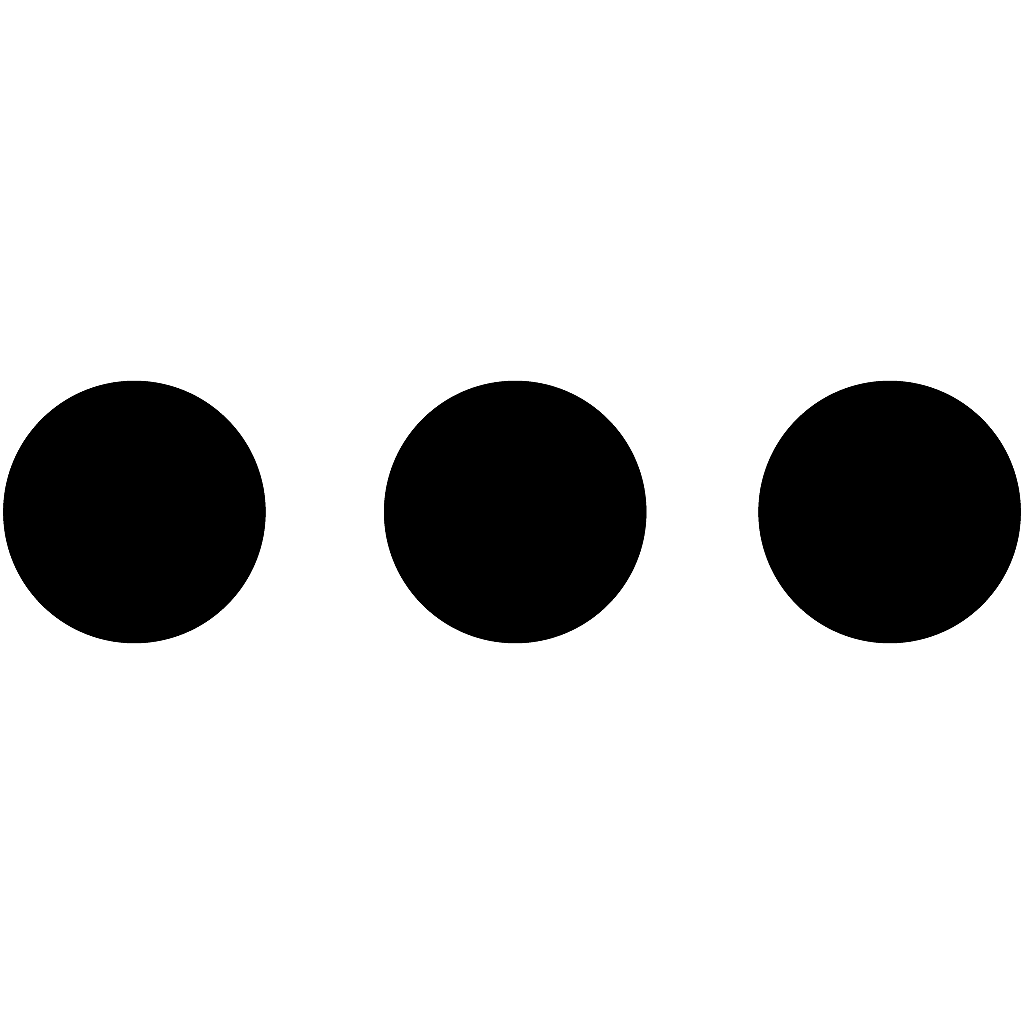 in the top band > Users, then Add User. Select the User and enter their rate in the Rate Per Hour field. If the user is not in your portal, you can click New Users and enter their details, including their hourly rate.
in the top band > Users, then Add User. Select the User and enter their rate in the Rate Per Hour field. If the user is not in your portal, you can click New Users and enter their details, including their hourly rate.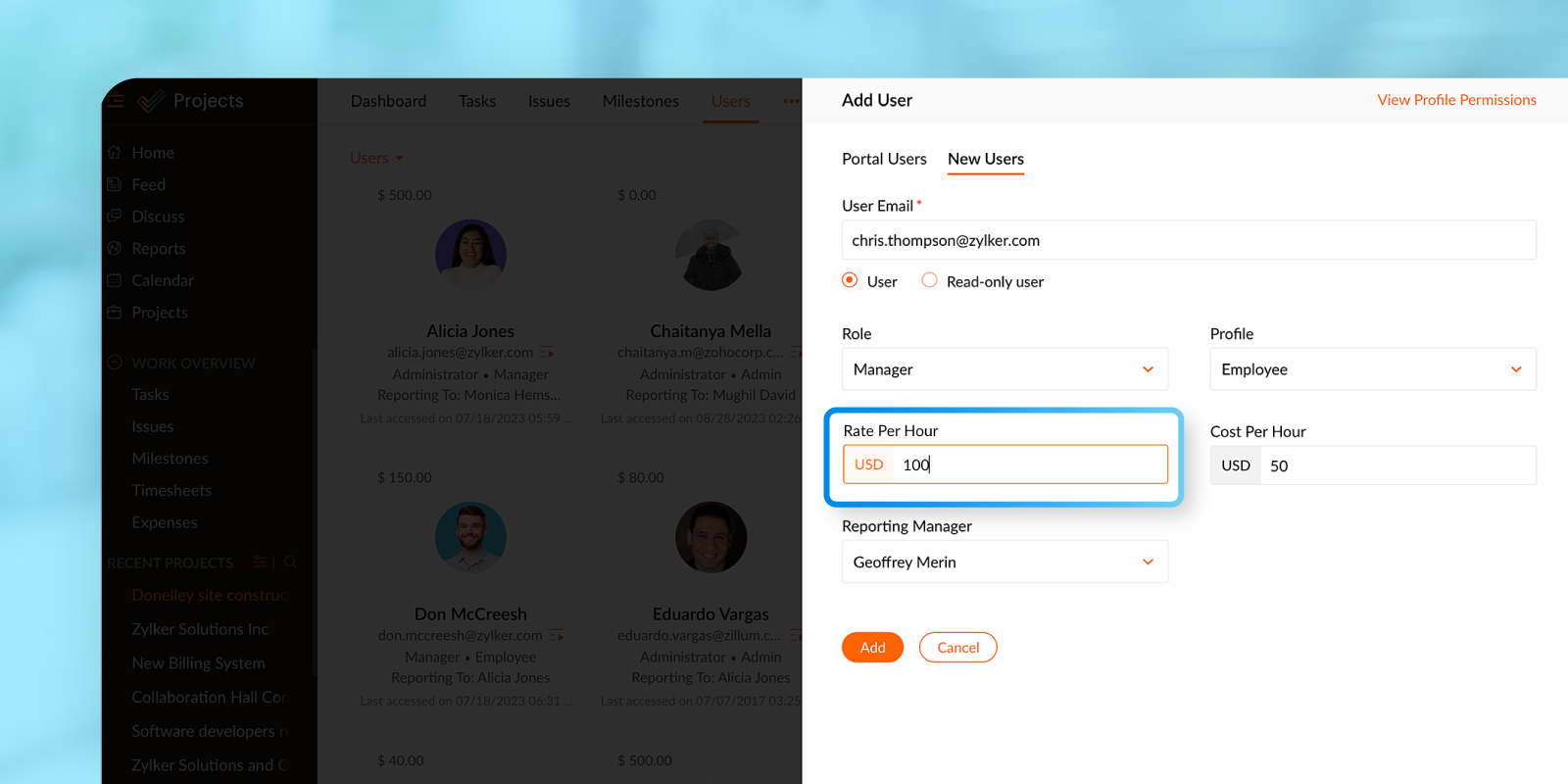
Once you have assigned rates to all of your team members, you can choose Based On Staff Hours Billing Method when editing the project.
Also, if the hourly paid cost of a team member changes during the project, you can update the cost per hour and specify an effective date. The planned and actual costs of the tasks, milestones, and project will change from this date and the planned vs actual will reflect this change.
For example, a project manager in the previous example had an hourly paid cost of $50. He was promoted, and his hourly paid cost is now $60 per hour. You can update it by going to your project, clicking 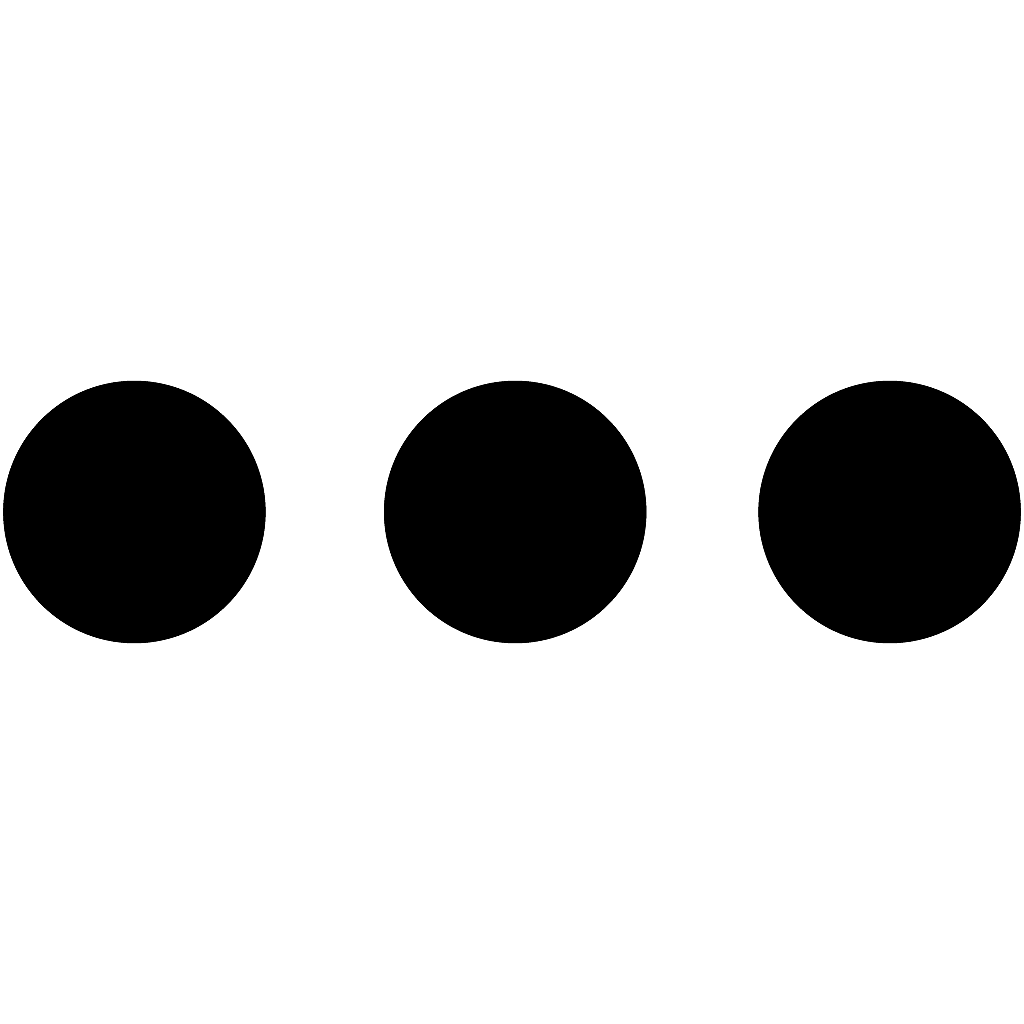 > Users, hovering over the user's profile, and clicking
> Users, hovering over the user's profile, and clicking 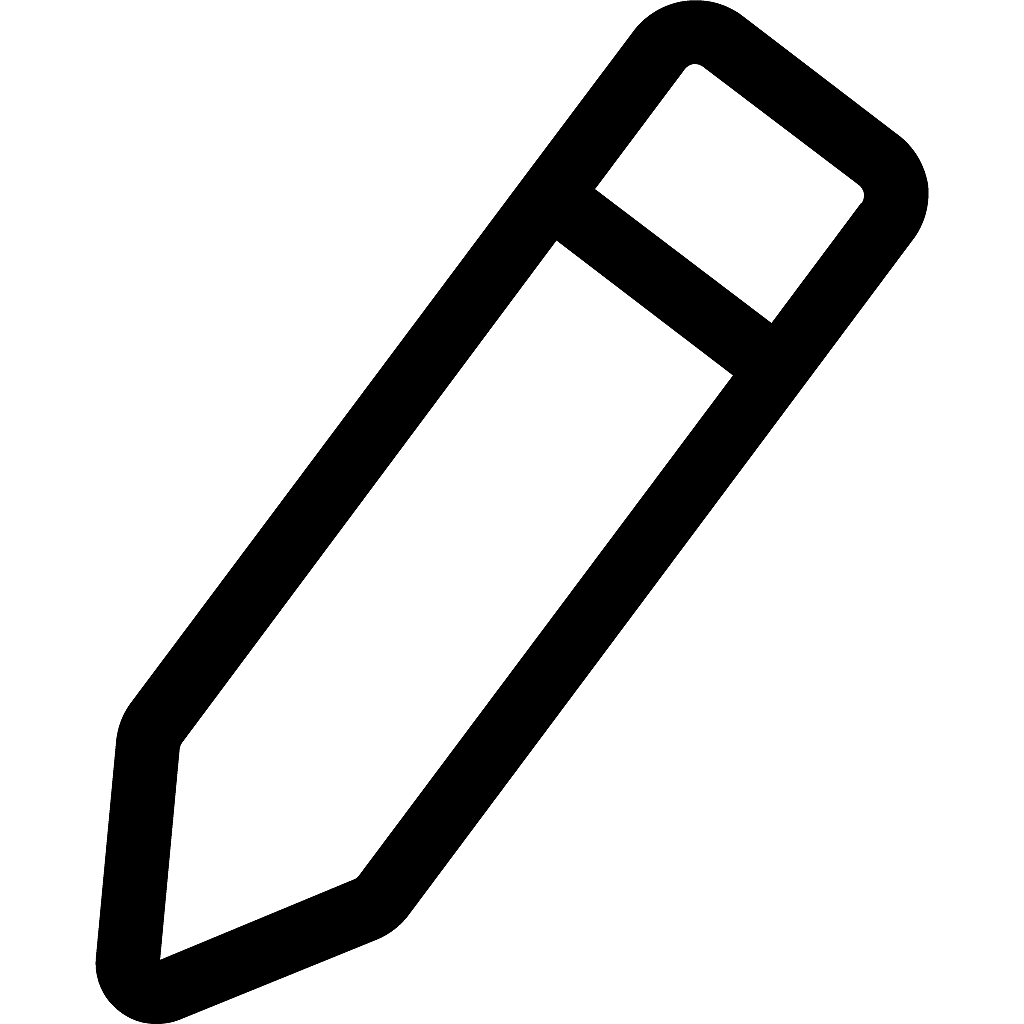 . Then, enter the new cost in the Cost Per Hour field. In the Cost Effective From Date field, you would specify the date on which the new cost will take effect and click Update.
. Then, enter the new cost in the Cost Per Hour field. In the Cost Effective From Date field, you would specify the date on which the new cost will take effect and click Update.
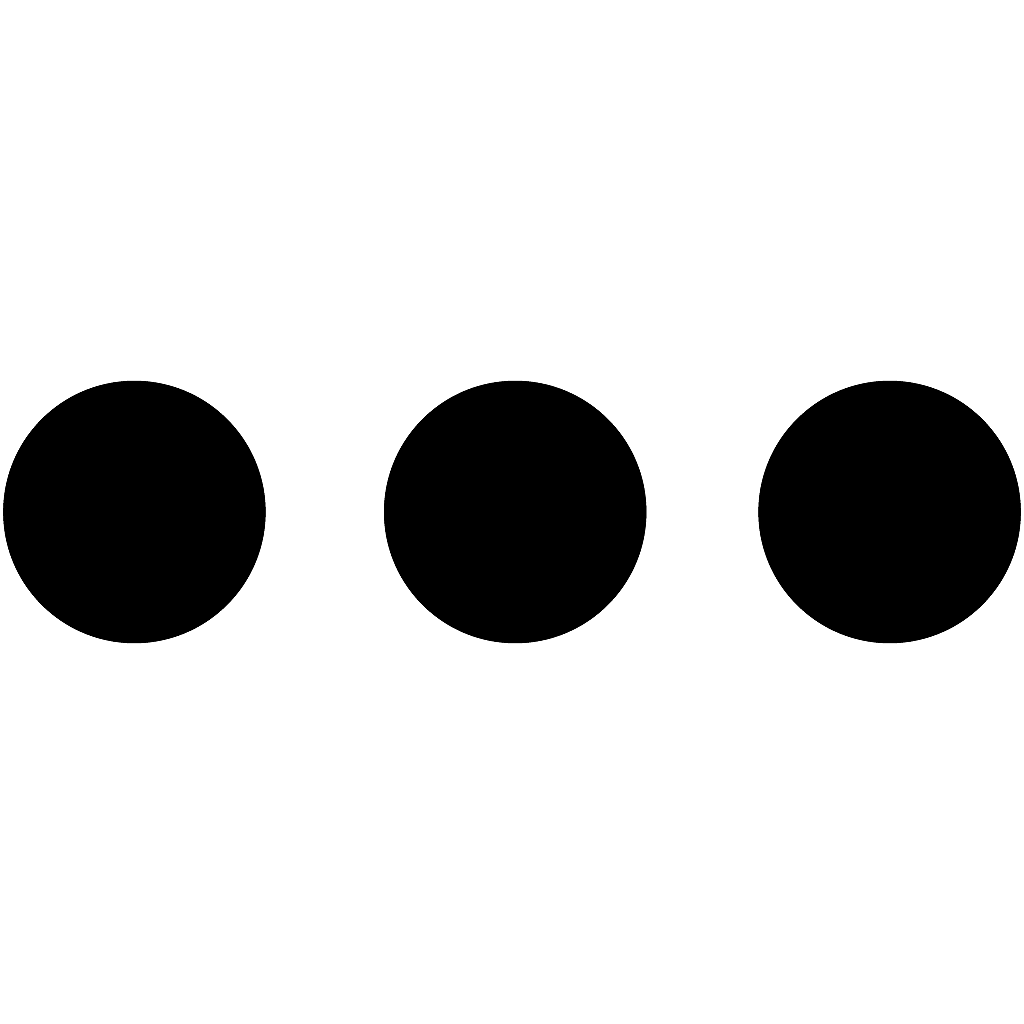 > Users, hovering over the user's profile, and clicking
> Users, hovering over the user's profile, and clicking 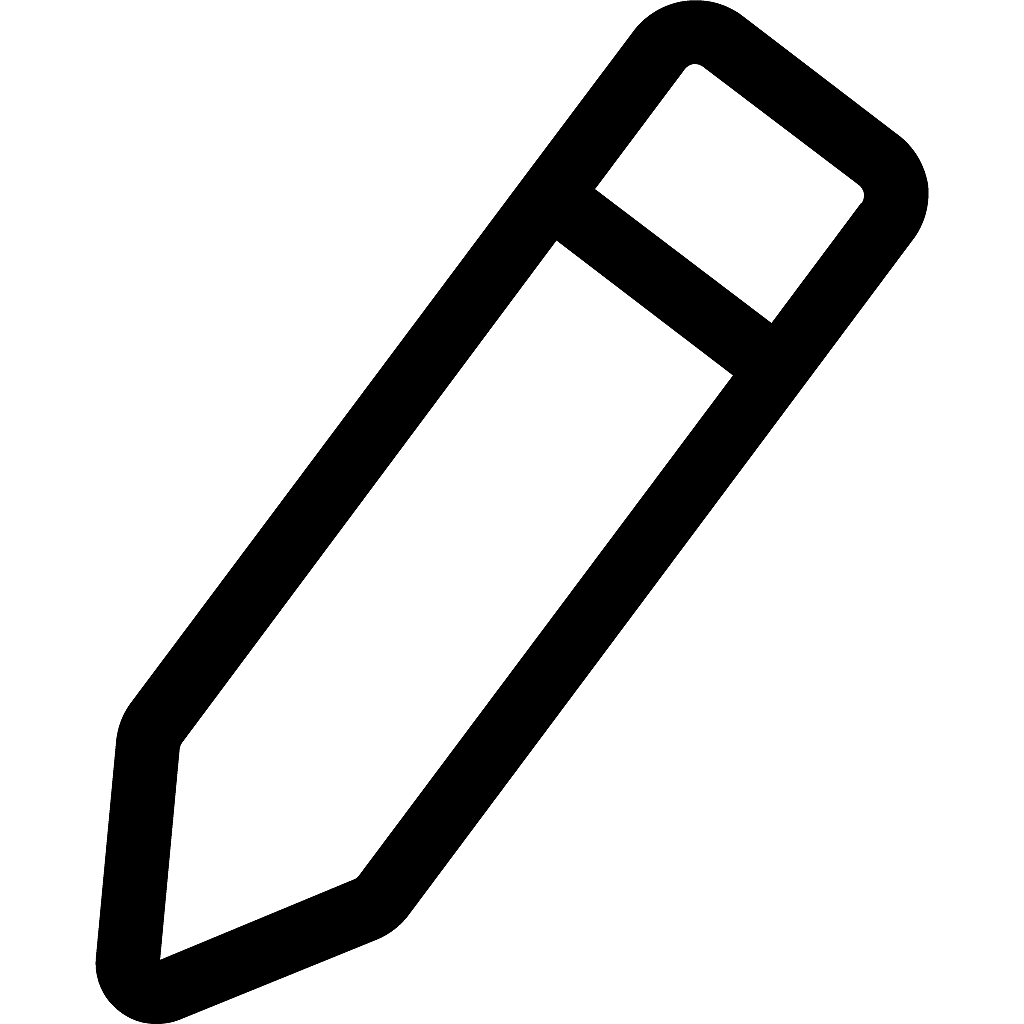 . Then, enter the new cost in the Cost Per Hour field. In the Cost Effective From Date field, you would specify the date on which the new cost will take effect and click Update.
. Then, enter the new cost in the Cost Per Hour field. In the Cost Effective From Date field, you would specify the date on which the new cost will take effect and click Update.
Refer here to learn more about how to use Staff Hours in Billing Method.
New to Zoho Recruit?
Zoho Developer Community
New to Zoho LandingPage?
Zoho LandingPage Resources
New to Bigin?
Topic Participants
Navya Nune
Kurt M
Monica P
user2 Elizabeth
Sellers
Sticky Posts
Introducing the Zoho Projects Learning Space
Every product has its learning curve, and sometimes having a guided path makes the learning experience smoother. With that goal, we introduce a dedicated learning space for Zoho Projects, a platform where you can explore lessons, learn at your own pace,Update on V2 API End-of-Life Timeline
Dear Users, Earlier this year, we shared the launch of the V3 APIs and requested users to migrate from the older V2 APIs by December 2025. We have received valuable feedback from our users and partners regarding their migration timelines. We are happyAutomation Series: Auto-update Phase Status
Hello Folks! You can auto-update your phase's status based on status of underlying tasks using custom functions. In this series, we will showcase how to create and run custom functions, using Deluge, with ease. Follow the steps below and automate yourAutomate Timesheet Approvals with Multi-level Approval Rules
Introducing Approval Rules for Timesheets in Zoho Projects. With this automation, teams can manage how timesheets are reviewed and approved by setting up rules with criteria and assigning approvers to handle submissions. Timesheet, when associated toAccessibility Spotlight Series - 1
Every user interacts with products differently, what feels intuitive to one may be challenging for another. Addressing this, accessibility is built into Zoho Project's design philosophy. This helps users navigate and perform actions with ease irrespective
New to Zoho TeamInbox?
Zoho TeamInbox Resources
Zoho CRM Plus Resources
Zoho Books Resources
Zoho Subscriptions Resources
Zoho Projects Resources
Zoho Sprints Resources
Qntrl Resources
Zoho Creator Resources
Zoho CRM Resources
Zoho Show Resources
Get Started. Write Away!
Writer is a powerful online word processor, designed for collaborative work.
Zoho CRM コンテンツ
-
オンラインヘルプ
-
Webセミナー
-
機能活用動画
-
よくある質問
-
Ebook
-
-
Zoho Campaigns
- Zoho サービスのWebセミナー
その他のサービス コンテンツ
Nederlandse Hulpbronnen
ご検討中の方
Recent Topics
Add Attachment Support to Zoho Flow Mailhook / Email Trigger Module
Dear Zoho Support Team, We hope you are well. We would like to kindly request a feature enhancement for the Mailhook module in Zoho Flow. Currently, the email trigger in Zoho Flow provides access to the message body, subject, from address, and to address,Prefered Bin Missing in android APP
Andoroid app dosent show preferred bin in the picklist. The workaround support reccomend is to use the computre to create the picklist. it shuld be information to be shown aas basic for the pciker.Open Sans Font in Zoho Books is not Open Sans.
Font choice in customising PDF Templates is very limited, we cannot upload custom fonts, and to make things worse, the font names are not accurate. I selected Open Sans, and thought the system was bugging, but no, Open Sans is not Open Sans. The realFunction #1: Convert an accepted Estimate to Sales Order automatically in Zoho Books
As you’re aware, Zoho Books provides a default option to have the estimates automatically converted to invoices once your customer accepts them. Many of you wanted a similar option for sales orders, so here’s a workflow that converts accepted estimatesWrite-Off multiple invoices and tax calculation
Good evening, I have many invoices which are long overdue and I do not expect them to be paid. I believe I should write them off. I did some tests and I have some questions: - I cannot find a way to write off several invoices together. How can I do that,Reusable Jira Connection for Multiple Zoho Projects Imports
Hello Zoho Projects Team, We would like to raise a concern and submit a feature request regarding the Jira → Zoho Projects migration process, specifically around how Jira connections are handled. Current Behavior: When setting up a Jira connection forZoho invoice doesn't support Arabic language
I added a clause in the terms & conditions section in Arabic but it doesn't appear when I sent or print it.Recurring Invoice Placeholder Not Updating Billing Period
Hi, I’m using Zoho Invoice Free and want the billing period to update automatically in recurring invoices. In Item Description I tried: Billing Period: %(m-6)% %(y)% to %(m-1)% %(y)% but even if the invoice date is in 2026, it still shows the period basedWork Type - Limitation
Hello, I'm setting up work types and have noticed, a limitation on the parts area to 10 lines. Can this be increased to 20 or greater? In addition to this, when I attempt to add the work type to a work order, the correct labour hours doesn't flow through.Related list Mobile Device
Hello, We use an the Zoho creator application to make reports linked to Accounts. On the computer: it's easy to go the Account and see all the created reports in the related list below On iPad/Phone ZOHO CRM APP: we cannot see the reports on those accountsCan't update the company address in zoho invoice
Dear Sir/Madam, I want to update the company address in Zoho Invoice but failed. It popped out a sentence "Invalid value passed for Website". Please advice how to solve this problem. Thank you.Ensure Consistent Service Delivery with Comprehensive Job Sheets
We are elated to announce that one of the most requested features is now live: Job Sheets. They are customizable, reusable forms that serve as a checklist for the services that technicians need to carry out and as a tool for data collection. While onIs there a plan to allow for the hierarchical organization of Customers / Companies in Zoho Billing?
We have a few customers who have organizational structures that we haven't quite found a way to deal with in Zoho Billing. In CRM, these sub-companies (or subsidiaries or whatever you want to call them) all have another CRM account as the parent account.【Zoho CRM】作業リスト機能リリースのお知らせ
ユーザーの皆さま、こんにちは。コミュニティチームの藤澤です。 今回は「Zoho CRM アップデート情報」の中から、作業リスト機能リリースのお知らせ情報をご紹介します。 目次 作業リスト機能 概要 機能① 自分の未完了の活動 機能② 処理待ち 機能③ 自分の作業リスト 作業リスト機能 概要 営業チームでは、CRM内に業務やデータが分散しているため、管理が煩雑になりがちです。この断片化は、機会の見逃しや生産性の低下につながります。 作業リスト機能は、タブを横断する業務項目をひとつのカスタマイズ可能なダッシュボードに集約し、業務を効率的に管理できるようにします。Pipeline.Company Name field shows up as numbers! [Bigin Developer Console > Component > URL]
Hi there, I am setting up to invoke URL to send infromation zoho bigin > zoho forms with company name pre-fill in the form. however when I use : ${Pipelines.Company Name} field it shows up as a string of number instead of words. Help.SalesIQとPageSenseの利用について
初めての投稿で場違いだったらすいません。 弊社ではSalesIQを運用しているのですが、追加でPageSenseの導入もしたいと現場からの声があります。 両サービスともクッキー同意バナーが必要なサービスなのですが 弊社では同意無しに情報はとりませんという方針なので 2つ入れると2つバナーを出す必要がでてきます・・・ 両サービスを運用されてる方があれば運用状況とか教えてほしいです。 PageSenseについては詳細まで機能を理解してないなかでの質問です。Emails sent through Bigin are not posting in IMAP Sent folder
I have set up my email to work from within Bigin using IMAP. I am using IMAP so I can sync my email across multiple devices - phone / laptop / desktop / iPad / etc. I want all my emails to populate my email client (outlook & iphone email) whether orParent-Child Tickets using API or Deluge
Hi Everyone, We are looking at the parent-child ticketing features in Zoho Desk. We want to be able to create a parent ticket at customer level and nest child tickets underneath. The issue we are facing is to be able to automate this. I'm checking theCustomer ticket creation via Microsoft Teams
Hi all, I'm looking to see if someone could point me in the right direction. I'd love to make it so my customers/ end users can make tickets, see responses and respond within microsoft teams. As Admin and an Agent i've installed the zoho assist app withinClosing connected ticket after closing WA conversation
Hi, At the moment, once someone sends a message to our WA number, a corresponding ticket is automatically created. After the question is answered, our support department closes the chat/conversation. However, after that, the connected ticket is stillNote sync turn off
Hi, Is it possible to turn off notes sync between task notes and the parent module? (Account/Deal)Basic Plan Active but Survey Creation Still Limited to 3 Surveys
I have an active Basic (Monthly) subscription (valid period: Dec 24, 2025 – Jan 24, 2026), but the system still limits survey creation to only 3 surveys, which matches Free plan behavior. The subscription appears active in Portal Information, howeverManage control over Microsoft Office 365 integrations with profile-based sync permissions
Greetings all, Previously, all users in Zoho CRM had access to enable Microsoft integrations (Calendar, Contacts, and Tasks) in their accounts, regardless of their profile type. Users with administrator profiles can now manage profile-based permissionsTerritory Assignment Issues (Lead to Account + Contact)
1. Lead → Account & Contact Territory Assignment on Conversion A Lead is automatically assigned one or more territories using a workflow and Lead Assignment Rules. This works as expected, and we are able to assign multiple territories to a Lead automatically.2025 in Review: Powering Field Services Forward—One Feature at a Time
As 2025 draws to a close, it’s time to pause and reflect on a year of meaningful progress at Zoho FSM. This year was all about listening closely to our customers and partners, building with purpose, and continuously improving the way field service teamsSyncing with Google calendar, Tasks and Events
Is it possible to sync Zoho CRM calendar, task and events with Google Calendar's tasks and events. With the increasing adoption by many major tool suppliers to sync seamlessly with Google's offerings (for instance I use the excellent Any.do task planningCRM x WorkDrive: We're rolling out the WorkDrive-powered file storage experience for existing users
Release plan: Gradual rollout to customers without file storage add-ons, in this order: 1. Standalone CRM 2. CRM Plus and Zoho One DCs: All | Editions: All Available now for: - Standalone CRM accounts in Free and Standard editions without file storageHow to install Widget in inventory module
Hi, I am trying to install a app into Sales Order Module related list, however there is no button allow me to do that. May I ask how to install widget to inventory module related list?How do I associate pricebooks to a customer?
I setup a few pricebooks, that worked fine. But now the only thing I can do with it, when I enter a quote or sales order, I can select which pricebook to use, but I have to do this product by product every time I add one. Is there a way to connect a pricebookSQL Table slowed to a crawl
Hi all - I seem to have noticed an update. Now whenever I am typing in the script field for the SQL tables there is a huge delay and it is all very slow. This has never been the case for me in over 5 years of using Analytics - I really hope it's fixedGood news! Calendar in Zoho CRM gets a face lift
Dear Customers, We are delighted to unveil the revamped calendar UI in Zoho CRM. With a complete visual overhaul aligned with CRM for Everyone, the calendar now offers a more intuitive and flexible scheduling experience. What’s new? Distinguish activitiesFOLDER DISAPPEARED
Hello Zoho Community. I recently found a problem with no explanation: a folder in Zoho Analytics just disappeared, but the tables and SQL sentences still existed, the folder was not deleted. The solution for me in this case was to create a new folder,Zoho Tracking Image location
So we've been having an issue with tracking email opens. Specifically in Gmail. Our emails are not that long either, maybe 4 sections of image/250 characters of text/button per section. But all my test accounts I used via Gmail we're showing opens. But then come to find out the tracking image is at the very bottom of the email. So If the message is clipped (It always just clips our social icons on the bottom) and the user doesn't click the show more button it never tracks the open. Looking at otherNew to automation - please help
Hi there! We are new to automations in Zoho. We built out one automation campaign and it seems to be firing off for some people but others not. Please advise what's the best practice or if anything we should tweak. Thank you so much!Unable to Create Zoho Booking via the Book Appointment API
Its giving the below error { "response": { "errormessage": "Error setting value for the variable:customer_details\n null", "status": "Error" } } Request: POST Url: https://www.zohoapis.in/bookings/v1/json/appointment attached Zoho-oauthtokenTask Details on task template
When creating a task template in settings that task details seem to be missing. Is it not possible to set the details of a task, such as the priority, type, reminder settings, and custom field values?Building Toppings #3 -Testing and publishing Bigin toppings
In previous forum posts, we discussed what a Bigin topping is and explored the Bigin Developer Console's features. In this post, we're going to create a topping from scratch and discuss how to test and publish it. Our topping will automate follow-up managementmarkdown files?
How can I import a markdown file into a note?Mail to Zoho Notebook
In the Instuctiosn I faound as email add@notebook.app In my account I see add@eu.notebook.app What is correct pleaseAuto-Invite Users to Portals in Zoho CRM based on Conditions
Hello Everyone, You can now automate portal invitations in Zoho CRM with the new Auto-Invite users feature in Portal management. No more manually enabling portal access one by one. With this enhancement, you can automatically send invites for users toNext Page












