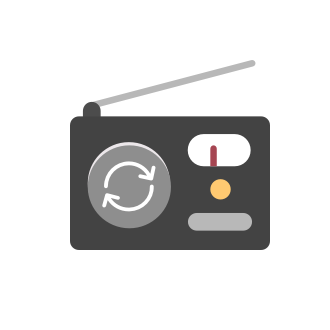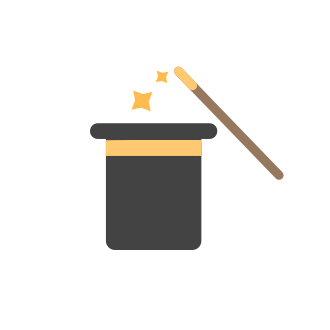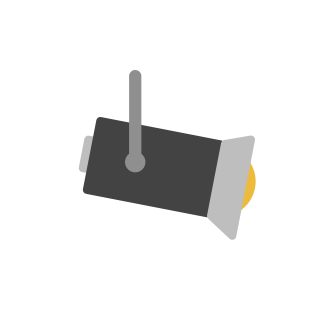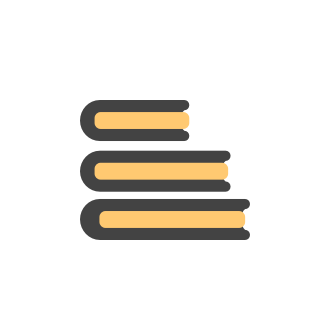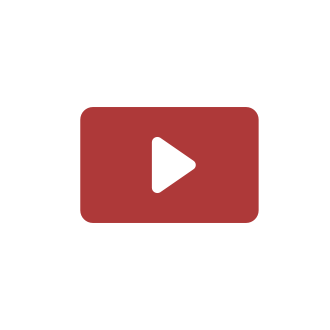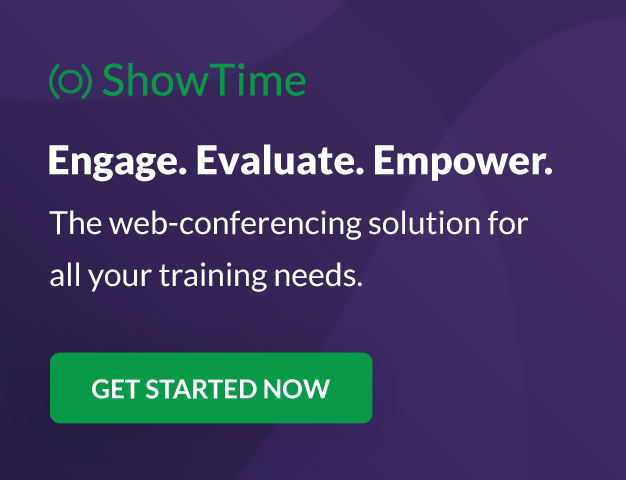Tip of the Week #78 – Cut response time with multichannel shared inboxes
If you’ve ever felt your team juggling between multiple email accounts, social pages, and chat apps just to reply to customers, you’re not alone. Managing conversations in multiple channels can quickly turn messy. Important messages across inboxes, repliesTip of the week #16 - Search and filter threads based on criteria
Zoho TeamInbox lets you search and filter threads with any information that you have about the thread. You just have to input the criteria and Zoho TeamInbox will list all the threads that match the condition. Firstly, there is a global search you canTip of the Week #77– Stay informed of the activities happening in your organization
Whenever a message is handled in Zoho TeamInbox, every action is recorded in the Activity Log. This ensures you always know what’s happening across your teams and inboxes. To access it, simply click the Audits icon on the left pane’s top bar after loggingTip of the Week #76– Automate your inbox during vacation in Zoho TeamInbox
When you're on vacation or away from your desk, the last thing you want is for important emails to be missed or left unanswered. The good news is, you can easily set up rules in Zoho TeamInbox to assign incoming messages automatically to a teammate who'sTip of the Week #75– Manage your social media messages from a single shared inbox.
Are you tired of jumping between apps or browser tabs to reply to your business's Facebook and Instagram DMs? Handling customer messages on social media might seem simple, but switching between multiple platforms can easily lead to lost messages, duplicateTip of the Week #74– Create automated workflows in MS Power Automate
Zoho TeamInbox now connects directly with Microsoft Power Automate, letting you streamline everyday routines tasks such as from sending emails to managing threads, with automated workflows. About the integration Zoho TeamInbox integrates with MicrosoftTip of the Week #73– Automate workflow with Make integration.
Make is a no-code workflow automation platform designed to connect your favorite apps and automate repetitive tasks across services. By integrating Make with Zoho TeamInbox, you can streamline everyday inbox management and save valuable time. With thisZOHO TEAM INBOX Calendar Integration
The Problem: Clients send meeting invitations to our TeamInbox address. TeamInbox receives these invites, but we cannot accept them. We do not use individual inboxes for transparency purposes. Ideal Solution: A way to accept calendar invites sent to ourTip of the Week #72– Assign thread ownership to avoid confusion.
When teams handle a large volume of emails, managing threads becomes important to stay organized. Without a clear system, duplicate replies, missed follow-ups, or confusion over responsibilities can happen. Thread assignment solves this by designatingTip of the Week #71–Auto-move incoming messages to the right inboxes with keywords
We all know that customer-facing teams, especially your sales and support teams, can’t afford to miss even a single customer conversation. But sometimes, sales queries or support requests can easily get lost in a crowded inbox or even end up in the wrongTip of the Week #70 – Create common team signatures for your shared inboxes
Did you know that a small detail, such as an email signature, can make a big difference in how your brand is perceived? One simple yet smart way to enhance your team’s communication is by creating common team signatures for your shared inboxes. InsteadTip of the Week #69 – Automate your Zoho TeamInbox tasks with n8n integration.
Don’t waste time repeating the same tasks—like sending follow-up emails or adding new contacts. Let automation save the day. With n8n, an open-source automation tool, you can connect your favorite apps and let them handle the busywork for you. You don’tTip of the Week #68– Share and access files faster with Zoho WorkDrive extension.
Have you ever wasted time searching for the right file to attach to your emails—or worried whether the right people could access it? Without proper sharing settings, files might end up inaccessible to teammates or, worse, visible to people who shouldn’tTip of the Week #67– Avoid confusion – Mark duplicate threads.
When customers send the same message to multiple email addresses, such as support@ and sales@, your team may end up seeing the same message in different inboxes. This creates confusion, risks double replies, and clutters your workspace. Use the Mark asTip of the Week #66– Use internal comments to collaborate and resolve issues faster!
Ever found yourself stuck on a customer query because you needed inputs from your teammate? Or sent a reply too soon and realized later that someone else on your team had a better context? When you rely on back-and-forth messages in external chats orTip of the week #46 - Stay more organized by moving threads between inboxes
Have you ever come across a thread in your inbox that should have been handled by a different team or inbox? Or maybe you've wrapped up your part of the conversation, but another team needs to step in to finish the task or assist further? Keeping suchTip of the Week #65– Share email drafts with your team for quick feedback.
Whether you're replying to a tricky customer question or sharing a campaign update, finding the right words—and the right tone—can be tough. You just wish your teammates could take a quick look and give their suggestions before you send it. Sometimes,Tip of the Week #64– Customize your sidebar for a more focused workflow.
When your shared spaces start filling up with too many views, it gets a little harder to zoom in on what really matters. You find yourself scrolling more than working, and the things that need your attention? They’re often buried down below. Custom sidebarTip of the Week #63 – Keep personal emails out of team view.
Shared inboxes are great for teamwork—they let everyone stay on the same page, respond faster, and avoid duplicate replies. But not every message needs to be shared with the entire team. Think about those one-on-one chats with a manager, a quick internalTip of the Week #62– Use @mentions to loop in teammates.
Ever been stuck on a customer query because you needed input from someone else on your team? Maybe you were unsure about a refund policy or needed help answering a technical question. So you forward the message … and wait. Or worse, you forget to followTip of the Week #61– 5 easy ways to declutter your inbox!
Managing a shared inbox is easier than you think. With the right tools and a smart approach, your team can stay on top of every conversation, collaborate more effectively, and deliver timely responses without any unnecessary back-and-forth. Here are 5Tip of the Week #60– Reduce response time with shared inboxes!
When customer messages are scattered across different platforms and team members aren't sure who's responding, delays are inevitable. Slow responses frustrate customers and create a poor experience for your brand, especially when expectations are high.Tip of the Week #57– Reply faster with saved response templates!
Ever find yourself typing out the same email reply over and over again? It's time consuming and eats productive work hours. With shared response templates, you and your team can create pre-composed messages to quickly respond to common queries — savingTip of the Week #59– Enhance team collaboration with multichannel shared inboxes!
Struggling with scattered customer conversations and missed follow-ups across your team? When messages are everywhere, it's easy for them to fall through the cracks—leading to delays, duplicate replies, and miscommunication among team members. Zoho TeamInboxTip of the Week #58– Stay informed by following threads!
Want to be notified about the activities happening over a specific thread without getting directly involved there? In shared inboxes, not every message requires your immediate response, but that doesn’t mean it’s irrelevant. Without a clear way to keepTip of the Week #56 – Analyze performance with analytics reports.
Wondering how well your team is managing communications in shared inboxes? It’s time to stop guessing and start knowing — with Analytics Reports! As an admin, you get a broader view of your team's performance by tracking important metrics such as responseTip of the Week #55 – Assign roles to inbox members
Ever heard the phrase, "Right people, right access"? That’s exactly what you can achieve in Zoho TeamInbox by assigning roles to your inbox members! In any team, not everyone needs the same level of access to your shared inboxes. Some members may needAny timeline for these features?
Hello! Was wondering if there was a timeline to for the following features: Increased API Access for automations. The Rules are nice, but really need more automation, such as adding things to CRM, automating task creation, forwarding emails, etc. "negative"Tip of the Week #54 – Automatically assign emails to your team members.
Managing incoming emails can feel exhausting at times. But what if you could ensure that every email reaches the right team member — without lifting a finger? That’s where automatic email assignment comes in! With Zoho TeamInbox, you can easily set upTip of the Week #53 – Use Zia writing assistant !
Ever find yourself typing out a quick reply or discussing something with your teammates, and a tiny typo slips through? Or maybe you’re aiming to refine your writing for better clarity and context? That’s where Zia steps in , Zoho's AI powered writingTip of the Week #52 – Use keyboard shortcuts!
Tired of clicking around often? Navigating can feel slow when you’re switching between threads, views, or composing messages, all using just your mouse. Turn on Keyboard Shortcuts to move around your inboxes faster and work smarter. Once enabled, youTip of the Week #51 - Reorder rules for better functioning!
In your shared inbox, when you have multiple rules set up, they are executed based on their priority order. The first rule in the list will be applied first, followed by the subsequent rules. So, the order matters! If a rule earlier in the list changesHow to print all tasks
I want to print a report on tasks statusTip of the week #39 - Have a more organized and transparent workspace for your teams.
Struggling to keep track of all the tasks assigned to your team members? Now, easily monitor all tasks and email threads assigned to them. Stay organized and ensure that all important messages are being addressed on time. Additionally, if other team membersHow to Recall emails send from Teaminbox
How to Recall emails send from Teaminbox ?Tip of the week #38 - Manage your business's WhatsApp conversations alongside emails in one place.
Feeling overwhelmed by juggling between multiple apps for your business conversations? With WhatsApp channel, you can manage all your WhatsApp business conversations alongside emails and other channels directly from your shared inbox. No more jumpingTip of the week #37 - Manage all your Telegram business conversations directly from your shared inboxes.
Tired of switching between multiple apps to manage your business conversations? With Zoho TeamInbox's multichannel inboxes, connect your Telegram channel to a shared inbox. This way, your teams can easily handle c View, reply, and collaborate on themTip of the week #36 - Manage your team's tasks from your shared inbox using the Asana extension
Asana is a task management application that lets you manage and organize your teams' projects and goals. The Asana extension in Zoho TeamInbox lets you perform the following activities. Convert your emails into tasks - On a particular thread, you canTip of the week #35 - Streamline your team's tasks using the Trello extension
Trello is a project management application that lets you create, organize and streamline your tasks. The Trello extension in Zoho TeamInbox lets you perform the following activities. You can create a card, mention the date, specify the board and the listTip of the week #34 - Manage candidates effectively from your shared inbox with the Zoho Recruit extension
Zoho Recruit is an efficient applicant tracking system that enhances your hiring process. The Zoho Recruit extension in Zoho TeamInbox lets you perform the following activities. Add new candidates - When you receive an email from a candidate, you canNext Page
New to Zoho Recruit?
New to Zoho LandingPage?
Zoho LandingPage Resources
New to Bigin?
Zoho Developer Community
Zoho Subscriptions Resources
Zoho CRM コンテンツ
-
オンラインヘルプ
-
Webセミナー
-
機能活用動画
-
よくある質問
-
Ebook
-
-
Zoho Campaigns
- Zoho サービスのWebセミナー
その他のサービス コンテンツ
ご検討中の方
Zoho Sprints Resources
New to Zoho TeamInbox?
Zoho TeamInbox Resources
Zoho Books Resources
Zoho Projects Resources
Qntrl Resources
Zoho CRM Plus Resources
Migrate to Show’s New Community
A place to share, discuss and stay updated about everything relating to Zoho Show presentations.
Get Started. Write Away!
Writer is a powerful online word processor, designed for collaborative work.