Sign in using passkey
What is a passkey
Passkey is based on the FIDO multi-device credentials technology and essentially aims to replace traditional passwords altogether. At Zoho, we've also implemented this technology and offer you the option to secure your account using a passkey.
A passkey is a WebAuthn credential that is an alternative for password. It uses biometric (such as fingerprint) or device-based authentication (such as PIN, password) to sign in to your account. Your devices that support FIDO2 will generate a unique passkey, store it securely on your device, and use it to sign in to your account.
A passkey is a WebAuthn credential that is an alternative for password. It uses biometric (such as fingerprint) or device-based authentication (such as PIN, password) to sign in to your account. Your devices that support FIDO2 will generate a unique passkey, store it securely on your device, and use it to sign in to your account.
Since the passkey uses biometric or device-based authentication to verify your identity, you don't have to remember anything or worry about phishing scams or stolen passwords and avoiding the reuse of passwords.
Hence, one must physically have the device (where the passkey is stored), and know the device's screen lock to unlock the passkey to sign in. This eliminates the requirement for 2FA or MFA as passkey itself acts as both.

Both Passkey and Zoho OneAuth passwordless sign- acts as 2FA or MFA, eliminating the need for them and allowing seamless sign-in experience.
How passkey works
To use a passkey to sign in to Zoho, you will need to first generate a passkey for your Zoho account from Zoho OneAuth or from accounts.zoho.com. The generated passkey will be stored and synced on your device.
On Apple devices, it will be stored & synced using the Apple ID's iCloud Keychain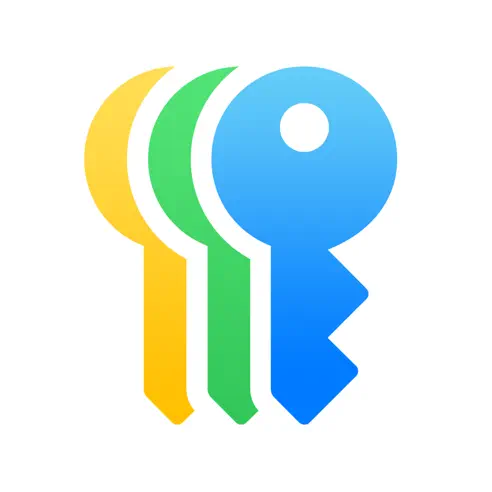 . On Android devices, it will be stored in Google Password Manager
. On Android devices, it will be stored in Google Password Manager  .
.
On Apple devices, it will be stored & synced using the Apple ID's iCloud Keychain

Info: If you're using multiple Apple devices, the generated passkey will be synced with all your Apple devices (MacOS, iOS. & iPadOS) using your Apple ID, allowing you to sign in using passkey on all devices. For example, consider you've an iPhone and a MacBook signed-in with the same AppleID. If you generate passkey from your iPhone, it will be synced with your MacBooks as well and vice versa.
Similarly, for android devices, the passkey will be synced across your android devices which uses the same Google account.
Passkey Works On
Passkeys should be supported on both the device/OS and browsers. You can find the list of OS and browsers, along with versions that support passkeys below.
Supported OS
OS | Could Sync (Use same Passkey across devices) | Local browser only (Passkey is specific to the device's browser) | External devices except security key (Separate Mobile devices will be used for Passkey) |
MacOS (14 or later) iOS & iPadOS (16 or later) | ✅ (using iCloud) | ✅ | ✅ |
Chrome OS | ✅ (using Google Password Manager) | ❌ | ✅ |
Android (9 or later) | ✅ (using Google Password Manager) | ❌ | ✅ |
Windows | ❌ | ❌ | ✅ |
FIDO2 compliant security keys are not supported for passkeys yet.
Applies On:
- Apple devices with iOS, iPadOS 16 or later, & MacOs 14 or later.
- Android devices with Android version 9 or later.
- Windows devices with Windows 10 1809 onwards or Windows 11 23H2 onwards.
Supported Browsers
Browsers (Desktop) | Versions |
108 and above | |
16.1 and above | |
108 and above | |
122 and above | |
97 and above |
By default, you'll be prompted with the iCloud sync option in Apple devices; in cases like the opera browser, you will be given the option to use either the local browser or external mobile device as it doesn't support iCloud sync.
How to set up passkey
Set up from Web (accounts.zoho.com)
Requirements:
- Bluetooth and Internet must be turned ON in both devices.
- Screen lock must be enabled on your mobile device.
- On Apple devices, Apple ID Keychain must be enabled. Step to enable
- Android or iOS device is required to set up on Windows.
Steps to set up passkey:
Apple devices
- Sign in at accounts.zoho.com.
- Click Multi-Factor Authentication in the left menu.
- Click Set up Now under Passkey.
- Enter a name for passkey to identify it, then click Next.
- You'll be prompted to set up using Apple cloud by default. You can also use the browser only (Your chrome profile) or external device (like phone or tablet) for setting up passkey (refer below image). Your touch ID or face ID will be used depending on the device you use to set up the passkey.
(These options will be similar in other supported browsers. Except opera as it doesn't support iCloud keychain, Opera only supports external device and browser only.)
Windows devices
- Sign in at accounts.zoho.com.
- Click Multi-Factor Authentication in the left menu.
- Click Set up Now under Passkey.
- Enter a name for passkey to identify it, then click Next.
- You'll be prompted with the Windows Hello as well as external devices (Refer below images). You can either select The Windows device/Windows Hello option which will use your Microsoft account to store passkey or you can also use external devices to set up the passkey.
(on Windows 10)
(Windows 11)
If you haven't configured your Windows Hello (Facial or Fingerprint recognition or PIN) you'll be presented only with external devices option (Mobile devices & Security Key). Learn how to configure Windows Hello to set up passkey using your device's lock. - Selecting The Windows device will use your device's lock to set up the passkey.
- Selecting iPhone, iPad, or Android device, lets you setup passkey using your mobile devices.
- Scan the QR code using your preferred mobile device's camera.
- Your device will prompt you with a setup flow. Follow the instructions to generate passkey.
If you encounter any issues while setting up the Passkey, please make sure your OS and browsers are up to date and try again or use different method.
Set up from Zoho OneAuth
Supported devices:
- Apple devices with iOS 16 or later, iPadOS 16 or later, macOS Ventura.
Requirements:
- The internet must be turned ON.
- Screen lock must be enabled.
- Apple ID Keychain must be enabled. Step to enable
Steps to set up passkey using OneAuth:
iOS devices
- Open Zoho OneAuth on your mobile device.
- Make sure your Zoho account is signed-in.
- Go to Settings tab, then tap Account Settings.
- Tap Passkey.
- Tap Set Passkey.
- Your device will prompt you with a setup flow. Follow the instructions to generate passkey.
Android devices
- Open Zoho OneAuth on your mobile device.
- Make sure your Zoho account is signed-in.
- Go to Settings tab, then tap Account Settings.
- Under MFA SETTINGS tap Passkey.
- Tap Tap Passkey and your passkey will be set using your device lock.
- You can delete the passkey in the same page, if you want to.
How to sign in using passkey
 Note: If you're unable to sign in using passkey (or) don't have access to a passkey-synced device, you can use your other sign-in options.
Note: If you're unable to sign in using passkey (or) don't have access to a passkey-synced device, you can use your other sign-in options.Sign in on a device where passkey is synced
- Go to the Zoho sign-in page.
- Enter your username, then click Next.
- When prompted, verify using your device's screen lock. Once verified, you will be signed in.
Sign in on device where passkey is not synced
- Make sure Bluetooth is enabled both on the mobile device where the passkey is synced, and on the device where you're signing in.
- Go to the Zoho sign-in page.
- Enter your username, then click Next.
- A prompt will appear how you want to authenticate. Select the option Passkey from nearby device/A different device.
- Scan the QR code using your mobile device's camera.
- When prompted, verify using your device's screen lock. Once verified, you will be signed in.
Troubleshooting
Getting an error - Use a different passkey option. Security key is not supported as passkey yet
Security keys are not supported as passkeys yet. If you still want to use your security key, you can configure it as your MFA using by going to your Zoho Accounts page.
For detailed instructions, Please refer to Security Key.
Cannot sign in using passkey on Mac
Please refer to the Passkey sign-in failed on Mac document for detailed help.
Zoho CRM Training Programs
Learn how to use the best tools for sales force automation and better customer engagement from Zoho's implementation specialists.
Zoho DataPrep Personalized Demo
If you'd like a personalized walk-through of our data preparation tool, please request a demo and we'll be happy to show you how to get the best out of Zoho DataPrep.
New to Zoho Writer?
You are currently viewing the help pages of Qntrl’s earlier version. Click here to view our latest version—Qntrl 3.0's help articles.
Zoho Sheet Resources
Zoho Forms Resources
New to Zoho Sign?
Zoho Sign Resources
New to Zoho TeamInbox?
Zoho TeamInbox Resources
New to Zoho ZeptoMail?
New to Zoho Workerly?
New to Zoho Recruit?
New to Zoho CRM?
New to Zoho Projects?
New to Zoho Sprints?
New to Zoho Assist?
New to Bigin?
Related Articles
Passkey sign-in failed on Mac
What happened You may have encountered this error when you were trying to sign in using your passphrase on your Mac device. This issue could have occurred due to one of the following reasons: Unsupported browser: Your current version of Safari ...Sign-in modes
Zoho offers various modes to sign in to your Zoho account, from the conventional method of signing in using only a password to the more secure method of signing in without using a password at all (passwordless sign-in). You can choose your preferred ...Sign in using SAML
SAML is a protocol that allows you to configure single sign-on (SSO) for Zoho with your identity provider (IdP). Once SAML-based SSO is configured for an organization, all the organization users can directly sign in to Zoho using their IdP ...Smart Sign-in using OneAuth
Smart Sign-in is a secure and seamless way to sign in to your Zoho account by scanning a QR code using Zoho's Authenticator app, OneAuth. You need not type in your username or password manually. Prerequisites You need OneAuth installed on your mobile ...Federated Sign-in
Federated Sign-in allows you to access your Zoho account using third-party services. You can create your Zoho account using your third-party account credentials, and also use them to sign in. The third party services supported by Zoho for federated ...
New to Zoho LandingPage?
Zoho LandingPage Resources















