Import Data from Amazon Redshift
- Data Import: Data in Amazon Redshift will be imported and stored in Zoho Analytics. You can setup periodic schedules to fetch the latest data automatically from your Amazon Redshift database. Report loading time will be faster as the data is stored in Zoho Analytics.
- Live connect: In this mode, data will not be imported from Amazon Redshift and stored in Zoho Analytics. Instead for the reports that you create Zoho Analytics will generate appropriate queries that will fetch the required data live from Amazon Redshift and show you the report. In this case the loading time will directly depend on the performance of Amazon Redshift.
Please do note that the Live Connect option is currently available only in the paid plans of Zoho Analytics. Refer to this section to learn about the Limitations of using Redshift Live Connect.
Data Import
1. How do I import data from the Amazon Redshift?
2. How can I edit the setup?
3. How long does it take for the data to be imported into Zoho Analytics?
After setup, you might have to wait sometime for the initial fetch to happen. This depends upon the amount of data to be imported into Zoho Analytics and also the response time of your Amazon Redshift server. You will receive an email notification once the import is complete. Please note that, if you access the Workspace before the initial fetch, it will not display any data.
4. Can I import data from my Amazon Redshift database into an existing Zoho Analytics database?
No, you will not be able to do this if you have connected directly with the Amazon Redshift database.
5. Will foreign keys defined between my tables in Amazon Redshift database be linked in Zoho Analytics as well?
No, the tables will not be directly linked in Zoho Analytics. However, you can link two or more tables in Zoho Analytics using the Look-up feature. Click here to learn about look-up.
We have plans to fetch the foreign key details from Amazon Redshift and automatically link those tables in Zoho Analytics using lookup columns in the future.
6. Can I change the data-type of the columns imported in Zoho Analytics?
Yes, you can change the datatype of the columns imported into Zoho Analytics. However it is necessary that the data-type of your column is compatible with the data-type of the column in your Amazon Redshift database for successful data synchronizations. It is always recommended that you change the data type in both your Amazon Redshift database as well as your Zoho Analytics database.
7. Can I import data from another data source into this Workspace?
No, you cannot import data from any other data source into this database.
8. How do I remove the Setup?
To remove the setup,
- Login to your Zoho Analytics account.
- Open the corresponding Workspace.
- In the Explorer tab, click Data Sources button.
- In the Data Sources tab that opens click the Settings icon and select Remove Data Source as shown in the snapshot.
Live Connect
1. How do I connect live with the Amazon Redshift database?
2. How can I edit the setup?
3. How long does it take for me to visualize my data in Zoho Analytics?
After setup, you might have to wait sometime for Zoho Analytics to fetch the required details from the Amazon Redshift database. This depends upon the amount of data stored in your Amazon Redshift database and also the response time of your Amazon Redshift server.
4. Will foreign keys defined between my tables in Amazon Redshift database be linked in Zoho Analytics as well?
In case you have linked two or more tables in your Amazon Redshift database using foreign keys, they will be linked automatically using a lookup column in Zoho Analytics as well. Refer to this help link to know more.
5. I got an alert message like this - "This view cannot be accessed due to some changes made in the table" while accessing my tables/reports in Zoho Analytics. What should I do?
This Alert message will be displayed when Zoho Analytics is not able to access the information from Amazon Redshift. This could be because the data that you are trying to access in Zoho Analytics could be deleted or renamed in Amazon Redshift.
In this case, it is recommended that you re-synchronize the table.
To re-sync the table, click the "Redshift Settings" button in the Explorer tab. Refer to this presentation.
6. What is a Mismatch?
When you connect live with your Amazon Redshift database, it is necessary that the data (table names and column names) in the Zoho Analytics database and Amazon Redshift database matches. In case they do not match, they will be listed as a mismatch in the Mismatch tab in the Redshift Connection settings page. Mismatches can occur due to a variety of reasons. Please refer to the next question.
7. When do Mismatches occur and how to resolve them?
8. How to reflect the meta data changes of individual tables from the cloud database instantly?
When you have meta data changes on any one of your tables or all the involved tables, you can instantly reflect those changes in Zoho Analytics. Changes in meta data include updates to the table such as column addition and deletion. Follow the steps below to do this.
Open the required workspace, and click the Data Sources tab from the side panel.
Navigate to the required data source, and click the Sync option that appears on mouse over the required table name.
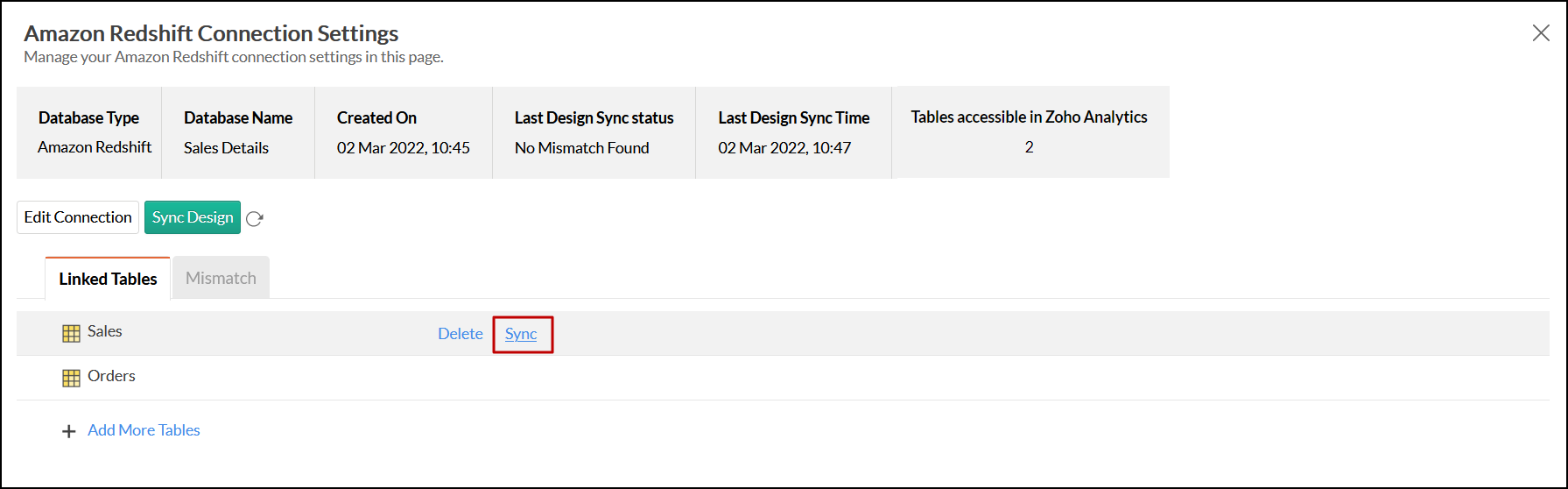
The meta data changes of the selected table will be reflected instantly from the cloud database to the Zoho Analytics table.
You can also update the meta data of all tables from the cloud database together by clicking the Sync Design button.
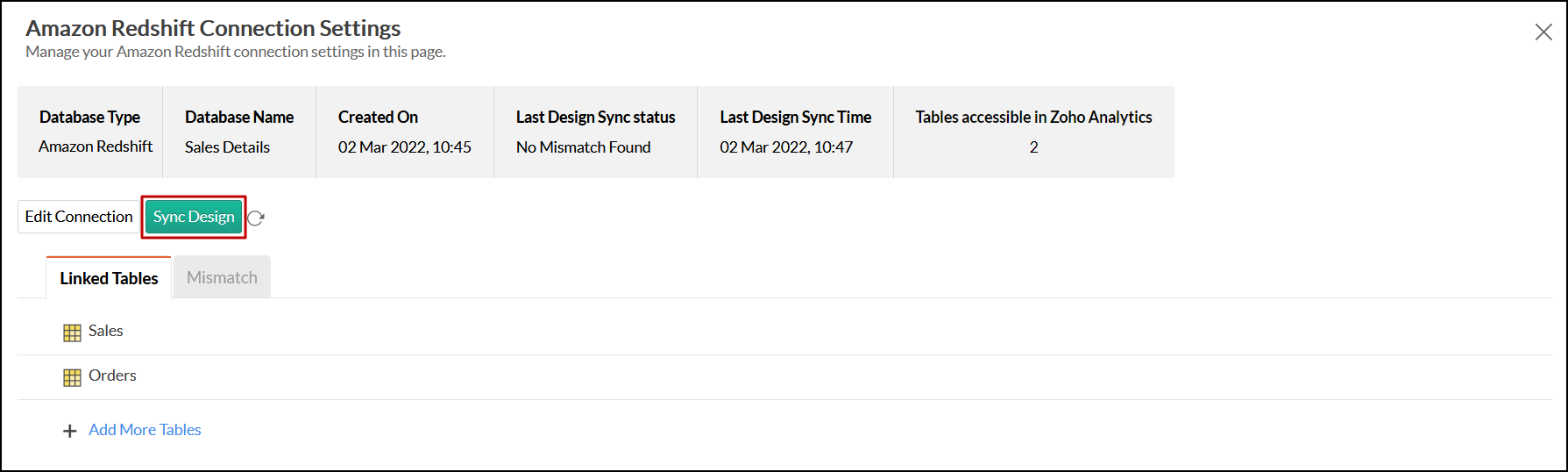
9. What happens when I add new columns in my Amazon Redshift database?
To add the new columns that are added in your Amazon Redshift database into Zoho Analytics, you must trigger the Sync Design option from the Edit Redshift Settings page. To know how to do that refer to this presentation.
Note:
In case there is a mismatch, Zoho Analytics will not fetch the new column information. In this case, you need to resolve the mismatches and trigger the Sync Design again.10. Can I change the data type of the columns in Zoho Analytics?
No, you will not be allowed to change the data type of the column in Zoho Analytics.
11. Can I import data from other data sources into the same database?
No, you cannot import data from other databases into this database.
12. Can I create Query Tables over the Redshift data?
No, you will not be able to create Query tables if you have setup the database using the Redshift Live connect option. This is because this option does not fetch the data and store it locally in Zoho Analytics. If you wish to create Query Tables, we request you to use the Data Import option.
13. What happens when I delete or rename the database in Amazon Redshift?
When you delete or rename a database in Amazon Redshift, Zoho Analytics loses its connectivity with Amazon Redshift. Thereafter, a warning message as shown in the below screenshot would be displayed.
If you have renamed the database, then you can click on the Edit Connection button and update the settings (Refer this presentation). If you have deleted the database in Amazon Redshift then, you will have to delete the database in Zoho Analytics as well (Refer next question).
14. How do I remove the Setup?
If you have used the Live connect option to fetch the data, then you will have to delete the Workspace to remove the connection.
To delete the database,
- Log in to Zoho Analytics
- Click the Delete Database icon that appears on mouse over adjacent to the database name in the My databases tab.
15. What are the limitations of using the Redshift Live Connect?
Given below are a few short comings that one might face while using the Amazon Redshift Live Connect option.
- Data from your Amazon Redshift will not be imported and stored locally in Zoho Analytics. Instead for the reports that you create Zoho Analytics will generate appropriate queries that will fetch the required data live from Amazon Redshift and show you the report. Because of this, it might take a longer time to load the reports. This loading time will directly depend on the performance of Amazon Redshift.
- Any changes such as column addition/deletion/renaming will not be synchronized automatically. The user must manually sync the setup to access the reports with the latest data.
- This option allows users to create reports over the data from the Amazon Redshift tables. In case you have linked two or more tables using a foreign key in Amazon Redshift, the tables will be linked in Zoho Analytics using a lookup relationship (Refer Q#4). Users cannot combine data from other data sources to create reports.
- Users cannot create query tables.
Difference between the data import and live connect feature
Tabulated below are the differences between the Data Import feature and Live Connect feature.
| Data Import | Live Connect |
| Data in Amazon Redshift will be imported and stored in Zoho Analytics. | Data from Amazon Redshift will be fetched live using appropriate reporting queries whenever you create or access a report in Zoho Analytics |
| Users can also import filtered data set from Amazon Redshift using customized queries | Not available in Amazon Redshift Live Connect |
| Can import data from multiple data sources (apart from Redshift) into the same reporting database and combine them for reporting & analysis | Cannot import data from any other data source into the Workspace in which Live Connect from Redshift is setup |
| Changes made to the columns such as addition, deletion will be synchronized automatically. | Any changes such as column addition/deletion/renaming will not be synchronized automatically. You have to use the "Sync Design" option to synchronize these changes. |
| Look up relationship will not be automatically created for tables that are linked via foreign keys in Amazon Redshift. They have to be created from inside Zoho Analytics to setup the relationship between tables. | Look up relationship will be automatically created for tables that are linked via foreign keys in Amazon Redshift. |
| Users can create query tables. | Users cannot create query tables. |
| Report loading time will be fast | Report loading time depends on the amount of data in Amazon Redshift and therefore might be a little slow. |
Zoho CRM Training Programs
Learn how to use the best tools for sales force automation and better customer engagement from Zoho's implementation specialists.
Zoho DataPrep Personalized Demo
If you'd like a personalized walk-through of our data preparation tool, please request a demo and we'll be happy to show you how to get the best out of Zoho DataPrep.
You are currently viewing the help pages of Qntrl’s earlier version. Click here to view our latest version—Qntrl 3.0's help articles.
Zoho Sheet Resources
Zoho Forms Resources
Zoho Sign Resources
Zoho TeamInbox Resources
Related Articles
Import data from Amazon RDS MySQL
If you have your data stored online in the Amazon RDS - MySQL database, then you can easily connect live/import the data into Zoho Analytics for advanced reporting and analysis. Zoho Analytics allows you to either import the data into Zoho Analytics ...Import data from Common Cloud Services
If you have your data stored online in any of the common cloud services such as Amazon EC2, Linode, etc., then you can seamlessly import your data into Zoho Analytics for advanced reporting and analysis. Data Import: Data from your database will be ...Import from Cloud Databases
Zoho Analytics allows you to import the data stored in different Cloud databases such as Amazon RDS, Amazon Redshift, Microsoft SQL Azure etc for advanced reporting & analysis. You can easily setup data import from these cloud databases using the ...Import from Local and Cloud databases
Zoho Analytics allows you to import the data stored in different local databases such as MySQL, SQL Server, etc., and cloud databases such as Amazon RDS, Amazon Redshift, Microsoft SQL Azure etc., for advanced reporting and analysis. You can easily ...Import data from Amazon RDS
If you have stored your data stored in MySQL, SQL Server, Oracle, Amazon Aurora, PostgreSQL or Maria DB database hosted in Amazon RDS, then you can easily import the data into Zoho Analytics. You can easily setup data import from the Amazon RDS cloud ...















