Import data from Snowflake
-
Data Import: Data from your database will be imported and stored in Zoho Analytics. Periodic schedules can be set up to fetch the latest data automatically from the cloud database.
-
Live Connect: In this mode, data will not be imported and stored in Zoho Analytics. Instead, Zoho Analytics will display live data from your database when reports and dashboards are launched. The report loading time will directly depend on the response and performance of Snowflake. Live connections offer the convenience of real-time updates.
Data Import
1. How do I import data from the Snowflake database?
2. How can I edit the setup?
3. How long does it take for the data to be imported into Zoho Analytics?
After setup, you might have to wait sometime for the initial fetch to happen. This depends upon the amount of data to be imported into Zoho Analytics and also the response time of your Snowflake server. You will receive an email notification once the import is complete. Please note that, if you access the workspace before the initial fetch, it will not display any data.
4. Can I import data from Views created in Snowflake (apart from Tables) into Zoho Analytics?
Yes, you can import data from Tables as well as Views available in your Snowflake database into your Zoho Analytics workspace.
5. Will foreign keys defined between my tables in the Snowflake database be linked in Zoho Analytics as well?
When importing multiple tables, the foreign keys defined between the tables in Snowflake database will be linked in Zoho Analytics. The foreign keys will be created as Look-up columns in Zoho Analytics.
If you import data from one table at a time (choosing single table option) then the foreign keys will not be defined. However, you can manually link the tables in Zoho Analytics using the Look-up column feature. Click here to learn about the Look-up column feature.
6. Can I change the data-type of the columns imported in Zoho Analytics?
Yes, you can change the datatype of the columns imported into Zoho Analytics. However it is necessary that the data-type of your column is compatible with the data-type of the column in your Snowflake database for successful data synchronizations. It is always recommended that you change the data type in both your Snowflake database as well as your Zoho Analytics workspace.
7. I have synced data from a database into a table. Can I change the data source of this table?
Yes, you can change the data source of a table, into which the Snowflake database has been synced.
Follow the below steps to import if the source is available in the same Snowflake database that is imported into the table.
- Open the Workspace.
- Click Import Data> Import into this Table.
- The Select Data to Import tab of Import wizard will open.
- You can choose to import from a different table using the Select Table option or import using the Custom Query.
Follow the below steps to import if the source is available in a different local database.
- Open the Workspace.
- Click Data Source from the left bar.
- All data sources for this Workspace will be listed. Click the data source you want to edit.
- The Data Source page will open. Click Edit Connection.
- In the Cloud Database - Edit Connection dialog that open, modify the data source.
8. Can I import data from my Snowflake database into an existing Zoho Analytics workspace?
Yes. Follow the below steps to import data into an existing workspace:
- Open the Workspace into which you wish to import the data.
- Navigate through Create > Import Data.
- Click the Cloud Databases option.
Configuring the import will be similar to the steps followed in this presentation.
9. Can I synchronize the data from my Cloud Database instantly?
Yes, you can synchronize your data from Cloud Database instantly when needed.
To synchronize your data instantly:
- Login to your Zoho Analytics account.
- Open the corresponding Workspace.
- From the home page, click Data Source tab. The Data Source page will open.
- Click Sync Now link.
10. How do I remove the Setup?
To remove the setup,
- Login to your Zoho Analytics account.
- Open the corresponding Workspace.
- From the home page, click Data Source tab. The Data Source page will open.
- Click the Settings icon.
- Select Remove Data Source from the drop-down menu that opens.
Please note that the data source connection will be removed, but the tables and the data will be retained in the workspace. As the data source connected is removed, no further synchronization will happen.
Live connect
1. How do I connect live with the Snowflake database?
2. How do I edit the live connection configuration?
3. What are the differences between data imports and live connections?
|
Data Import
|
Live Connect
|
|
The data from the Snowflake database will be imported and stored in Zoho Analytics.
|
The data from the Snowflake database will be fetched live whenever you create or access a report in Zoho Analytics.
|
|
Data from other sources can be imported into the same workspace and combined for reporting and advanced analysis.
|
Data from other sources cannot be imported into a workspace that is created using live connections.
|
|
Changes made to the columns in the data source, such as addition or deletion, will be synchronized automatically.
|
To reflect any changes in data structures from the data source to Zoho Analytics, manual synchronization has to be carried out.
|
|
Query tables can be created.
|
Query tables cannot be created in a workspace set up with live connect.
|
|
Report loading time will be fast, as the data is stored locally in Zoho Analytics.
|
As data from the source database is not stored locally in Zoho Analytics, the loading time will depend on the performance of database, and the amount of data included in the report.
|
4. How long does it take to visualize data in Zoho Analytics?
5. Will the foreign keys defined between tables in the database be defined in Zoho Analytics?
6. Why am I unable to access a table or a report in Zoho Analytics?
7. What is a Mismatch?
8. When do Mismatches occur and how do I resolve them?
9. How to reflect the meta data changes of individual tables from the cloud database instantly?
-
Open the required workspace, and click the Data Sources tab from the side panel.
-
Navigate to the required data source, and click the Sync option that appears on mouse over the required table name.
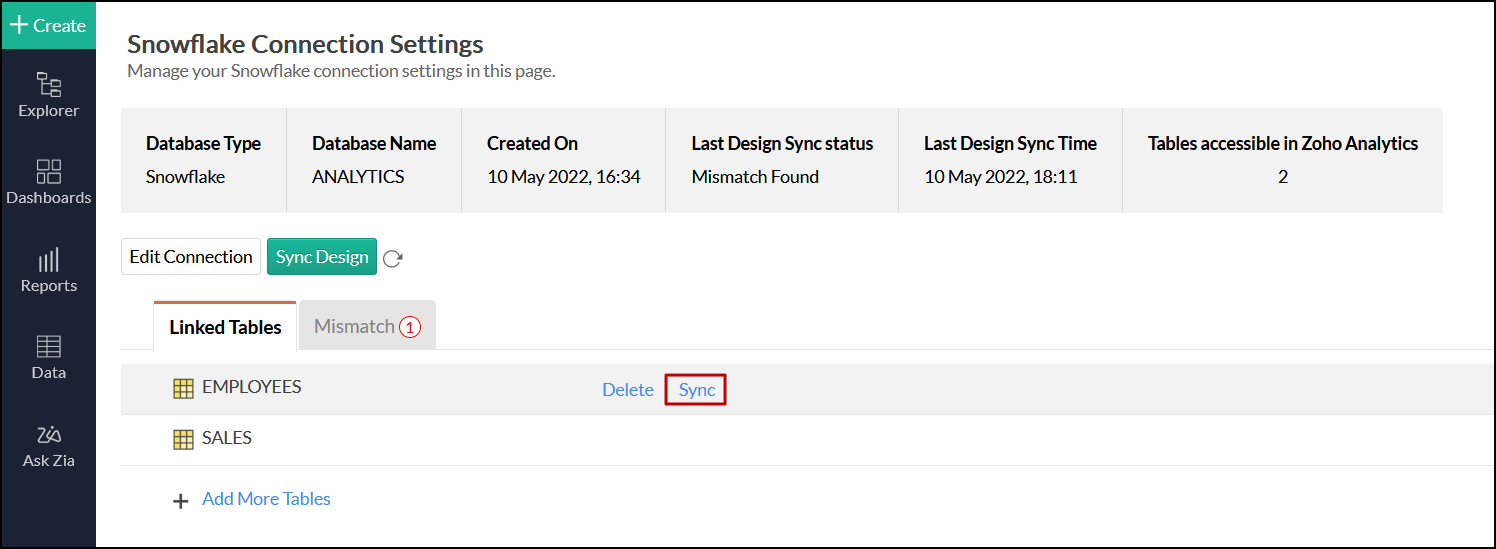
-
The meta data changes of the selected table will be reflected instantly from the cloud database to the Zoho Analytics table.
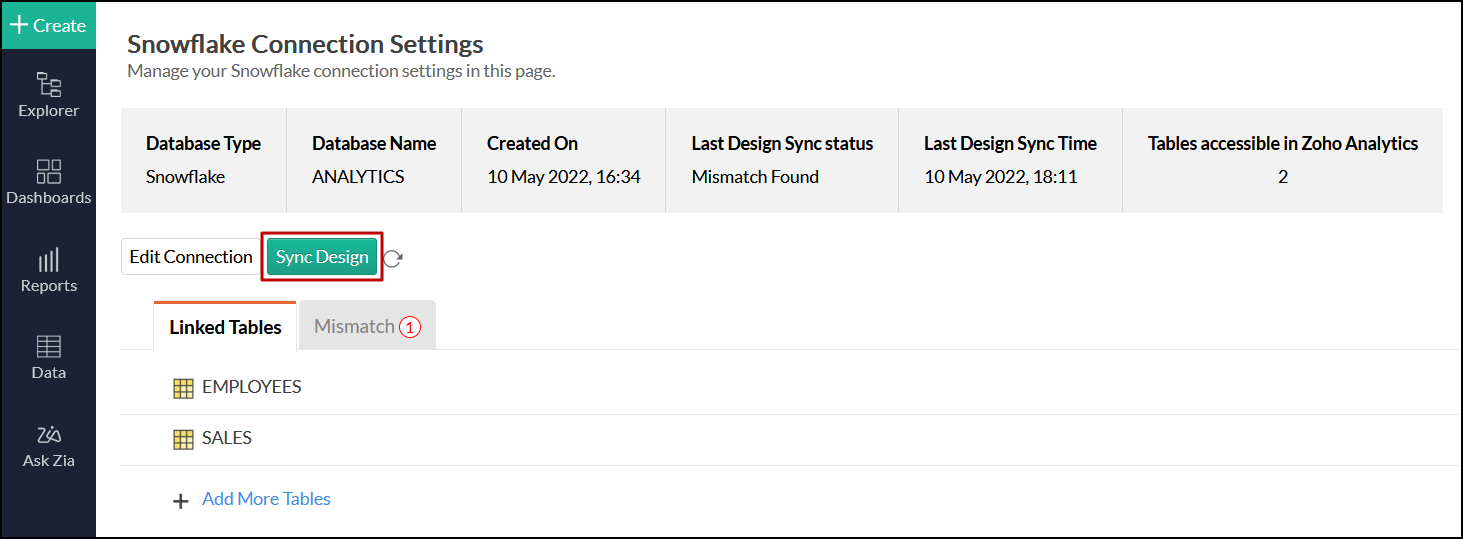
10. Is it possible to connect live with newly added tables in the Snowflake database?
11. Is it possible to change the data type of the columns in Zoho Analytics?
12. Can I import data from other data sources into a workspace set up with live connection?
13. Can I create query tables in workspaces set up with live connection?
14. What happens when I delete or rename the database in Snowflake?
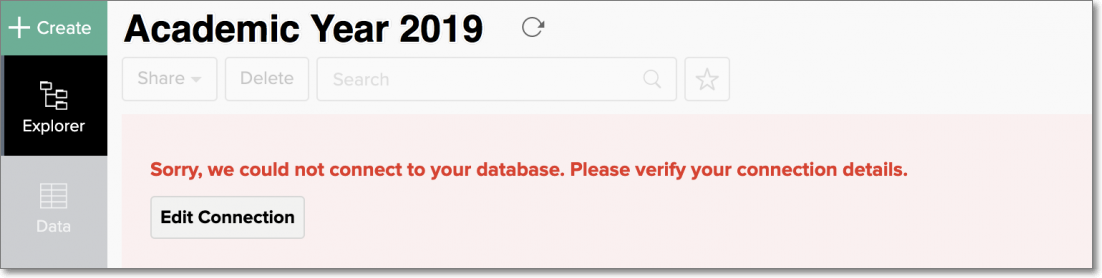
15. How do I remove the Snowflake setup?
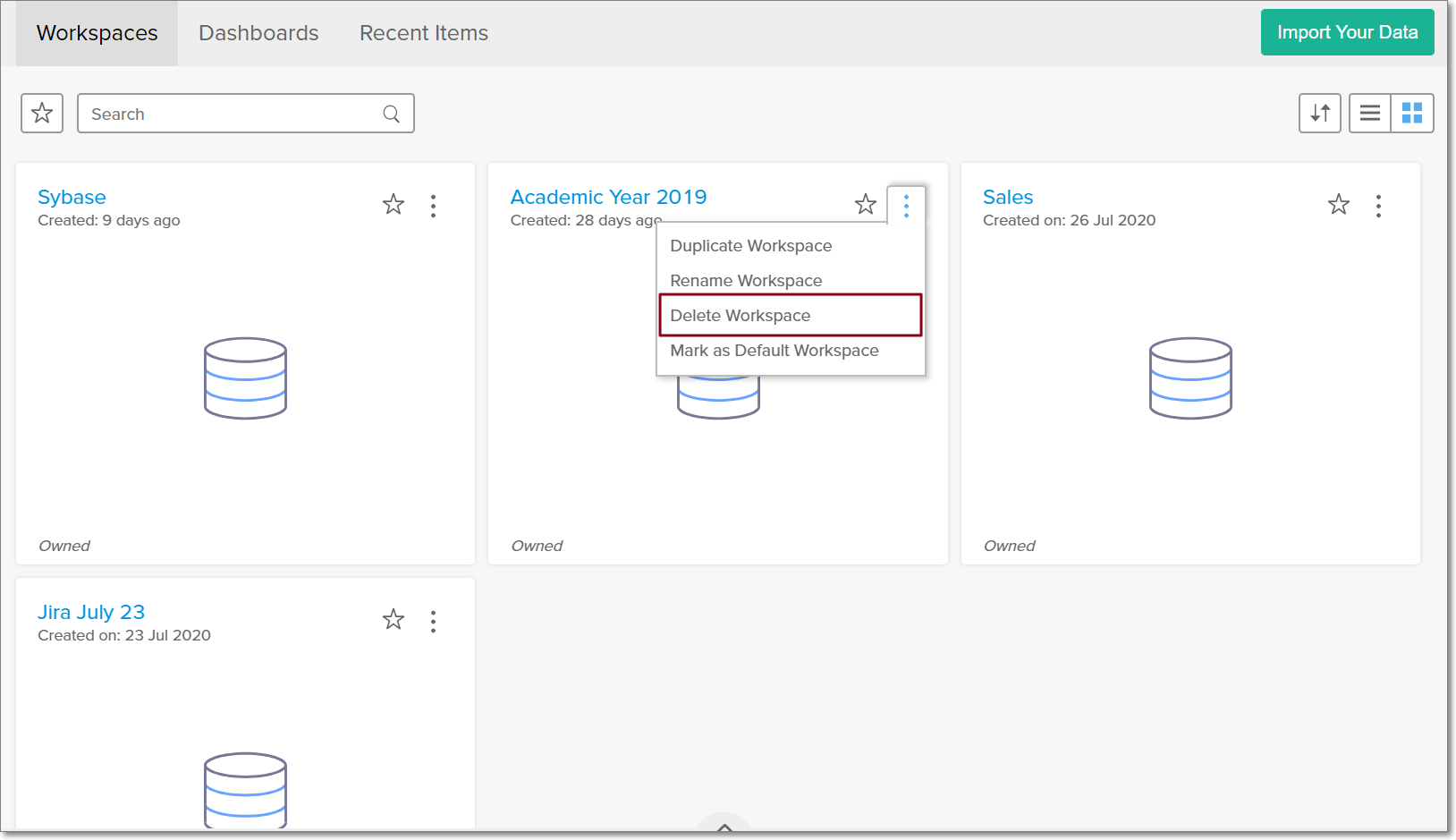
Zoho CRM Training Programs
Learn how to use the best tools for sales force automation and better customer engagement from Zoho's implementation specialists.
Zoho DataPrep Personalized Demo
If you'd like a personalized walk-through of our data preparation tool, please request a demo and we'll be happy to show you how to get the best out of Zoho DataPrep.
You are currently viewing the help pages of Qntrl’s earlier version. Click here to view our latest version—Qntrl 3.0's help articles.
Zoho Sheet Resources
Zoho Forms Resources
Zoho Sign Resources
Zoho TeamInbox Resources
Related Articles
Import from Cloud Databases
Zoho Analytics allows you to import the data stored in different Cloud databases such as Amazon RDS, Amazon Redshift, Microsoft SQL Azure etc for advanced reporting & analysis. You can easily setup data import from these cloud databases using the ...Import data from files
If you have data stored in local drives in tabular file formats such as CSV, Excel, JSON, etc., you can easily import them into Zoho Analytics. Zoho Analytics offers easy import and copy-paste options of such data to jump start your reporting and ...Import data from PostgreSQL
If you have your data stored in PostgreSQL local database, then you can easily import your data into Zoho Analytics for reporting & analysis. Data Import 1. How do I import data from the PostgreSQL local database? 2. How can I edit the setup? You ...Import data from Vertica
If you have your data stored in Vertica database, then you can easily import your data into Zoho Analytics for reporting & analysis. Data Import 1. How do I import data from the Vertica local database? 2. How can I edit the setup? You can edit the ...Import data from Denodo
If you have your data stored in Denodo database, then you can easily import your data into Zoho Analytics for reporting & analysis. Data Import 1. How do I import data from the Denodo local database? 2. How can I edit the setup? You can edit the ...















