Managing data sources
Zoho Analytics enables users to view and manage all data sources within the same workspace from a single location.
To access this page, click the Data Sources button at the bottom of the side panel.
The Data Sources page lists all the sources from which data has been imported, along with details such as data source, table name, last imported time, and next import schedule. A Sync Now option lets you synchronize the data source on an ad-hoc basis.
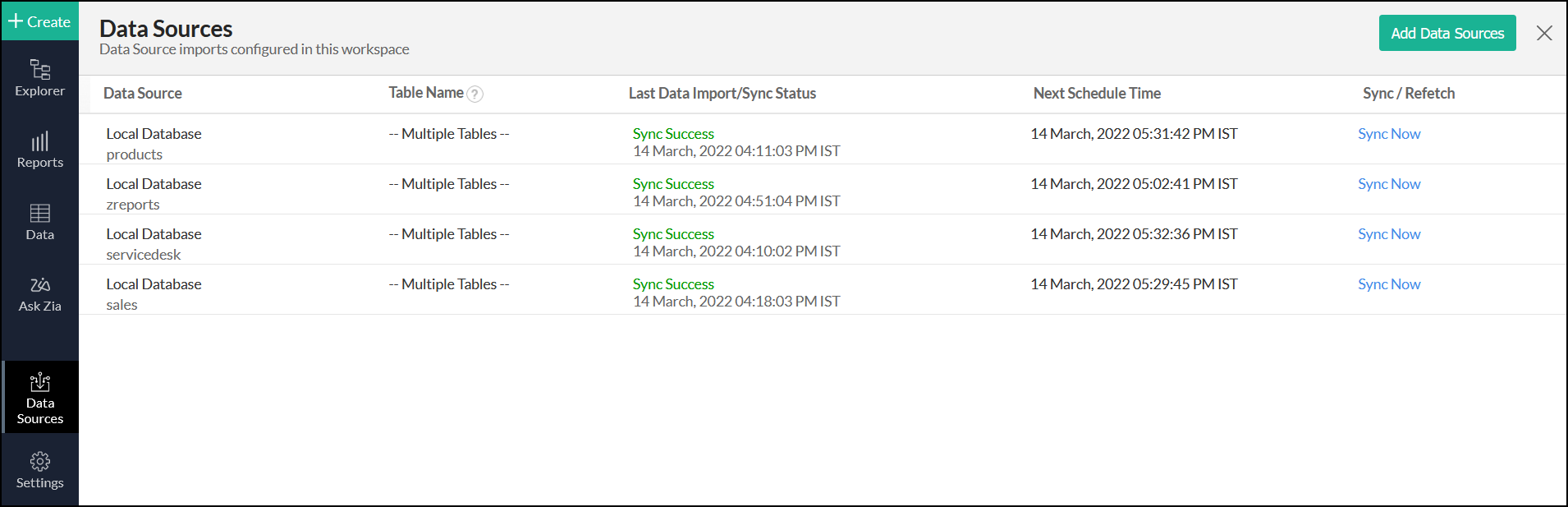
Click on the name of the data source to view more details, such as source, file type, synchronization status, date of last sync, date of the next sync schedule, and schedule interval.
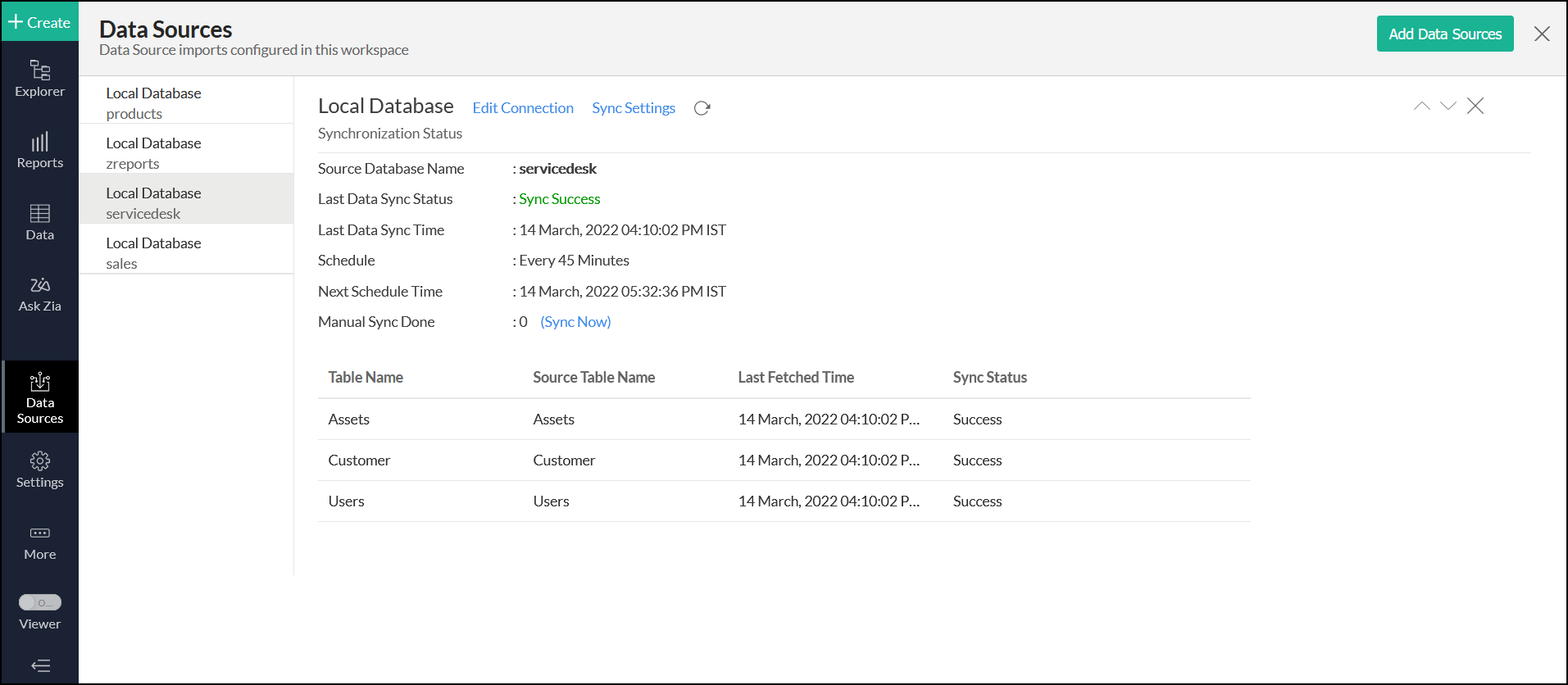
Click on the Sync Now link to fetch entire data from the source instantly.
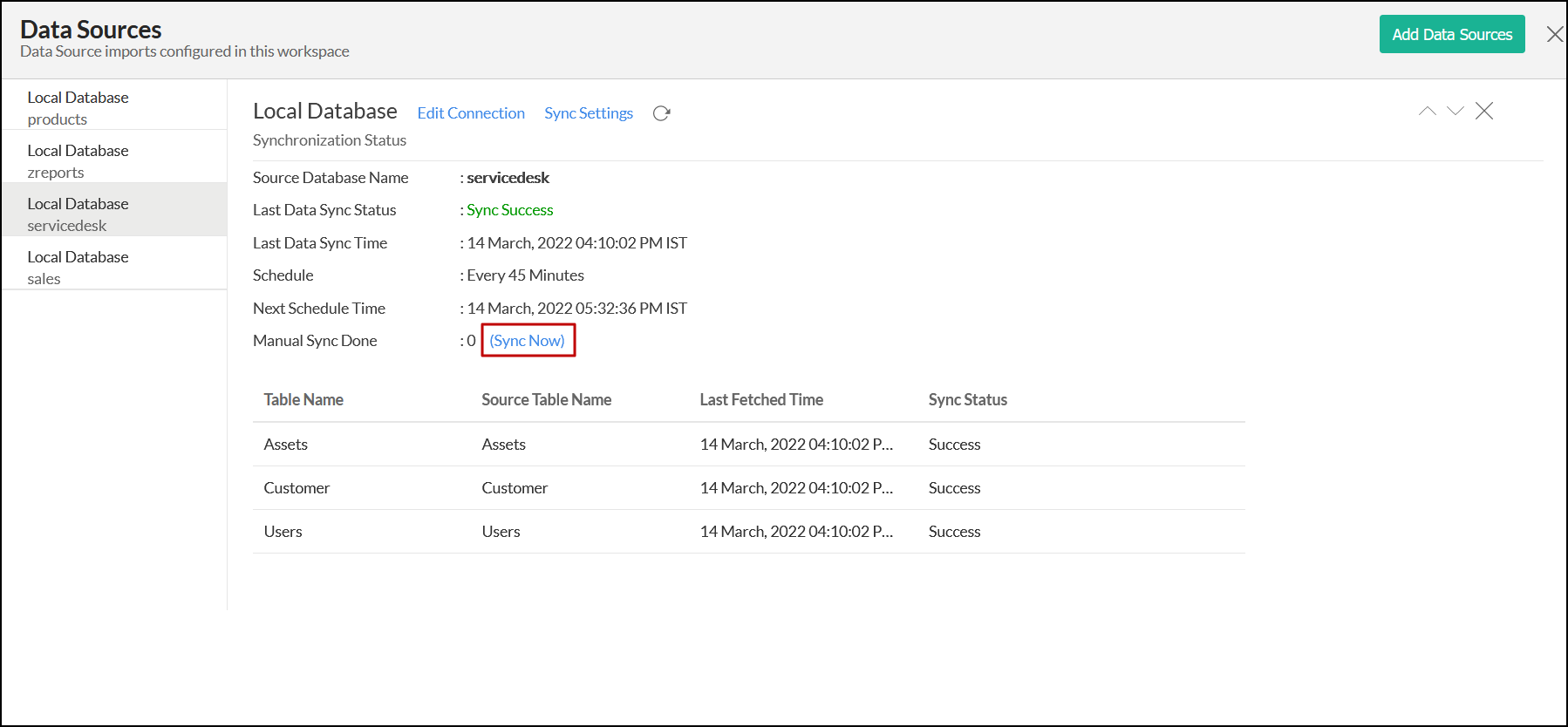
The Edit Connection option allows you to make changes to your database connection settings.
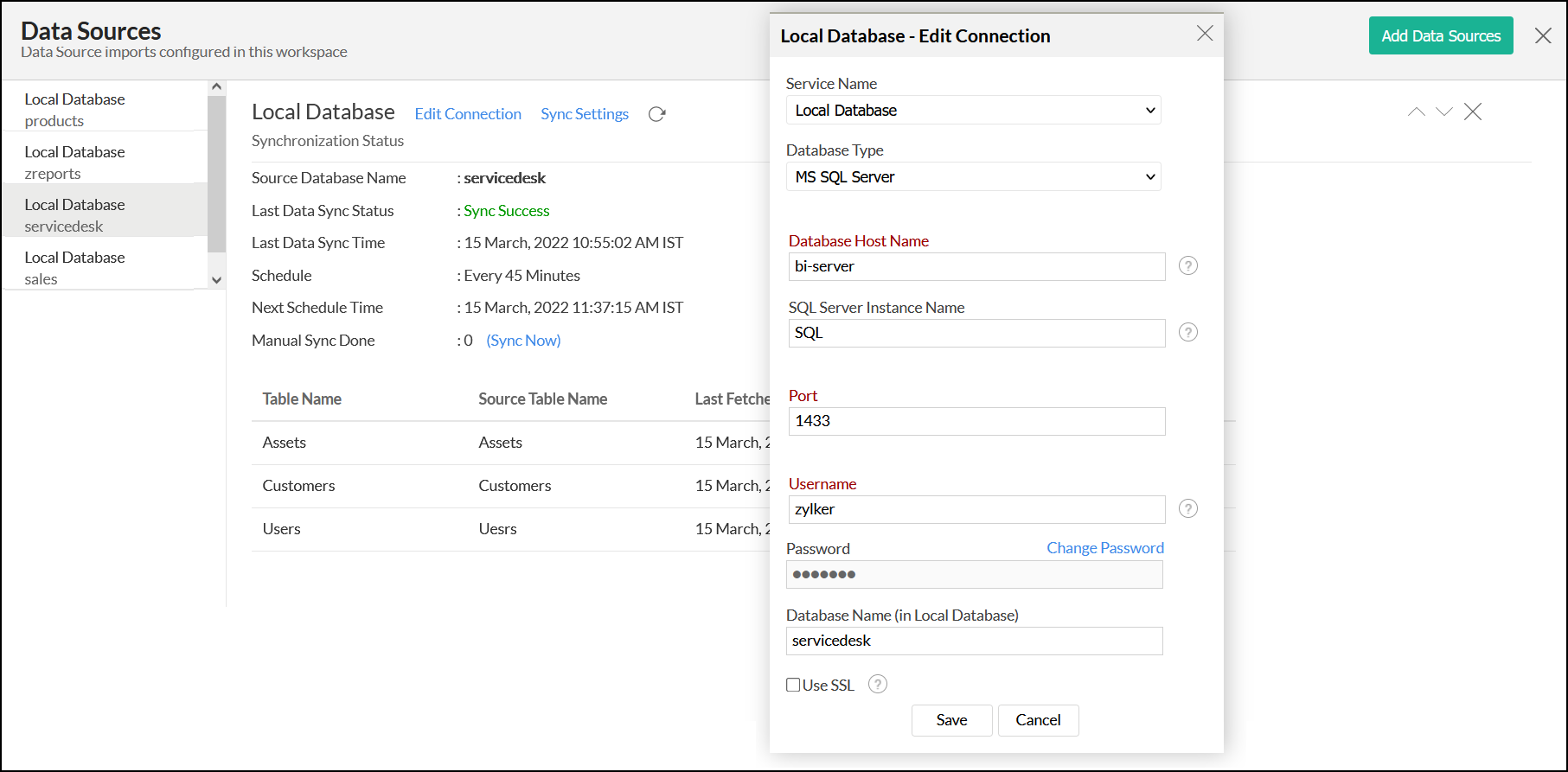
Click the Sync Settings option to access the scheduled import settings.
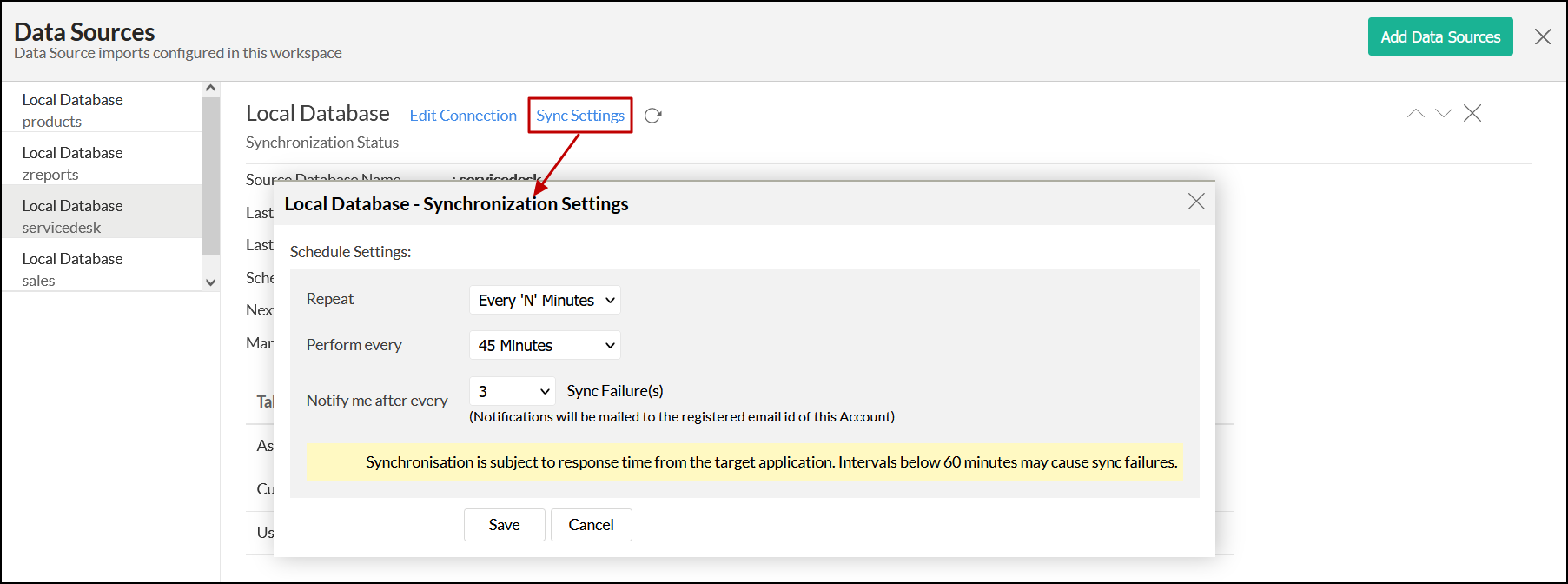
Zoho Analytics allows you to remove the data source for an individual table, which ensures the table's data will not be synchronized with the configured data source. To do this, head to the Data Sources section from the side panel, and click the delete icon that appears on mouse over the required table name. This action breaks the connection between the table and the data source. The data residing in the table at the time of data source deletion will remain unchanged.
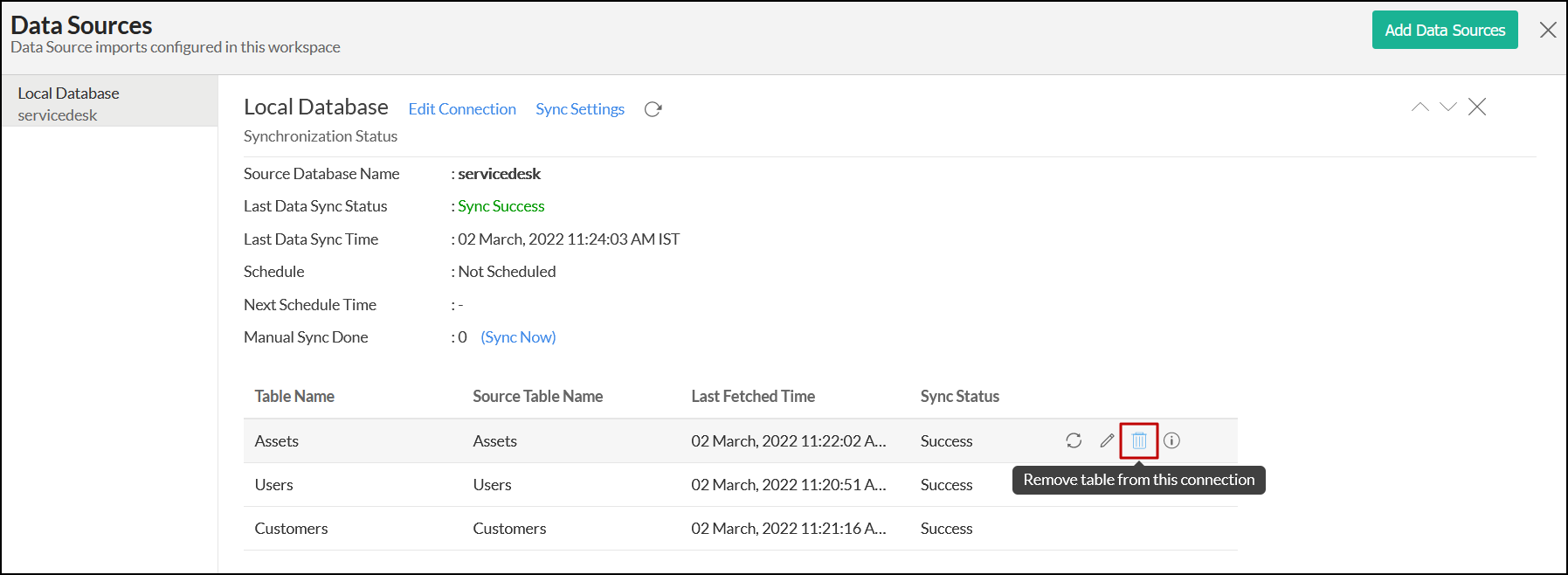
Note:
- If you have imported your data from any source other than a local drive, you will also be able to edit the setup or refetch your data from this screen.
- The list of details in this page will vary based on your data source.
Zoho CRM Training Programs
Learn how to use the best tools for sales force automation and better customer engagement from Zoho's implementation specialists.
Zoho DataPrep Personalized Demo
If you'd like a personalized walk-through of our data preparation tool, please request a demo and we'll be happy to show you how to get the best out of Zoho DataPrep.
You are currently viewing the help pages of Qntrl’s earlier version. Click here to view our latest version—Qntrl 3.0's help articles.
Zoho Sheet Resources
Zoho Forms Resources
Zoho Sign Resources
Zoho TeamInbox Resources
Related Articles
Data Snapshots
The Data Snapshot feature in Zoho Analytics allows you to capture and maintain a timeline of changes to a specific metric or a set of metrics. It periodically records changes in your data, and stores it in a table to facilitate historical report ...Importing data from MariaDB
If you have your data stored in MariaDB local database, you can easily import the data into Zoho Analytics or connect live with the MariaDB for advanced reporting and analysis. Data Import: Data from your database will be imported and stored in Zoho ...Import data from Snowflake
If you have your data stored in Snowflake Cloud Database, you can easily import the data into Zoho Analytics or connect live with the Snowflake for advanced reporting and analysis. Data Import: Data from your database will be imported and stored in ...Import data from Sybase
If you have your data stored in Sybase local database, you can easily import the data into Zoho Analytics for advanced reporting and analysis. Data Import 1. How do I import data from the Sybase database into Zoho Analytics? 2. How do I edit the ...Import data from PostgreSQL
If you have your data stored in PostgreSQL local database, then you can easily import your data into Zoho Analytics for reporting & analysis. Data Import 1. How do I import data from the PostgreSQL local database? 2. How can I edit the setup? You ...















