Integration with Jira Service Management Cloud
Advanced analytics for Jira Service Management Cloud equips you with valuable service desk insights to enhance your overall customer experience. With this integration, you can easily create your own reports from scratch based on your requirements to monitor your team's performance, ticket flow, and much more with ease.
General
1. What is Zoho Analytics?
Zoho Analytics is an on-premises reporting and business intelligence application that helps you analyze your IT data and create insightful reports & dashboards for informed decision-making. It offers the following important capabilities:
-
Displays data in an easy-to-view excel format.
-
Build custom reports and dashboards easily, with the drag-and-drop report builder.
-
Supports powerful visualizations in the form of charts, pivot tables, summary views, tabular views, and dashboards .
-
Generate reports and KPIs in seconds with Zia, Zoho Analytics' intelligent analytics assistant powered by Machine Learning and Artificial Intelligence.
-
Create custom formulas using the built in formula engine that contains a wide range of mathematical, statistical and logical functions.
-
Share reports and dashboards with your colleagues easily, through a wide range of collaboration features.
-
Supports out-of-the-box integrations with a wide number of applications, to give you pre-built reports and dashboards on your application's data within minutes.
2. What are the highlights of this integration?
Zoho Analytics seamlessly integrates Jira Service Management Cloud and allows you to stay on top of your service desk performance with comprehensive reports and dashboards. The data from the following modules will be synchronized on setting up this integration.
|
|
|
Setup
1. How do I integrate Zoho Analytics with Jira Service Management Cloud?
To integrate Zoho Analytics with Jira Service Management Cloud, follow the steps detailed in the below presentation.
2. How long should I wait for my Jira Service Management Cloud data to initially appear in Zoho Analytics?
After setting up the integration, you might have to wait sometime for the initial fetch to complete. Depending on the amount of data in your application, the reports and dashboards might take up to 5 minutes to display all the metrics. If you access the workspace before the initial fetch, it will not display any data.
3. What should I do when the data synchronization fails?
The import or synchronization process of your Jira Service Management Cloud data can sometimes fail, due to a variety of reasons. Follow the below steps to resolve this:
-
Click the Data Sources button from the side panel. This opens the Data Sources summary page which lists all the configured data sources in the workspace.
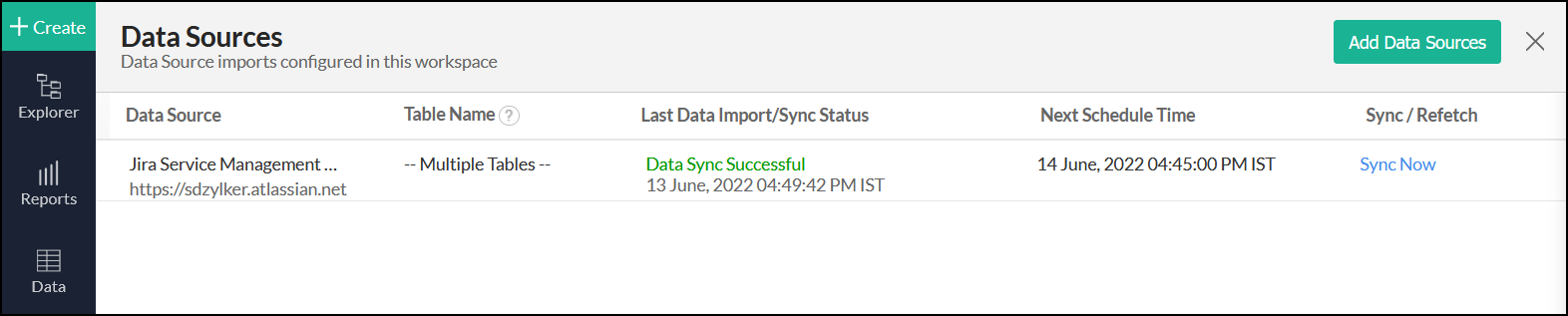
-
Navigate to the Jira Service Management Cloud data source, and click the Re-Authenticate link.
-
In the popup that appears, click Authenticate Jira Service Management Cloud .
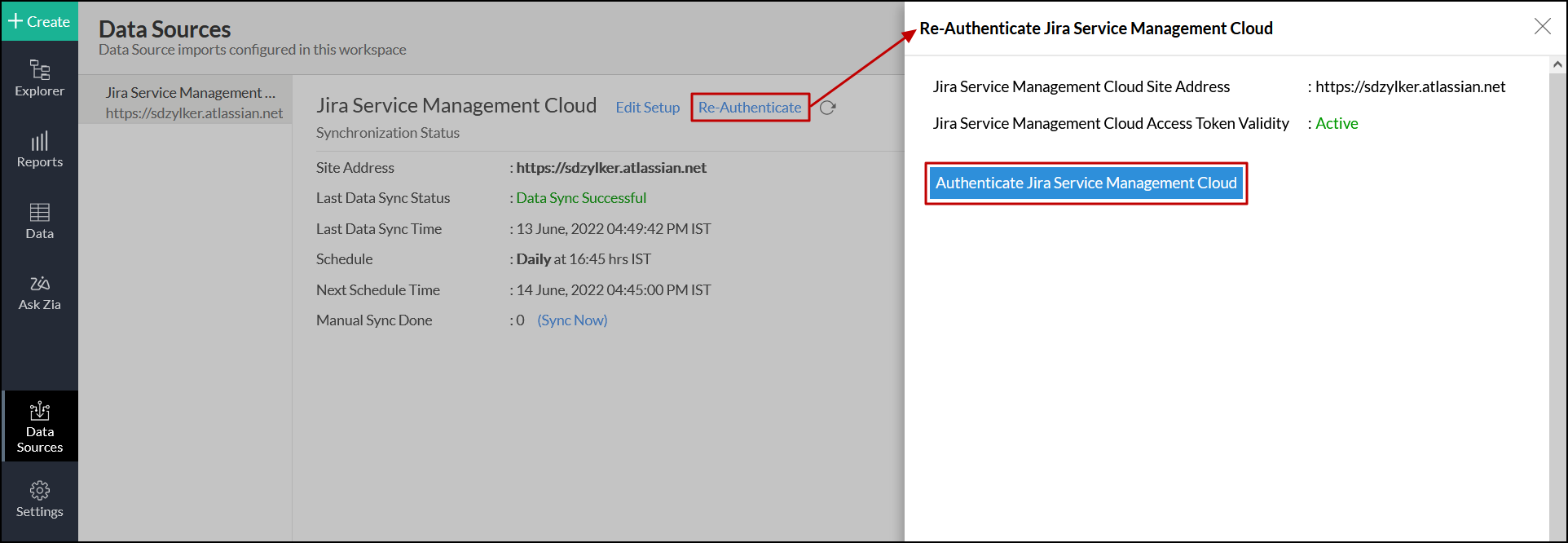
4. How frequently can I synchronize my data?
You will be able to synchronize your data in the intervals mentioned below.
-
Daily : This option allows you to synchronize data every day at the specified time.
-
Hourly : This option allows you to synchronize data every 3, 6, or 12 hours.
5. Can I edit the synchronization settings?
To edit the connection and synchronization settings, follow the steps below:
-
Click the Data Sources option from the side panel. This opens the Data Sources summary page which lists the data sources configured in the workspace.
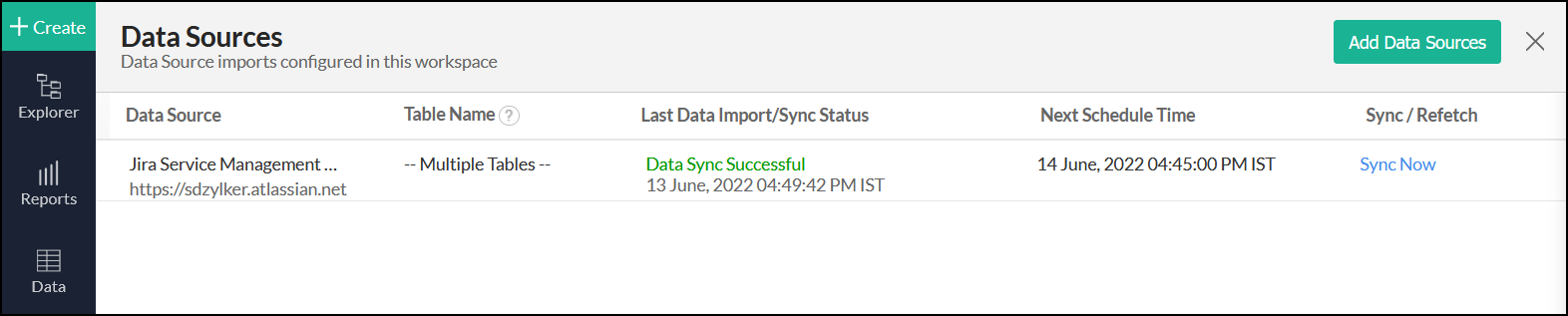
-
Navigate to the Jira Service Management Cloud data source, and click the Edit Setup link.
-
In the popup that appears, make the necessary changes and click Save .
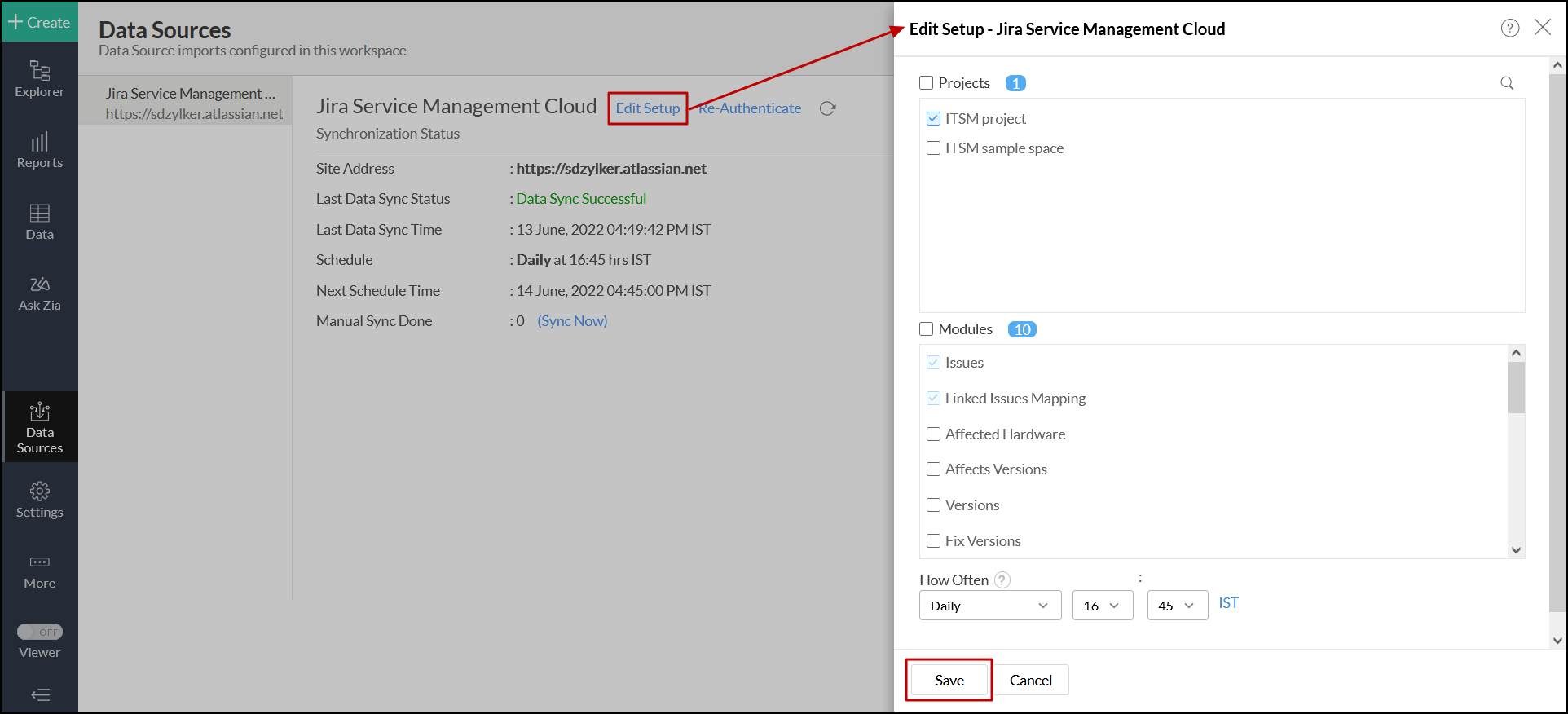
You can also edit the setup from the
Data Sources
summary page.
-
Click the Settings icon that appears on mouse over on the Jira Service Management Cloud data source and click the Edit Setup option.
-
In the popup that appears, make the necessary changes and click Save .
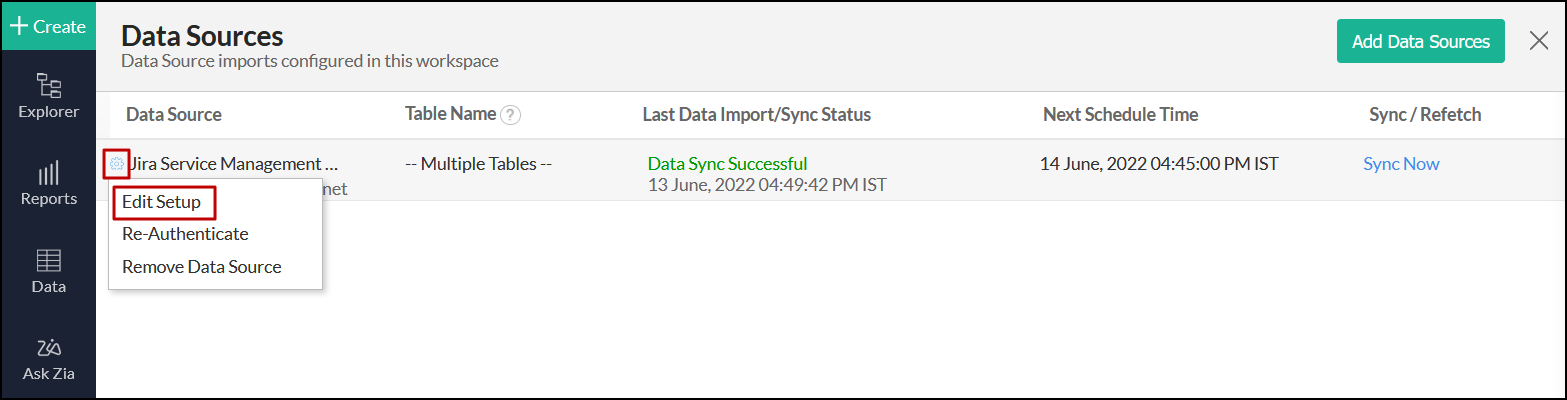
6. Can I synchronize my Jira Service Management Cloud data instantly?
Yes. To do this, click the
Data Sources
option from the side panel. In the page that appears, navigate to the Jira Service Management Cloud source and click the corresponding
Sync Now
button.
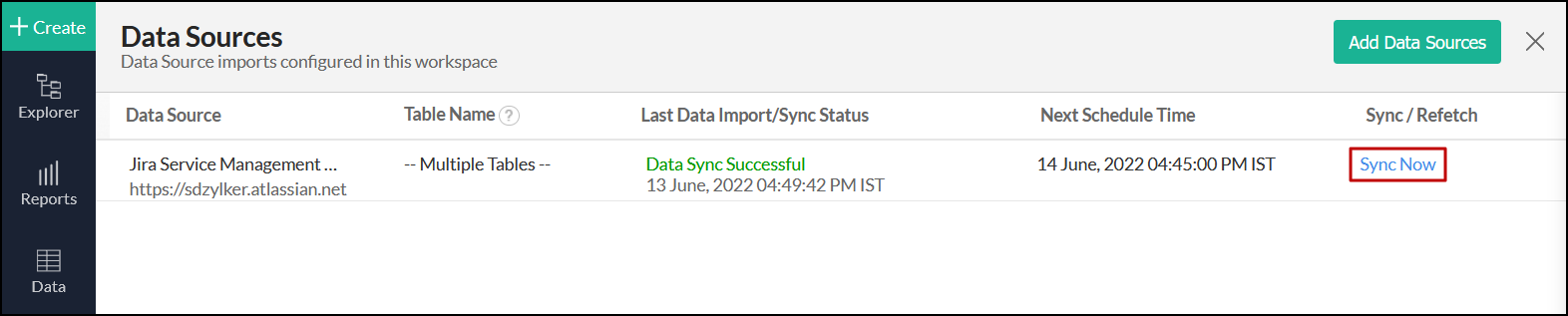
You can also access the Jira Service Management Cloud data source page, and click
Sync Now
.
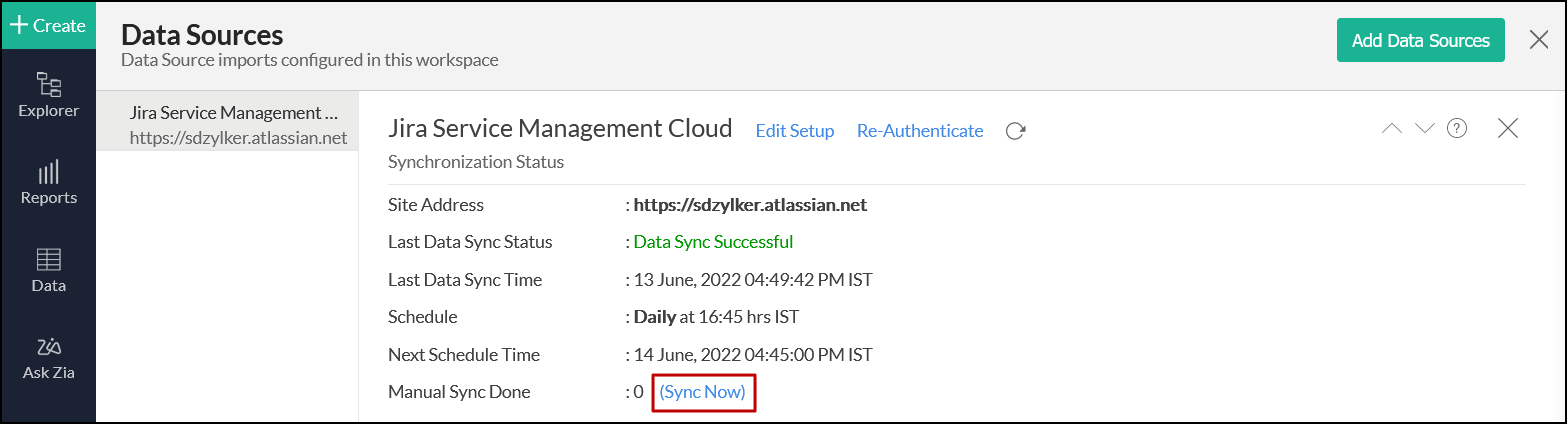
7. How do I create custom reports over my Jira Service Management Cloud data?
You can easily create custom reports in the form of charts, pivot tables, summary and tabular views in Zoho Analytics. Click the corresponding links to learn more about creating reports. These reports can also be organized together to form intuitive dashboards. Refer this documentation to learn more about creating dashboards.
8. Can I set up the Jira Service Management Cloud integration in existing workspaces of Zoho Analytics?
Yes. Follow the steps below to do this.
-
Open the required workspace, click the Create button from the side panel, and select the New Table / Import Data option.
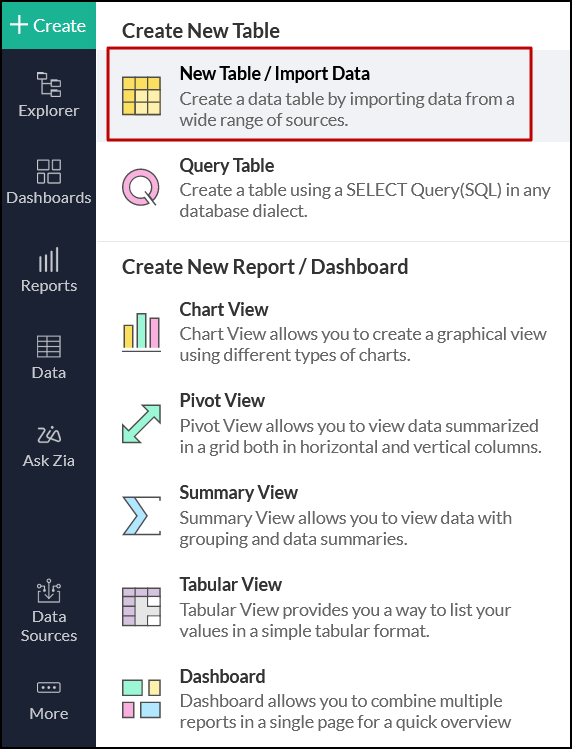
-
Select the Jira Service Management Cloud tile from the Import Your Data screen that appears, and follow the setup procedure .
9. Can I collect and report on data from several Jira Service Management Cloud accounts in a single workspace?
Yes. Zoho Analytics allows you to import data from different Jira Service Management Cloud accounts. To import additional account data, follow the steps below:
-
Open the required workspace, click the Create button from the side panel, and select the New Table / Import Data option.
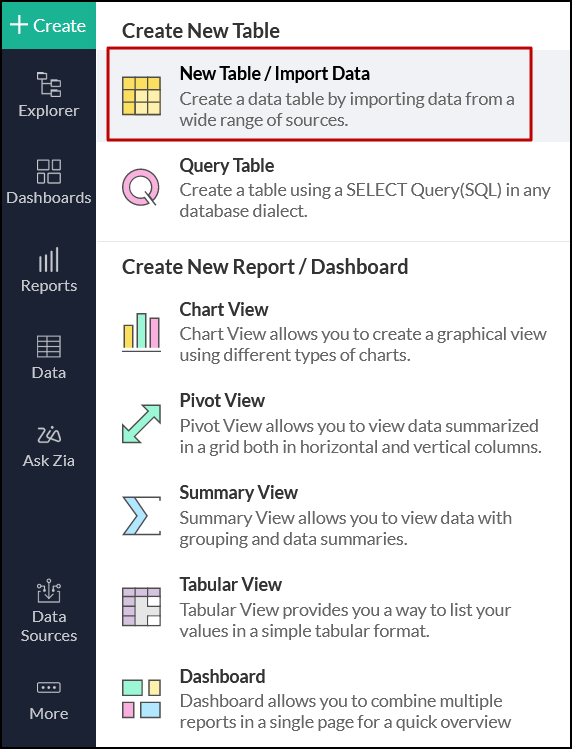
-
Select the Jira Service Management Cloud tile from the Import Your Data screen, and enter the details of the required account, and follow the setup procedure .
10. How do I remove this setup?
-
Open the required workspace, and click the Data Sources option from the side panel.
-
Click the Settings icon that appears on mouse over the data source's name, and select Remove Data Source .
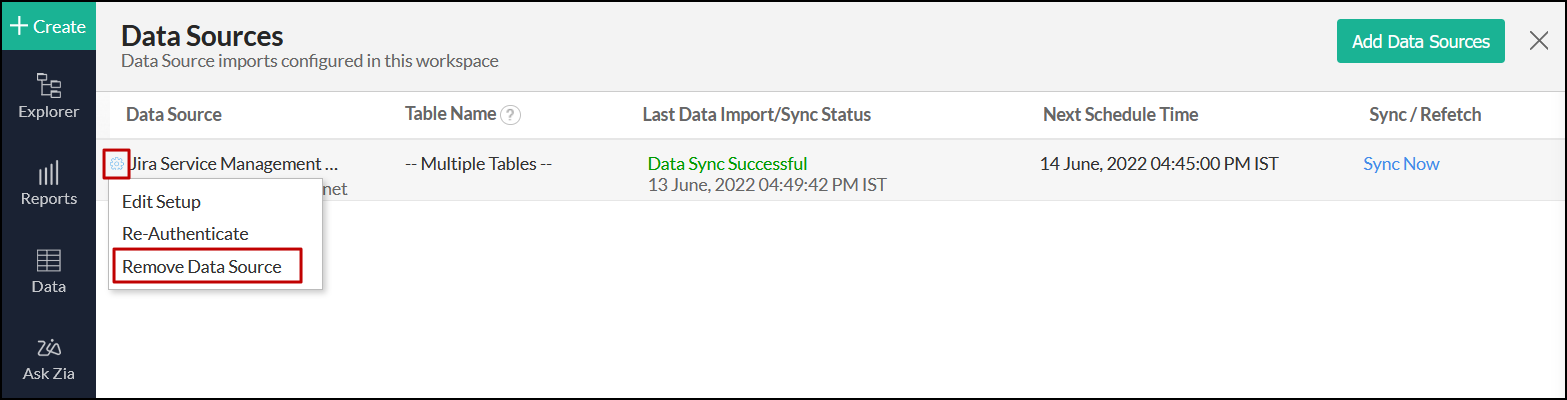
Reporting Features
1. What are the report types supported by Zoho Analytics?
Zoho Analytics supports a wide variety of reports, in the form of charts, pivot tables, summary views and tabular views. To know more about the various types of reports, click here. To know more about dashboards and KPI widgets, click here.
2. How do I create reports using fields/columns across different Jira Service Management Cloud modules?
Columns from different Jira Service Management Cloud modules are joined by default. Therefore, reports can be created over this data by simply dragging and dropping the respective columns in the report builder. Click here to learn more about creating reports.
3. What are formulas in reports?
Formulas are calculations that can be defined using the powerful formula engine to create required reports. Refer this documentation to know more.
4. Is it possible to create custom formulas in Zoho Analytics?
5. Can I modify the tables imported from Jira Service Management Cloud?
The data from Jira Service Management Cloud is synchronized with Zoho Analytics automatically, and stored in the form of various tables. Therefore, it is not possible to add data or modify the existing data present in these tables.
6. Can I add new columns to the tables imported from Jira Service Management Cloud?
No. However, you can add Formula Columns and Aggregate Formulas to these tables, to create custom reports. Refer this documentation to know more.
7. Can I import new tables into the Jira Service Management Cloud workspace?
Yes. To do this, open the Jira Service Management Cloud Analytics workspace, click
Create
from the side panel and select the
New Table / Import Data
option. You can integrate with other applications, or choose to import data stored in local files, web URLs, local databases, cloud databases and cloud drives. Click the corresponding links to know more.
8. Can I combine data from other sources with the data from Jira Service Management Cloud, and create reports and dashboards?
Yes. To do this, import or add a new table to the Jira Service Management Cloud workspace and define a lookup relationship between the added data and the existing data in the workspace. To define a lookup relationship between two tables, it is essential that the tables have at least one column in common between them. Follow the below steps to establish a lookup relationship.
-
Open the corresponding table, right click the column header and select the Change to Lookup Column option.
-
In the popup that appears, select the column from the second table to look up.
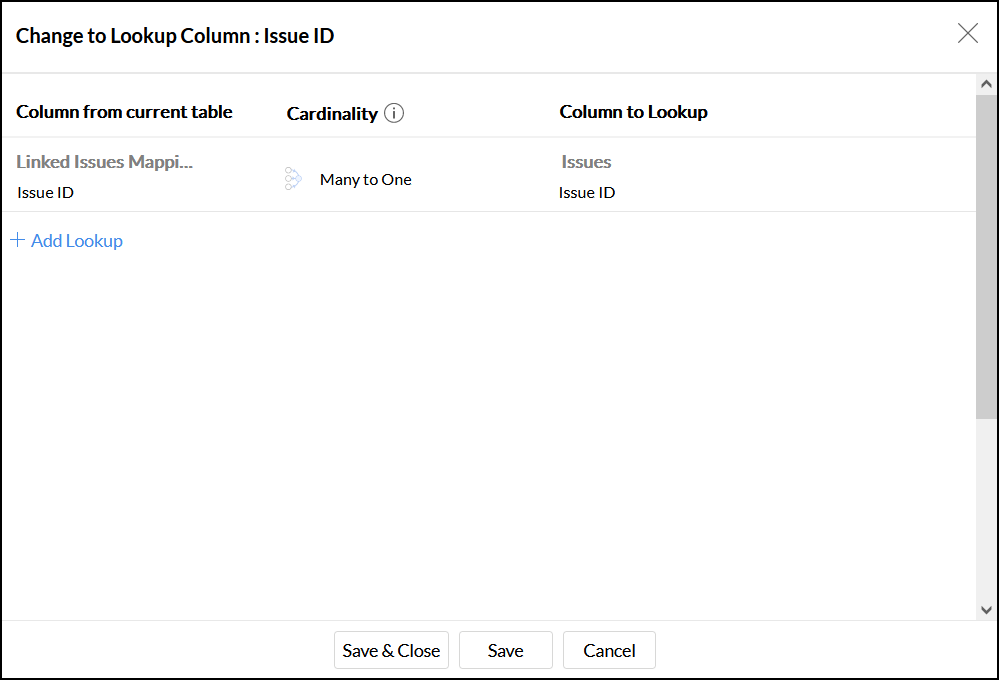
-
Click Save & Close .
Click here to learn more about lookup columns.
9. What are Query Tables?
Using query tables, Zoho Analytics allows you to import the required data by writing standard SQL queries. This feature also allows you to combine data from different tables, and create reports from the combined data. Refer this documentation to know more.
Sharing & Collaboration
1. How do I share reports, dashboards, and tables in Zoho Analytics?
You can share the out-of-the-box reports, dashboards and tables, and the ones you create, with other users easily. Refer this documentation to know more.
2. Why are my colleagues unable to access the reports I create?
The Jira Service Management Cloud workspace can be accessed only by the administrator who set up the integration. To allow other users to access the out-of-the-box reports and dashboards, you can share the reports and dashboards as needed. Refer this documentation to know more.
3. Can other users create reports using the tables in the Jira Service Management Cloud workspace?
Yes. To do this, share the required table with the users with the required permissions and filters.
4. Is it possible to share the same report to multiple users such that they each see different data?
Yes, you can do this by creating Variables. This allows you to share the report to several users, with associated filter criteria so that each user can access only the data specific to them. To learn more, refer this documentation.
5. Can I export a report or a dashboard?
Yes, you can export the report or dashboard in various formats such as CSV, EXCEL, PDF, HTML and image. To learn more, refer this documentation.
6. How do I print the reports and dashboards created in Zoho Analytics?
To do this, export the report or dashboard in the required format and print the exported file. To learn more about exporting a view in Zoho Analytics, refer this documentation.
Note:
To export a shared report or dashboard, the Export permission has to be enabled.
7. Can I email reports and dashboards at scheduled times?
8. Can I embed reports?
Yes. You can easily embed reports and dashboards into websites, applications or blogs. Refer this documentation to know more.
Help & Support
1. How do I get technical support on Zoho Analytics?
Technical support is free for all users, even during the trial period. You can contact technical support through:
- Phone
-
United States : +1 408 454 4202
-
India : +91-44-46447058 Extn : 6222
-
2. Can I have get a personalized demo of this integration?
Yes, please register for a demo using the form on
this page
.
Zoho CRM Training Programs
Learn how to use the best tools for sales force automation and better customer engagement from Zoho's implementation specialists.
Zoho DataPrep Personalized Demo
If you'd like a personalized walk-through of our data preparation tool, please request a demo and we'll be happy to show you how to get the best out of Zoho DataPrep.
New to Zoho Writer?
You are currently viewing the help pages of Qntrl’s earlier version. Click here to view our latest version—Qntrl 3.0's help articles.
Zoho Sheet Resources
Zoho Forms Resources
New to Zoho Sign?
Zoho Sign Resources
New to Zoho TeamInbox?
Zoho TeamInbox Resources
New to Zoho ZeptoMail?
New to Zoho Workerly?
New to Zoho Recruit?
New to Zoho CRM?
New to Zoho Projects?
New to Zoho Sprints?
New to Zoho Assist?
New to Bigin?
Related Articles
Integration with Jira Software
Zoho Analytics seamlessly integrates with Jira Software Server and Jira Software Cloud. This enables you to easily analyze your project management data by generating detailed reports on projects, backlogs, sprints, issues, and much more. Please note ...Unable to integrate SDP /OPM with Analytics Plus after applying SSL in SDP/OPM
Note: This problem occurs only with self signed certificates in Analytics Plus. Issue: [10:23:16:526]|[09-05-2016]|[SYSERR]|[INFO]|[68]|: javax.net.ssl.SSLHandshakeException: sun.security.validator.ValidatorException: PKIX path building failed: ...Data Connectors for Business Apps
Zoho Analytics enables you to analyze data from a wide range of sources through the easy to use data connectors. The powerful reporting capability of Zoho Analytics allows you to create dynamic reports and dashboards for easy and effective analysis. ...Unable to Integrate with Jira
Issue: The authentication fails while we try to integrate with the Jira Error trace: #ERROR: Unable to obtain request token. Please check Jira Server Url and application link created properly and try again.]','ZDBException:JIRA_RT_ERR at ...Integration with ServiceNow
This guide will show you how to integrate Zoho Analytics with ServiceNow. The advanced analytics platform seamlessly integrates with ServiceNow, allowing you to create intuitive reports and live dashboards for a high level view of your help desk, ...
New to Zoho LandingPage?
Zoho LandingPage Resources















