Query Tables for Data Preparation
You can create Query Tables for filtering datasets, batching datasets together (union), transforming data, applying SQL query functions, joining datasets and more.
General
1. What is a Query Table?
Query Table is a feature that enables you to prepare data for easy reporting and analysis. You can combine data from one or more tables in a database to facilitate easy reporting. These data views are similar to tables and you can perform operations such as report creation, sharing, and even create another Query Table over an existing Query Table.
You can create Query Tables for filtering datasets, batching datasets together (union), transforming data, applying SQL query functions, joining datasets and more.
2. What is SQL SELECT command and how is it used in Zoho Analytics?
SQL (Structured Query Language) is a standard & popular language for storing, manipulating and retrieving data in databases (eg., Oracle, SQL Server, MySQL etc.,).
Zoho Analytics uses the SQL "SELECT" statement for creating a Query Table. The SELECT statement is used to select data from the tables. A simple SQL SELECT query looks as shown below:
SELECT Customer Name, City FROM Customers;
This query fetches the Customer Name and City from the table Customers.
To learn more about SQL SELECT queries refer to this link.
3. What are the SQL dialects supported in Query Tables?
Zoho Analytics currently supports SQL SELECT queries written in ANSI, Oracle, SQL Server, IBM DB2, MySQL, Sybase, Informix and PostgreSQL SQL dialects.
Although we support all of the above-mentioned dialects, we would recommend you to use the ANSI SQL dialect for better coverage and support.
4. Do you recommend any specific SQL dialect?
We support SQL Select queries written in the all of the above-mentioned dialects (Refer Question 3). But, we would recommend you to use the ANSI SQL dialect for better coverage and support.
Creating a Query Table
1. How can I create a Query Table?
Follow the instructions below to create a new query table. In this example, we will be combining sales data from the "Sales data" table and customer details from the "Customer data" table.
Click the Create icon on the side panel, and select Query Table under the Create New Table section.
The SQL query editor appears. You can now enter your SQL query to create a new query table. To insert columns, select the Insert columns tab. You can alternatively type column names in the editor if you know the column/field names in these tables.
Select the Insert SQL Functions tab to insert functions of your choice. Zoho Analytics has a number of in-built SQL functions such as Logical, Aggregate, Tabular, String, Mathematical, Date, Duration and Business functions, that can be utilized while constructing the query table.
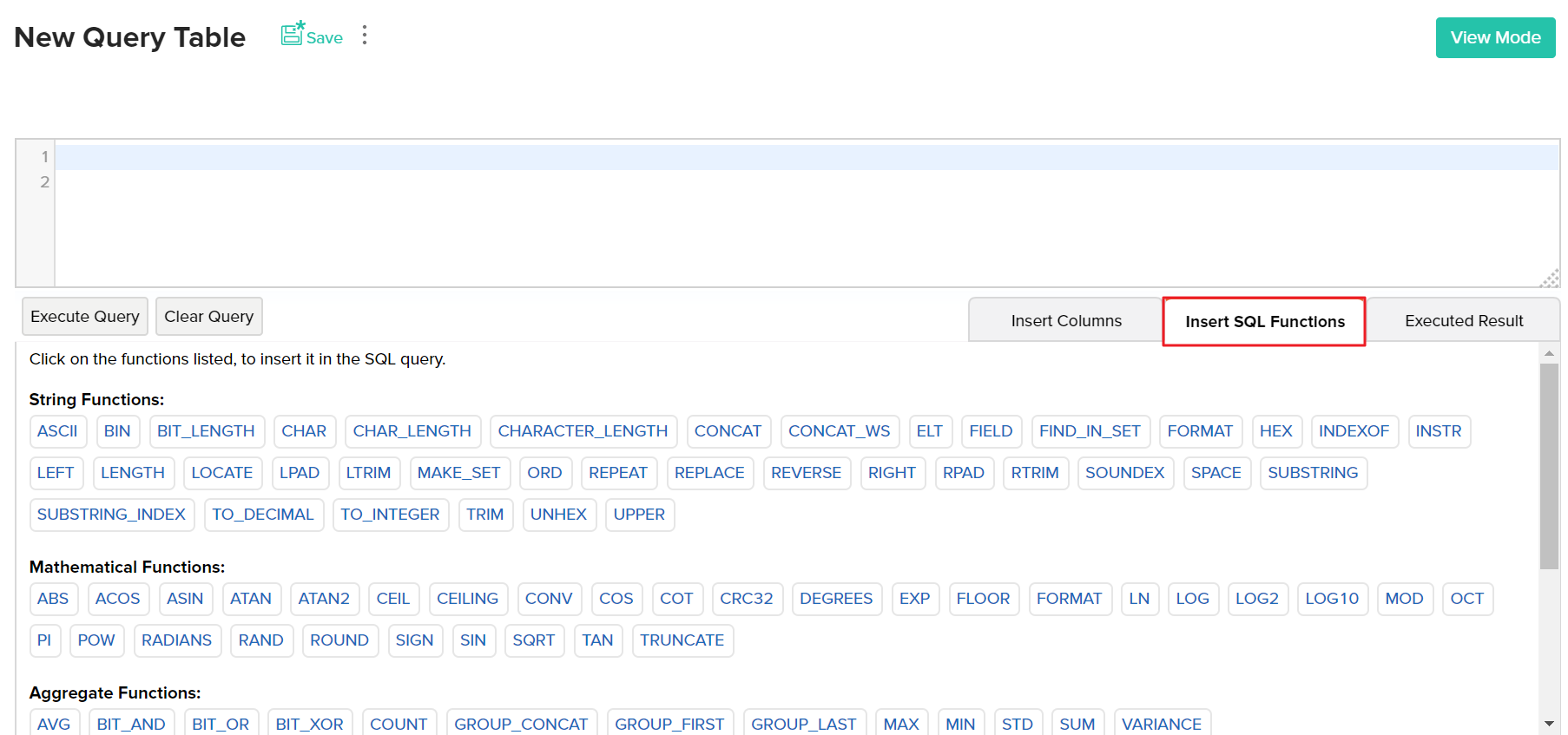
Once you have entered your SQL query, click Execute Query to create your query table. In our example, we are combining the email column from a customer data table with the sales data. The common column, Customer id is used to join the two tables.
Once your query table is ready, make sure you save before using it to create reports and dashboards.
2. Are there any specific points that I must keep in mind while creating a Query Table?
Yes, please do make sure that your Query Table adheres to the following points:
Performance Considerations
- Avoid complex queries
- Avoid unnecessary joins. In case you wish to join two or more tables, we suggest you to use the Auto-Join feature
- Avoid cartesian joins
- Avoid creating a Query Table over a Query Table as much as possible
Functional Considerations
- Use Group By clause whenever the Aggregate functions (min(),max(),sum(),count(),...etc.,) and columns are used together.
- Non aggregate columns present in SELECT columns should be used in Group By clause.
- Alias names can not be used in HAVING clause.
3. What are the standard SQL functions supported in a Query Table?
Zoho Analytics allows you to use all the functions that are listed under the Insert SQL Functions tab while creating a Query Table. Please do note that this is just a suggested list of functions and is not limited to it. Although, the suggested list is guaranteed t work.
4. How can I modify an existing query?
You can modify an existing query by following the below steps:
- Open the corresponding Query Table in the Edit mode.
- You can either make the changes in the existing query or click the Clear Query button to clear the entire query and type a new one.
- Click Execute Query after you have finished rewriting/modifying the query.
- Click Save to save the Query Table values with the new query results.
5. Can I merge data sets using a Query Table?
Yes, you can merge data sets using the "UNION" function in a Query Table. In the below Query Table we are combining the Product Name and License Cost from Product Table with the Product Name and License Cost from the Sales Table.
6. Can I join one or more tables using a Query Table?
Yes, you can. But, we strongly recommend you use the Auto-Join feature in case you wish to join (combine) two or more tables. This feature automatically joins tables when creating reports, if the tables are connected using a Lookup column. Click to learn more.
If you would still prefer to use a Query Table to join tables, you can do so. Zoho Analytics supports the following joins:
In the below example, we are using a LEFT Join to combine the column DepName from the Department Table along with the columns Emp_Name, Joining_Date from the Employee table.
7. What are the types of SQL Joins supported by Zoho Analytics?
Zoho Analytics supports the following joins:
8. Can I link two Query Tables using a Lookup Column?
Yes, you can link two Query Tables using a Lookup column as you do over a table.
To do so,
- Open the Query table
- Select the column that you wish to change as a Lookup column
- Right click the column name and select Change to Lookup Column
- In the Change to Lookup column dialog that opens, select the Column to Lookup
- Click OK
9. Can I create a Query Table over a Query Table?
Yes, you can create Query Tables over an existing Query Table. You can create a maximum of 3 levels of queries over an existing Query Table.
10. How many levels of Query Tables can you create over an existing Query Table?
You can create a maximum of 3 levels of queries over an existing Query Table.
11. Can I create an aggregate formula for a Query Table?
Yes, Zoho Analytics supports aggregate formulas for Query Tables. Please refer to this help document to learn more about creating aggregate formulas.
12. How can I change the data type of a column in a Query Table?
To change the data type of the column in a Query Table, follow the below steps:
- Select the column and click the Column Properties button in Toolbar.
- Click Change Datatype menu option.
- In the Change Data Type dialog that opens change the data-type accordingly and click OK.
13. How do I format a column?
Zoho Analytics offers options to change the format of a column in a Query Table (such as alignment, decimal places, date formats, currency symbol, etc) depending on its data type as you can do over a table.
To format a column:
- Select the column you want to format by clicking on the header.
- Click Format > Format Column option from the toolbar, or right-click the column name and select the Format Column option from the pop-up menu. The Format Column dialog box with available options for formatting the column will open.
- Select the preferred formatting options in the dialog box and click OK.
Formatting options provided in the dialog box differs based on the data type of the selected column. Refer to this help documentation to learn more.
14. Can I create co-related sub queries?
Zoho Analytics at present does not allow you to create co-related sub queries (sub queries inside the Where clause) . In case you have a special case where you need to use a sub query, please do mail us your requirements to onprem-support@zohoanalytics.com, we will analyze your requirement provide you with an alternate solution.
Reporting
1. Can I create reports over a Query Table?
Yes, you can. Query Table when created acts just like a table. You can create any type of report as you do over a table. Refer to the following documents to learn about creating reports and dashboards:
Working with Query Tables
1. How do I search for a value in a Query Table?
Zoho Analytics allows you to quickly search for specific records within a large set of data. The Search box in the toolbar can be used to locate records in a Query Table that matches the keyword that you specify.
2. How do I sort a column?
Zoho Analytics allows you to rearrange the rows in a Query Table by sorting values in columns. To sort a column follow the below steps:
Select the column and click the Sort button in the tool bar. The available sort options are:
- Sort Ascending sorts text data in ascending alphabetical order (A to Z), numbers from smallest to largest (0-9), and dates from oldest to most recent.
- Sort Descending sorts text data in descending alphabetical order (Z to A), numbers from largest to smallest (9-0), and dates from most recent to oldest.
- Remove Sorting clears the applied sorting.
3. How do I filter the data in a Query Table?
Zoho Analytics provides a Filter option to easily filter the records in your Query Table based on the criteria that you specify. Depending on the data type of the column, Zoho Analytics offers various filtering options such as filter based on specific numeric ranges, date ranges, individual values, partial match, and more. You can also apply filters on multiple columns at a time.
To apply a filter:
- Click on the Filter button in the toolbar and select the filter that you wish to apply for each column from the dropdown as shown below.
- Click Apply to apply the filter and Save to save the filter with a name.
Note:
- The Filter option mentioned above is not applicable while sharing the report. If you wish to filter data while sharing a report, refer to this help section.
- If you wish to permanently filter out the data in your Query Table, use the WHERE clause in your query.
4. How can I show/hide the columns in a Query Table?
To show or hide columns in a Query Table:
- Click the More button in the toolbar and select Show/Hide Columns.
- Select or unselect checkboxes in the Show/Hide/Reorder Column dialogue box to show or hide individual columns.
- You can also reorder the columns in this dialog, to reorder - select the column and click on the up or down arrow.
- Click OK.
5. How can I freeze columns in a Query Table?
Zoho Analytics has a Freeze Column option that makes sure certain columns stay visible in the Query Table, even when you scroll horizontally across the screen. Refer to the Freeze Columns topic to learn more.
To freeze a column:
- Select the column and click More > Freeze Column.
- To unfreeze the column, click the pin icon in the top-right corner of the column.
6. How do I re-order or resize a column?
Zoho Analytics allows you to reorder or resize the columns in a Query Table by dragging the column as you can do in a table.
You can also do the this by selecting More > Show/Hide Columns.
7. How do I apply conditional formatting in a Query Table?
The conditional formatting feature allows you to highlight cells in a column with different background and font colors based on a condition. You must specify the required conditions/criteria for formatting. When data in a cell meets the condition, Zoho Analytics applies the corresponding formatting style that you have specified.
To apply conditional formatting:
- Select the column to format by clicking on the header.
- Click Column Properties > Conditional Formatting option from the toolbar. The Conditional Formatting dialog will open.
- Specify the conditions to format the column. (Refer the topic "Conditional Formatting" to learn more).
- Click OK. All cells that meet the condition will be formatted accordingly.
This is similar to the conditional formatting feature in a table. To learn more refer this link.
Sharing and Collaboration
1. How do I share a Query Table?
You can easily share the Query Tables that you create with other users using the Share option. The Share option in a Query Table is similar to that in a table. Once you share your Query Table your users will be able to create reports and dashboards over the same.
Refer to the Sharing and Collaboration help page for more details on this.
Note:
- For shared users, the Share option will be enabled only when the Administrator has provided permission. Refer to the Sharing and Collaboration topic to learn how to share a Query Table.
2. How do I export a Query Table?
Zoho Analytics allows you to export the Query Table that you have created into various file formats like CSV, PDF, XLS or HTML. Refer to this document to learn more.
3. How do I embed/generate the URL of a Query Table?
Zoho Analytics allows you to publish the Query Table that you have created on your websites or blogs. You can also set and control the access privileges for the users who access the Query Table. This option is enabled only for database owners or administrators.
Refer to the Publishing Options topic to learn how to publish a Query Table.
Troubleshooting Tips
1. Are there any specific points that I must keep in mind while creating a Query Table?
Yes, please do make sure that your Query Table adheres to the following points
Performance Considerations
- Avoid complex queries
- Avoid unnecessary joins. In case you wish to join two or more tables, we suggest you to use the Auto-Join feature
- Avoid cartesian joins
- Avoid creating a Query Table over a Query Table as much as possible
Functional Considerations
- Use Group By clause whenever the Aggregate functions (min(),max(),sum(),count(),...etc.,) and columns are used together
- Non aggregate columns present in SELECT columns should be used in Group By clause
- Alias names can not be used in HAVING clause
2. I created a Query Table but it keeps loading when I access it. Why?
Query Tables are performance intensive. The performance of the Query Table depends on the number of rows, the types of joins used, the functions used etc. Please do make sure that you adhere to the points mentioned in the previous question while creating a Query Table.
We recommend you to keep the query simple, if the issue persists try restructuring the query used in the Query Table. For further assistance, you can also write to us at onprem-support@zohoanalytics.com. We will help you optimize your Query Table.
3. I created a query table but it timed out when I tried to Save/Access it. What should I do?
Like said in the previous question, Query Tables are performance intensive. Please do make sure that you keep the points in Question#1 in mind while creating a Query Table.
For further assistance, you can also write to us at onprem-support@zohoanalytics.com. We will help you optimize your Query Table.
4. I was trying to remove a column from an existing Query Table. But, it throws an error. Why?
This can happen when the column that you are trying to delete from the Query Table has dependant reports created over it. Please do edit the dependant report to remove the column that you are trying to delete or delete the report itself. Once all the dependancies are removed, you will be able to delete the column.
Zoho CRM Training Programs
Learn how to use the best tools for sales force automation and better customer engagement from Zoho's implementation specialists.
Zoho DataPrep Personalized Demo
If you'd like a personalized walk-through of our data preparation tool, please request a demo and we'll be happy to show you how to get the best out of Zoho DataPrep.
You are currently viewing the help pages of Qntrl’s earlier version. Click here to view our latest version—Qntrl 3.0's help articles.
Zoho Sheet Resources
Zoho Forms Resources
Zoho Sign Resources
Zoho TeamInbox Resources
Related Articles
Joining Tables
In a reporting system often you might require to combine data from two or more tables to get the required information for analysis and reporting. To retrieve data from two or more tables, you have to combine the tables through the operation known as ...Working with Tables
Zoho Analytics offers a range of interactive options to work with a table. Some of the options include Filter, Sort, Format, Find and Replace values, Freeze and Show/Hide Columns. Zoho Analytics also allows to Export, Share and Publish a table. Note: ...Relational Data Modeling
A nifty feature in Zoho Analytics is the way it supports relational data modeling. You can create or import a database consisting of multiple tables which have relationships defined between them as in a relational database. In relational databases ...Working with pivot tables
Zoho Analytics offers a wide range of interactive options on a Pivot Table when accessed by an end-user. The options include Viewing Underlying data, sorting, exporting, sharing and publishing a Pivot Table. In this section we will discuss about each ...Import data from Snowflake
If you have your data stored in Snowflake Cloud Database, you can easily import the data into Zoho Analytics or connect live with the Snowflake for advanced reporting and analysis. Data Import: Data from your database will be imported and stored in ...















