Approvals
Bigin's Approvals feature unifies the approval process by centralizing all approval-enabled forms into one place and making it easier to manage and approve records across the system.
You can find this feature in the top-right corner of your screen. Click on it to view all records awaiting approval.
Approvals
The Approvals interface shows a list of all records across sources that need approval, and is where you can easily manage everything that requires your attention in one place.
Within the Approvals interface, the Forms tab displays all forms that have records waiting for approval. If you only want to see specific types of forms, like Contact forms or Pipeline forms, you can use the filter at the top of the list.
To view the records waiting for your approval for a specific form, simply click on the form in the list.
For Contact forms, there are two tabs available to help you manage approvals more effectively:
- All: This tab shows all records that are waiting for your approval, giving you a complete overview of all pending items in Contact forms.
- Duplicate Contacts: This tab is designed specifically to display only the records that contain duplicate contact information. This enables you to identify and handle any duplicates that may need special attention.
Hover over a record to approve or delete it directly from this view.
If you prefer a detailed view before making a decision, simply click on the record and use one of two types of detailed views:
- Module View: In this view, fields are organized based on their respective modules, which makes it easier to focus on specific aspects of the record and review data relevant to each module.
- Form View: This view shows all the fields in the record as they appear in the original form, giving you an overview that serves to help you make informed decisions.
Approving records
When approving a record, you may see three options: Approve the record directly, merge it with existing records, or delete it.
Approve: If you approve the record directly, the data will automatically create new records in the system.
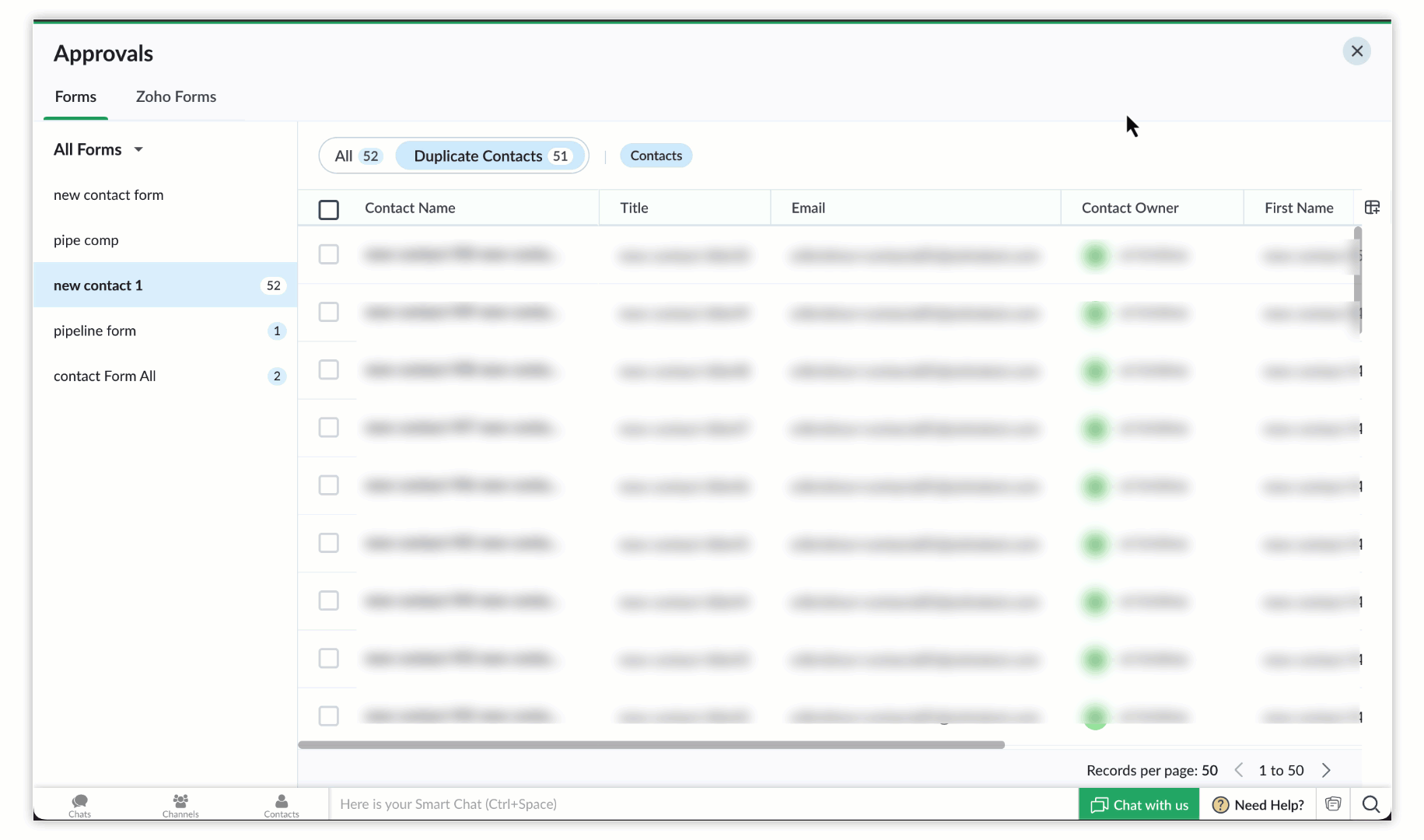
Merge and approve: You will see this option only if the form record contains a duplicate contact or company. It enables you to identify duplicate records and guides you through a process step by step to merge them.
If there are matching records found for the submitted data, you can choose which record's details should be used in the merge. A table presents all matching duplicate records and enables you to select the exact record with which you wish to merge the submitted data. This ensures that you preserve the most accurate and relevant information while removing any redundant or outdated data.
When duplicate companies are identified, the system first prompts you to merge the company record, followed by the contact record.
Note
- Duplicate records are identified using fields unique to the module.
Delete: If you delete the record, the data will be removed from the system permanently.
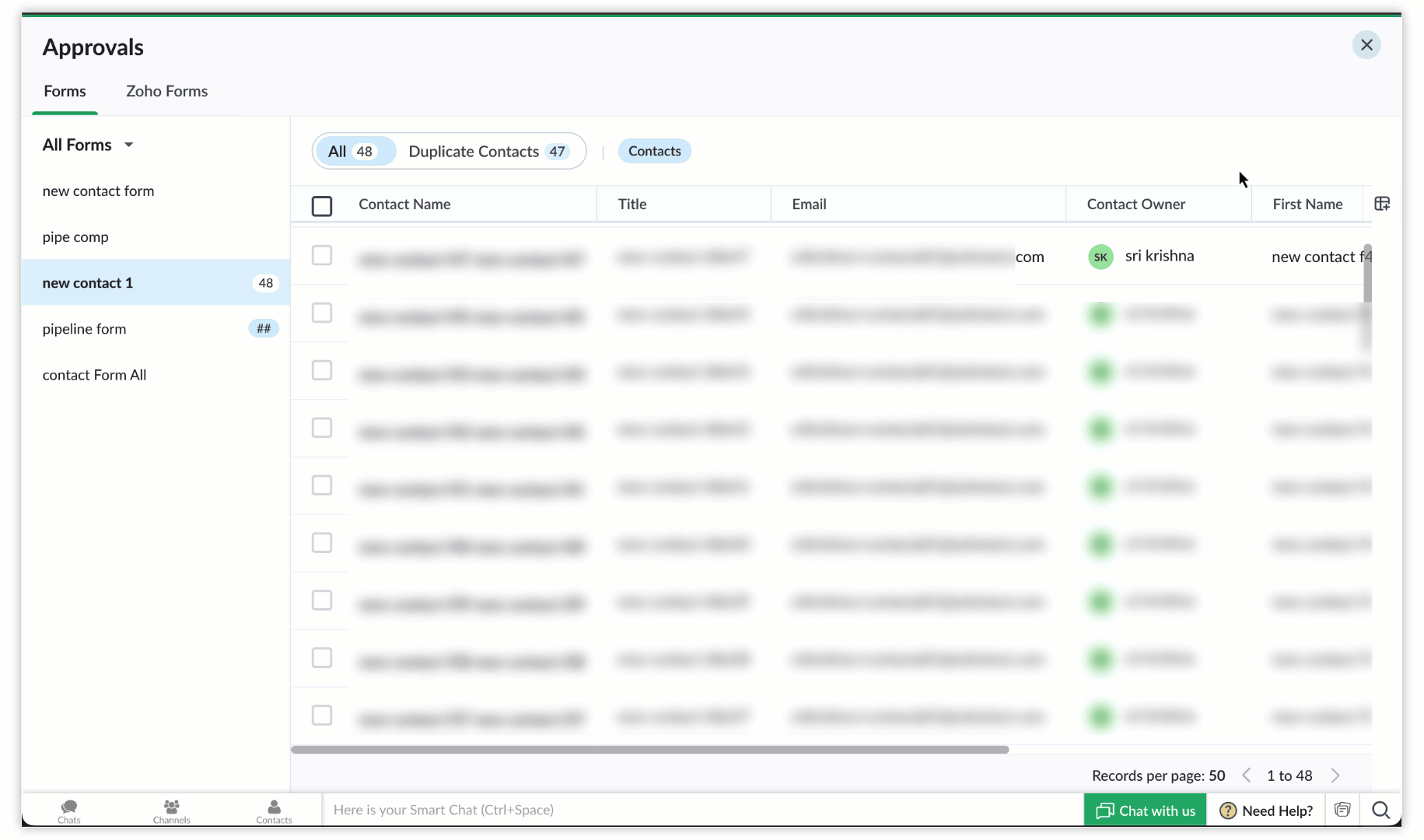
Bulk approval
Bulk-approving records enables you to act upon multiple records simultaneously rather than all individually. In the list view, use the checkboxes next to each record to select the ones you want to approve. After making your selections, you can approve or delete the selected records.
If you need to change the owner before approving a record, you can do so. When you select the desired records, a new Change Owner & Approve button will appear alongside the Approve and Delete buttons.
Note:
- Ownership Change options is available in both Module and Form view.
Zoho Forms
If you've integrated Zoho Forms with Bigin, you'll see a Zoho Forms tab under the Approvals section. This tab displays records submitted via Zoho Forms that are awaiting your approval.
Others
Approvals triggered by APIs or third-party applications will appear under the Others tab, which is only visible if there are records from these sources waiting for your approval.
Zoho CRM Training Programs
Learn how to use the best tools for sales force automation and better customer engagement from Zoho's implementation specialists.
Zoho DataPrep Personalized Demo
If you'd like a personalized walk-through of our data preparation tool, please request a demo and we'll be happy to show you how to get the best out of Zoho DataPrep.
New to Zoho Writer?
You are currently viewing the help pages of Qntrl’s earlier version. Click here to view our latest version—Qntrl 3.0's help articles.
Zoho Sheet Resources
Zoho Forms Resources
New to Zoho Sign?
Zoho Sign Resources
New to Zoho TeamInbox?
Zoho TeamInbox Resources
New to Zoho ZeptoMail?
New to Zoho Workerly?
New to Zoho Recruit?
New to Zoho CRM?
New to Zoho Projects?
New to Zoho Sprints?
New to Zoho Assist?
New to Bigin?
Related Articles
承認
お知らせ:当社は、お客様により充実したサポート情報を迅速に提供するため、本ページのコンテンツは機械翻訳を用いて日本語に翻訳しています。正確かつ最新のサポート情報をご覧いただくには、本内容の英語版を参照してください。 Biginの承認の特徴は、承認プロセスを集約し、有効な承認を必要とするすべてのフォームを一元化し、それによりデータ管理と承認をより簡単に行います。システム全体での。 この機能は画面の右上隅にあります。それをクリックすると、すべての承認待ちデータが表示されます。 承認 ...Email-in Topping
Email is the most popular choice of communication used by customers to send in their sales and support enquiries. Customer facing teams gather details from these emails and manually create a record in their Bigin account to follow up with their ...Getting started with Zoho MCP for Bigin
Overview Zoho MCP (Model Context Protocol) introduces a method of interaction with Bigin using AI. Instead of depending on traditional APIs or manual data retrieval, Zoho MCP allows MCP clients (AI Agents) such as Windsurf, Claude, VS Code and others ...
New to Zoho LandingPage?
Zoho LandingPage Resources















