Advanced filters
Apart from the various views available, you can filter records based on their field values.
For example, you want to filter out the pipeline records whose closing date is due in 2 days, and is tagged as a Priority, you can apply those filters and records which satisfy these conditions will be displayed.
Advanced filters
Advanced filters in Bigin, lets you find out the data you are looking for in no time. A normal search can pull up results related to the keyword you searched for whereas advanced filters can give you the exact record you want. For example, you want to view the contacts with open pipelines in the last 5 months, simply apply the filter and pull the records matching the criteria.
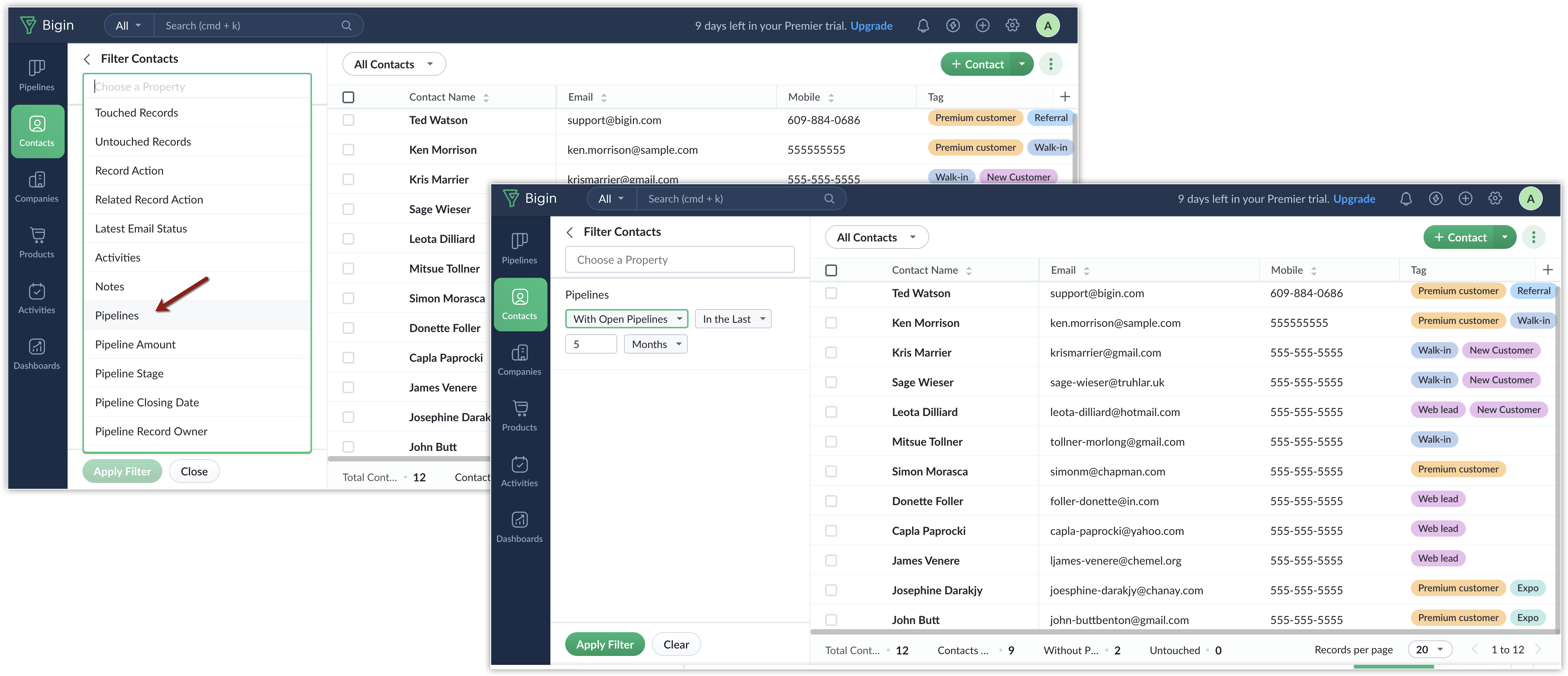

Note
You can apply a maximum of 5 filters at a time.
Using Time Tracking filters
Time-tracking filters allows you to filter records that you have worked on and not worked on over a suitable time period.
For example, you want to pull the records which you haven't worked on in the last 6 months, you can apply the filter
Untouched records > by user or system in the last 6 months and you will see the records that satisfies this criteria.
Touched records
Records that you have worked on in the specified duration are called as touched records. For example, various activities have been carried out to a record in the contacts module in the last 4 months, then the record is classified as a touched record.
Untouched records
Records that you have not worked on in the specified duration are called as untouched records. For example, a record in the contacts module remain dormant, i.e. no action has been carried out, then that record will be categorised as an untouched record.
Record action
This pulls up records, whose fields have been modified in the specified time period. For example, email id of a record in the contacts module has been changed, then that record will be pulled up, if this filter is applied. Related record action
If a record's related list has been updated, like adding a deal to a record, or adding an activity, then that record will be pulled up when this filter is applied. The search result will not pull up records whose fields have been edited.
You can apply the following parameters for these filters.
- User and System: Refers to the records updated both by the user and the system.
- User or System: Refers to the records updated either by the user or the system.
- By User: Refers to combination of records updated by (User and system) + (Only by user).
- By System: Refers to records updated by the combination of records touched by (User and system) + (Only by System).
- Only by User: Refers to the records touched only by the users and not the system.
- Only by System: Refers to the records touched only by the system and not the user.
Filter based on Activities carried out in a record
When you are generating fresh contacts, you might miss a follow-up on your old contacts who might actually have a big deal waiting for you. You can filter based on the activities carried out to a record.
To filter based in Activities
- Go to the desired module.
- Click the filter button.
- Choose Activities from the property search box.
- Select Without any activities > in the last > 2 months and click Apply Filter.
You can choose other combinations of your choice from the drop down and apply filter to pull those records.
Filter based on pipelines
Filter the records based on the pipelines associated with them. You can filter from records with open pipelines, without open pipelines and records without any pipelines.
To filter based on pipelines
- Go to the Contacts module.
- Click the Filter button.
- Choose Pipelines from the properties search box.
- Select With open pipelines > in the last > 2 months and click Apply Filter.
You can choose other combinations of your choice from the drop down and apply filter to pull those records.
Zoho CRM Training Programs
Learn how to use the best tools for sales force automation and better customer engagement from Zoho's implementation specialists.
Zoho DataPrep Personalized Demo
If you'd like a personalized walk-through of our data preparation tool, please request a demo and we'll be happy to show you how to get the best out of Zoho DataPrep.
New to Zoho Writer?
You are currently viewing the help pages of Qntrl’s earlier version. Click here to view our latest version—Qntrl 3.0's help articles.
Zoho Sheet Resources
Zoho Forms Resources
New to Zoho Sign?
Zoho Sign Resources
New to Zoho TeamInbox?
Zoho TeamInbox Resources
New to Zoho ZeptoMail?
New to Zoho Workerly?
New to Zoho Recruit?
New to Zoho CRM?
New to Zoho Projects?
New to Zoho Sprints?
New to Zoho Assist?
New to Bigin?
Related Articles
Manage List View
List view allows you to group records present in your Bigin account based on a specific criteria. Viewing all the records without any order will be hard for you to pull the required record immediately. For example, you may want to view the contacts ...iPhone - Focus filters
Bigin can be customized to open with your preferred theme, notification settings, and list view using Focus filters. To configure Focus filters for Bigin 1. On your iPhone, go to Settings 2. Tap on Focus 3. Select your preferred Focus option. 4. Tap ...How to sort records in the Pipelines module?
To sort your records 1. Open the Bigin app on your Mac. 2. Navigate to the Pipelines module. 3. Click on the Sort icon at the top left of the screen. 4. Select a criteria from the list. 5. Select the order in which you want to sort the records – ...How to sort records in the Pipelines module?
To sort your records 1. Open the Bigin app on your iPhone. 2. Navigate to the Pipelines module. 3. Tap on the Sort icon at the top right of the screen. 4. Select a criteria from the list. 5. Select the order in which you want to sort the records – ...How to sort records in the Pipelines module?
To sort your records 1. Open the Bigin app on your smartphone. 2. Navigate to the Pipelines module. 3. Tap on the Sort icon at the top right of the screen. 4. Select the order in which you want to sort the records – Ascending or Descending order. 5. ...
New to Zoho LandingPage?
Zoho LandingPage Resources















