Duplicate cleanup
A landscaping company uses Bigin to keep track of their customers and prospects. They add details of the people who have expressed interest in their services to their contacts module, whether through inquiries on their website, referrals from customers, or people they've met at expos and events.
However, because they're adding so many contacts each day through different sources, sometimes the same contact gets added twice. Let's say one of the sales representatives of the landscaping company has added a few contacts they received as referrals. The same contacts have already filled out the webform on the company's website, and now they're added again to Bigin without the representative realizing that these contacts were already in the system.
As a result, the business ends up with duplicate records in their Bigin account, which can cause problems such as:
- Inconsistent data.
- Wasted time and effort as different employees communicate with the same contact.
- Inconsistent communication, which can create confusion and make the business look unprofessional.
- Missed opportunities for the business.
To address these problems, Bigin has a de-duplicating feature called "Duplicates Cleanup" for the Contacts and Companies modules. You can identify the duplicates in your database by regularly reviewing the data in these modules based on certain conditions and merging duplicate records together using this feature.
Availability
- Duplicates Cleanup is available for Premier edition and Bigin 360.
- Only administrators can access and use this feature.
To identify duplicate records:
- Log into your Bigin account with administrator privileges.
- Go to the Contacts/Companies module.
- Click the More icon at the top right. Select Duplicate Cleanup.
- Choose the fields to identify duplicates. Based on the fields you choose, Bigin will check all of the records in the module and identify records that have similar values. For example, if you choose "Mobile" as the field, Bigin will check for records with the same mobile number. You can choose up to three fields to identify duplicates and, of these three fields, two fields can be custom fields.
- Click the +Add Unique field button if you want to use other fields in the module as a factor to check the records.
- Click Find and Merge Duplicates.
- Once the de-duplication process is complete, the administrator will be notified on screen and via an email. The email will inform the administrator about details such as the number of duplicates, resolved duplicates, and unresolved duplicates. The administrator can resolve conflicts by opening the link that will directly open the page containing duplicates.
- Once the system identifies the duplicates, it follows two different processes to merge the records. Say there are 1,000 records in your Bigin account; of these, 200 are duplicate records. Bigin does a check on those 200 records, and categorizes them into two types. The two types of records are:
Records without conflicts: Consider a set of three duplicate records with all fields containing similar values as the other two records. Bigin will consider them to be records with no conflicts and automatically merge those records into one record.
Records with conflicts: Consider another set of two duplicate records with different values in the Mobile field, which will result in conflict. Bigin won't merge them automatically; the administrator has to merge and resolve them manually.Even if other fields have the same value, the Duplicates Cleanup method won't combine them, and it will only do the match on the unique field that you want to check for. The user has to choose the record manually to resolve the conflict.
Once the duplicate cleanup process is completed, the user will receive a notification in the System Notifications section. This notification will be available for three days. Additionally, they will receive an email notification.
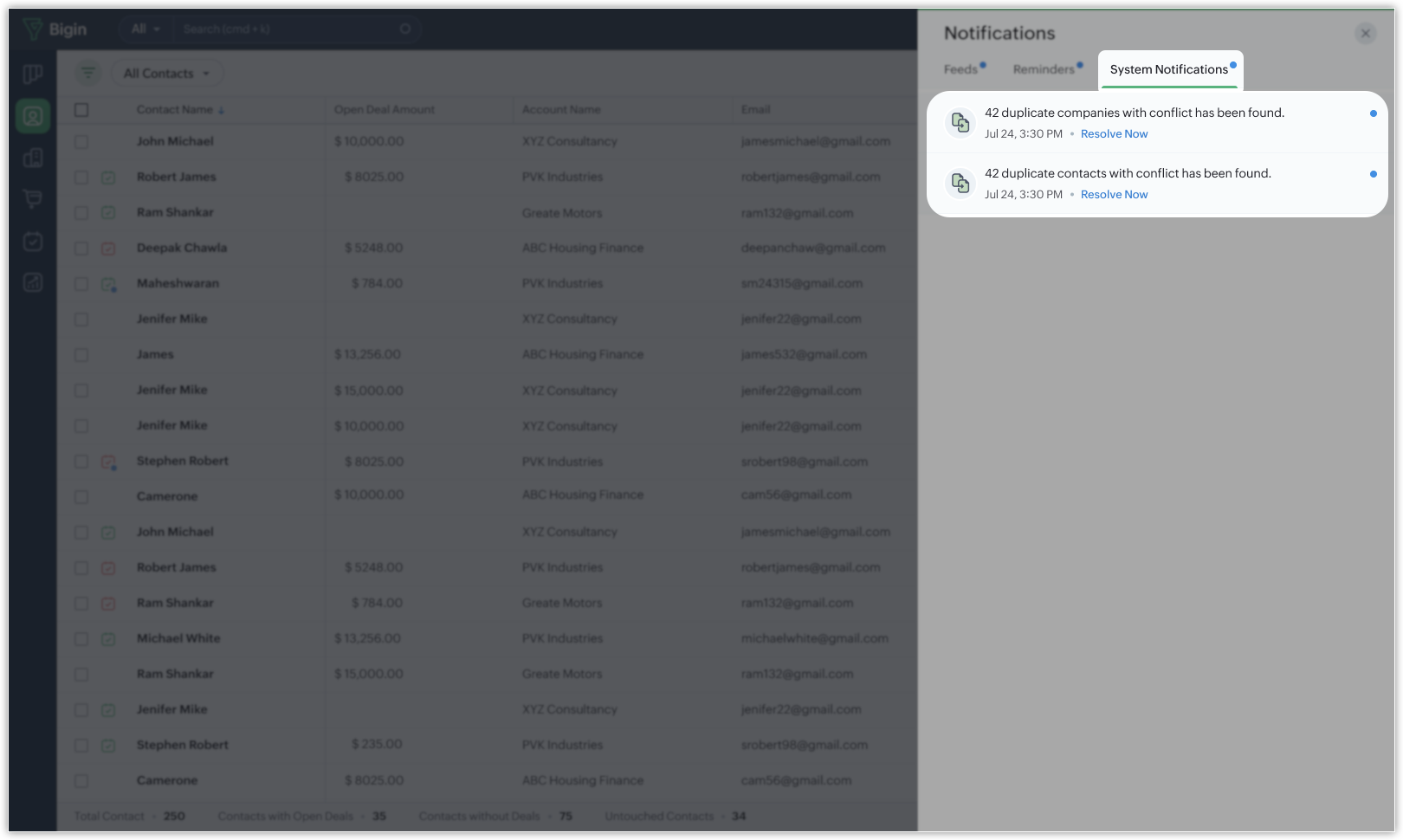
How can you avoid duplicates?
You can utilize the "Unique Field" option to mark a field as unique, and this will prevent a duplication of records. The email address field is most commonly marked as a unique field because no two people can have the same email address.
So when the email field is marked unique and mandatory, duplication of records can be avoided. When a contact is added by the Bigin user, and if the same customer submits the webform from the webpage, the contact will not be added in Bigin.
 Notes
Notes- Administrators can run de-duplication as many times as they need. There is no limit. Every time a de-duplication is run, a new email will be sent. The link is valid for three days.
- If a deduplication is executed by selecting any old link within the '3' days for the same records, the other links will become invalid.
- Users will be able to run a de-duplication using the old link for a maximum of three days.
- Once you have specified the master record, all related lists of child records are moved to the master record.
- The record(s) merged to the master record will be deleted permanently and the action cannot be reverted.
- Read-only fields will not have radio buttons.
Zoho CRM Training Programs
Learn how to use the best tools for sales force automation and better customer engagement from Zoho's implementation specialists.
Zoho DataPrep Personalized Demo
If you'd like a personalized walk-through of our data preparation tool, please request a demo and we'll be happy to show you how to get the best out of Zoho DataPrep.
New to Zoho Writer?
You are currently viewing the help pages of Qntrl’s earlier version. Click here to view our latest version—Qntrl 3.0's help articles.
Zoho Sheet Resources
Zoho Forms Resources
New to Zoho Sign?
Zoho Sign Resources
New to Zoho TeamInbox?
Zoho TeamInbox Resources
New to Zoho ZeptoMail?
New to Zoho Workerly?
New to Zoho Recruit?
New to Zoho CRM?
New to Zoho Projects?
New to Zoho Sprints?
New to Zoho Assist?
New to Bigin?
Related Articles
Find and merge duplicate records
Duplicate records pose a significant problem when you work with large volumes of data. It is important to keep your database free from duplicates to ensure your business runs efficiently. A database containing duplicate records doesn't offer easy ...Duplicate Management
When a new record is submitted through Bigin forms, the system checks for duplicates based on unique field data. You can configure how the system should handle duplicate submissions within the form submission rules. The Duplicate Management option ...重複データのクリーンアップ
お知らせ:当社は、お客様により充実したサポート情報を迅速に提供するため、本ページのコンテンツは機械翻訳を用いて日本語に翻訳しています。正確かつ最新のサポート情報をご覧いただくには、本内容の英語版を参照してください。 造園会社はBiginを活用して顧客および見込み客を管理しています。サービスに関心を示した方の詳細を、Webサイトからのお問い合わせ、顧客からの紹介、展示会やイベントで知り合った方など、さまざまな経路で連絡先タブに追加しています。 ...Managing Email
Cleanup Policy As per our cleanup policy, IMAP sync will be paused under the following circumstances: If a user hasn't sent any IMAP emails and hasn't opened any IMAP emails for more than a month. If a user remains inactive for more than five months. ...Approvals
Bigin's Approvals feature unifies the approval process by centralizing all approval-enabled forms into one place and making it easier to manage and approve records across the system. You can find this feature in the top-right corner of your screen. ...
New to Zoho LandingPage?
Zoho LandingPage Resources















