Integrating with WhatsApp
In today's business landscape, messaging apps play a significant role in customer operations. Customers can engage with businesses, seek support, ask questions, receive personalized recommendations, read reviews, and even make purchases—all within messaging apps. Many micro/small businesses conduct their entire operations through platforms like WhatsApp or Facebook, including marketing, sales, and support.
Availability
- Available in Express, Premier and Bigin 360 editions.
Integrating Bigin with WhatsApp can introduce several benefits to these processes. Here are some ways the integration can help:
Sales communication
By integrating Bigin with WhatsApp, sales teams can leverage WhatsApp's popularity and convenience to communicate with leads and customers. They can easily communicate with prospects, share product information, answer queries, and provide personalized sales assistance directly through WhatsApp. This can help streamline the sales process and provide a more efficient and interactive communication channel.
Customer support
Integrating Bigin with WhatsApp enables you to provide customer support through a popular and widely used messaging platform. Customers can reach out to your support team, ask questions, report issues, or seek assistance directly on WhatsApp. Support agents can also access customer information, track conversations, and provide timely and personalized responses—thereby improving the overall customer experience.
Overall, integrating Bigin with WhatsApp enhances customer engagement, streamlines sales and marketing processes, and provides a more convenient and personalized experience for your leads and customers.
As Bigin continues to evolve as a customer operations solution, it's crucial to adopt seamless integrations with messaging apps. To address this, Bigin has a module called Messages, which enables businesses to integrate their messaging channels into Bigin, facilitating easier and more effective customer interactions.
Prerequisites
To integrate WhatsApp with Bigin, you need the following:
- A Facebook Business Manager account
- A registered phone number to access the WhatsApp Business API
Some key features of the Bigin-WhatsApp integration include the following:
- Managing and replying to WhatsApp messages
- Adding or updating contacts, companies, and pipeline records through WhatsApp messages.
- Viewing and initiating messages from contacts and pipeline records.
Integrating WhatsApp into Bigin
This is a simple integration process, with all steps in a single flow—from connecting Facebook and WhatsApp business accounts to verifying the business phone number.
- Go to Setup > Channels > Messages.
- Click Connect Now.
- Click Integrate WhatsApp after completing the prerequisites.
- You will be redirected to the Facebook login page. Provide your credentials to log in.
- Provide the necessary details for Facebook authentication:
- Select the account for integration and click Continue.
- Click Get Started in the Chat to WhatsApp users window.
- Click Continue in the Connect your account to Zoho Corporation window.
- Select the Facebook Business account you wish to link, and then click Continue.
- Select the WhatsApp Business account linked to your Facebook Business account, then click Continue on the following screen.
- Click Finish to complete the process.
- Once the authentication is completed, you must provide certain details about the channel you're creating. Every time a message is received, a new contact is created and assigned to users on a round-robin basis.
- Once you save these details, you'll be redirected to the WhatsApp Business page and a new module will be added to your Bigin account namely, Messages.
Permissions
Bigin provides two types of user permissions:
- View and reply to messages: Users can both view messages and reply to them.
- View: Users can only view received messages.
By default, admins have access to both view and reply to messages. Click on +Profile to grant users the desired permission levels.
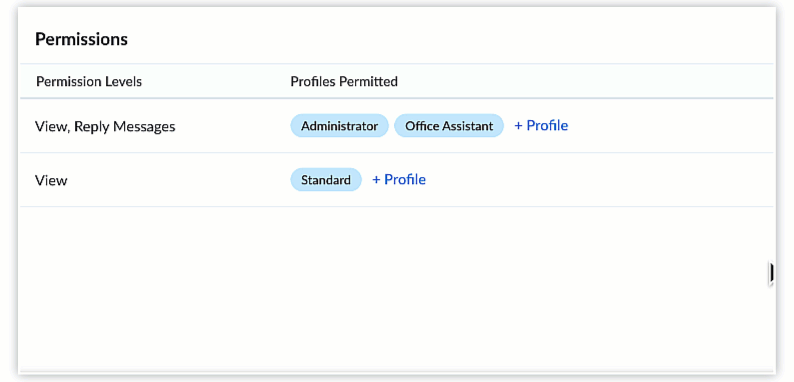
Messages module
How do WhatsApp messages work?
In the Message modules, conversations are initiated in one of two ways:
Customer-initiated conversations occur when customers reach out to a business that uses Bigin with inquiries or support needs. Businesses can respond to these messages within 24 hours of receiving the customer's message without incurring any charges.
On the other hand, business-initiated conversations occur when a business initiates the conversation by sending the first message to a customer. This message must be in the form of a template that should be approved by WhatsApp. If the customer responds to this initial template message, the business can freely send any type of message for the next 24 hours without incurring additional charges. Replies sent within the 24-hour window don't necessarily have to be template messages, and can be any type of message, including text, image, video, or other attachment types.
Business-initiated conversations are further classified based on the type of template used:
- Marketing conversations: These involve promotional messages that businesses send to customers.
- Utility conversations: These are transactional messages sent to customers and include order confirmation messages, payment reminders, time-sensitive alerts, etc.
To create a new template:
1. Navigate to Setup > Messages > Templates > + Template button.
2. Provide a name for your template and choose the language.
3. Select the relevant template category:
- Select marketing for promotional offers, product announcements, or sales outreach.
- Select Utility for deal updates, order updates, or payment notifications.
4. After selecting the appropriate category, enter your message in the designated message field. Ensure that the content of your message aligns with the chosen category.
5. Add a header. This is a short title to give context to your message. Instead of text, you can also use an image, video, or document as the header.
You can also add buttons two types of buttons to make your message interactive:
- Call-to-Action: Redirects the user to a website or lets them make a phone call. These take the user to a website or let them call a number. Consider Zylker Travel Agency: They can create a WhatsApp template to inform customers about their latest travel offers and promote their services. The message can include offer details along with a "Visit Website" button that directs customers to their booking page. Additionally, they can add a "Call Now" button with their contact number, allowing customers to call directly and inquire about travel packages and other related information.
- Reply Message: You can add up to three predefined messages for users to respond with. For example, Zylker Technologies can create a WhatsApp template to collect feedback on their support services. The support agent can send a message like “Was your issue resolved?” and include up to three quick-reply buttons, such as “Yes,” “No,” and “Need Help.” These buttons allow customers to respond instantly with a single tap.
To include dynamic data from contacts such as first name and last name, use merge fields by typing # and selecting the appropriate field from the list.
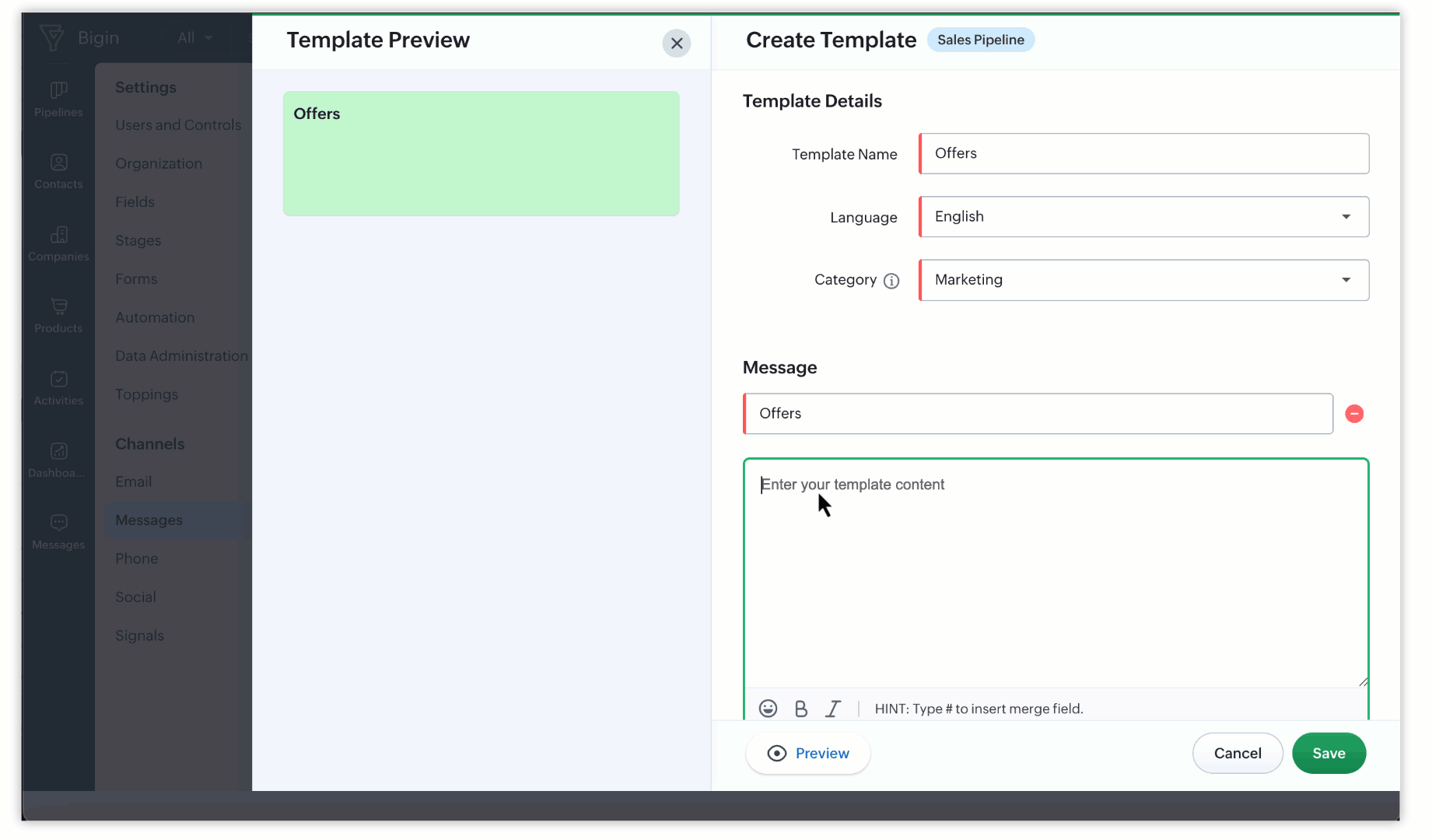
The below image shows how the WhatsApp Template will appear on the customer's mobile.
Once you save these details, the template will be sent for approval to Meta and will be verified within a few minutes.
Note:
- Template verification can take up to 24 hours.
- If the template is submitted under the wrong category (for example, marked as Utility when it is actually marketing content), Meta will automatically move it to the Marketing category.
- Templates may be rejected for any of the following reasons:
- Language details mismatch
- Spam content
- If the "Mobile" field for a contact is empty or has an invalid number, you can't initiate a conversation. Similarly, you can't initiate conversations with numbers that aren't registered in WhatsApp.
Once you create templates, you can use these templates to initiate conversations with customers. To initiate a conversation, go to the Messages modules and click on the + New WhatsApp Chat button. If a record contains multiple phone fields such as Mobile Phone, Office Phone, and others, you can select the specific number you want to send the message to.
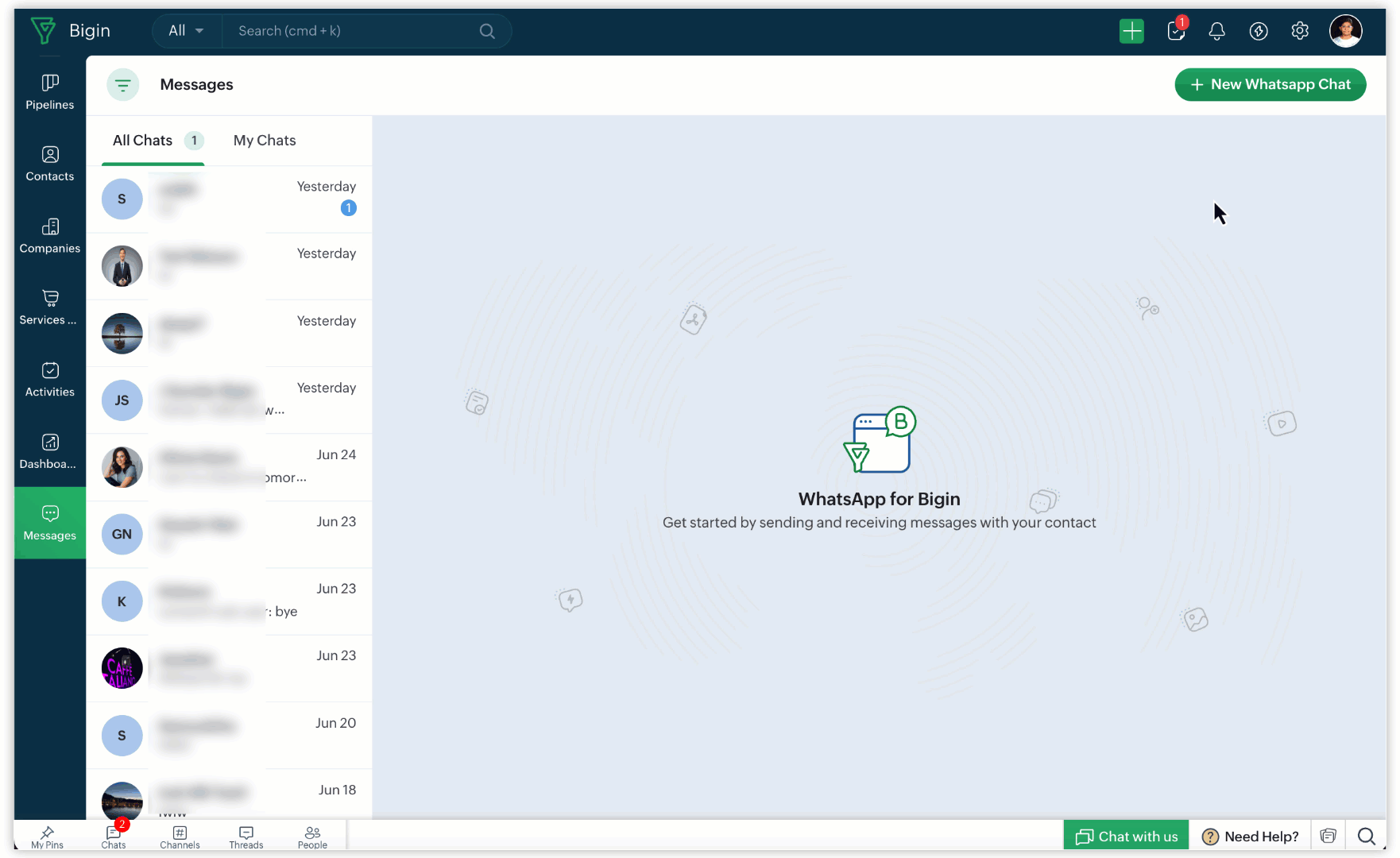
Each selected number will be treated as a separate conversation in the Messages module. These conversations can also be viewed in the Contacts module through a dropdown, as well as in the Messages related list.
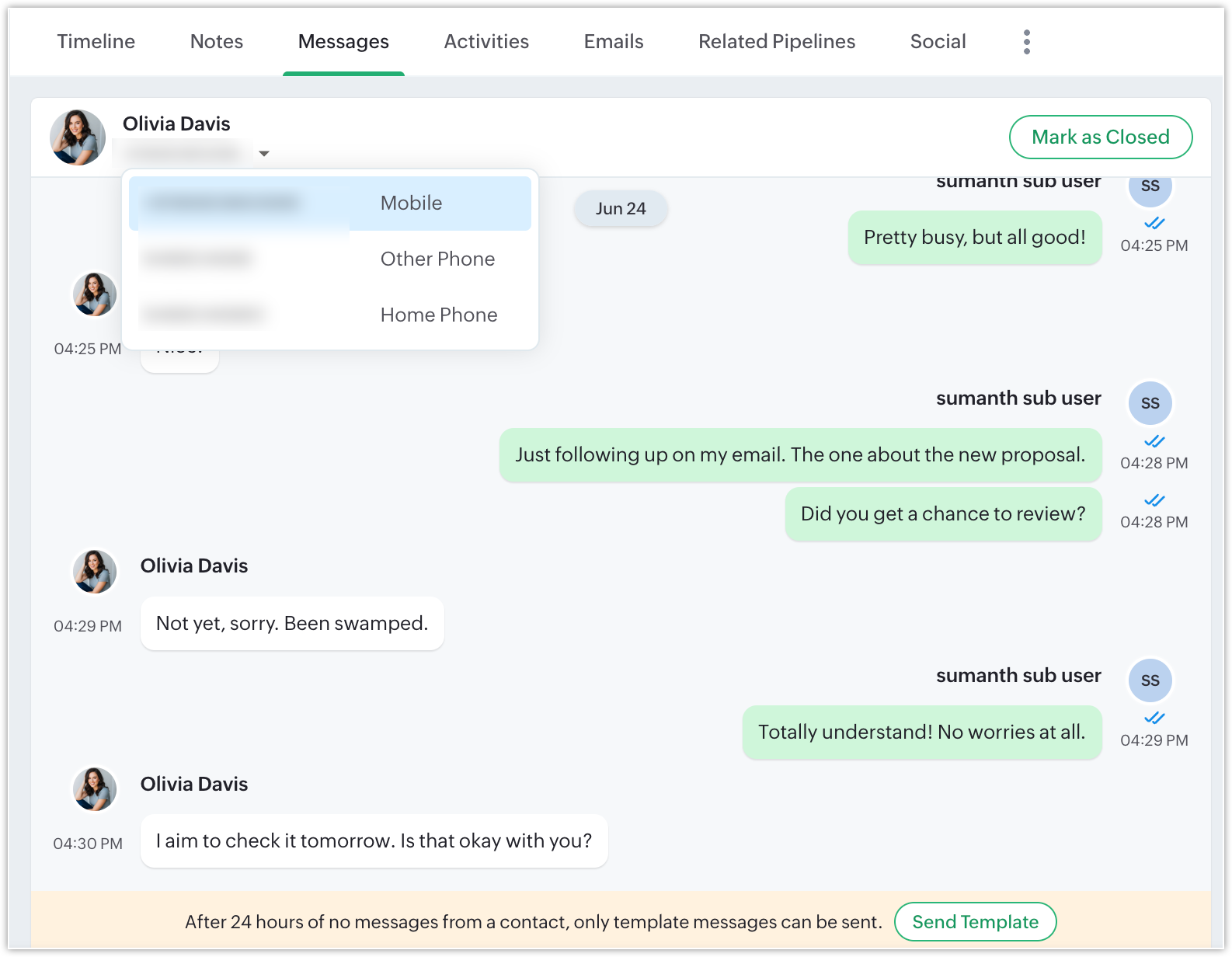
Each selected number will be treated as a separate conversation in the Messages module. These conversations can also be viewed in the Contacts module through a dropdown, as well as in the Messages related list.
Select the contact and send the message template to initiate the conversation. When a customer replies, the chat box screen becomes available. Until then, you can only use templates to send messages.
You can also use these templates to re-initiate 24-hour sessions.
At any time, you can access templates by clicking on the templates icon located in the message composer.
Limitations
- The maximum character count for a template is 900.
- The maximum number of templates you can create—including approved, rejected, and pending templates—is 200.
- You can include a maximum of 10 merge fields in a single template.
Messaging window features
After integrating with WhatsApp, you'll have access to the Messages module. You can view all the messages your business receives here. There are two types of chat views available:
All chats: Displays all incoming messages.
My chats: Displays all messages assigned to you.
Major actions you can perform in the Messages modules are as follows:
Audio Message: You can now record and send voice messages directly from the web app using the microphone icon in the composer.
- Click the microphone icon in the message composer to start recording your message.
- You can pause and resume the recording anytime during the recording.
- Once finished, you can preview the recording to listen before sending it.
- If you’re satisfied, click Send to share the message with your customer right away.
- If not, you can delete the recording and re-record a new one.
Note:
- Each recording can be up to 2 minutes long.
Assign owners: When a new message is received, it's automatically assigned to a user on a round-robin basis. If you want to change the assigned user, you can change it directly from the chat box. You can also reassign all of the current owner's open activities to a new owner.
Create records: Bigin will create a new record or map existing contacts accordingly based on the mobile number associated with the chat.
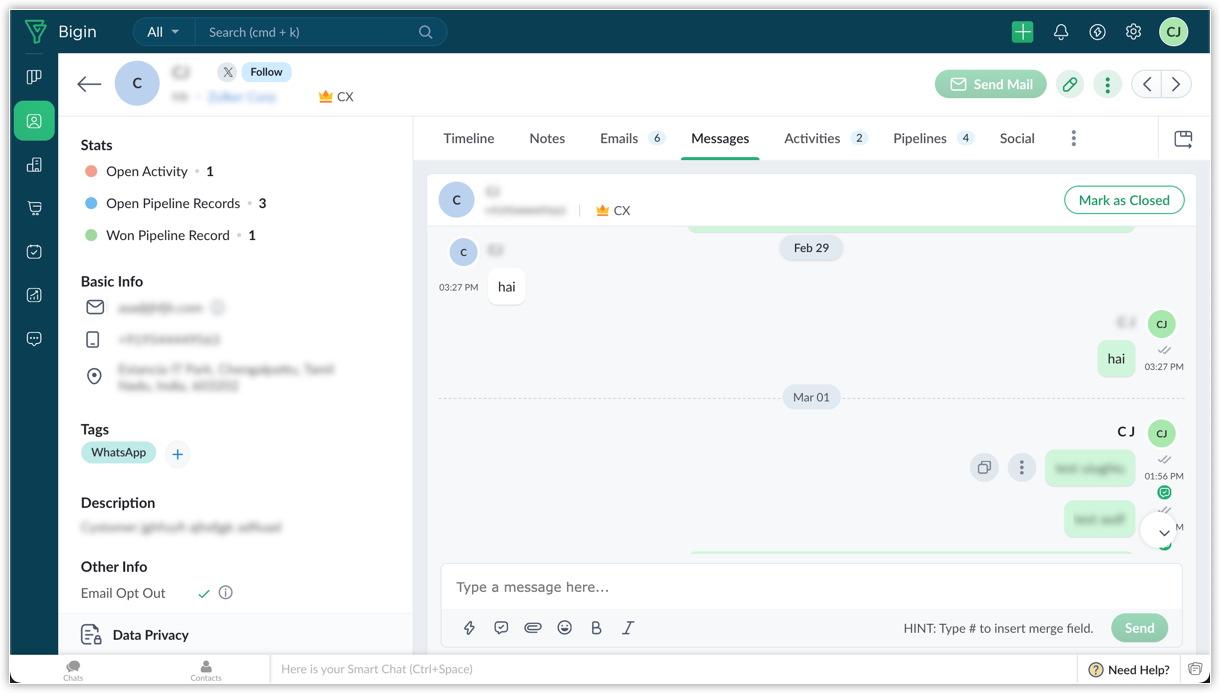
Check related views in Contacts, Companies, and Pipelines modules: The conversation window is also available as a related list in all record modules. Users can view, reply, and initiate messages with approved templates from this view.
Apply filters: You can apply filters based on message status, first conversation date, last conversation date, and assigned user.
Track message status: By default, all new messages will have an open status. You can mark a customer request as closed. If any new messages are received or initiated from a resolved number, the status will be changed back to open. This can be done both from related lists and directly from the Messages module's chat box.
Check new message counter: A counter will show the number of new messages received since the last visit. This count is specific to the user and not organization-wide.
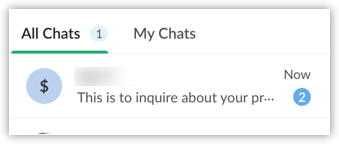
Perform quick actions: You can perform quick actions by clicking on the arrow in the top right corner, which enables you to update field values and add notes.
Create pipelines and add notes: Users can create a pipeline record by right-clicking on the More menu. The message will populate the "Pipeline Name" field. Similarly, the user can also add messages to a record as notes.
Send quick replies: You can create ready-made reply snippets, known as quick replies. To create a quick reply, go to Setup > Channels > Messages > WhatsApp Business > Quick Replies > +Replies.
In the chat box, click on the quick reply icon and select the appropriate reply from the list of replies displayed. You can also edit the quick reply before sending it.
Send Attachments: You can send attachments in formats such as .JPG, .JPEG, .PNG, .PDF, .MP3, .MP4, .DOC and .DOCX. To send attachments, click on the paper clip icon and add your required files.
WhatsApp Templates in Automation
Imagine you want to keep your customers informed throughout the sales process. For example, when a new deal is created in your pipeline, you want to send a WhatsApp message to the customer automatically, confirming that their inquiry has been received, and someone from your team will be in touch soon. Instead of doing this manually for every deal, you can automate it using WhatsApp templates in workflow rules.
You can add WhatsApp templates as an action in your workflow rules. Once set up, whenever a workflow is triggered, such as when a new deal is added, a deal stage is updated, or a task is created, the corresponding WhatsApp message is sent automatically.
You can now add WhatsApp messages to Stage Automation. This means that whenever a record moves into a specific stage, the corresponding WhatsApp message will be sent automatically.
Notes:
- WhatsApp Automation is available for all paid editions.
Credits
The cost of WhatsApp conversations varies by region.Once your business initiates a response to a customer, a 24-hour window for customer service conversations begins, and all messages exchanged within this timeframe are considered part of a single conversation. Businesses won't be charged for each message they send; instead, they'll be billed based on the number of conversations
Businesses on WhatsApp can engage in unlimited customer-initiated service conversations at no cost, allowing free responses when customers reach out first. However, if a business initiates a conversation by sending a template message, charges apply based on the type of conversation. For marketing and utility conversations initiated by the business, WhatsApp requires the purchase of instant message (IM) credits, each priced at $2.
You can also opt for auto-recharge, whereby credits are automatically recharged when the current number of credits reaches a certain minimum threshold.
You can also buy credits manually by clicking on Buy Credits. You will be redirected to the payment page.
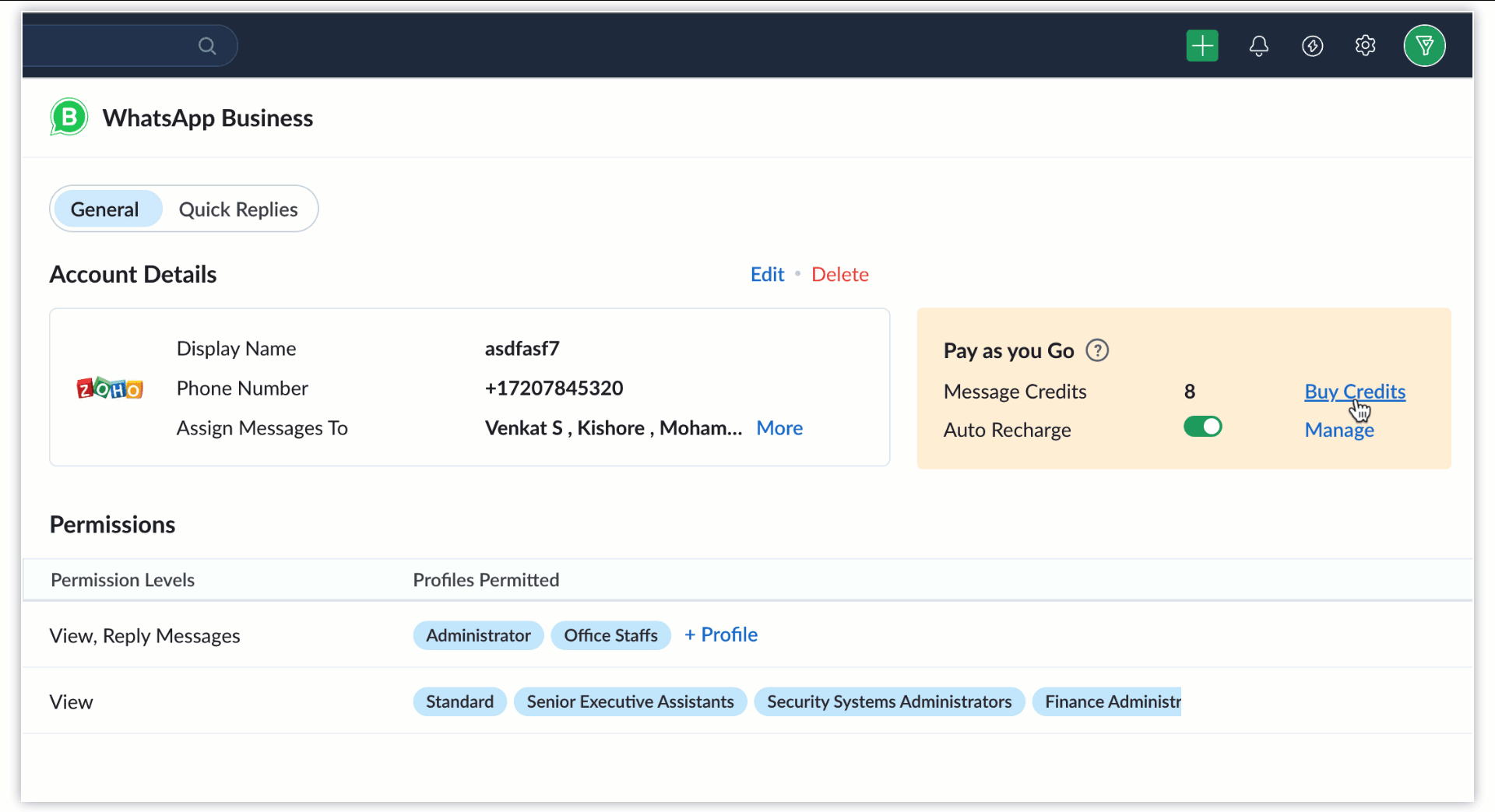
Note: User-initiated conversations establish a 24-hour chat window, commencing when a business responds to a customer's message. After this window expires, the customer must initiate a new conversation to start a new chat. Businesses will still be able to use WhatsApp Business Platform, which provides 1,000 free user-initiated interactions each month.
You can also buy credits manually by clicking on Buy Credits. You will be redirected to the payment page. You can also buy it directly from the Store Page as well.
To calculate the pricing, refer to this page.
To deactivate the WhatsApp Business integration
To deactivate an integration, go to Setup > Channels > Messages > WhatsApp Business > Disconnect.
Zoho CRM Training Programs
Learn how to use the best tools for sales force automation and better customer engagement from Zoho's implementation specialists.
Zoho DataPrep Personalized Demo
If you'd like a personalized walk-through of our data preparation tool, please request a demo and we'll be happy to show you how to get the best out of Zoho DataPrep.
New to Zoho Writer?
You are currently viewing the help pages of Qntrl’s earlier version. Click here to view our latest version—Qntrl 3.0's help articles.
Zoho Sheet Resources
Zoho Forms Resources
New to Zoho Sign?
Zoho Sign Resources
New to Zoho TeamInbox?
Zoho TeamInbox Resources
New to Zoho ZeptoMail?
New to Zoho Workerly?
New to Zoho Recruit?
New to Zoho CRM?
New to Zoho Projects?
New to Zoho Sprints?
New to Zoho Assist?
New to Bigin?
Related Articles
What is the WhatsApp integration in Bigin and how does it work?
Integrating WhatsApp in Bigin allows businesses to communicate with customers directly through the Bigin app. However, the integration must be set up via the Bigin web application. Learn more about WhatsApp integrationWhat is the WhatsApp integration in Bigin and how does it work?
Integrating WhatsApp in Bigin allows businesses to communicate with customers directly through the Bigin app. However, the integration must be set up via the Bigin web application. Learn more about WhatsApp integrationWhat is the WhatsApp integration in Bigin and how does it work?
Integrating WhatsApp in Bigin allows businesses to communicate with customers directly through the Bigin app. However, the integration must be set up via the Bigin web application. Learn more about WhatsApp integrationWhat is the WhatsApp integration in Bigin and how does it work?
Integrating WhatsApp in Bigin allows businesses to communicate with customers directly through the Bigin app. However, the integration must be set up via the Bigin web application. Learn more about WhatsApp integrationIntegrating with Google
Integrating Google with Bigin allows you to synchronize all the contacts' information and the calendar events from Bigin with Google and vice versa. So, when a contact or an event is added on one account (Bigin/Google) the same will be updated in the ...
New to Zoho LandingPage?
Zoho LandingPage Resources















