Qualtrics for Bigin
Qualtrics is comprehensive experience management software that provides resources for measuring and improving all aspects of the customer experience. It is not just a survey tool, but a powerful platform that helps businesses conduct in-depth market research, analyze sales team interactions, and evaluate customer engagement. By leveraging these capabilities, businesses can take informed action to increase customer satisfaction.
With the Qualtrics for Bigin topping, you can seamlessly integrate Qualtrics and Bigin to enhance your team's productivity in assisting customers. By adding survey templates and automating Qualtrics survey emails, you can promptly distribute surveys, collect customer feedback, and share key data with everyone in your organization. You can also create Qualtrics contacts and email templates from Bigin.
Key Features
- Seamless Integration: The integration allows for seamless connectivity between Qualtrics and Bigin, enabling a smooth flow of data and information between the two platforms.
- Survey Templates: You can access and utilize pre-built survey templates from Qualtrics within the Bigin platform, simplifying the process of gathering customer feedback and insights.
- Feedback Sharing: The collected customer feedback can be easily shared with relevant teams and individuals within the organization, fostering collaboration and informed decision-making.
- Contact and Email Template Creation: You can create Qualtrics contacts and email templates directly from within the Bigin platform, saving time and effort in managing customer communication.
Installing the topping
You can either go to the Bigin Marketplace and install the topping or log in to your Bigin account and install it from there.
To install the Qualtrics topping
- Navigate to Setup > Settings > Toppings > Marketplace.
Under All Toppings, you can view all the toppings supported for Bigin. - Click All Toppings, then search for and click Qualtrics.
- Click Install.
- Agree to the terms of service and click Install.
- In the following screen, agree to the terms of service and click Install Now.
- In Users/Profiles, choose one of the following and click Confirm:
- Install for admin only - The topping will only be installed for users with administrator profiles.
- Install for all users - The topping will be installed for all users.
- Choose profiles - The topping will only be installed for the selected users. Choose this option, click Continue, then select the profiles.
The topping will be installed automatically for the specified users. - Click Authorize in the Connections section of the Extension Details page to authorize your Qualtrics connector.
Sign in with your Qualtrics credentials. - Click Authorize in the Connections section of the Extension Details page to authorize your Bigin connector.
Click Connect, followed by Accept.
Configuring the topping
Once the topping is installed and authorized, you need to set up the Qualtrics template directory configuration in the topping.
- Click Settings in the Extension Details page.
- In Data center, provide the Datacenter ID obtained from your Qualtrics account.
All the directories available in that data center will be populated and listed as values to the Select the Qualtrics directory field. - In Select the Qualtrics directory, pick the desired directory from the dropdown.
- Click Save.
All the survey templates available within the selected directory will be made available within the topping.

Sending surveys to existing contacts in Qualtrics
Once you configure the topping with the desired directory, you can send feedback surveys directly from the topping to customers already available as contacts in Qualtrics.
To send survey:
- Open a record in the Contacts module.
- Click the Distribute Survey button.
A list of all the surveys available within the configured directory will be displayed. - In the pop-up window, select a survey and click Next.
- In the Name field, the survey name will be auto-populated
- In the To field, the email address will be auto-filled from the record details.
- In the When field, choose a time from the dropdown for the survey to be sent.
- Enter a subject for the message that will accompany your survey.
- Select a message library from the dropdown
- Select a message from the dropdown.
The message will be populated in the message description. - Click Send.
The details of the survey you have sent will be shown in the related list, Qualtrics Surveys, along with its status.
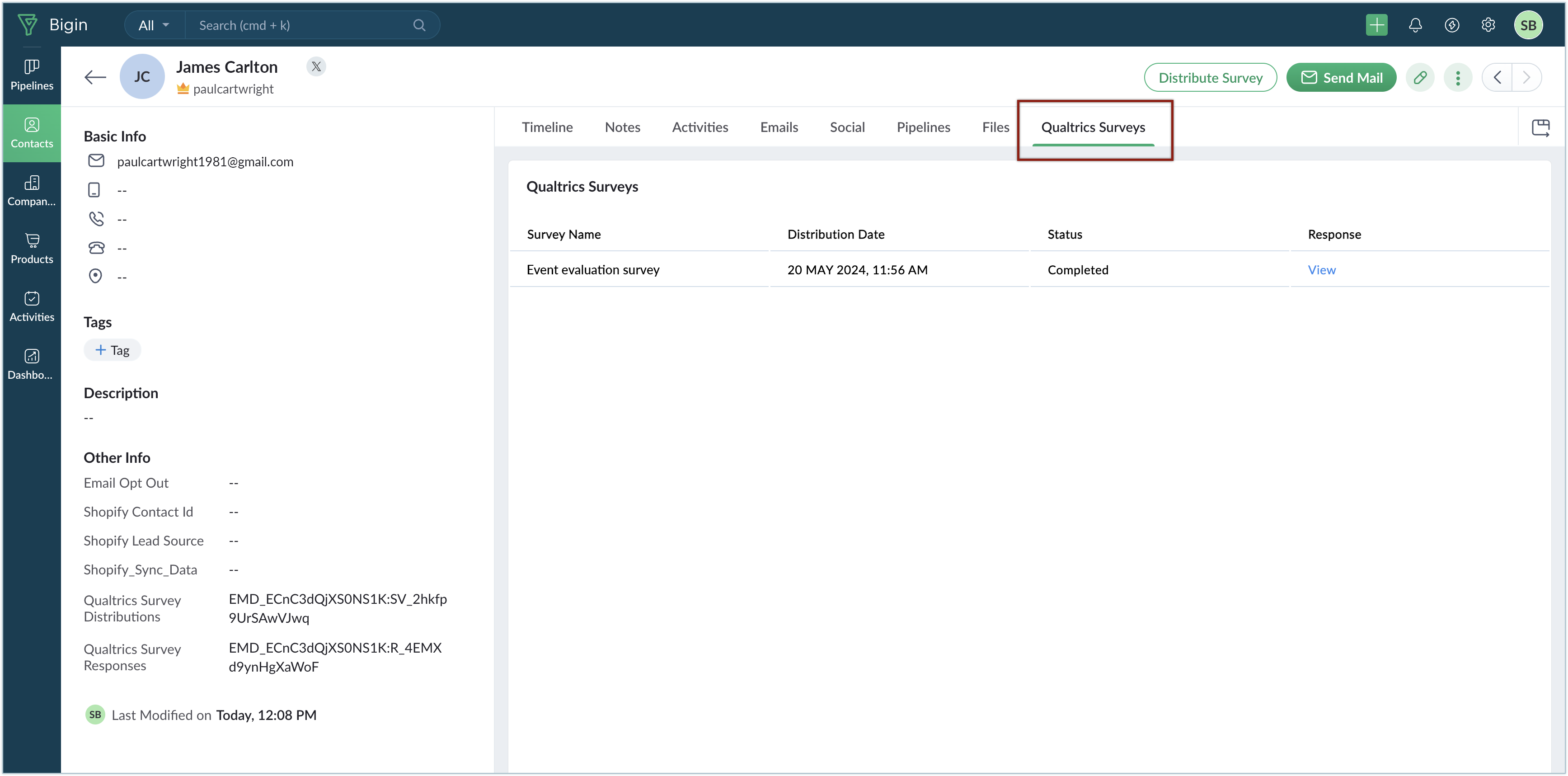
Click View to see the contact's response to the feedback survey.
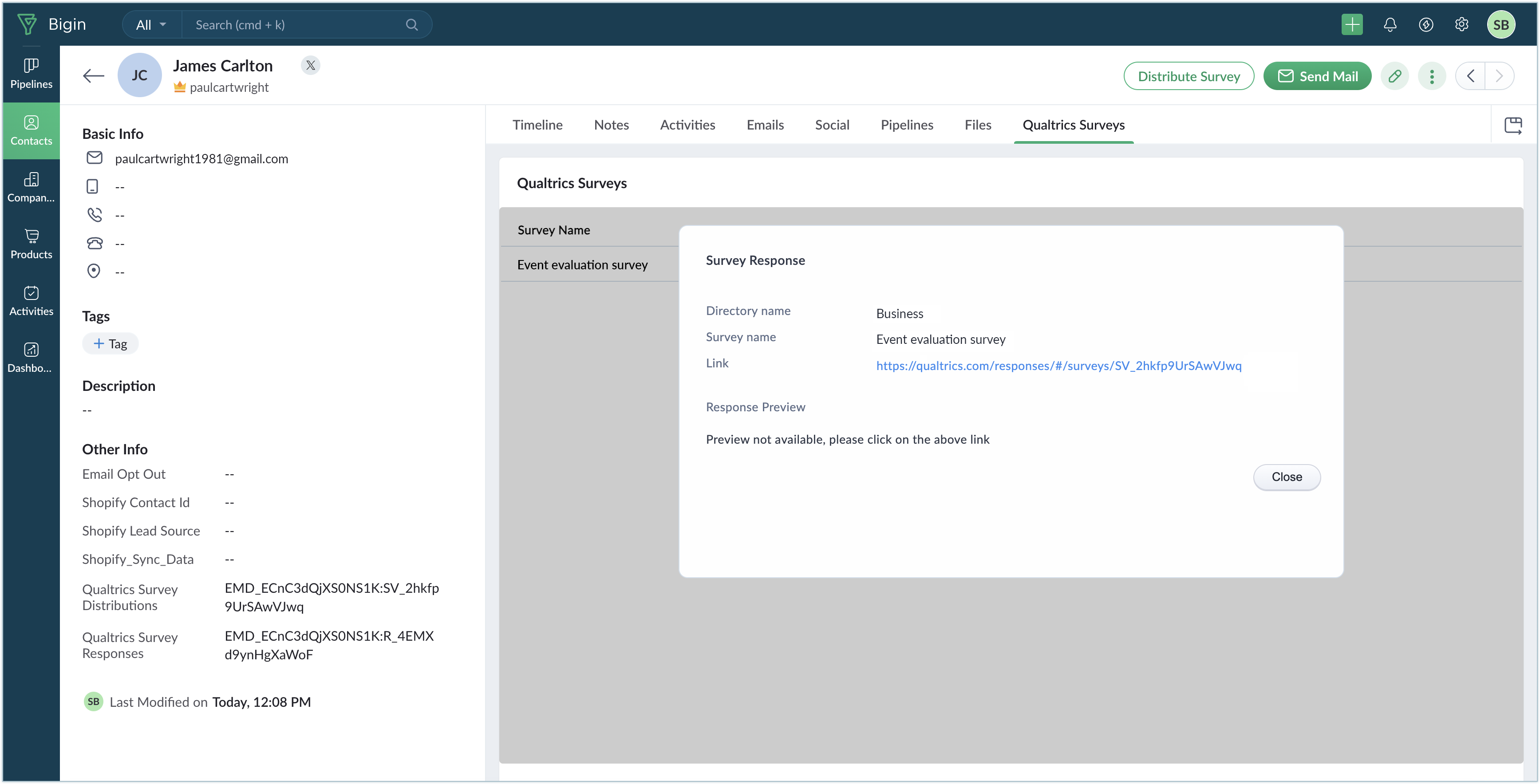
Adding new contacts to Qualtrics and sending surveys
Whenever you try to send a survey from the Contacts module to a contact who is not in your Qualtrics records, the topping will identify the customer by email address and notify you with a pop-up to add the contact to Qualtrics.
To add a contact:
- Open the contact and click the Distribute Survey button.
If the extension identifies the contact is not listed in Qualtrics, you'll be asked to add the contact to Qualtrics. - In the pop-up, click Click here in the topping widget.
The contact's email address, first and last name will be auto-filled from the record details.
The directory will be auto-filled based on your topping configuration settings. - Select a mailing list from the dropdown.
- Click Add.
A list of all the surveys available within the configured directory will be displayed. - In the pop-up window, select a survey and click Next.
- In the Name field, the survey name will be auto-populated.
- In the To field, the email address will be auto-filled from the record details.
- In the When field, choose a time from the dropdown for the survey to be sent.
- Enter a subject for the message that will accompany your survey.
- Select a message library from the dropdown.
- Select a message from the dropdown.
The message will be populated in the message description. - Click Send.
The customer will be added to your Qualtrics database and the selected feedback survey will be sent to the selected contact. The details of the survey you have sent will be shown in the related list, Qualtrics Surveys, along with its status.
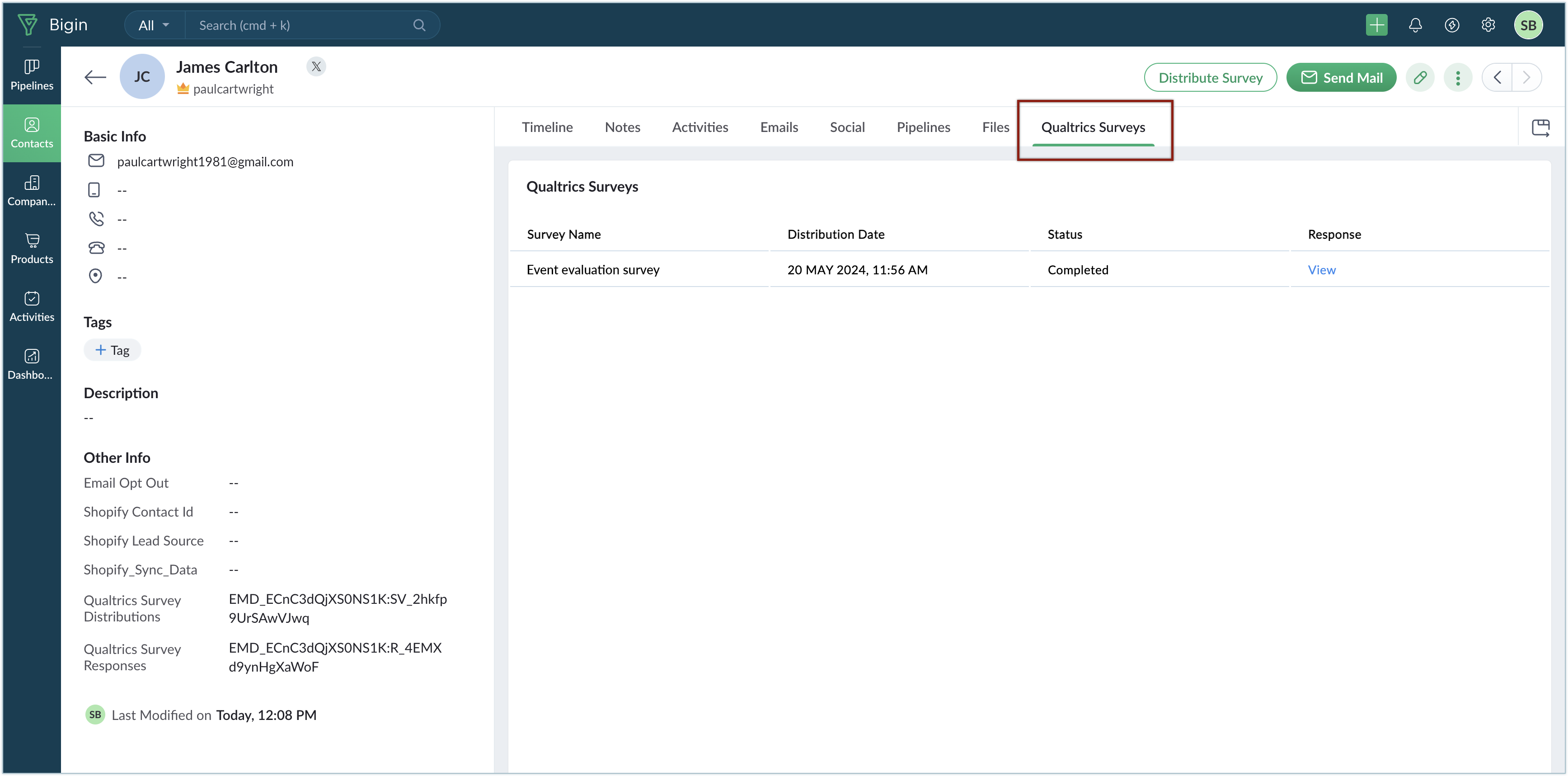
Click View to see the contact's response for the feedback survey.
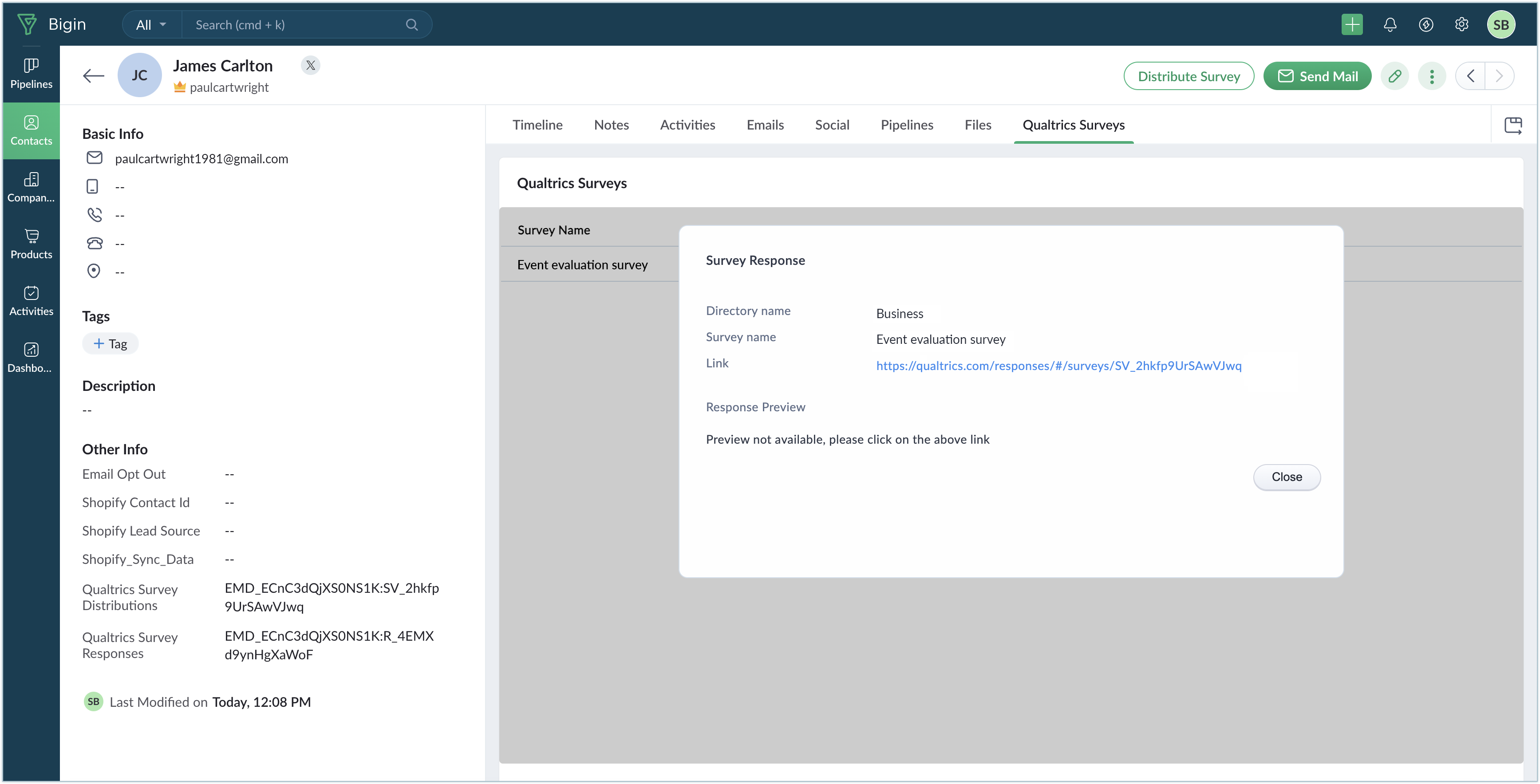
View and Customize SalesSignals Notifications
The SalesSignals feature notifies you of important events related to your Qualtrics feedback surveys. By default, it alerts you whenever a survey is accessed, filled out, and returned. Simply click on the Signals icon in the upper-right corner of your dashboard to view notifications. A click on a notification will take you to a conversation view, where you'll find all the notifications for that customer.
To customize your SalesSignals notifications:
- Click the Settings icon on the dashboard.
- Under Channels in the left panel, click Signals.
- In Qualtrics for Bigin, choose the actions for which you want to get notified.
- Click Save.
Uninstalling the topping
To uninstall the topping:
- Navigate to Setup > Settings > Toppings > Marketplace > Installed.
The installed toppings will be listed. - Browse for Qualtrics and click the corresponding Uninstall link.
- Click Ok to confirm and uninstall the topping.
Zoho CRM Training Programs
Learn how to use the best tools for sales force automation and better customer engagement from Zoho's implementation specialists.
Zoho DataPrep Personalized Demo
If you'd like a personalized walk-through of our data preparation tool, please request a demo and we'll be happy to show you how to get the best out of Zoho DataPrep.
New to Zoho Writer?
You are currently viewing the help pages of Qntrl’s earlier version. Click here to view our latest version—Qntrl 3.0's help articles.
Zoho Sheet Resources
Zoho Forms Resources
New to Zoho Sign?
Zoho Sign Resources
New to Zoho TeamInbox?
Zoho TeamInbox Resources
New to Zoho ZeptoMail?
New to Zoho Workerly?
New to Zoho Recruit?
New to Zoho CRM?
New to Zoho Projects?
New to Zoho Sprints?
New to Zoho Assist?
New to Bigin?
Related Articles
Eventbrite for Bigin
Eventbrite is a global platform for creating, managing, and promoting events. It offers tools for event registration, ticketing, and attendee management, catering to both small and large-scale events. With a user-friendly interface, Eventbrite ...Shopify for Bigin
Shopify is an ecommerce platform that helps businesses create and manage online stores with ease. It's known for its user-friendly interface and powerful features, making it a top choice for entrepreneurs looking to establish a strong online presence ...BiginのためのQualtrics
お知らせ:当社は、お客様により充実したサポート情報を迅速に提供するため、本ページのコンテンツは機械翻訳を用いて日本語に翻訳しています。正確かつ最新のサポート情報をご覧いただくには、本内容の英語版を参照してください。 ...Customer Support in Bigin - An Overview
Bigin provides customer support through multiple channels, grouped under three main categories: Category Support Option Contact Us Talk to us Write to us Chat with us Send us a recording Self Help Videos Product Tour Knowledge Base Interactive Guide ...Integrating with Zoom
Set up integration with Zoom Meeting Integrating Bigin and Zoom Meeting lets you schedule or start an online meeting from Bigin's Events module. Once the meeting is completed, the recording will be available in the Events detail page in Bigin. ...
New to Zoho LandingPage?
Zoho LandingPage Resources















