Connected Records
Seamless transition of data from one team to another has always posed a challenge in many organizations. To ensure customers have a seamless experience and also to automate the journey of data across teams we have introduced Connected Records. With this feature, you can achieve a holistic view of the lifecycle of a record through your Pipelines.

Connected records can be configured via workflows - when a record reaches the desired stage in one Team Pipeline, you can create a record automatically in another Team Pipeline that captures the next set of business activities.
Let's assume Zylker Cars, a car dealership has 'Sales Team Pipeline' to manage their deals and 'Test Rides Team Pipeline' to manage test ride requests from their prospects in their Bigin account.
Before using Connected Records, when a deal reaches the 'Test Ride' stage in the Sales Pipeline, the sales executive will have to manually create a new record in the Test Ride Pipeline related to that deal.
Manually copying a record from one Team Pipeline to another is a tedious task and there are chances of human error, missing out on key information etc. which might even lead to losing that deal.
Connected Records eliminates this manual process by automating the journey of this record with the 'Create Connected Record' action in Workflows.
Now, a workflow can be configured that will automatically create a new record in the Test Ride Pipeline(Child) when the deal reaches the 'Test Ride' stage in the Sales Pipeline(Parent) without any manual intervention.
These newly created records will also be listed under the Connected Records tab in the parent record's detail page.

Note:
- The newly created Connected Record is just a copy of the original record in the Parent Team Pipeline. By configuring Connected Records, the record from the Parent Team Pipeline will not be deleted when a record is created in the Child Team Pipeline.
- You can create 1 connected record action per workflow.
- Fields that are of the Pick-list and Check-box types, such as Stage, Sub-Pipeline, Currency, and Custom Pick-list fields, cannot be merged from the parent record.
- For picklist-type fields, you can only choose from predetermined options and cannot inherit values from the parent record.

Availability
Paid edition: Express, Premier and Bigin 360.
Permissions
Users' Profile must have
- Create/Edit Pipelines permission
- Pipeline Permissions for Parent and Child Team Pipelines.
- Workflow permission
Configure connected record in a pipeline
Let's configure connected record for Zylker Cars,
- Go to Settings > Workflows > +New Workflow.
- In the pop-up, enter the required details.
- Select the Parent Team Pipeline.
- Enter the Workflow Name.
- Enter a description for your workflow rule.
- Click Next.
- In Trigger, go to On a Record Action tab > Edited and choose "Stage" in the "Specific fields get modified" dropdown.
- In Conditions, select Records matching certain conditions. Specify the criteria: Select the desired stage from the parent pipeline. Whenever the record reaches this stage the workflow with be executed creating a record in the child pipeline.
- Under Actions, select + Create Connected Record.
- In the Create Connected Record popup, you'll have to map the fields from the Parent Team Pipeline(in this case Sales Pipeline) to the fields from the Child Team Pipeline(Test Ride). Specify more details related to Child Pipeline such as record owner for the record that will be created in Child Team Pipeline, the stage to which the record should be assigned when it is created, closing date and other relevant details.
- Click Save.
After this, a record will be automatically created in the Test Ride Team Pipeline whenever any record in the Sales Team Pipeline reaches the Test Ride stage. The Test Ride record can be found under the Connected Records tab of the relevant deal.
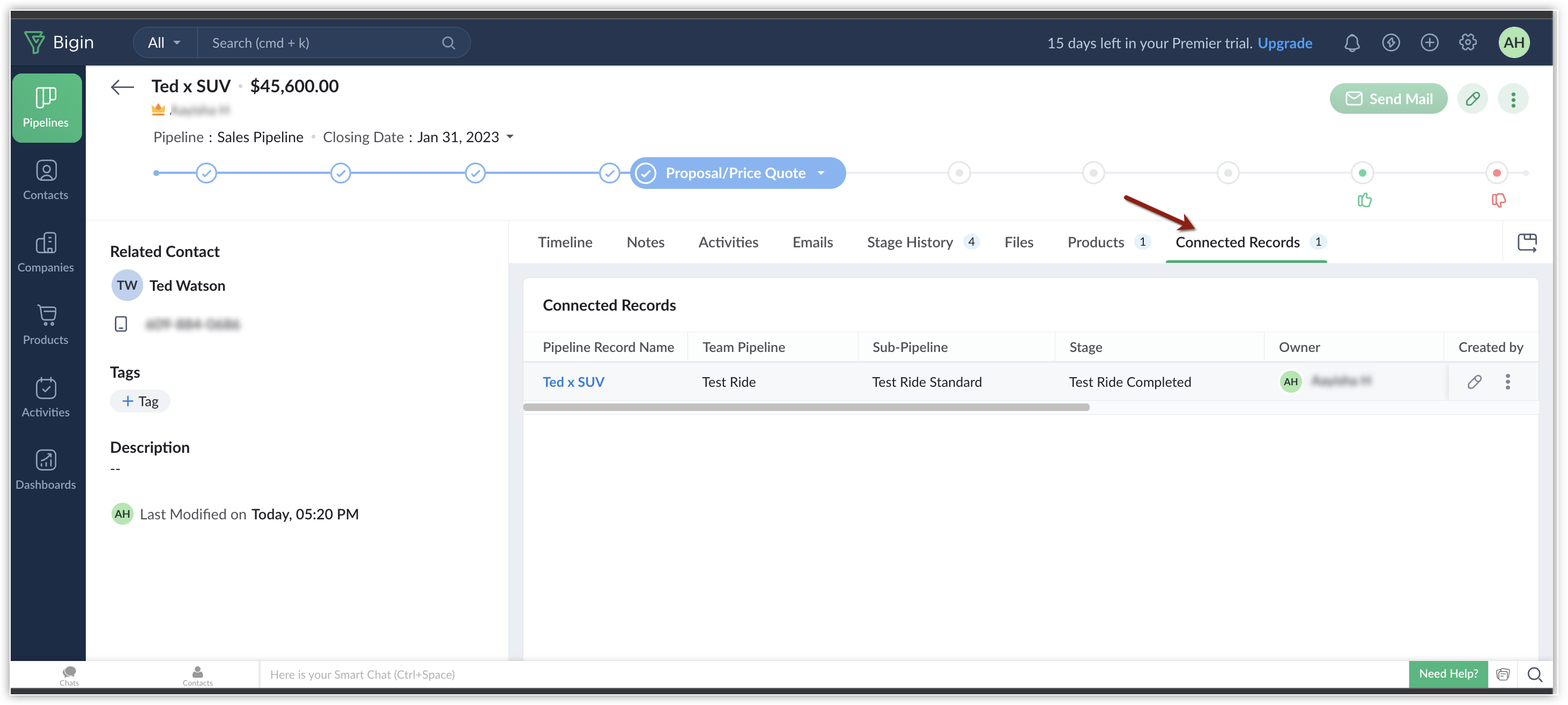
Zoho CRM Training Programs
Learn how to use the best tools for sales force automation and better customer engagement from Zoho's implementation specialists.
Zoho DataPrep Personalized Demo
If you'd like a personalized walk-through of our data preparation tool, please request a demo and we'll be happy to show you how to get the best out of Zoho DataPrep.
New to Zoho Writer?
You are currently viewing the help pages of Qntrl’s earlier version. Click here to view our latest version—Qntrl 3.0's help articles.
Zoho Sheet Resources
Zoho Forms Resources
New to Zoho Sign?
Zoho Sign Resources
New to Zoho TeamInbox?
Zoho TeamInbox Resources
New to Zoho ZeptoMail?
New to Zoho Workerly?
New to Zoho Recruit?
New to Zoho CRM?
New to Zoho Projects?
New to Zoho Sprints?
New to Zoho Assist?
New to Bigin?
Related Articles
Team Pipelines
Overview Small businesses have limited resources, often forcing small teams to juggle a variety of business activities, such as: Following up with prospects Resolving customer tickets Issuing refunds Onboarding new customers Collecting testimonials ...Create team pipelines to manage customer facing operations
With Team Pipelines in Bigin, you can efficiently handle multiple customer-facing operations or business processes from a single account. For instance, Zylker Homes can utilize Team Pipelines to manage their sales, rentals, and marketing operations ...Import Records
Importing records is an essential data administration task. In Bigin, this important action can be performed without much hassle and complexity. Currently, you can import records to the Companies, Contacts, Pipelines, and Products modules. You can ...Find and merge duplicate records
Duplicate records pose a significant problem when you work with large volumes of data. It is important to keep your database free from duplicates to ensure your business runs efficiently. A database containing duplicate records doesn't offer easy ...How to switch between different Team Pipelines?
To switch between Team Pipelines 1. Open the Bigin app on your Mac. 2. Navigate to the Pipelines module. 3. Click the Team Pipeline Dropdownat the top of the screen. 4. Select the Team Pipeline of your choice by clicking on it. The Team Pipeline ...
New to Zoho LandingPage?
Zoho LandingPage Resources















