List of widget locations in Zoho BugTracker
Location
An extension's widget can be rendered in multiple locations inside the product. This key (location)
defines where the widgets should be rendered. Zoho BugTracker provides a
list of widget locations. The key for the location should be specified
in the plugin manifest file.
Issue details tab
This location refers to the last tab in the bottom panel of an issue's details page. One can reach this location by clicking an issue and scrolling down to its bottom panel. By scrolling to the right of the bottom panel, the extension's name will show up as the last tab in the panel. If there are multiple extensions, an ellipsis icon [...] will be shown as the last tab. By clicking the ellipsis, all the extensions will be listed.

Phase details tab
You can navigate to this location by clicking on a phase. The extension name will be displayed as the last tab in the panel. If there are multiple extensions, an ellipsis icon will be shown [...]. By clicking the ellipsis, all the extensions will be listed.

Extension settings
This location refers to the last tab in
the extension's settings page. It can be navigated via Settings ->
Integration -> Extensions -> Installed. The user can navigate to
the extension they want and the widget will be loaded as the last tab
alongside the 'General' settings in this page. This can only be accessed
by the Portal Owner or an administrator.

Projects tab
Your extension will load as the last tab in the left-hand panel inside a project.

Attachment picker
Associate files from different extensions, for example from Work drive, to your issues, forums, status, feeds etc. using attachment picker. The icon attribute and path has to be added mandatorily in the plugin_manifest.json file for this location.
{
"location": "attachment_picker",
"name": "Google Drive",
"url": "/app/attachment.html",
"icon" : "/app/img/gdrive.png"
}
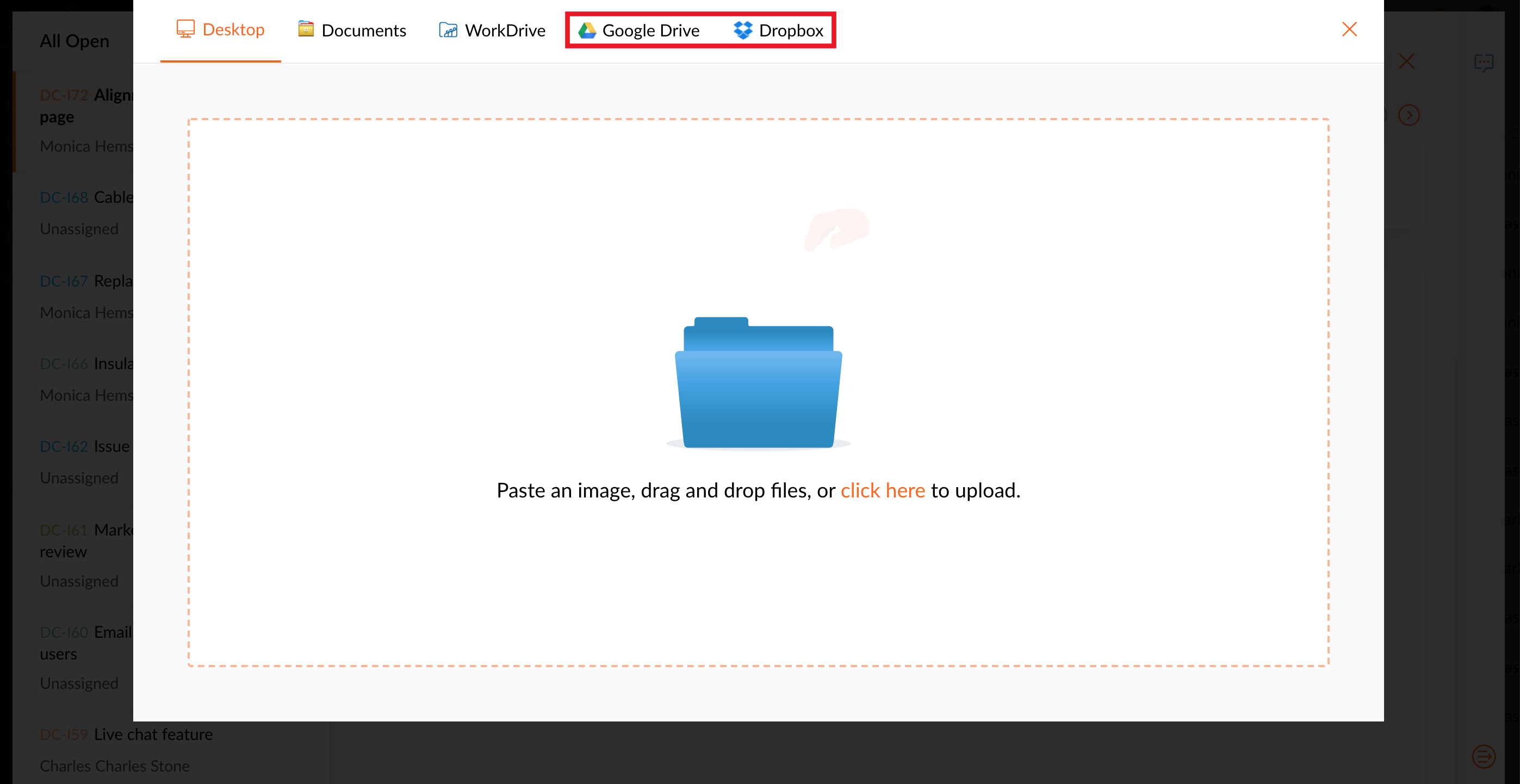

Issue details right panel
This location refers to the right-hand panel in an issue's details page. The user has to navigate to an issue and get into its details page to access this location.

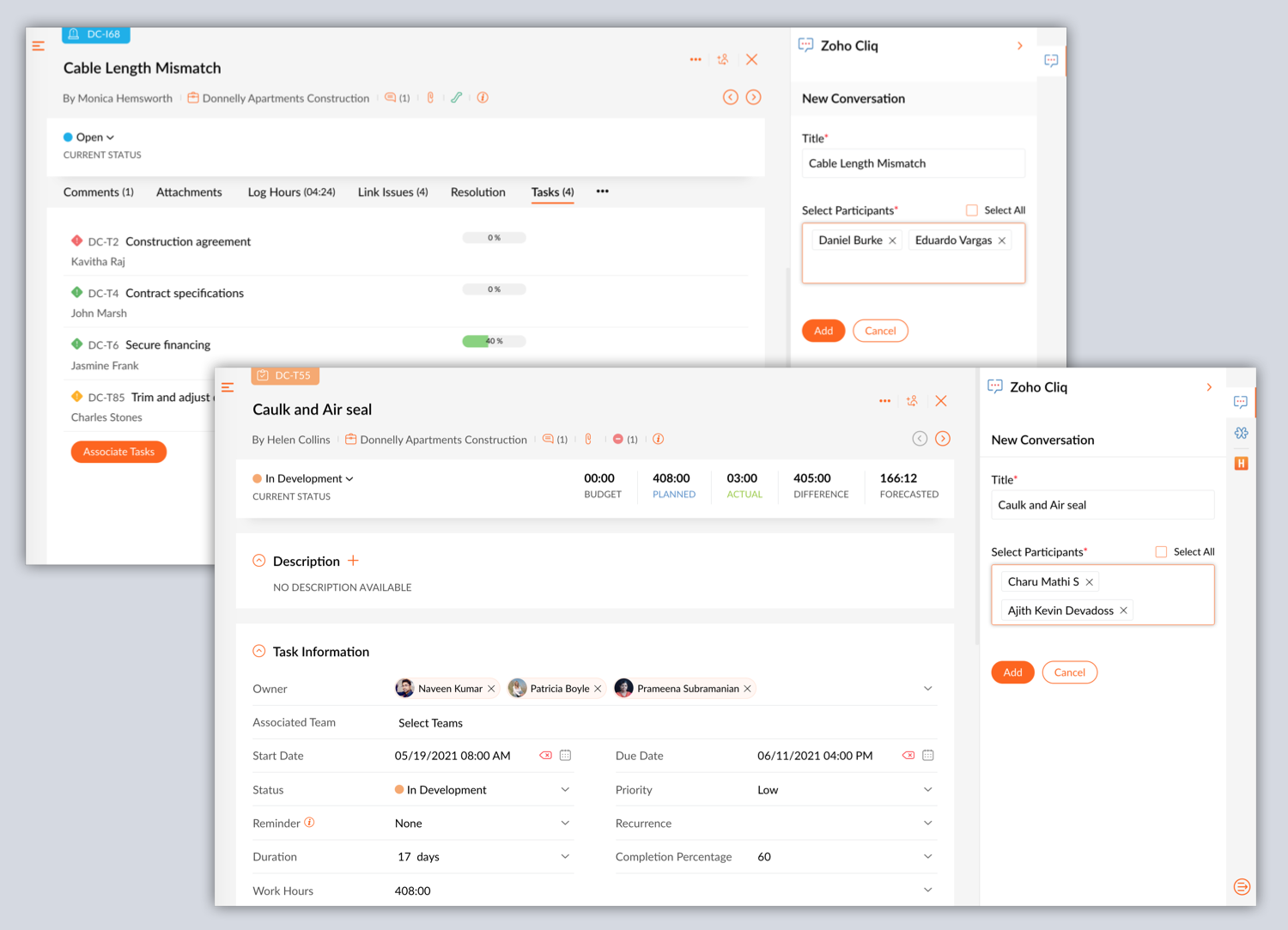
Zoho CRM Training Programs
Learn how to use the best tools for sales force automation and better customer engagement from Zoho's implementation specialists.
Zoho DataPrep Personalized Demo
If you'd like a personalized walk-through of our data preparation tool, please request a demo and we'll be happy to show you how to get the best out of Zoho DataPrep.
You are currently viewing the help pages of Qntrl’s earlier version. Click here to view our latest version—Qntrl 3.0's help articles.
Zoho Sheet Resources
Zoho Forms Resources
Zoho Sign Resources
Zoho TeamInbox Resources
Related Articles
GoToMeeting for Zoho BugTracker
Based on the severity of the issues, the project teams will be involved in handling issues with the appropriate level of care. Activities such as prioritizing the issues, determining a deadline, and measuring the severity level, need a well-planned ...Whiteboard for Zoho BugTracker
Whiteboard for Zoho BugTracker is an integrated tool for visual collaboration accessible through all attachment pickers. It enables users to create and share ideas directly within various modules, including Projects, Phases, Bugs, and Feed's ...Google Calendar for Zoho BugTracker
The Google Calendar extension for Zoho BugTracker lets you create events in Zoho BugTracker, and sync them with your Google Calendar. You can now schedule, edit, or delete events in Google Calendar from Zoho BugTracker. This extension also lets you ...Zendesk for Zoho BugTracker
Successful project management software helps users effectively track issues. The Zendesk extension for Zoho BugTracker acts as an add-on to the Issues module in Zoho BugTracker. You can associate a ticket from your Zendesk account with an issue in ...DocuSign for Zoho BugTracker
The DocuSign extension for Zoho BugTracker provides users with the e-signature functionality required to quickly complete approvals and agreements. With this extension, you can send documents, view their signing status, and even revoke the document ...















