Managing Group Calendar
In Zoho Calendar, you can create Group Calendars for your team and manage your team activities from a unified calendar. The members of the group can manage the events and view all the updates in the group calendar. You can also embed any of your group calendars on your website, if required.
Create Group Calendar
You can manage your team meetings and schedules by creating a common calendar.
Steps to Create a Group Calendar
- Login to Zoho Calendar.
- Click on the '+' icon next to Group Calendars.
- Enter a name for the Group Calendar.
- To pick the Calendar color, select the color displayed next to the calendar name. The Calendar color palette opens.
- Select your Calendar color. You can also use the color picker slide to pick your custom color.
- Choose your text color from black and white, and click Done.
- To add members to the group calendar, enter the name or email address of each member.
- You can add a short description to the calendar in the Description field.
- Click on Save to add the group calendar.

You need to add at least one group member while creating a group calendar.
Edit Group Calendar
You can make changes to a group calendar after creating, using the Edit option. Change your group name, enter a description if you've missed or add/remove members from the group by editing a group calendar.
Steps to Edit a Group Calendar
- Login to Zoho Calendar.
- Right click the group calendar you want to edit or click the More options icon by hovering over the group calendar from the left pane of the screen.
- Select the Edit option.
- In the Edit Calendar window, edit your group calendar name, reminder, and description.
- To edit the Calendar Color and Text Color, click on the color next to the Calendar name to open the color palette window.
- Select the Calendar Color and Text Color. You can also select a custom color for your calendar from the color picker. Click Done.
- All changes made to the calendar will be auto-saved.
Add members to Group Calendar
If you are the owner/moderator of a group calendar, then you will have the option of adding members to the group calendar.
Steps to Add Members to a Group Calendar
- Login to Zoho Calendar.
- Right click or hover over the group calendar to which you want to add members from the left pane and select the Manage Group option (or) Go to Settings > Calendar > Calendars > Group Calendars and click on Manage next to the group calendar.
- Navigate to Members and enter the name or email address of the member to be added.
- Click on the + icon next to the member in the list to add.
- The member will be added to the group calendar.
Share Group Calendar
If you are the owner or moderator of the group, you can share the group calendar with others. You need to make the calendar as public before sharing, so that others will be able to view the calendar details.
Steps to Share a Group Calendar
- Login to Zoho Calendar.
- Right click the group calendar you want to edit or click the More options icon by hovering over the group calendar and click Edit from the left pane of the screen.
- Select Enable public access option in the Edit Group Calendar tab.
- Select if you want to Show only Free/Busy information or allow users to View Event Details of the group calendar.
- You can share the group calendar as a public calendar using the Calendar iCal or HTML URL in the Calendar URL section. Click the iCal or HTML button and copy the address of the calendar using the Copy URL button.
Delete Group Calendar
If you have created a group calendar or if you are the owner of any group calendar, you can choose to delete the group calendar if it is not required anymore.
Steps to Delete a Group Calendar
- Login to Zoho Calendar.
- Go to Settings > Calendar > Calendars > Group Calendars and hover over the group calendar you want to delete.
- Click on the Delete icon next to the group calendar.
- You will be prompted to confirm deleting the group calendar, click Ok to complete the process and your calendar will be removed.
Show/ Hide Group Calendar
You can choose to show or hide your group calendar from the left pane of your calendar screen.
Steps to show/ hide group calendar
- Login to Zoho Calendar.
- Hover over the calendars under Group Calendars on the left pane and click on the Hide icon.
- You can also show/ hide a group calendar by going to Settings > Calendar > Calendars > Group Calendars and turning on/off the button in front of the calendar.
Enable/Disable Group Calendar
You can enable or disable the group calendar events from being displayed in your calendar view.
Steps to enable/disable group calendar
1. Login to Zoho Calendar.
2. Uncheck the check box in front of the Group Calendar you want to disable or check the check box in front of the Group Calendar you want to enable.
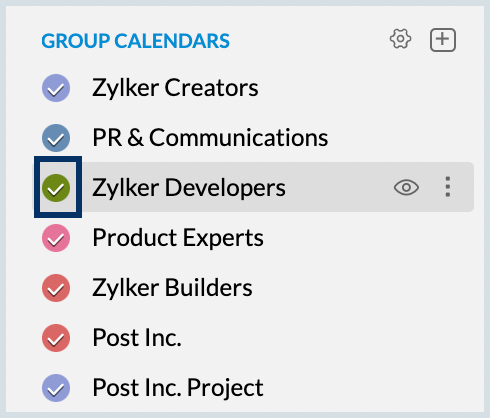
Rearrange Group Calendar list
The Group Calendar list that you view on your LHS menu can be rearranged as per your requirement.
Steps to Rearrange the Group Calendar List
- Login to Zoho Calendar.
- Go to Settings > Calendar > Calendars > Group Calendar.
- Click on the rearrange icon in front of the Group Calendar you want to move.
- Hold and drag the calendar to the required position.
- The calendar list order will be changed accordingly and will be reflected on the left pane.
Unsubscribe Group Calendar
If you want to stop receiving updates about the events in a group calendar that you are a part of but do not own, and want to remove the group calendar from your list, you can unsubscribe to the group calendar.
Steps to unsubscribe to a group calendar
- Login to Zoho Calendar.
- Go to Settings > Calendar > Calendars > Group Calendars and click on Unsubscribe next to the group calendar.
Add Subscribed Calendars to the Group Calendar
Calendars can be subscribed and added to the Group Calendar by the owners and moderators of the group. These calendars will be listed in the Subscribed Calendars under the Group Calendar and visible to all the members of the group. If any group member wants to get updates about the calendars listed under Subscribed Calendars, the member can subscribe to it and the events will be added to their calendar.
Steps to add a Subscribed Calendar to the Group Calendar
- Login to Zoho Calendar.
- Right click on the particular group calendar from the left pane of the window and select Manage Group (or) Go to Settings > Calendar > Calendars > Group Calendars and click on Manage next to the group calendar.
- Navigate to the Subscribed by Group tab.
- Enter the iCal URL of the public calendar that you want to add to your group calendar and click on Subscribe.
- The calendar will be subscribed and added to your Group Calendar.
Subscribe to calendars shared with the Group Calendar
You can subscribe to the calendars that are shared with your Group Calendar and start receiving updates about the events in the calendar. Group members can also share their personal calendars with the group for the other members to subscribe.
Steps to Subscribe to Calendars Shared with the Group Calendar
- Login to Zoho Calendar.
- Right click on the group calendar that you want from the left pane of the calendar window and select Manage group from the options (or) Go to Settings > Calendar > Calendars > Group Calendars and click on Manage next to the group calendar.
- Navigate to Shared with Group to view the list of calendars shared with the group.
- Click on Subscribe next to the shared calendar to add to Zoho Calendar.
Subscribe to calendars in Group Calendar
When you are added as a member in a group calendar, you will be auto-subscribed to the group calendar. You can manage your group calendars and subscribe to calendars that are shared with your group calendar or subscribed by your group calendar.
Steps to subscribe to calendars in a group calendar
- Login to Zoho Calendar.
- Right click on the group calendar that you want from the left pane of the calendar window and select Manage group from the options (or) Go to Settings > Calendar > Calendars > Group Calendars and click on Manage next to the group calendar.
-
Navigate to Subscribed by Group to view a list of the calendars available and click on the Subscribe button to add the calendar to your subscribed list and Unsubscribe button to remove from the subscribed list.
Admin Settings in Group Calendar
The owners and moderators of every group have special permissions to restrict the members from performing certain actions in the group. If you are the owner/moderator, you can control the permission for your personal groups and organization groups distinctively.
Admin Settings for Personal Groups
To make changes to the group calendar permissions in your personal groups,
- Login to Zoho Calendar.
- Go to Settings > Calendar > Calendars > Group Calendars and click Manage next to the calendar you want to access.
- Navigate to the Admin Settings tab and select the desired permissions for the group members.

These restrictions are applied only to the members and not to owners/ moderators of the group.
Admin Settings for Organization Groups
You can make changes to the group calendar permissions for your organization groups as follows:
- Login to Zoho Calendar.
- Go to Settings > Calendar > Calendars > Group Calendars and click Manage next to the calendar you want to access.
- Navigate to the Admin Settings tab and select the desired permissions for the group members.
Group Moderation
If you are the owner or moderator of a group calendar and if you have set moderation for calendars shared or events added to your group calendar, you need to approve or reject the calendars/events by the members.
Steps to approve/ reject calendars or events added to the Group Calendar
- Login to Zoho Calendar.
- Right click on the group calendar from the left pane and click on Manage or Navigate to Settings > Calendar > Calendars > Group Calendars and click Manage next to the calendar you want to access.
- Go to Admin Settings.
- In the Calendar tab, you can find the calendars that are shared by the members to the group calendar. You can approve or reject the calendars.
- In the Events tab, you can find the events that are added to the group calendar by the members of the group. You can choose to approve or reject the events.

- On approving a shared calendar, a notification will be sent to the members of the group about the calendar sharing. All the members of the group can subscribe to this calendar.
- On approving/rejecting an event added to the calendar, a notification will be sent to the event organizer about the action.
View Group Members
You can check the list of all the members who are added to the group calendar. All the group members will be able to view the events that are added to the group calendar.
Steps to view the group members
- Login to Zoho Calendar.
- Right click the group calendar from the left pane of the calendar window and click on Manage Group or Go to Settings > Calendar > Calendars > Group Calendars and click on Manage.
- Navigate to Members tab to view the list of all the group members.
- You can use the Search tab in the window to search for particular members in the group.
Make a Member as Group Moderator
When you add members to the Group Calendar, you can choose to make any member as the moderator of the group as long as you are the owner/moderator of the group calendar.
Steps to make a member as group moderator
- Login to Zoho Calendar.
- Right click the group calendar from the left pane of the calendar window and click on Manage Group or Go to Settings > Calendar > Calendars > Group Calendars and click on Manage.
- Navigate to Members tab to view the list of all the group members.
- Hover over the group member you want to assign as the moderator, click on the more icon next to the member and choose the Make moderator option.
Remove Members from Group Calendar
You can remove members added to a group calendar, if you no longer want them to be a part of it.
Steps to remove a member from group calendar
- Login to Zoho Calendar.
- Right click the group calendar from the left pane of the calendar window and click on Manage Group or Go to Settings > Calendar > Calendars > Group Calendars and click on Manage.
- Navigate to Members tab to view the list of all the group members.
- Hover over the group member you want to remove from the group, click on the more icon next to the member and choose the Remove from Group option.
Zoho CRM Training Programs
Learn how to use the best tools for sales force automation and better customer engagement from Zoho's implementation specialists.
Zoho DataPrep Personalized Demo
If you'd like a personalized walk-through of our data preparation tool, please request a demo and we'll be happy to show you how to get the best out of Zoho DataPrep.
New to Zoho Writer?
You are currently viewing the help pages of Qntrl’s earlier version. Click here to view our latest version—Qntrl 3.0's help articles.
Zoho Sheet Resources
Zoho Forms Resources
New to Zoho Sign?
Zoho Sign Resources
New to Zoho TeamInbox?
Zoho TeamInbox Resources
New to Zoho ZeptoMail?
New to Zoho Workerly?
New to Zoho Recruit?
New to Zoho CRM?
New to Zoho Projects?
New to Zoho Sprints?
New to Zoho Assist?
New to Bigin?
Related Articles
Multiple Calendars in Zoho Calendar
Zoho Calendar provides the option of adding and integrating various calendars under one platform. When you log in to Zoho Calendar, a primary calendar is set-up by default. The primary calendar is listed under My Calendars section. Apart from the ...Subscribe to Calendars
Managing calendars on Zoho Calendar is an easy task as it helps you create calendars of your own and also add calendars from outside resources. This eliminates the need to shuttle between applications to work around your schedule and provides a ...Subscribe to Group Calendars
In Zoho Calendar, You can find the list of group calendars that you are a member and subscribe to the calendars, if you have unsubscribed to them. Steps to subscribe to a group calendar Login to Zoho Calendar. Go to Settings > Calendar > Subscribe. ...I want to create a group calendar and add members to the group. How can I do it on Zoho Calendar?
In order to create a group calendar, go to calendar.zoho.com > Settings > Group calendars. Click on the + icon and choose Add Group calendar to create a new group calendar, provide a name for the group and add members to the group by providing their ...Add Calendars
Zoho Calendar provides users with the facility to create and manage as many calendars as required. The calendars can be personal calendars or calendars that are shared across a group or calendars synced from Zoho apps or other calendars like holiday ...
New to Zoho LandingPage?
Zoho LandingPage Resources















