Ways to Share Calendars
In Zoho Calendar, calendars that are created under My Calendars can be entirely managed by the user who creates the calendar, without any restrictions. These calendars can also be shared among friends, colleagues and groups inside the organization by the owner. While sharing a personal calendar, you can either make the calendar public or you can share the calendar privately with your friend/ colleague/ closed group.
Public Sharing
You can allow others to access your calendar by making the calendar public. Public sharing helps when you need to share your calendar across a wider group. You can restrict others from accessing your calendar information to View only Free/Busy information or View event details. Others cannot make changes or edit events in a public calendar.
Steps to Make a Calendar Public
- Login to Zoho Calendar.
- Right click the calendar under My Calendars from the left pane of the calendar window and click Edit (or) Go to Settings > Calendar > My Calendars and click on the calendar you want to share publicly.
- Under Sharing and permissions > Public access, enable public access for the calendar by selecting either View only Free/Busy and View Event Details from the drop-down.
- Click on copy link near iCal or HTML to copy the respective iCal/HTML URL for this public calendar and use it to share the calendar.
- Enter the email address of the individuals or groups under Mail to option in Public access and click Send to share the calendar link.
- Once you enter the email ID and send, the calendar link will be emailed to the respective person/group and they can subscribe to the calendar by clicking on the link.
- Under Link to option, copy the HTML code of the calendar and embed this calendar in your website.
- Using the Embed calendar button, the user can subscribe to the calendar embedded in the website. The calendar will be embedded as a button on the website.

The user can access the calendar URL sent via Mail To and linked via Link To only when the calendar is public. (i.e., The Enable public access check-box under the Public calendar options is checked.)

In both public and private HTML URL sharing, you can choose the calendar view from Day/ Week/ Work/ Month view using the drop-down option available in the top right corner.
Organization Sharing
You can share your personal calendar with all the members in your organization using the Share with org option. When you enable org sharing for a particular personal calendar, the shared personal calendar will be available for your org members. The members can subscribe to this calendar and it will be added to their list.
Steps to enable org sharing for your calendar
- Login to Zoho Calendar.
- Right click the calendar under My Calendars from the left pane of the calendar window and click Edit (or) Go to Settings > Calendar > My Calendars and click on the calendar you want to share with your organization.
- Under Sharing and permissions > Organization permissions, Click on Share this calendar to your organization drop-down and Select permission for your org sharing between View only Free/Busy or View Event Details.
- Your org members will now be able to subscribe to this calendar.
Private Sharing
If you want to share your calendar only with specific people or groups, you can enable the private sharing feature in Zoho Calendar. Making your calendar public might not be ideal always as your schedule becomes exposed to everyone. In that case, you can limit the number of people accessing your calendar by sharing the private URL to specific people.
Steps to enable private sharing for your calendar using URL
- Login to Zoho Calendar.
- Right click the calendar under My Calendars from the left pane of the calendar window and click Edit (or) Go to Settings > Calendar > My Calendars and click on the calendar you want to share privately.
- To share your calendar is privately, go to Private URL section under Sharing and permissions.
- Click on iCal to copy the private iCal URL for the calendar (or) click on HTML to copy the HTML code for the private calendar under the Private URL section of the Calendar.

If you have already shared the private URL of your calendar with someone and want them to stop accessing your calendar, you can make use of the Reset option next to Private URL to reset the URL of your private calendar.
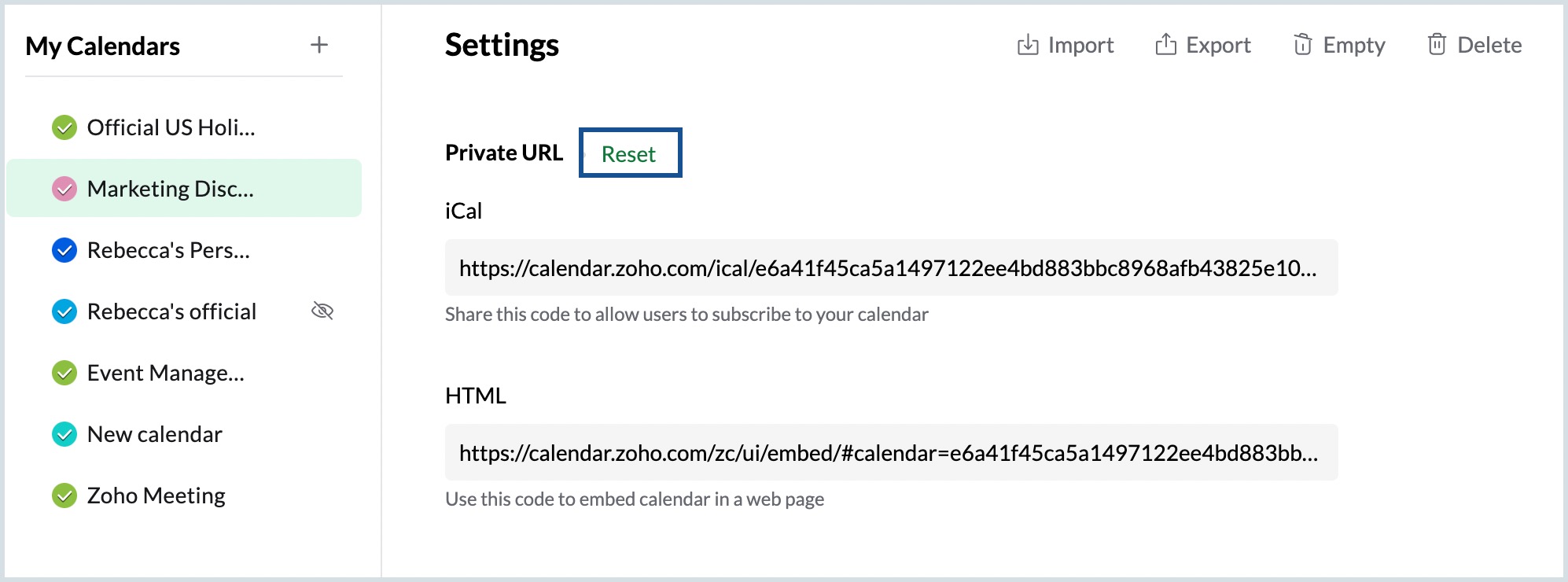
Sharing with Individuals and Groups
Share your calendars privately with your colleague or any group having Zoho account by just entering the name of your colleague or the name of the group. You can also choose from the following access permissions when sharing your calendar:
View Free/Busy
The person/group you have shared the calendar with can only view the free/busy status of your calendar.
View Event Details
The person/group you have shared the calendar with can view the event details of your calendar.
Edit Event Details
The person you have shared the calendar with can edit the event details in the specific calendar.
Delegate or Manage
The person you have shared the calendar with can manage and make changes to the calendar on your behalf. They can even share your calendar on your behalf.

- The Edit Event Details and Delegate (or) Manage permissions are not available when shared with groups.
- Only the owner of the calendar can change the time and date of events with Zoho Meeting in a shared calendar.
Steps to share your calendar with individuals/groups
- Login to Zoho Calendar.
- Right click the calendar under My Calendars from the left pane of the calendar window and click Edit (or) Go to Settings > Calendar > My Calendars and click on the calendar you want to share.
- Click on + Add Individual / + Add group under Sharing and permissions and enter the email address of the individual having a Zoho account or the group name respectively.
- Select the permission for the individual from View Free/Busy, View Event Details, Edit Event Details and Delegate (Manage calendar) in the drop down.
- For groups, select the permission from View Free/Busy and View Event Details in the drop-down.
- Click Share to share your calendar.
The share calendars can be viewed by navigating to Settings > Calendars > Shared Calendars. You can view them in the calendar grid under the Shared Calendars section of left menu .

- By default, when you share your personal calendar with a group, the group admin/moderator needs to approve the calendar to be added to the group. A mail will be directed to the admin/moderator asking for approval.
- You can share your calendar and assign permissions only if the user has a Zoho Account. If the user does not have a Zoho account, he/she won't be able to access the calendar.
Zoho CRM Training Programs
Learn how to use the best tools for sales force automation and better customer engagement from Zoho's implementation specialists.
Zoho DataPrep Personalized Demo
If you'd like a personalized walk-through of our data preparation tool, please request a demo and we'll be happy to show you how to get the best out of Zoho DataPrep.
New to Zoho Writer?
You are currently viewing the help pages of Qntrl’s earlier version. Click here to view our latest version—Qntrl 3.0's help articles.
Zoho Sheet Resources
Zoho Forms Resources
New to Zoho Sign?
Zoho Sign Resources
New to Zoho TeamInbox?
Zoho TeamInbox Resources
New to Zoho ZeptoMail?
New to Zoho Workerly?
New to Zoho Recruit?
New to Zoho CRM?
New to Zoho Projects?
New to Zoho Sprints?
New to Zoho Assist?
New to Bigin?
Related Articles
Share Calendars
Calendars in Zoho Calendar can be shared with individuals and groups. After creating a calendar and adding events to it, you can make the calendar public and include various access permissions to the calendar, after which one can simply view the ...Multiple Calendars in Zoho Calendar
Zoho Calendar provides the option of adding and integrating various calendars under one platform. When you log in to Zoho Calendar, a primary calendar is set-up by default. The primary calendar is listed under My Calendars section. Apart from the ...Managing Group Calendar
In Zoho Calendar, you can create Group Calendars for your team and manage your team activities from a unified calendar. The members of the group can manage the events and view all the updates in the group calendar. You can also embed any of your ...Add Calendars
Zoho Calendar provides users with the facility to create and manage as many calendars as required. The calendars can be personal calendars or calendars that are shared across a group or calendars synced from Zoho apps or other calendars like holiday ...I am a Manager. How can I enable my Steno to manage my calendar on my behalf?
If you are too busy to manage your schedule, you can let your secretary do it on your behalf. Share your calendar with your steno, and assign the Delegate/Manage privilege. This can be done under Sharing and permissions options under Calendar ...
New to Zoho LandingPage?
Zoho LandingPage Resources















