Overview of Custom Apps in Zoho Connect
Overview
Most organizations spend a considerable amount of time and resources on data collection and building apps for everyday use cases like cab requests, appointment booking, and onboarding applications. But with custom apps, these processes can be simplified.
What are custom apps?
Custom apps are simple, form-based applications that can be used to collect data and automate workflows. From getting the details of new hires to managing inventory to booking appointments, you can create customized applications for your specific needs.
A custom app has three main components:
Forms: To collect and store the data
Reports: The data collected through the forms
Pages: Customized HTML pages to present the data in a visual format
There are two types of user roles in custom apps:
Owner: The member who created the app
Users: Members who can access the app

Click here to learn more about the basics of custom apps.
Example
Let’s say you're building a custom app to collect volunteer information for organizing events. This app can have the following forms:
Events: To enter the details of upcoming events
Registration: To register as a volunteer
Volunteer opportunities: To submit the details of available opportunities
Using this app, users can list the details of upcoming events or volunteer requirements, and interested people can use the app to search for opportunities and register themselves. This makes the entire process of getting volunteers easy.
How do I enable custom apps for my network?
- Click the gear icon [
] in the right menu.
- Select Settings from the dropdown.
- In the Settings page, click Manage Apps under Apps and Features.
- Scroll to Custom Apps and toggle the button next to it.

You can disable custom apps using the same steps mentioned above.
How do I enable or disable custom apps for a particular group or the company wall?
The admin of a group can choose whether they'd like to use custom apps in it. To do this, follow these steps:
- Navigate to the required group or the company wall.
- Click the ellipsis (...) next to the company wall/group name in the header.
- Select Settings from the dropdown.
- In the Settings pop-up, switch to the Apps tab.
- Scroll to Custom Apps and toggle the button next to it.
How do I choose who can create custom apps in a group or company wall?
A group admin can choose whether they'd like to use custom apps in the group. To do this, follow these steps:
- Navigate to the required group or the company wall.
- Click the ellipsis (...) next to the company wall/group name in the header.
- Select Settings from the dropdown.
- In the Settings pop-up, switch to the Permissions tab.
- Scroll to "Who can create Custom Apps?" and select the preferred option.
Understanding the sections within custom apps
In the extended left menu, you'll find custom apps listed under different tabs.
Company Apps: Custom apps created at the company level will be listed here.
Favorites: Custom apps that you've added to your favorites list will be displayed here.
Group Custom Apps: Custom apps created at a group-level in groups you're part of will be listed here.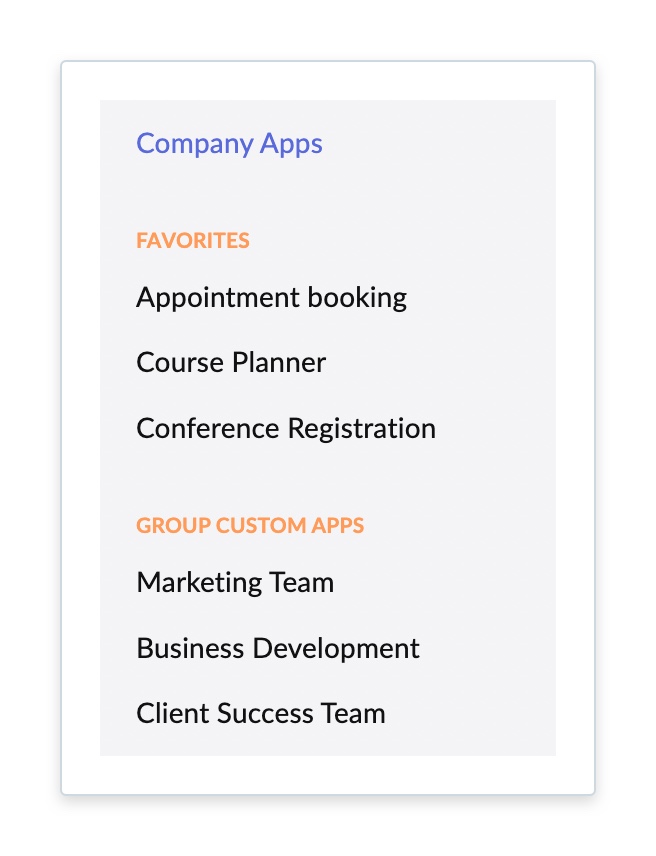
If you have any questions related to custom apps, please write to us at support@zohoconnect.com.
Zoho CRM Training Programs
Learn how to use the best tools for sales force automation and better customer engagement from Zoho's implementation specialists.
Zoho DataPrep Personalized Demo
If you'd like a personalized walk-through of our data preparation tool, please request a demo and we'll be happy to show you how to get the best out of Zoho DataPrep.
New to Zoho Writer?
You are currently viewing the help pages of Qntrl’s earlier version. Click here to view our latest version—Qntrl 3.0's help articles.
Zoho Sheet Resources
Zoho Forms Resources
New to Zoho Sign?
Zoho Sign Resources
New to Zoho TeamInbox?
Zoho TeamInbox Resources
New to Zoho ZeptoMail?
New to Zoho Workerly?
New to Zoho Recruit?
New to Zoho CRM?
New to Zoho Projects?
New to Zoho Sprints?
New to Zoho Assist?
New to Bigin?
Related Articles
Data restoration in Zoho Connect
Overview In Zoho Connect, you can restore your network-related data, such as groups and boards within 365 days after deletion. Initially, the deleted data will be trashed. The trashed data will be erased permanently from our data servers once ...Customizing CSS in Zoho Connect
Overview Enhance your network's branding by customizing its colors and fonts using Custom CSS in Zoho Connect. Once enabled, the custom theme applies to all users in the network. However, individual users can still select one of the default themes ...Filter options in Zoho Connect
Overview Zoho Connect has two filters to help you explore content across the network. They are Wall filter and User profile filter. Let us explain more on both in detail for your better understanding. Wall Filter This filter lets you choose what you ...Stay HIPAA compliant with Zoho Connect
Overview The Health Insurance Portability and Accountability Act (including the Privacy Rule, Security Rule, Breach notification Rule, and Health Information Technology for Economic and Clinical Health Act) ("HIPAA"), requires Covered Entities and ...Dashboard - an overview
Feature availability Overview The dashboard is a centralized place to view and share important information with all users in the network. With 50+ widgets, the dashboard is a great way to share news, images, links, and announcements and quickly ...
New to Zoho LandingPage?
Zoho LandingPage Resources















