Understanding portal permissions
 This help page is for users in Creator 6. If you are in the older version (Creator 5), click here. Know your Creator version.
This help page is for users in Creator 6. If you are in the older version (Creator 5), click here. Know your Creator version.In a nutshell
Portal permission sets allow you to decide which application components and data portal users can access and perform actions in, through a portal. Various profiles can be customized and assigned to different portal users, giving the organization full autonomy over access control and data security.
Availability
- Portal user permissions are accessible only in the paid plans of Creator.
- Only the super admin, admins, and developers can create and manage portal user permissions.
1. Overview
Any organization will want authority over how their data is circulated within external users. When a systemized structure which decides the access and doable actions of application data comes into place, both the data management and security measures are ensured.
In Creator, Portal User Permissions enables you to define various permission sets that govern the accessibility of an application's components and its data for portal users. While providing access to required data, it also shields other application data from users outside the organization. You can create permission sets that provide data access at two tiers:
- Module Level - Permission to access a Creator application's components.
- By default, a permission set titled Customer exists in all applications upon creation. When portal users are initially being added, they are assigned to this permission set and can be reassigned if required. This set gives the portal user permission to access forms, view the data added by all users (records) in the reports, and access pages.
- You can also configure customized permissions, which enables the portal user to perform actions such as accessing, viewing, editing, deleting records, and much more.
- Field Level - A set of Field Permissions is also available, which decides the read and edit access of each field present in your form.
1.1. Use case
1. Portal Permission to Access Report and Page - Say you've a construction company and have developed ties with a major supplier for different construction materials. You maintain the warehouse stocks and their movement in a form Warehouse Stocks and display their metrics in a dashboard. A portal will let the supplier (portal user) into your application and let them access components according to the assigned portal permission set. To achieve this, permission to access the form's report All Warehouse Stocks and the Dashboard, and not any other components, should be assigned to the supplier when they are added to the portal.
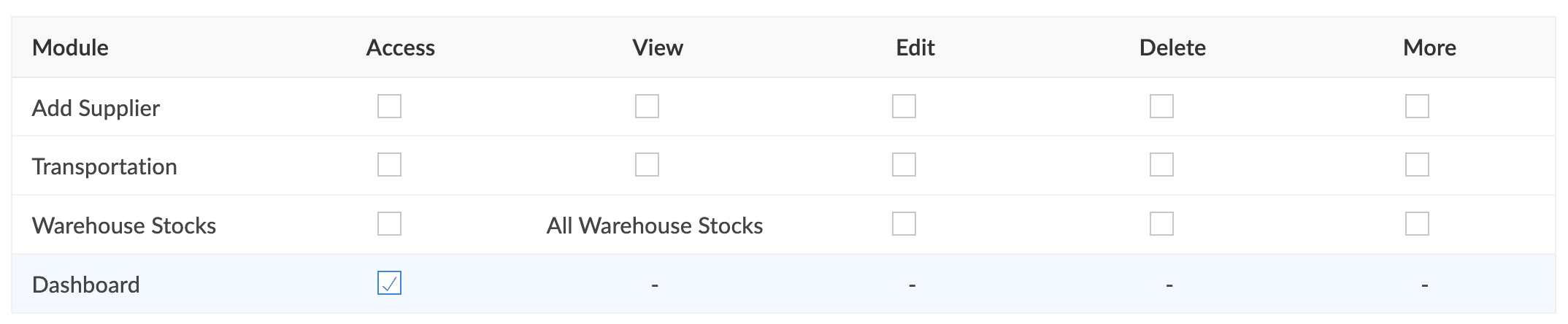
2. Field Permissions with Restriction to Access Data-Sensitive Fields through Portal - Say you've built an Event Management application. While participants fill out a Join Event form, they are required to fill an email address field for which PII (data privacy) is enabled. By default, this field's values are not displayed in the Event Participants report for users other than the admins and super admin of the application. Say the vendor (portal user) who is sponsoring the event wants to contact those participants using the entered email address directly to hand out goodies. In this case, a permission set that is configured to Show the PII-enabled field's data is assigned to the vendor. The field permission for the Participant Name and Email field will be set to only Visibility (records can be accessed but not edited) while all other boxes are unchecked.

1.2. Navigation guide
In the Settings tab of the Edit mode of the application, Portal User Permissions is situated under the Permissions section.
1.3. Sections in a portal user permission set
There are two sections of permissions that need to be defined:
- Security Permissions - Set of rules that focus on handling sensitive data stored within records.
- General Permissions - Set of rules that focus on handling the access to application components and related actions.
Security Permissions
Security permissions lets you decide if the listed PII-/ePHI- enabled fields in the Field Permissions popup can be configured.
- Show - When this is chosen, viewing PII/ePHI fields (Visibility) is allowed by default, which can be revoked if necessary. You can allow editing of the necessary PII/ePHI fields from the Field Permissions popup.
- Hide - When this is chosen, the PII/ePHI fields will be disabled in Field Permissions popup and cannot be viewed/edited by users added to an application. This option therefore hides the fields in the form and report.

Note:
- Field Permission can be accessed by clicking the More option adjacent to each component.
- PII and ePHI can be enabled for a field by choosing the Contains personal data and Contains health info option in the Field Properties pane of the form builder, respectively.
General Permissions
A permission set has two different categories:
- Module level: Enable or disable the permission to access the application's components (forms, reports, and pages): view, edit, delete, import, and export records.
- Field level: Enable or disable permission to view and edit the fields in a record.
Sections | Actions in Permission Set | Description |
| Module Permissions | Access | Allow or restrict access to the chosen form/page. |
View | Allow or restrict access to view records added by the portal user themselves in the chosen report. | |
Edit | Allow or restrict access to edit records added by the portal user themselves in the chosen report. | |
Delete | Allow or restrict access to delete records added by the portal user themselves in the chosen report. | |
Permission actions under the More option | ||
| Import | Allow or restrict the import of records into a component for which this action is configured. They can be imported in the following formats:
| |
Export/Print | Allow or restrict the export/print records from the component for which this action is configured. The data can be exported in the formats .xls, .pdf, .html, .xml, .json, .csv, .tsv. | |
View all | Allow or restrict access to view all the available records in the chosen report. | |
Modify all | Allow or restrict access to modify all available records in the chosen report. | |
Field Permissions | Visibility | Allow or restrict access to view the chosen field's records. |
Read Only | Restrict or allow edits of the chosen field's records. |
2. Points to note
- While adding a user to a portal, they get assigned to the Default Permission configured while creating the portal, which can be reassigned if required. To give a different value for the Default Permission, you can update it in the portal's settings.
- When environments is enabled, any changes to the assigned portal permission sets will reflect on the portal users in the live mode only when the application is pushed to the Production environment.
- The number of portal permission sets that can be added to an application depends on your Creator plan. See our pricing page.
- Portal users cannot trigger API calls and therefore not use APIs for data manipulation.
3. Related topics
What's next
Previous
What's next
Zoho CRM Training Programs
Learn how to use the best tools for sales force automation and better customer engagement from Zoho's implementation specialists.
Zoho DataPrep Personalized Demo
If you'd like a personalized walk-through of our data preparation tool, please request a demo and we'll be happy to show you how to get the best out of Zoho DataPrep.
New to Zoho Writer?
You are currently viewing the help pages of Qntrl’s earlier version. Click here to view our latest version—Qntrl 3.0's help articles.
Zoho Sheet Resources
Zoho Forms Resources
New to Zoho Sign?
Zoho Sign Resources
New to Zoho TeamInbox?
Zoho TeamInbox Resources
New to Zoho ZeptoMail?
New to Zoho Workerly?
New to Zoho Recruit?
New to Zoho CRM?
New to Zoho Projects?
New to Zoho Sprints?
New to Zoho Assist?
New to Bigin?
Related Articles
Understanding portals
This help page is for users in Creator 6. If you are in the older version (Creator 5), click here. Know your Creator version. A Portal is a great way for an organization to allow its external users to log in to their dedicated internal system and ...Understanding users
This help page is for users in Creator 6. If you are in the older version (Creator 5), click here. Know your Creator version. 1. What does this page cover? Learn about users who can be added to your organization and how they can access the ...Adding and managing portal users
This help page is for users in Creator 6. If you are in the older version (Creator 5), click here. Know your Creator version. What does this page cover Learn to add, import, export, and manage external users who are not an innate part of your ...Adding portal permissions
This help page applies to the C6 version. Help page for the C5 version can be found here. Check your current version. To add a permission: Click Solutions under the Develop section. Click on the edit button on the required application. Note: For ...Understanding record comments
What does this page cover? Learn about record comments and how your application and portal users can read and add comments to records. Availability Record comments are available only for the paid plans of Creator. Record comments can be managed(give ...
New to Zoho LandingPage?
Zoho LandingPage Resources















