Create widget by uploading file
 This help page is for users in Creator 6. If you are in the older version (Creator 5), click here. Know your Creator version.
This help page is for users in Creator 6. If you are in the older version (Creator 5), click here. Know your Creator version.
Upload your widget file
- Open the terminal.
-
Run the following command to create a new project:
- A list of Zoho Services will be displayed.
-
Select Zoho Creator as the required service.
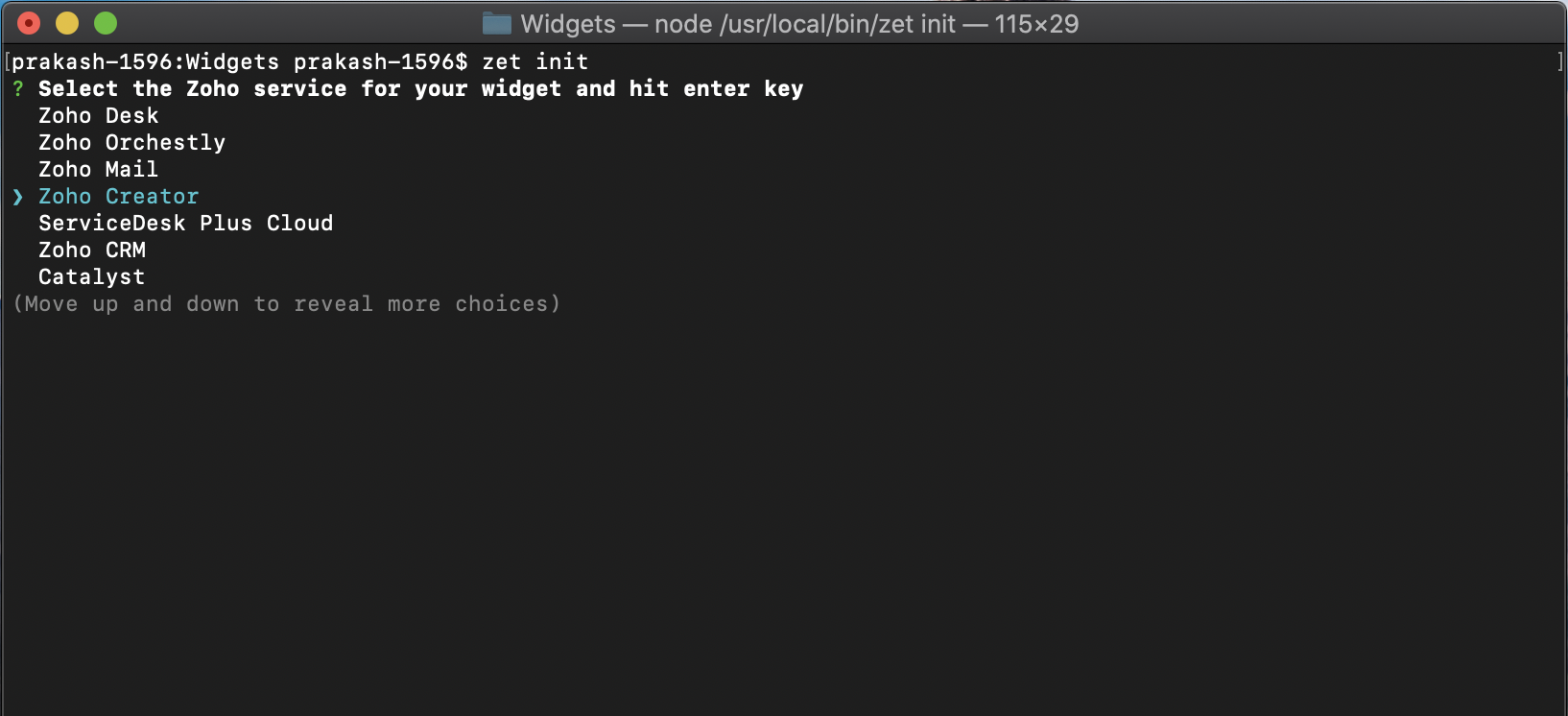
- Enter the Project Name. The sample project will be created in the respective folder directory.
-
Run the following command to open the project folder.
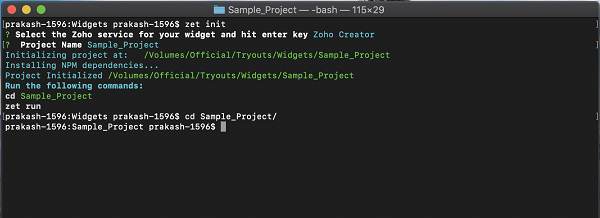
-
Open the app folder in your project folder.
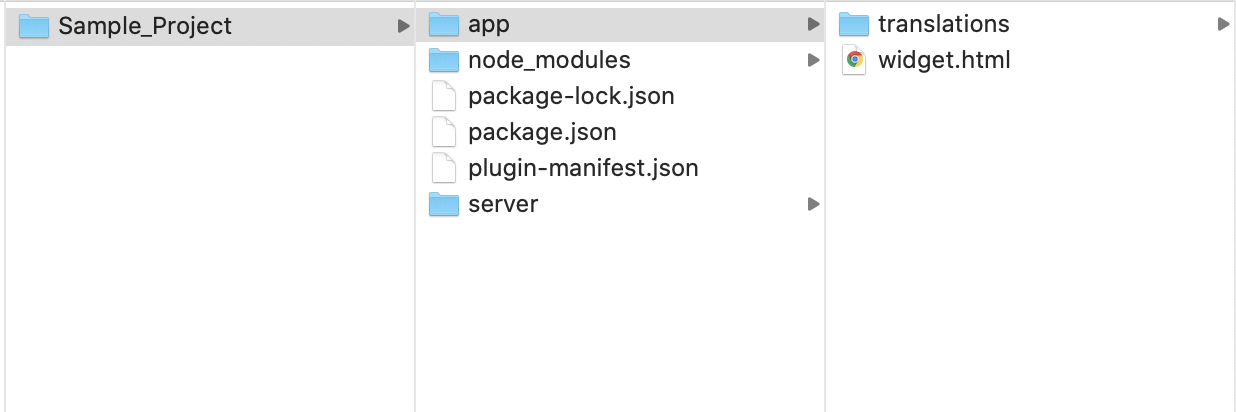
You can configure the manifest.json file for your widget by following the below steps:
After creating a folder for the project, run the following command to open the project folder.
$ cd {Project_name}Open the App folder in your project folder.Find the plugin-manifest.json file in this folder.
Configure the file with a name field and type field for application components(application, forms, and reports) to be used in the widget.
- Find the Widget.html file in the folder. Enter your code in the Widget.html file. The widget.html file contains the structure, design and components of the Widget. To use the Zoho Creator APIs in the widget, you can use the API helpers provided in the JS SDK Library.
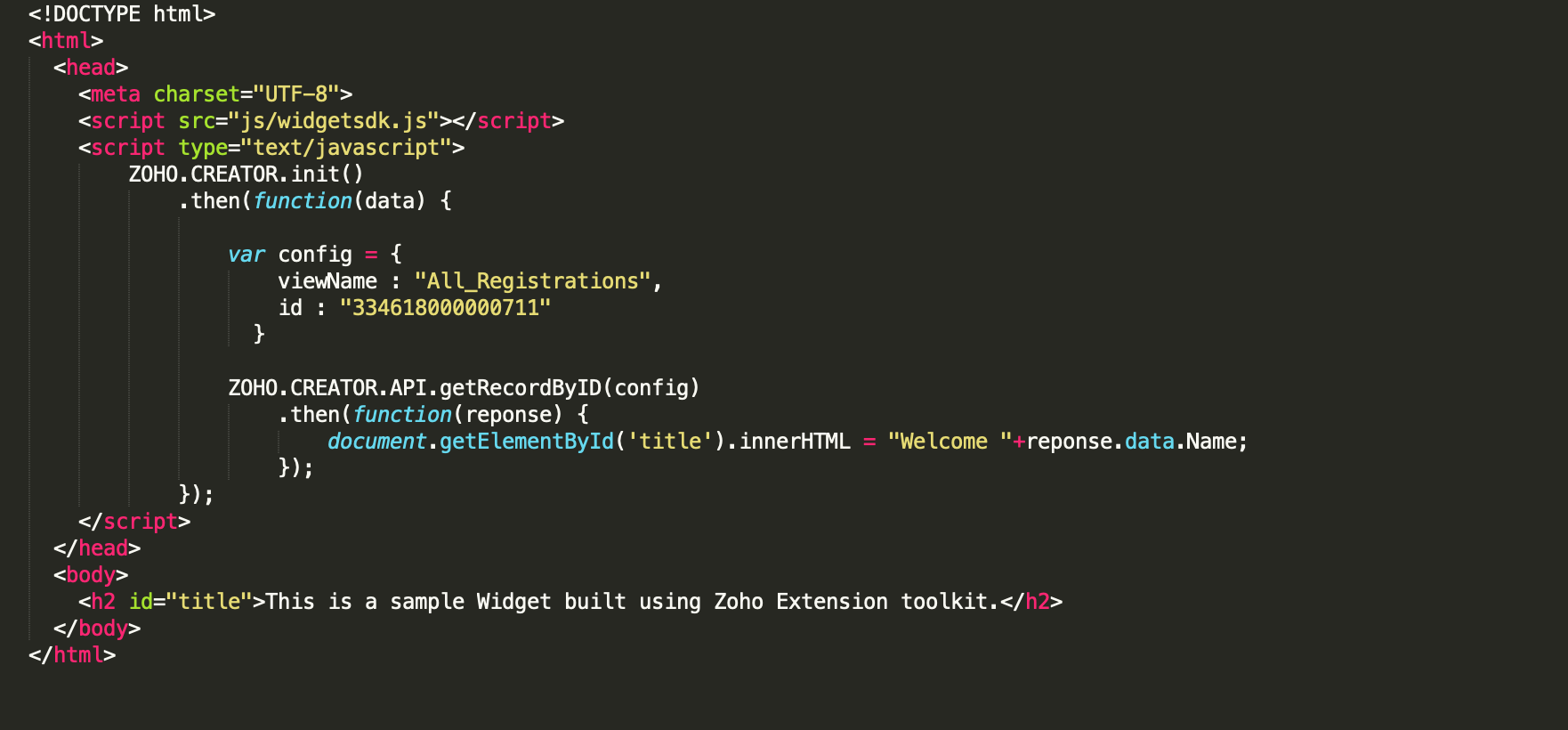
-
Run the following command to validate your application:
- This will validate your app package and identify any violations. They should be corrected before updating the zip in the developer console.
-
Run the following command to pack the project.
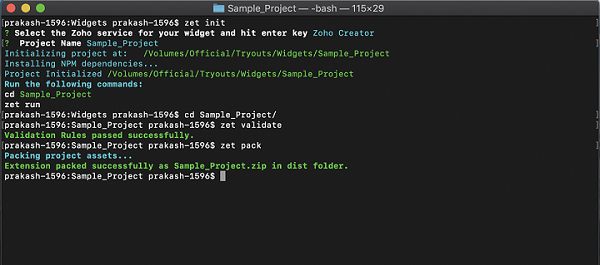
-
A zip file of the application will be created in the dist folder of your project directory.
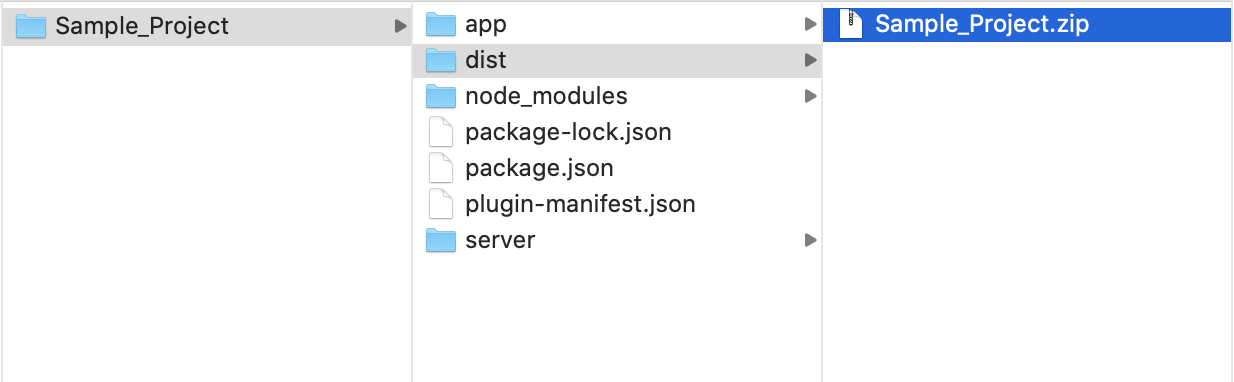
- Navigate to the Settings page of the app in which you need to embed your widget. Select Widgets.
-
Click Create button.
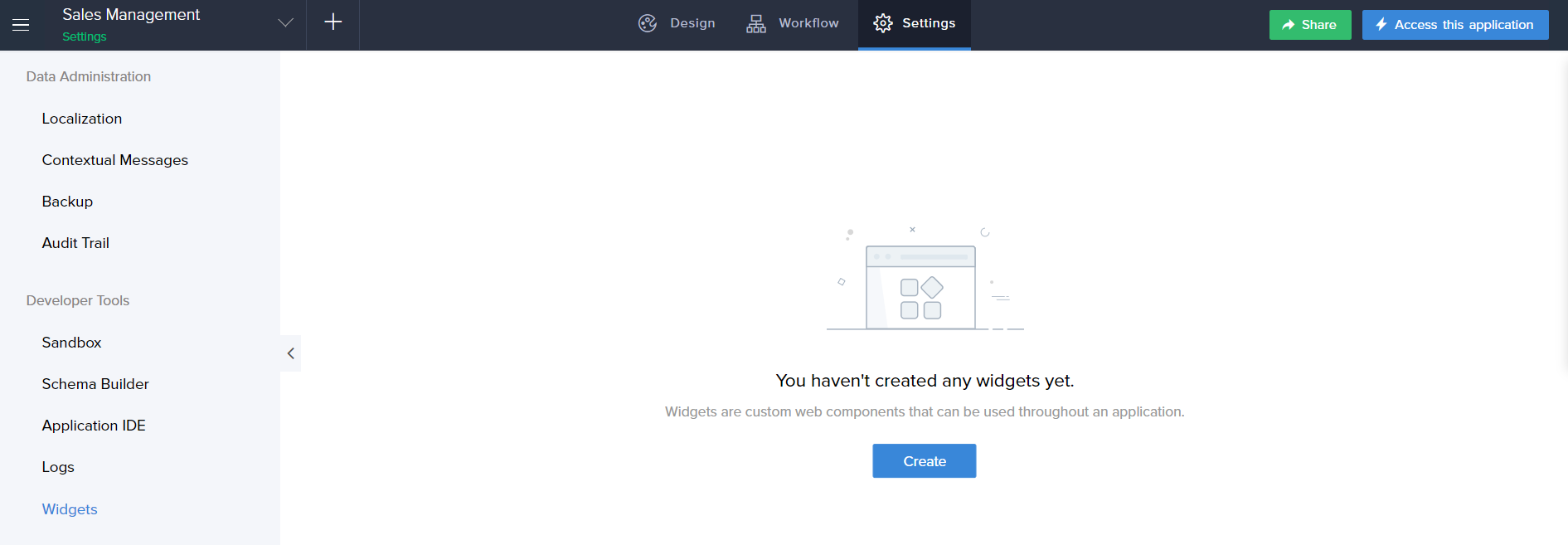
-
The New Widget pane will appear.
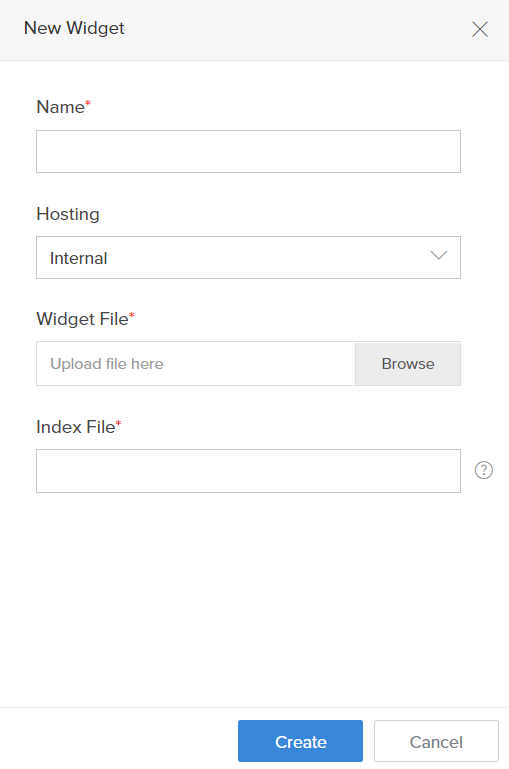
- Enter a name for your Widget.
- Choose Internal option in the Hosting drop down list.
- Upload the packed zip file from the dist folder in the Widget File field.
-
Enter /widget.html in the Index File field. The /widget.html file is the index file i.e., this file will be incorporated as the widget in your page.
Note: -
The widget ZIP folder contains the widget.html file inside the App folder by default.
-
If you've created another folder inside the App folder and moved the widget.html file inside the new folder, then you need to specify the index file name in the following format:
/<folder-name>/<filename>.html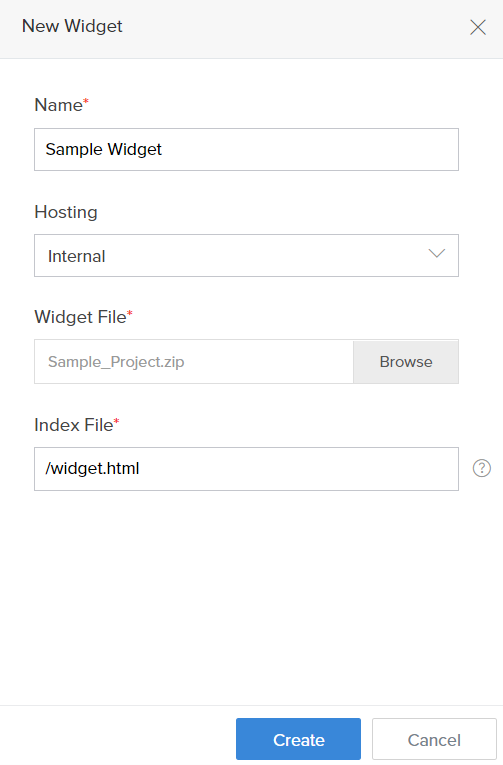
- Click Create. The created widget is added to the Widgets page.
- This widget will appear as a drag-and-drop element in Page builder for all the Pages present in the application.
The procedure given above pertains to the internal hosting of widgets (i.e.) the widgets are hosted within Creator. Alternatively the widgets can also be hosted externally and linked up with Creator.
The procedure for external hosting of widgets is as follows:
- Go to the Application Settings page. Then click on Widgets option.
-
Now click on the New Widget button in the Widgets page. The New Widget pane will appear.
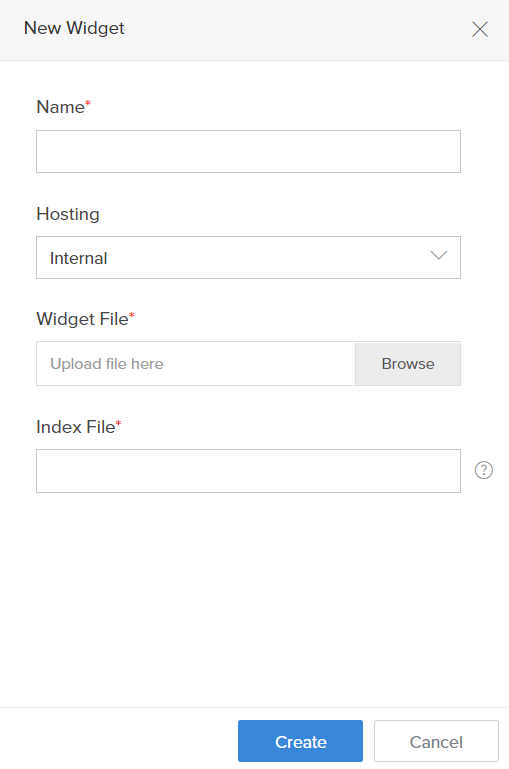
- Enter a name for your Widget.
- Choose External option in the Hosting drop down list.
-
Enter the Index page URL of the externally hosted widget in the Index File field.
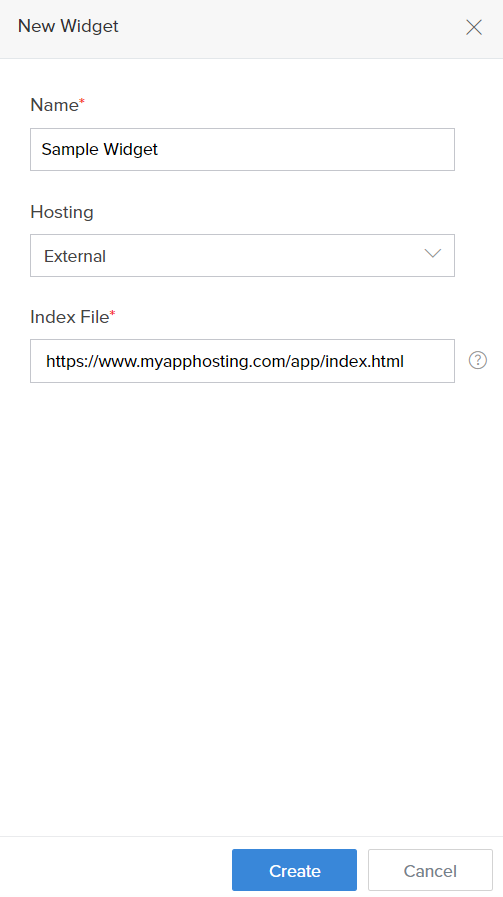
- Click Create. The created widget is added to the Widgets page.
- This widget will appear as a drag-and-drop element in Page builder for all the Pages present in the application.
Importing a Figma file

Related Topics
Zoho CRM Training Programs
Learn how to use the best tools for sales force automation and better customer engagement from Zoho's implementation specialists.
Zoho DataPrep Personalized Demo
If you'd like a personalized walk-through of our data preparation tool, please request a demo and we'll be happy to show you how to get the best out of Zoho DataPrep.
You are currently viewing the help pages of Qntrl’s earlier version. Click here to view our latest version—Qntrl 3.0's help articles.
Zoho Sheet Resources
Zoho Forms Resources
Zoho Sign Resources
Zoho TeamInbox Resources
Related Articles
Import widget file from Figma
1. What Does This Page Cover? Learn how you can create widgets using your existing Figma design from Zoho Creator - Widgets Kit. This kit comes with comprehensive usage instructions and supported components for Creator widgets. Before you proceed to ...Create a widget from Figma
1. What Does This Page Cover? Learn how you can create widgets using your existing Figma design from Zoho Creator - Widgets Kit. This kit comes with comprehensive usage instructions and supported components for Creator widgets. Before you proceed to ...Understanding DS file
1. In a nutshell A Deluge Script (DS) file is a text-based file that stores the complete schema of a Zoho Creator application in the Deluge script format. It includes all components, such as forms, fields, reports, pages, schedules, custom functions, ...Sample widget
This help page is for users in Creator 6. If you are in the older version (Creator 5), click here. Know your Creator version. Sample Widget: Playground We shall learn to add a sample widget into your Creator application. The procedure is as follows: ...Create an application for solution
Zoho Creator enables you to create an app solution based on your business requirement. You can create an application to run your business in a streamlined manner with the capabilities that Creator has to offer. An application helps you solve problems ...















