Set field name and field link name for form fields

- The Field Name property applies to all fields except the add notes field.
-
The Field Link Name property applies to
all fields
.
- Ensure to not enter any sensitive terms while naming you form fields.
Set field name
- Open the form builder.
- Select the required field.
- Navigate to Field Properties , displayed on the right.
-
Enter the required text in the input box below Field Name :
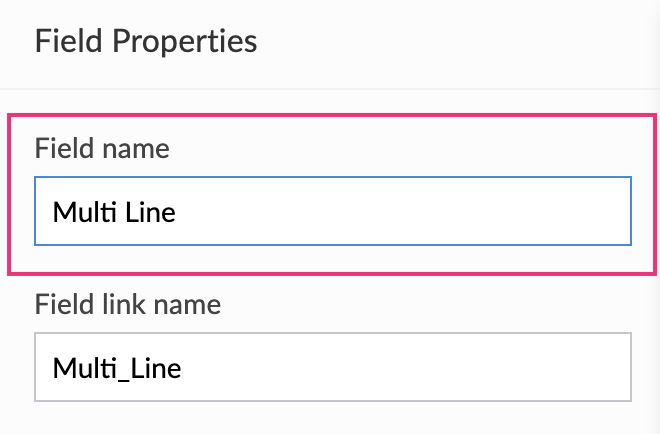
When you add a field to your form, Zoho Creator gives it default names (depending on the type of field added). When you change the default value of a field name, Zoho Creator auto-updates the field link name.
For example, if you add a single line field to your form, Zoho Creator sets the field name as "Single Line" and field link name as "Single_Line". When you manually set the field name as "Name of Product", Zoho Creator auto-updates the field link name as "Name_of_Product". This auto-update only occurs the first time that you change the field name. When you further change the field name, the field link name will remain as "Name_of_Product". However, you can manually set the field link name as follows.
Set field link name
- Open the form builder.
- Select the required field.
- Navigate to Field Properties on the right.
-
Enter the required text in the input box below Field Link Name :
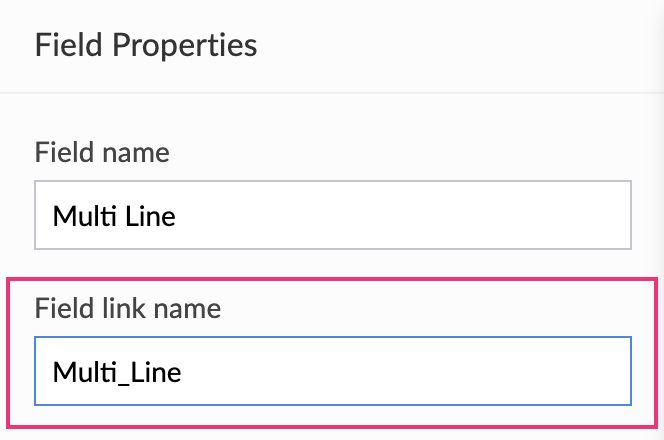
When you change the field link name:
- Zoho Creator will append it with _field if you have set it with a reserved word
-
Zoho Creator automatically updates it in all workflows that refer to that field. This prevents any workflow that you've added from breaking as a result of the change.















