Add a QuickBooks field to a form
- Open the form builder.
- Add an integration field to the form. (Refer to this page to see how to add a field to a form)
- Select Quickbooks in the dropdown next to Service .
- Select the required choice from the dropdown next to Connection :
- All the QuickBooks connections added in your Zoho Creator account will be listed here. If you select an existing connection, you'll be taken to step five.
- If you choose to Add New Connection , you'll be prompted to name and Authorize the connection. Refer to steps 5-8 in this page to learn how to add a new QuickBooks connection.
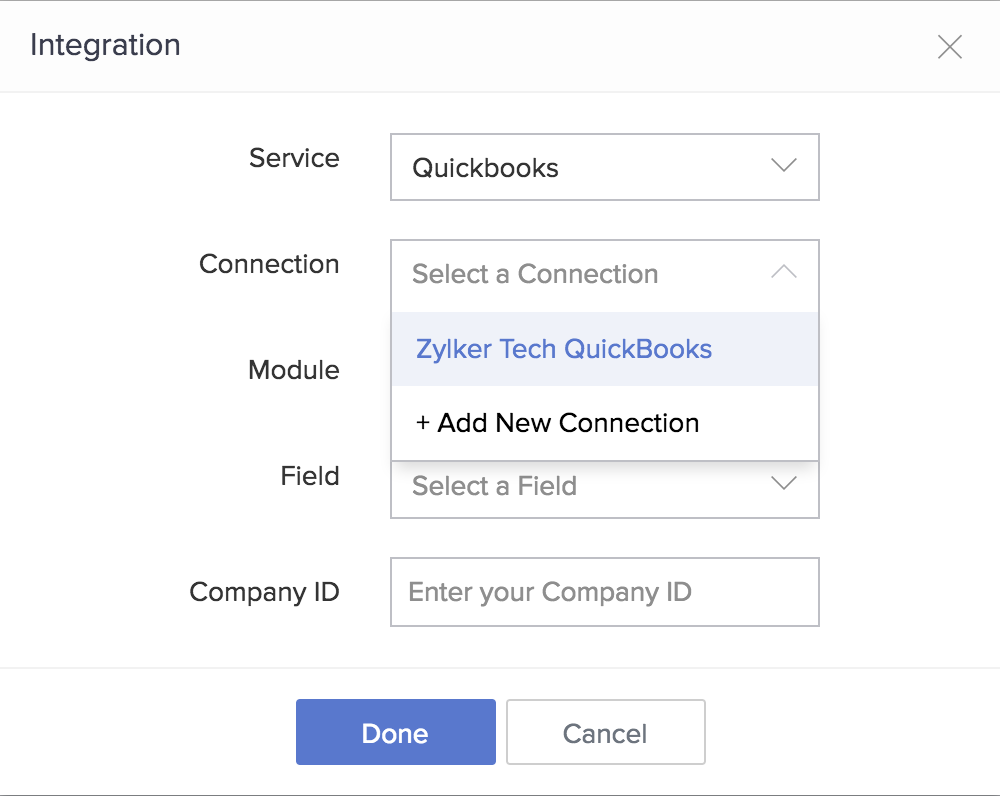
- Select the required Module and Field .
- Enter the Company ID of the company you want to connect with. Learn how to find your Company's ID in QuickBooks .
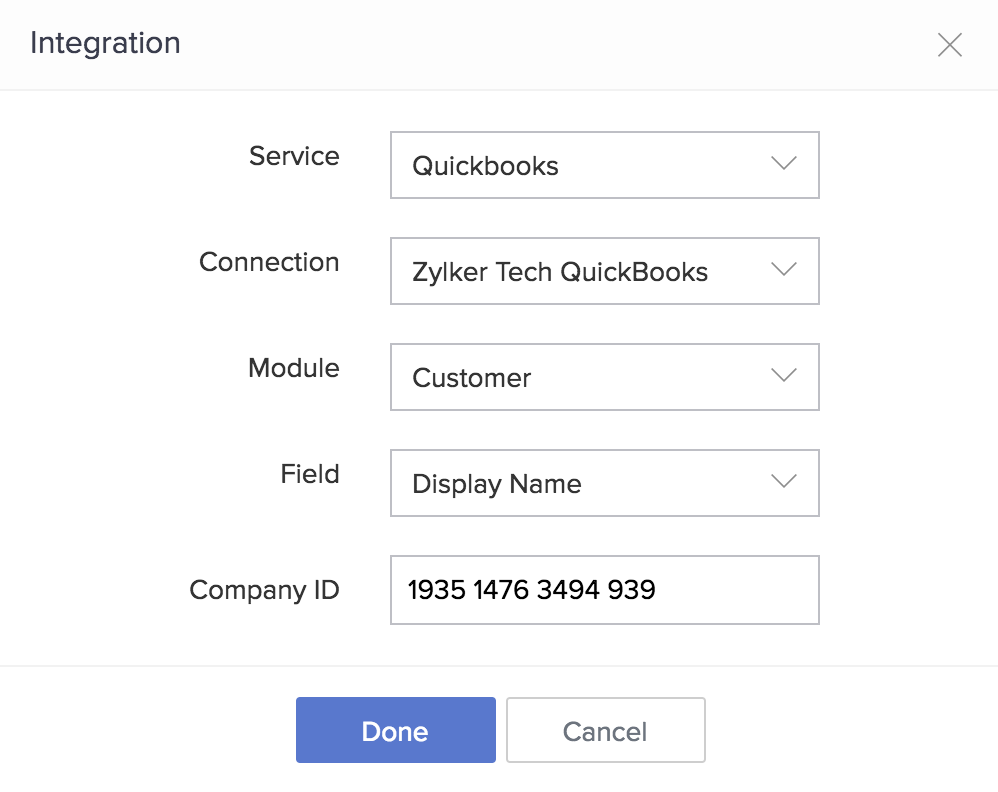
- Click Done .
Once you add a QuickBooks field, the selected connection, module, and field will appear in the Field Properties > Appearance section on the right. You will be able to:
- Switch to any other QuickBooks connections added in your Zoho Creator account, by selecting the required one from the dropdown next to Connection
- Change the Field to any of the available fields in the selected QuickBooks module. Refer to this table to view the list of fields in QuickBooks that you can lookup data from.

Related Topics:















