Customize display fields of an integration field
- Select upto three fields from the target module (the module that the integration field displays data from). You can have the Integration field display data from all types of fields except those that contain multiple lines of text, URLs, media (image, file, etc.), those that display choices in dropdown menus, as radio buttons or checkboxes.
- Set field separators — plain text containing up to 10 characters — that will visually separate the value stored in the selected fields
- Preview the format in which the integration field will display data (when users access it)
Steps to customize display fields of an integration field
- Open the form builder.
- Select the required integration field.
- Navigate to the Field Properties > Display Fields section on the right. You will see the field that the integration field displays data from.
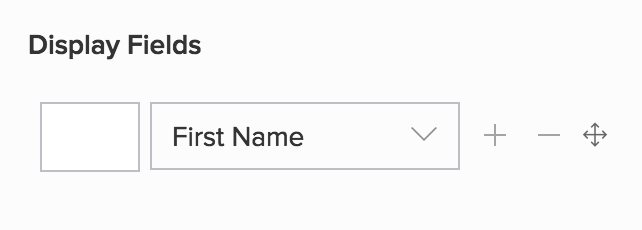
Image shows the Display Fields section of an Integration field that is configured to display data stored in the First Name field, which is present in the Leads module of Zoho CRM - Click the dropdown and select the required field from the selected module ( Leads , in the given example).
- Click the + icon to add a field, then select the required field from the dropdown that appears.
- Set the field separator as required. A field separator can contain up to 10 characters.
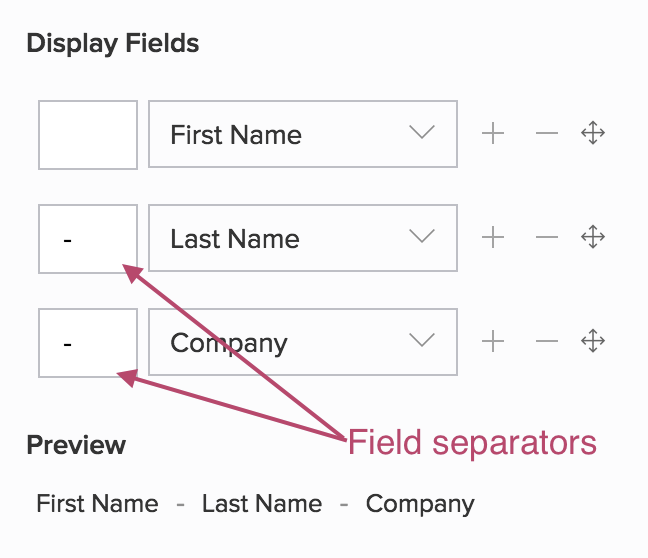
- Click the ― icon next to a field to remove it.
-
Use the
drag and drop
icon next to a field to move it vertically to the required position.















