- Click Create New Model. You'll be taken to the AI Models section under Microservices. Refer here to know how you can create a prediction model using AI Modeler.
- Once you've created, trained, and published the model, the respective model will be displayed in the dropdown.
Add prediction field
- Refer to this page to learn about the Prediction field
- You need to create a prediction model before adding a prediction field inside your form.
1. Edit your app.
2. Open the builder of the required form.
3. Add at least two prediction supporting field types in your form,
- Prediction requires a base field and at least one dependent field: Base field is the one that you want to predict value of. Dependent fields are used by the AI to use to predict the target field's value. Learn more
- Prediction requires at least two fields of the following types to be present in your form: number, decimal, percent, currency, drop down, radio, date, and date-time.
5. If this is the first Prediction field in your account, the prediction builder's orientation screen will appear. Click the Add Prediction Field button in the Prediction Builder. If it's not your first prediction field, you'll be taken to the next step.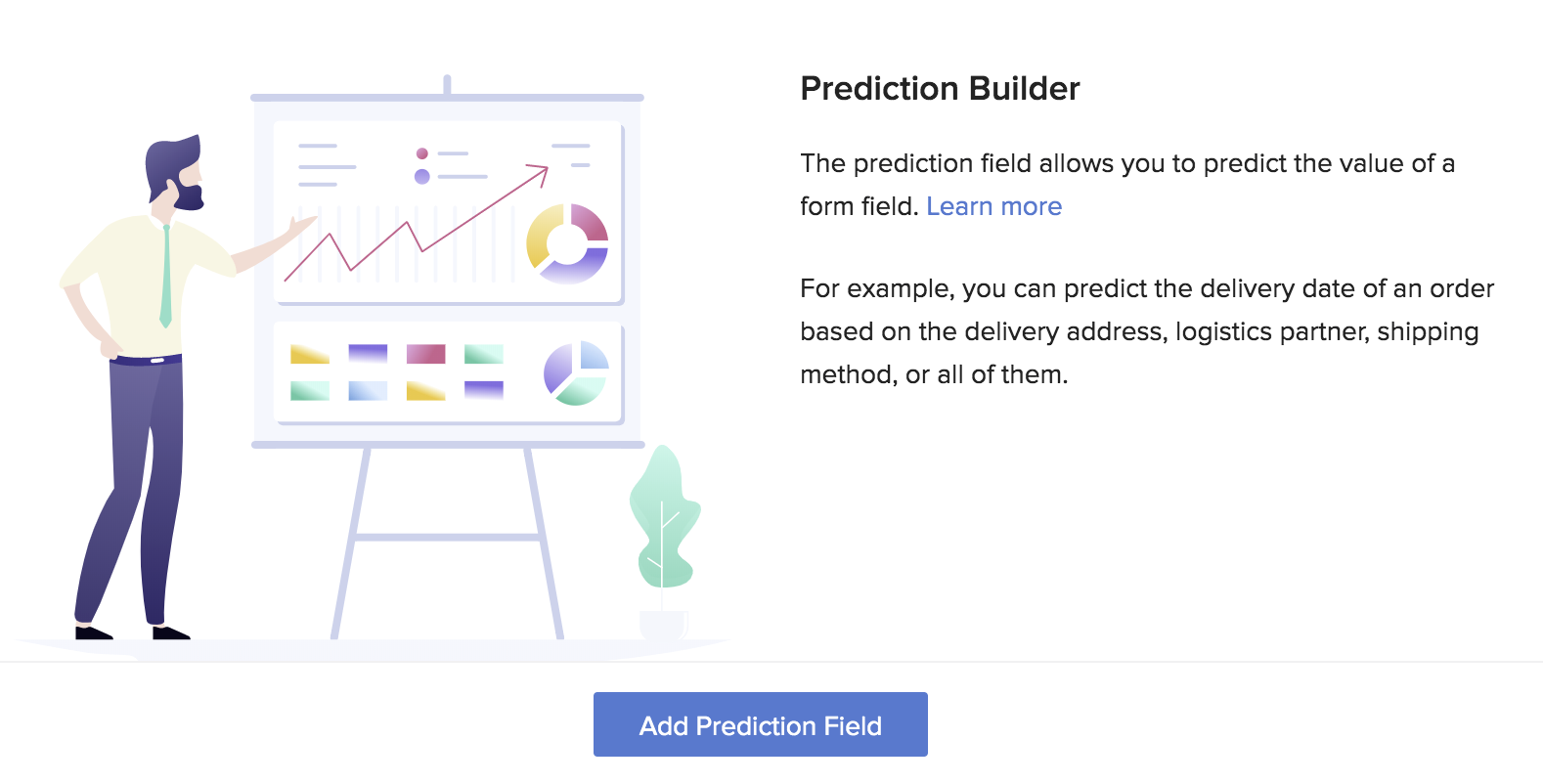
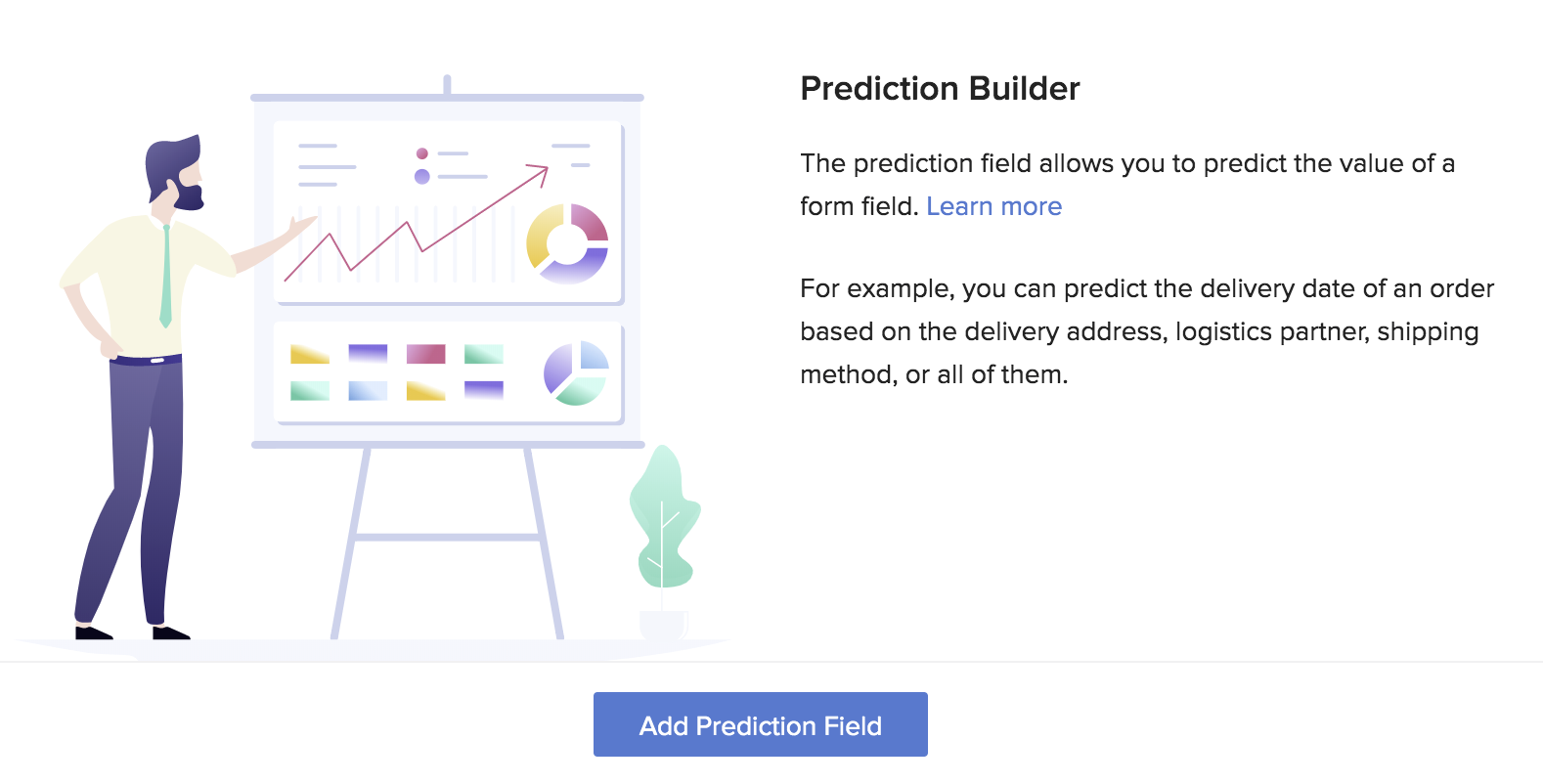
Zoho CRM Training Programs
Learn how to use the best tools for sales force automation and better customer engagement from Zoho's implementation specialists.
Zoho DataPrep Personalized Demo
If you'd like a personalized walk-through of our data preparation tool, please request a demo and we'll be happy to show you how to get the best out of Zoho DataPrep.
New to Zoho Writer?
You are currently viewing the help pages of Qntrl’s earlier version. Click here to view our latest version—Qntrl 3.0's help articles.
Zoho Sheet Resources
Zoho Forms Resources
New to Zoho Sign?
Zoho Sign Resources
New to Zoho TeamInbox?
Zoho TeamInbox Resources
New to Zoho ZeptoMail?
New to Zoho Workerly?
New to Zoho Recruit?
New to Zoho CRM?
New to Zoho Projects?
New to Zoho Sprints?
New to Zoho Assist?
New to Bigin?
Related Articles
Add a prediction field to a form
AI Models have undergone a major revamp and is now rechristened as AI Modeler that lets you build, train, and publish models to be used across your apps. To know more, check out our new help pages. Add prediction field Check model training status Add ...Retrain prediction field models
AI Models have undergone a major revamp and is now rechristened as AI Modeler that lets you build, train, and publish models to be used across your apps. To know more, check out our new help pages. Refer to this page to learn about model training and ...Understand prediction field
AI Models have undergone a major revamp and is now rechristened as AI Modeler that lets you build, train, and publish models to be used across your apps. To know more, check out our new help pages. The Prediction field uses Zoho's Artificial ...Understand prediction field
The Prediction field uses Zoho's Artificial Intelligence (AI) to predict the value of a field in your form. It analyzes the data in your form, then uses machine learning to create a model that's capable of predicting a field value for all future ...Setting Up QR/Barcode field
1. In a nutshell This page provides an overview of how to use the QR/Barcode field in Creator, including setting it up, configuring encoding formats, and entering/providing the appropriate input data. Learn more about the versatility of the ...
New to Zoho LandingPage?
Zoho LandingPage Resources















