Set filter for a lookup field
- Open the form builder.
- Select the required lookup field.
- Navigate to the Field Properties -> Choices section on the right.
- Check the checkbox next to Set Filter .
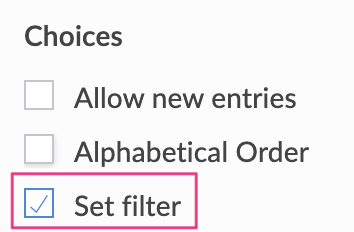
- Set the required filter by adding criteria in the window that appears, then click Done .
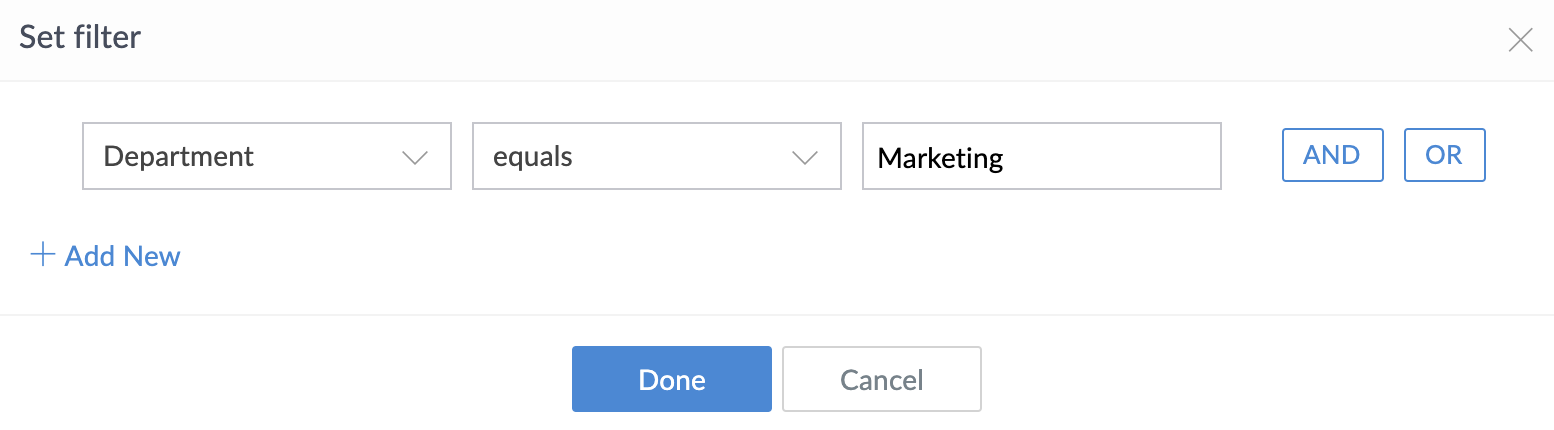
- Select the required Field . Operators applicable to that field type will become available in the adjacent dropdown.
- Select the required Operator and enter the required value
- Click AND / OR to add a criteria subgroup
- Click Add New to further add criteria
- Click the trash icon to delete that criteria:
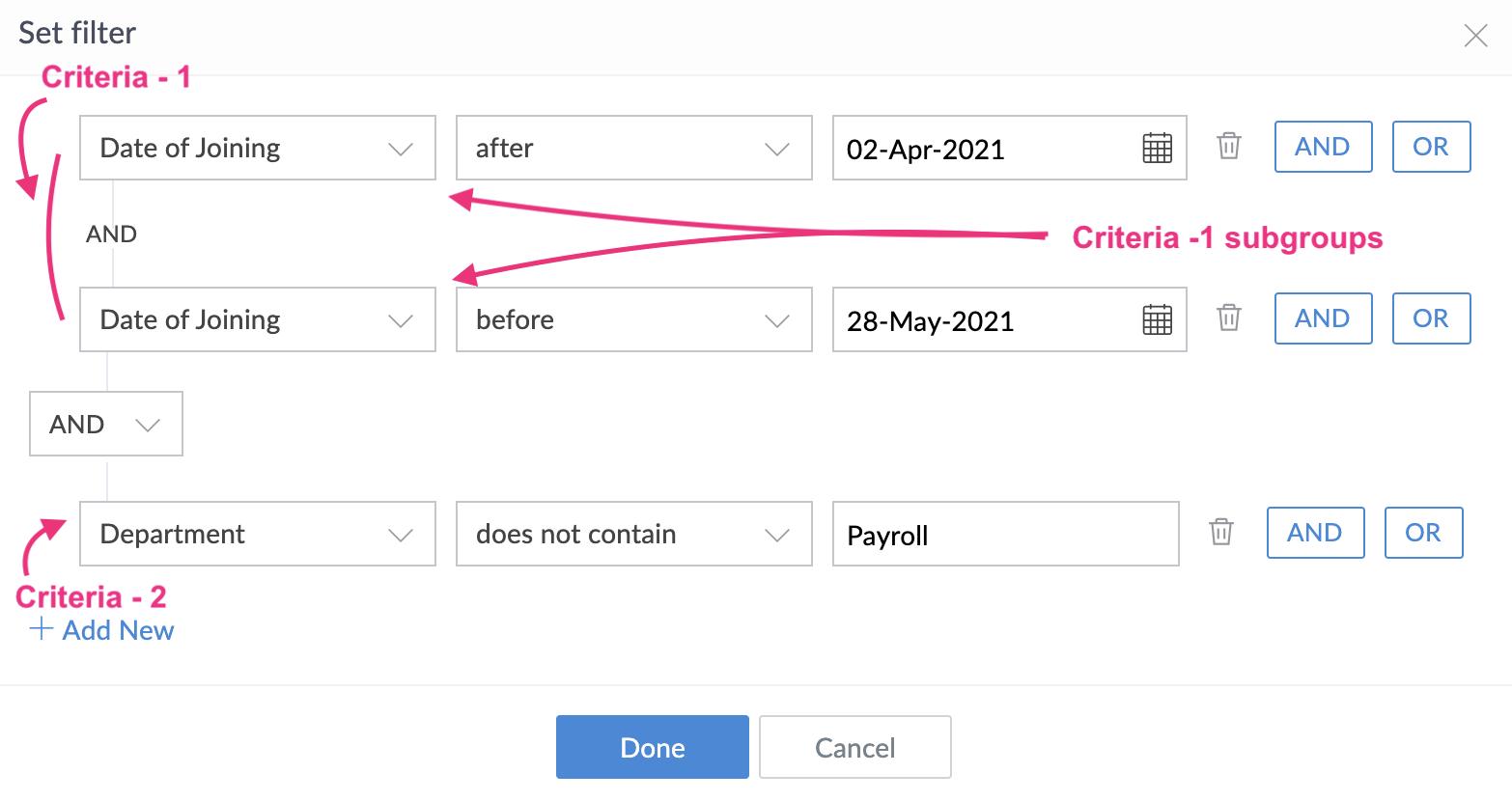
Image depicts setting a filter to make a lookup field Employees display those employees who joined in the month of April-2021 and do not work in the 'Payroll' department - The filter you set will be displayed below the Set Filter checkbox:
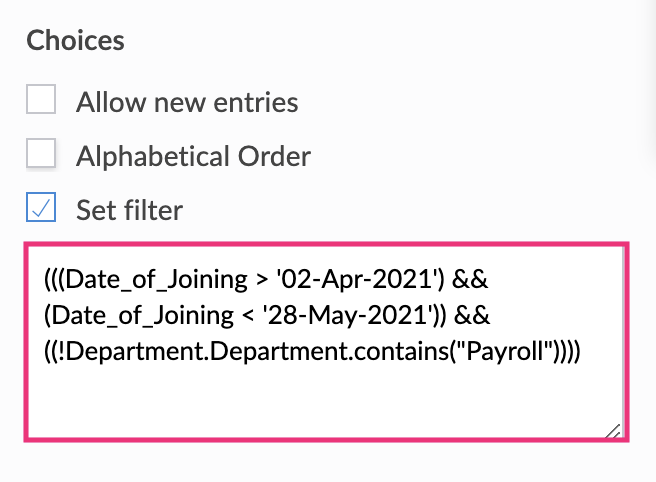
Modify a lookup field's filter
- Open the form builder
- Select the required lookup field.
- Navigate to the Field Properties > Choices section on the right.
- Click inside the input box below Set Filter . The filter builder will open.
- Modify the criteria as required (as mentioned in this section), then click Done .
Remove a lookup field's filter
- Open the form builder.
- Select the required lookup field.
- Navigate to the Field Properties > Choices section on the right.
-
Uncheck the checkbox next to
Set Filter
. The filter's criteria will disappear.















