Manage Datasources
Datasource is used to manage a module from a third party service in Creator with the help of the connection created linking the said service. This enables you to access data housed in an external service and use it in your Zoho Creator applications. Let's assume you have a Zoho CRM account in which you have data in Leads module. If that service provides API support for Create, Read, Update, and Delete actions for the Leads module, you will be able to manage that module in Creator itself. But to connect with that particular account, you need to create a connection and authorize access. This creates a secure form of managing data across platforms.
On successfully creating the datasource, you can create a form based on the required module in your Creator application. The fields in the third party module automatically become the fields of this newly created form. When you submit a record in Creator using the form, a record gets added in the third party module as well. This action is performed with the help of the authorized connection that is created for this service.
Create Datasource
The prerequisite to create a datasource is to create a connection and authorize it. A connection becomes the bridging link between your application and the external service that has the required data. To create a new datasource:
- Navigate to Microservices.
- Click Create New button.
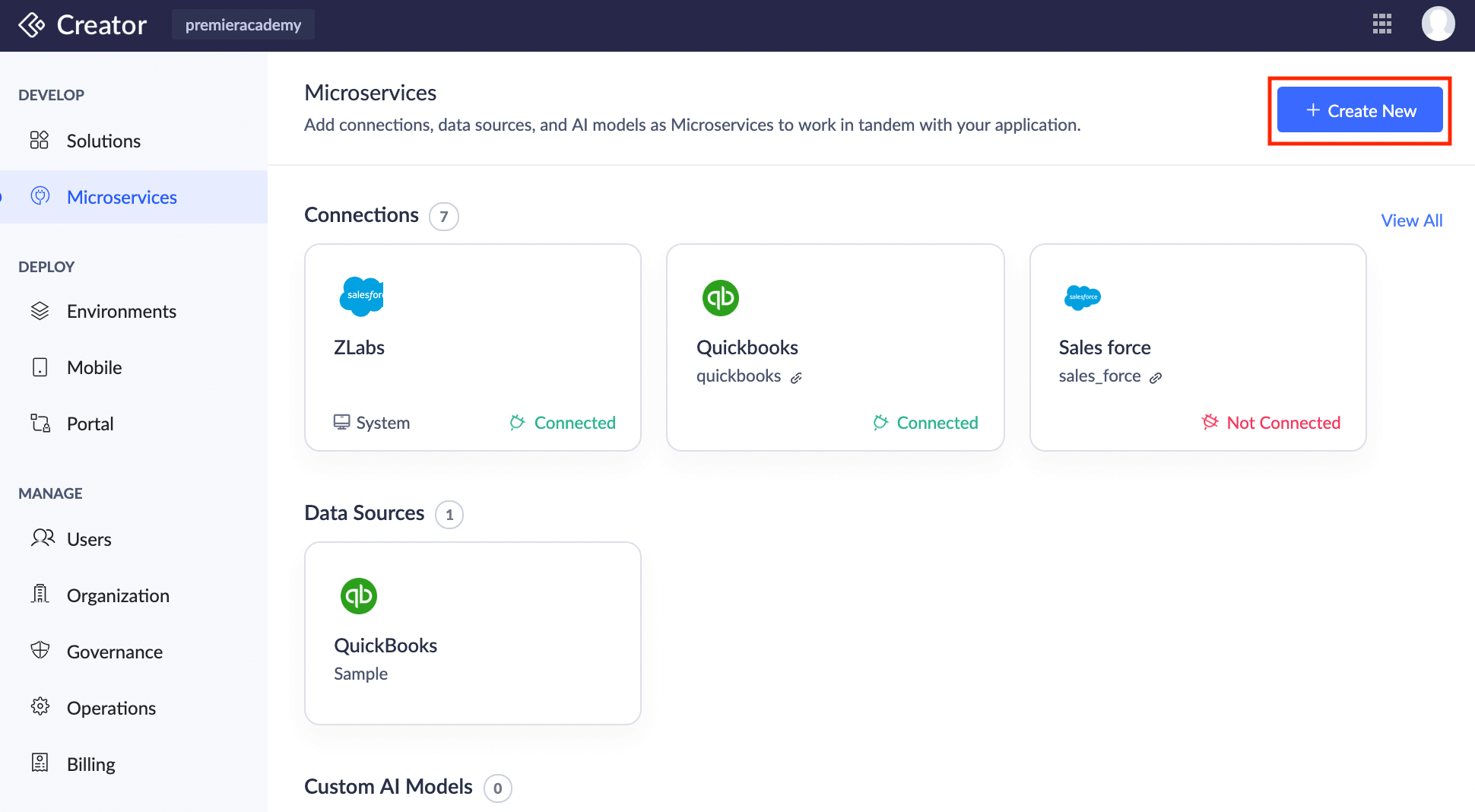
- Click Create under Datasources.
- Select the required service.
- Select the connection for the service.
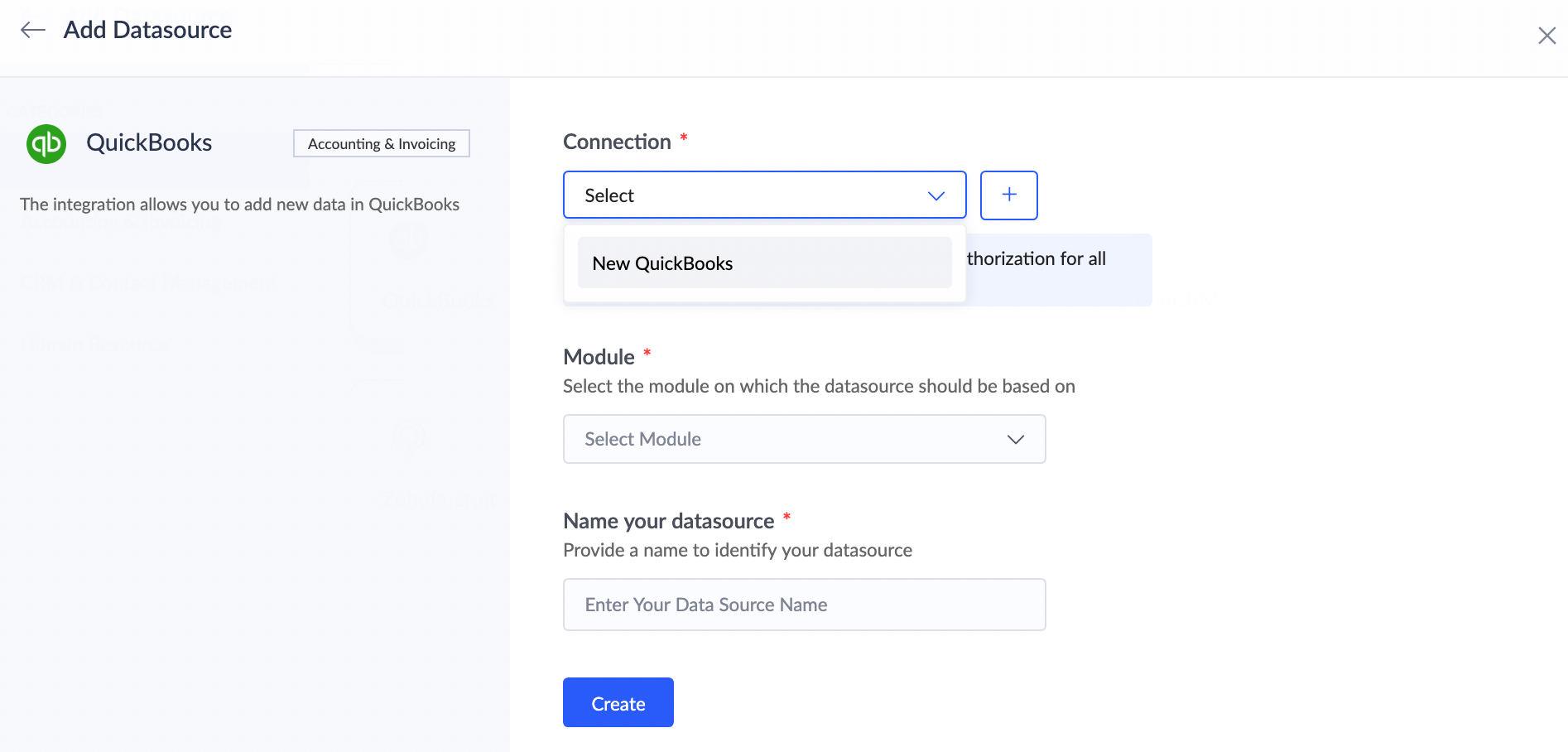
- Select the Module based on which the datasource needs to be created.
- Click Create button. The datasource is created.
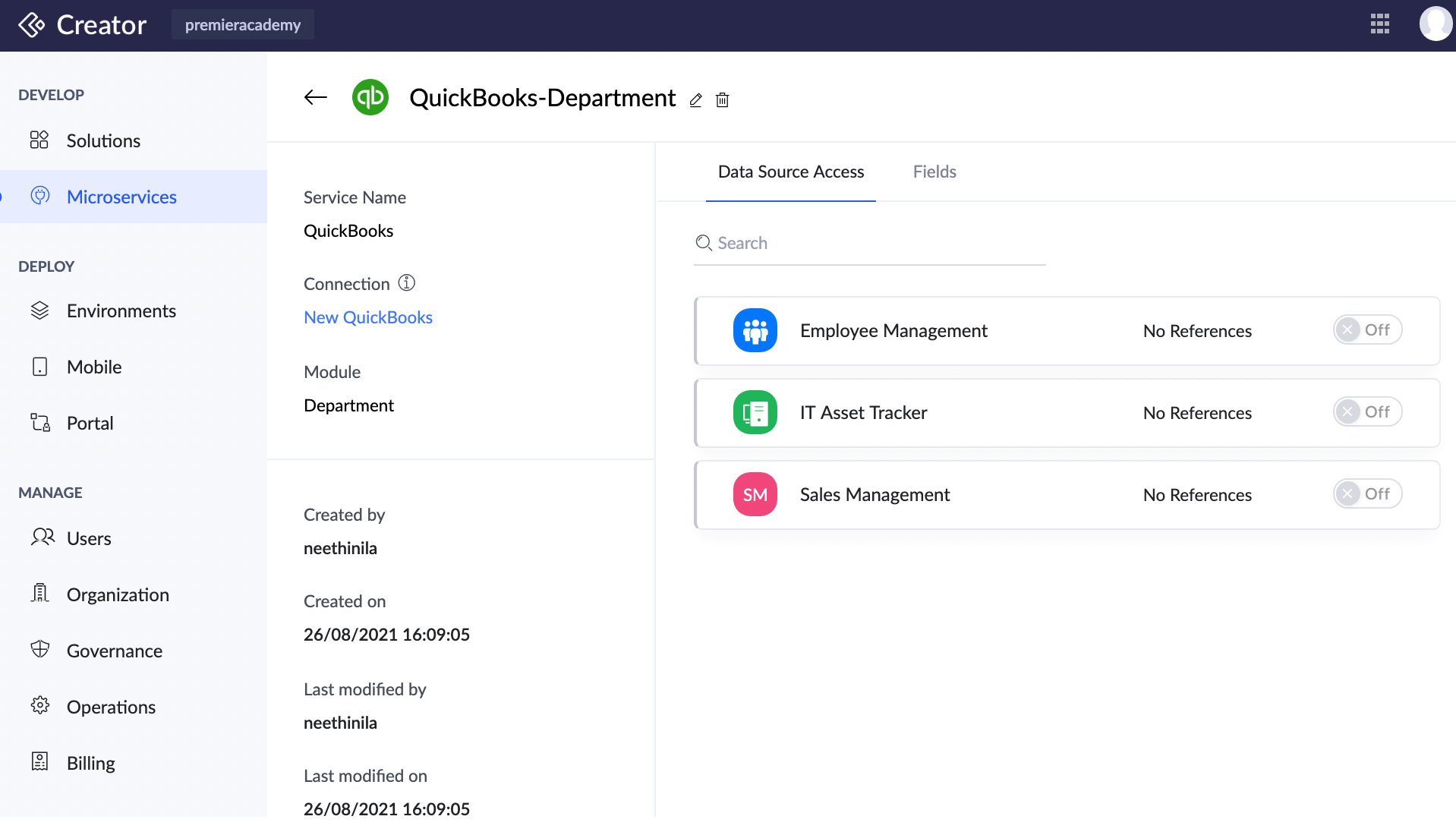

Note: The datasource name will be auto-generated based on the module selected, in the format: <service-name> [space]<module-name> <sequence>, in general. And <service-name> Datasource <sequence> in case of modules involving special characters. This can be edited if necessary by clicking the Name your datasource field.
 Note: Please note that you need to enable connection access to the application to be able to create datasource.
Note: Please note that you need to enable connection access to the application to be able to create datasource. When creating a datasource, the service module should have its field options to a maximum of 500. If the data is more than 500, you will not be able to create the respective datasource.
Datasource Access
The Datasource details page of each of the datasource that you have created provides information specific to it. The Datasource Access section lists the list of applications. You can enable access to those applications. By doing so, the datasource will be available for those applications.
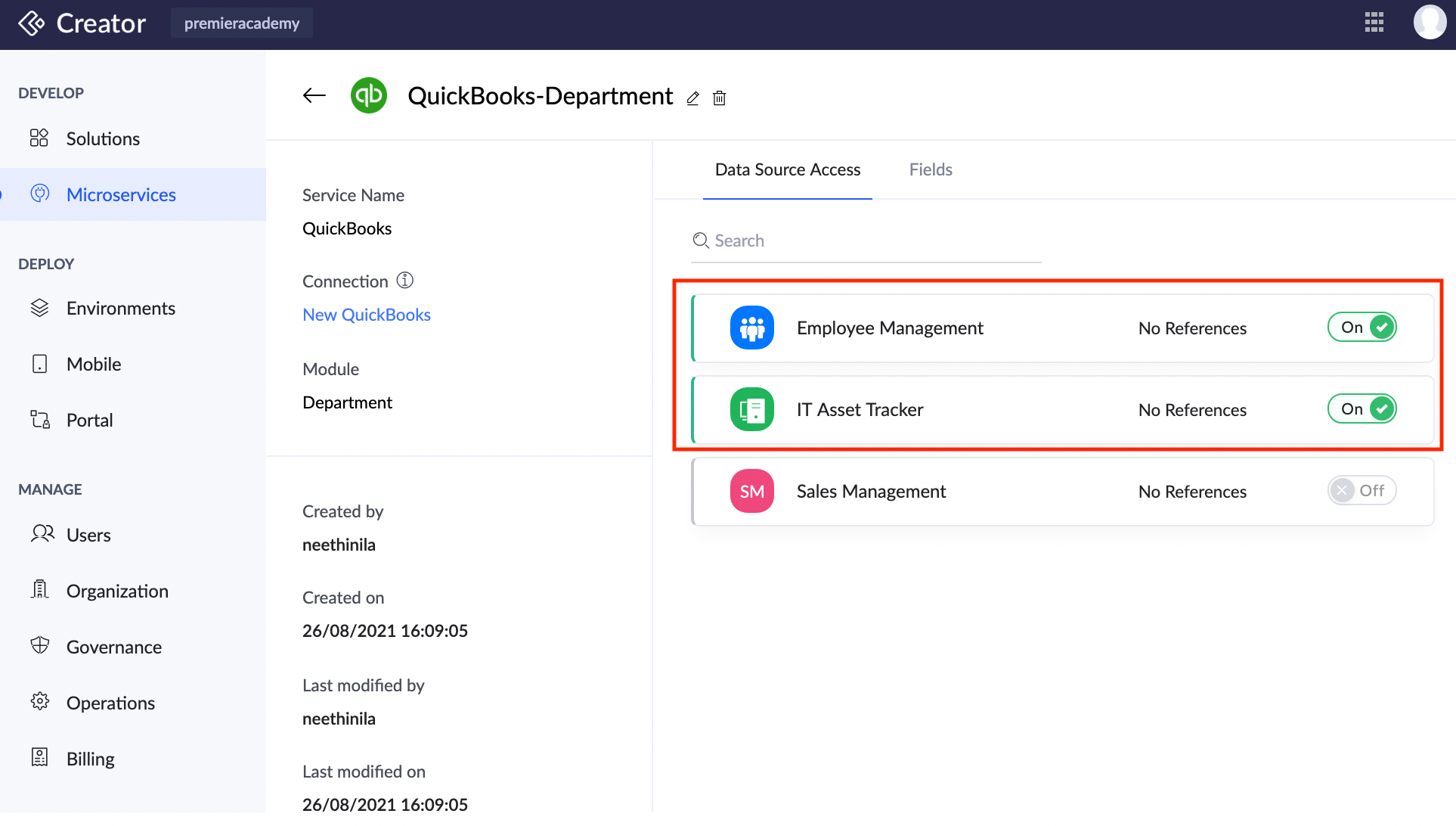
Datasource Configuration
Datasource configuration section lists the respective configuration fields of associated service module. With datasource configuration/reconfiguration, you can revisit the datasource settings and modify the configuration fields as needed. This provides greater flexibility, allowing adjustments as integration requirements evolve.
To modify or add configurations to an existing datasource,
- Navigate to Microservices > Datasource.
- Select the datasource you want to update. In the Datasource Details page, click Configure. A popup will appear where you can configure the fields that are specific to that datasource.
- On clicking Reconfigure, you can modify the configured fields.
The fields available for reconfiguration vary based on the module and service of the datasource. For instance, if you're using Zoho Projects, you can adjust the preconfigured fields like Projects and Portals settings.

Note: You can also manage the datasource configuration from the connections slider in live and edit mode. Read more about how to configure datasource and sync data
Configuring Imported Datasources
Imported datasources doesn't come with predefined datasource configurations. You need to manually configure the applicable fields to ensure they function correctly. This involves configuring the relevant fields according to the chosen module or service from the datasource configuration section on clicking Configure.
After an imported datasource has been configured, you can modify it later using the Reconfigure button.
Delete Datasource
To delete datasource:
- Navigate to Microservices. The window will appear with the listing for the microservices.
- Hover on the datasource.
- Click the ellipse icon.
- Select Delete. The delete confirmation pop up will appear.
- Click Delete button. The datasource will be removed.
Points to note
- When configuring an imported datasource, ensure that all essential fields are keyed in correctly, similar to the initial setup process.
- Any modifications to the configuration will clear all existing data.
- The updated changes will be reflected across all applications using the datasource.
Related Topics
Zoho CRM Training Programs
Learn how to use the best tools for sales force automation and better customer engagement from Zoho's implementation specialists.
Zoho DataPrep Personalized Demo
If you'd like a personalized walk-through of our data preparation tool, please request a demo and we'll be happy to show you how to get the best out of Zoho DataPrep.
New to Zoho Writer?
You are currently viewing the help pages of Qntrl’s earlier version. Click here to view our latest version—Qntrl 3.0's help articles.
Zoho Sheet Resources
Zoho Forms Resources
New to Zoho Sign?
Zoho Sign Resources
New to Zoho TeamInbox?
Zoho TeamInbox Resources
New to Zoho ZeptoMail?
New to Zoho Workerly?
New to Zoho Recruit?
New to Zoho CRM?
New to Zoho Projects?
New to Zoho Sprints?
New to Zoho Assist?
New to Bigin?
Related Articles
Understanding microservices
Microservices are small, independent services or components of app that can easily be deployed to work in tandem with your application. You can build a robust application for your business. However, as your business grows, you will find that the ...Manage Connections
This help page is for users in Creator 6. If you are in the older version (Creator 5), click here. Know your Creator version. 1. What Does This Page Cover? Learn to manage the connections you have created for integrating other Zoho or third-party ...Understand Connections
This help page is for users in Creator 6. If you are in the older version (Creator 5), click here. Know your Creator version What Does This Page Cover? Learn about connections and their types that can be used to integrate your Creator application ...Limitations: Microservices
AI Models: Prediction field Only a maximum of 20 dependent fields/columns can be added to your prediction model. You can add upto 20 criteria per prediction model. 4MB is the maximum file size limit for .csv files used for training the model. OCR ...Understand prediction field
AI Models have undergone a major revamp and is now rechristened as AI Modeler that lets you build, train, and publish models to be used across your apps. To know more, check out our new help pages. The Prediction field uses Zoho's Artificial ...
New to Zoho LandingPage?
Zoho LandingPage Resources















