Add a prediction field to a form

AI Models have undergone a major revamp and is now rechristened as AI Modeler that lets you build, train, and publish models to be used across your apps. To know more, check out our new help pages.
Add a prediction field to your form
- Edit your app.
- Open the builder of the required form.
- Add the Prediction field to the form. (Refer to this page to learn how to add a field to a form)
- If your form doesn't contain at least two prediction supporting field types, you'll be prompted to add more.
- Prediction requires a target field and at least one predictor field: Target field is the one that you want to predict the value of. Predictor fields are used by the AI to predict the target field's value. Learn more.
- Prediction requires at least two fields of the following types to be present in your form: number, decimal, percent, currency, drop down, radio, date, date-time, lookup (single-select), and users.
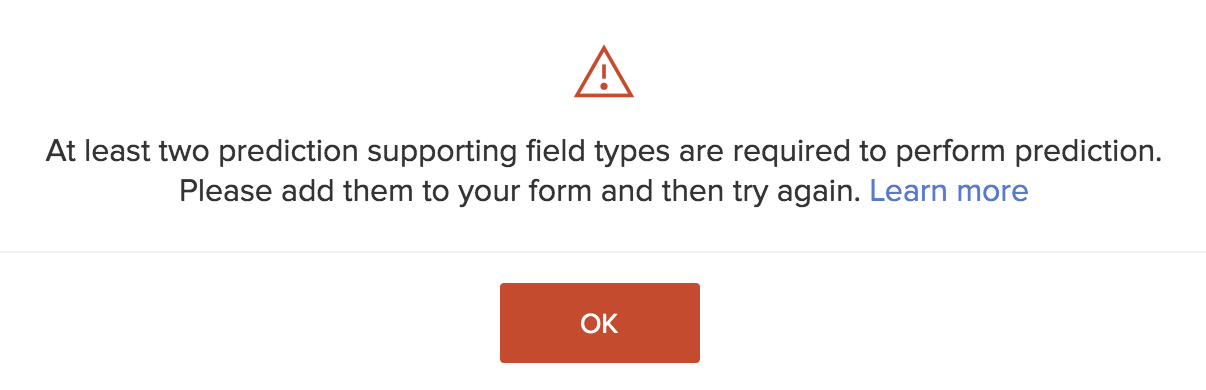
- If this is the first Prediction field in your account, the prediction builder's orientation screen will appear. Click the Add Prediction Field button in the Prediction Builder. If it's not your first prediction field, you'll be taken to the next step.
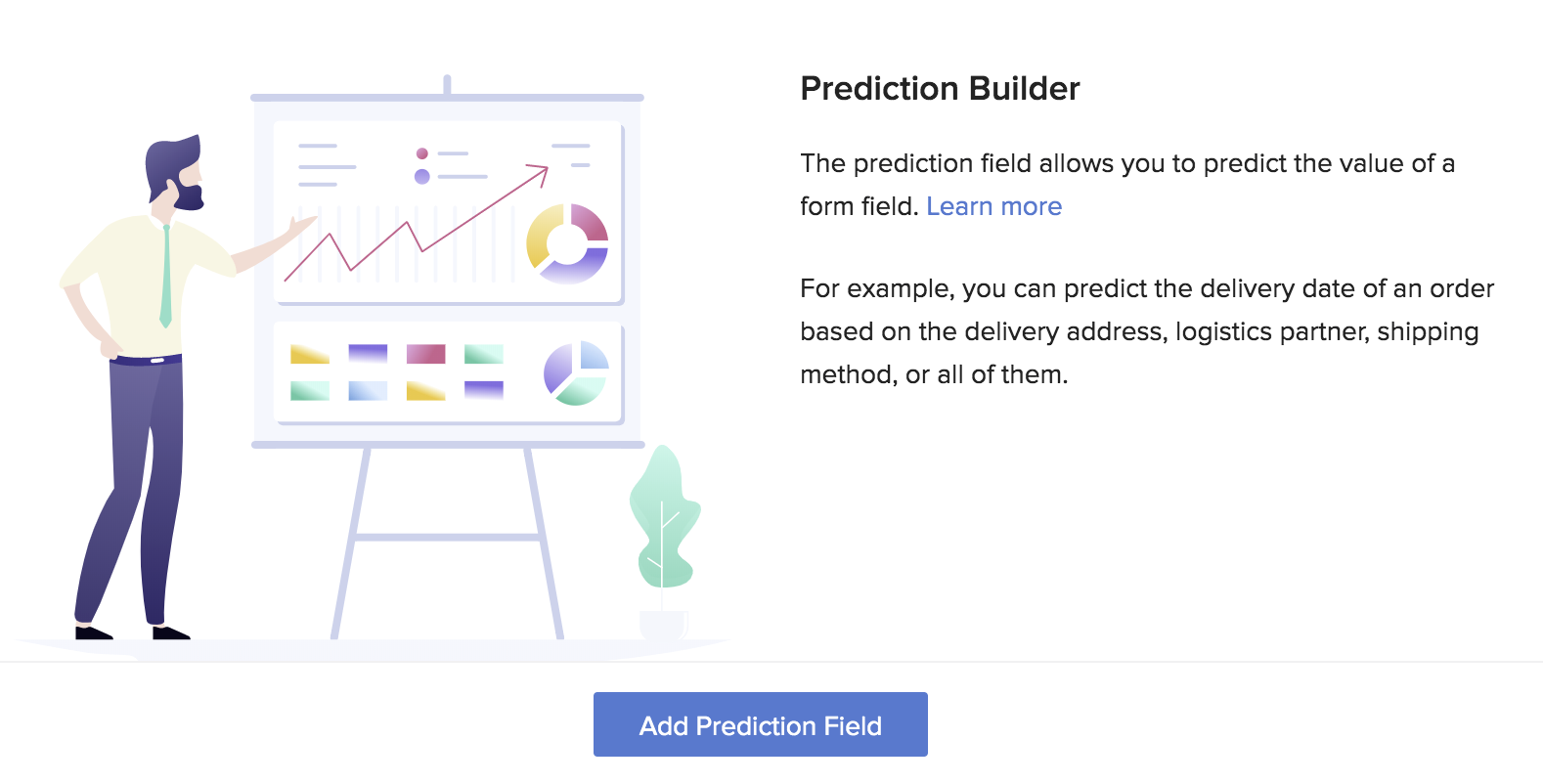
- Enter a name for the prediction field you're adding, then click Next.
- Select the Target Field, then click Next. This is the field that you want to predict the value of. For example, if you had a real estate business that was looking to predict the price of a house, your target field should be House price, which is the field that stores the price that houses have actually been sold at.
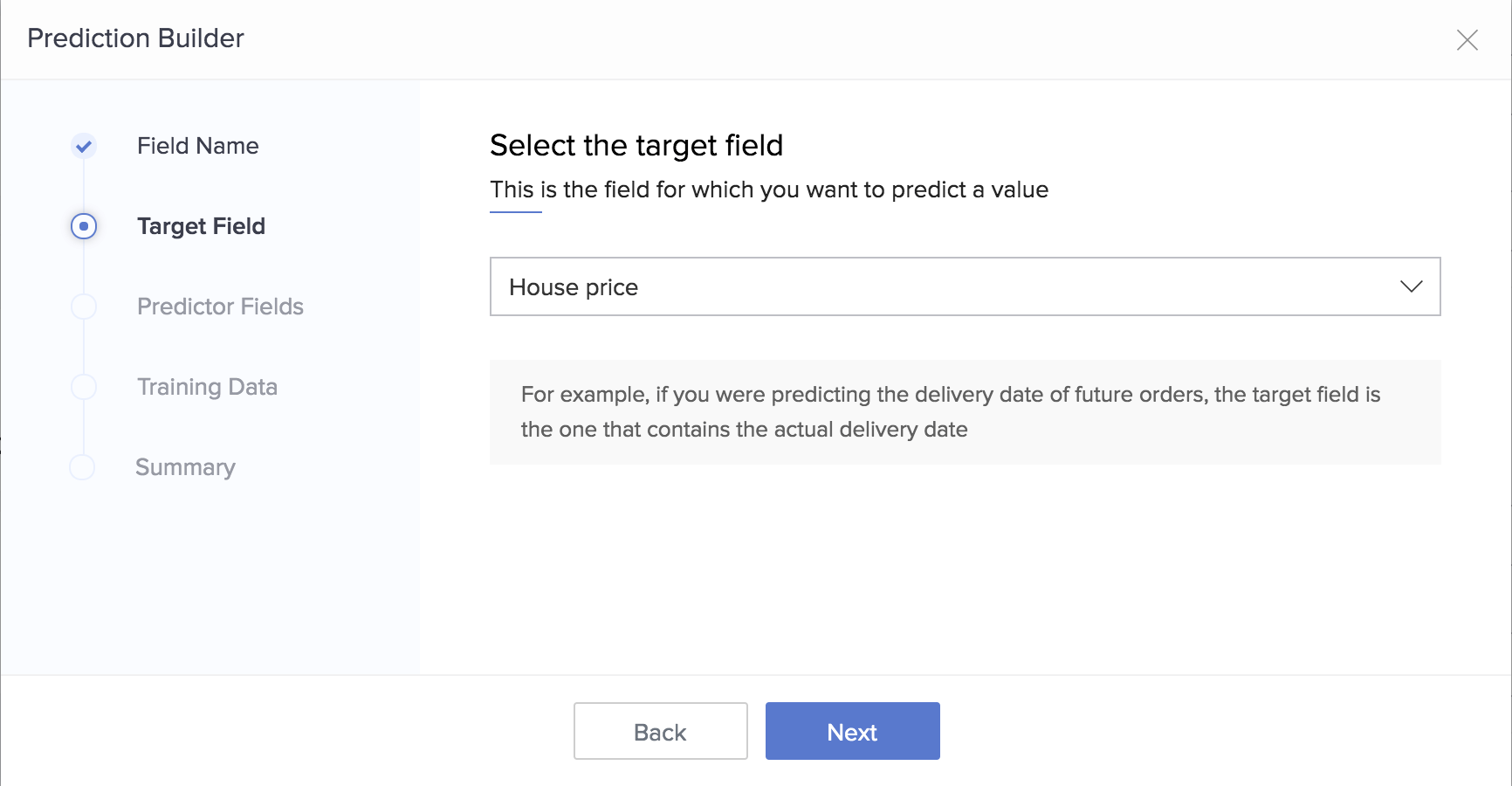
- Select at least one Predictor Field, then click Next. The predictor fields are the data points that you believe will influence the data point that you're trying to predict. Continuing with the real estate example above, imagine that you know that the price of a house is influenced by data points such as its distance from the nearest Mass Rapid Transport station, the number of convenience stores in its vicinity, and how old the construction is. The fields that store these data points in your form, will be your predictor fields.
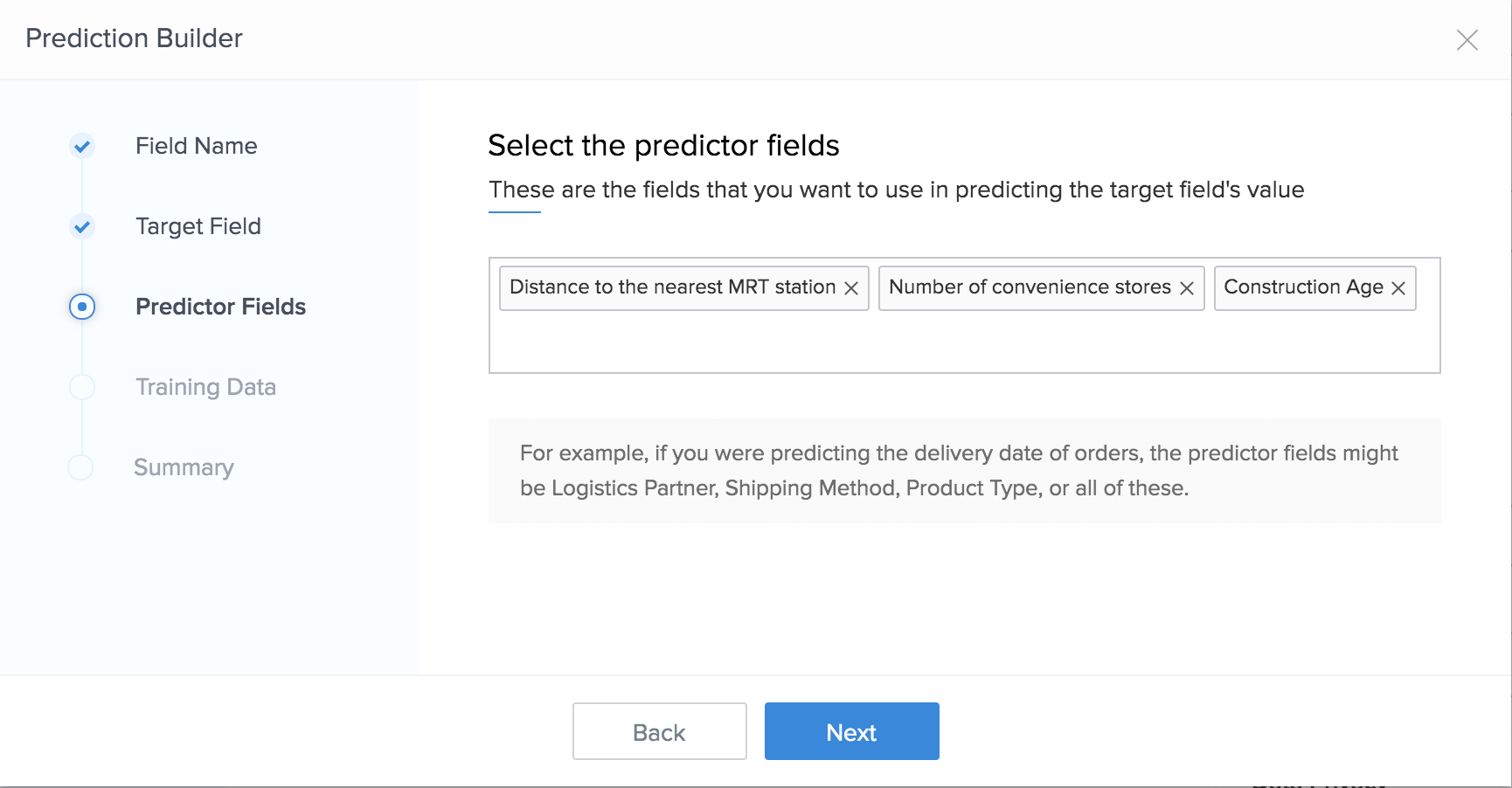
- Define the Training Data set, then click Next.
- All Records will be selected by default. This option will make the AI use all existing records in your form for building the predictive model.
- Select Specific records, then define the criteria. This option will make the AI use records that satisfy the criteria for building the predictive model.
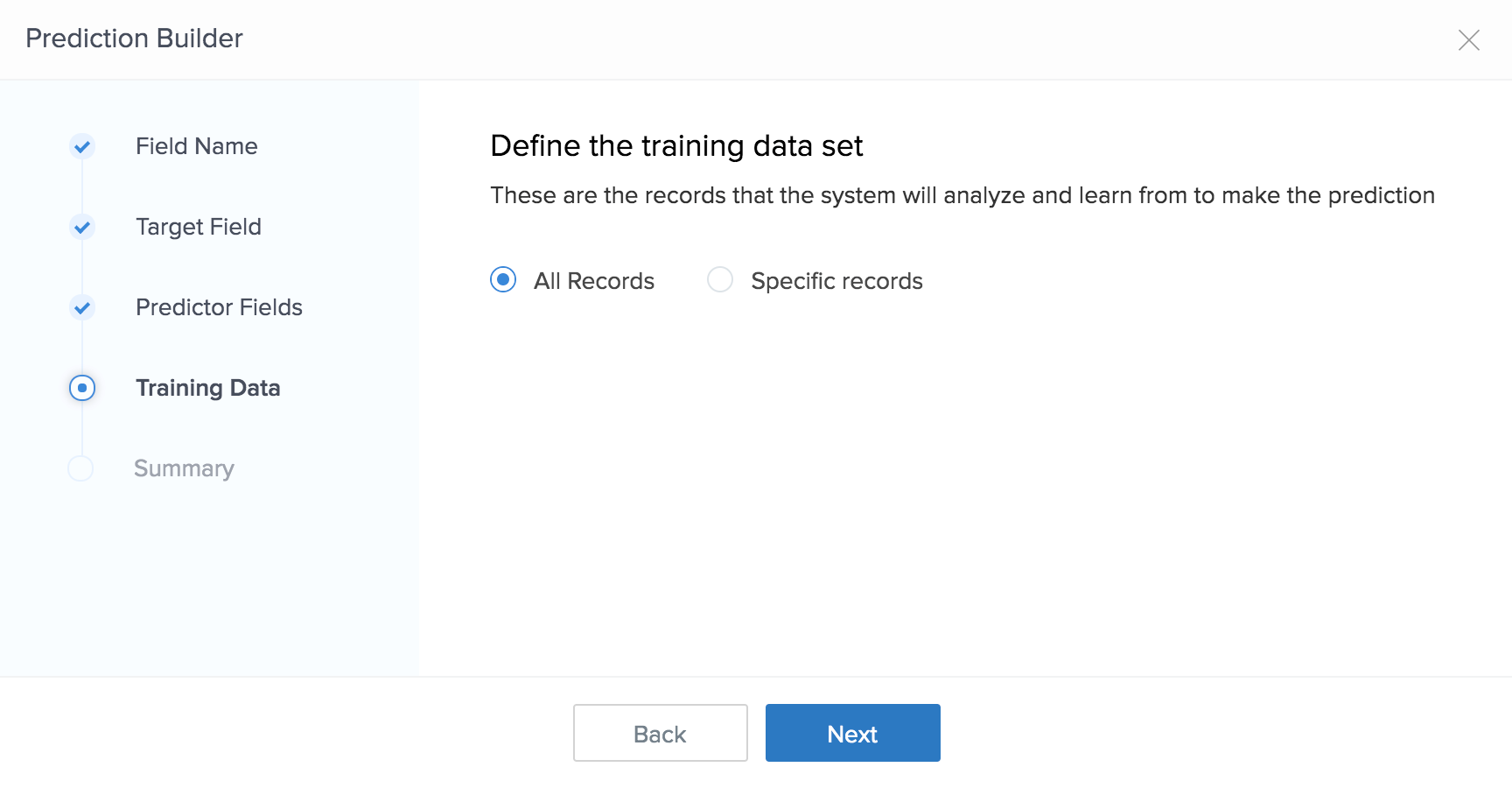
- Check the details in the Summary tab, then click Add Prediction Field.
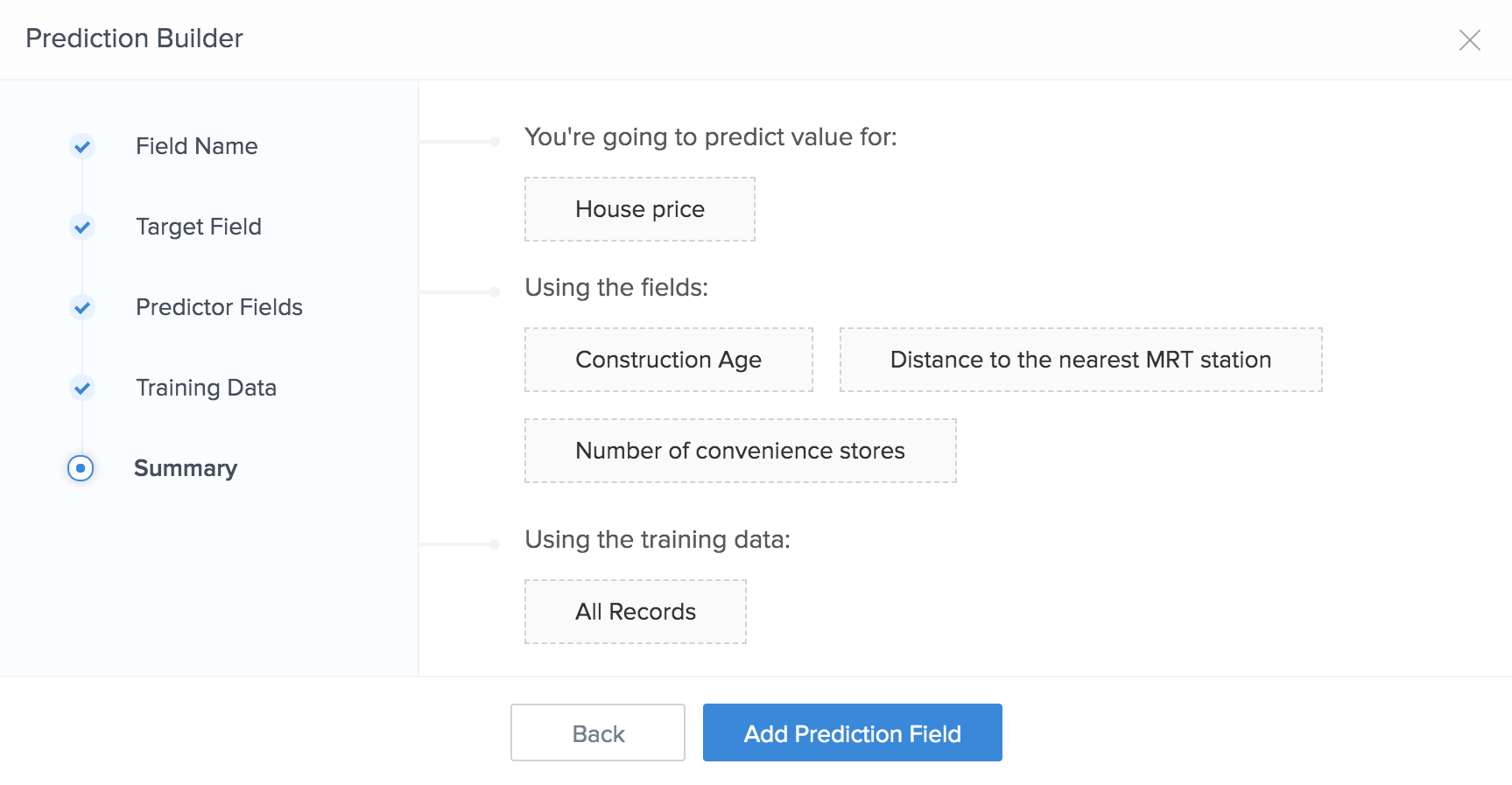
Model training status
The AI can take up to 12 hours to train the Prediction field's model. You can see the status of model training in Field Properties > Model Details section:
- When model training is in progress:
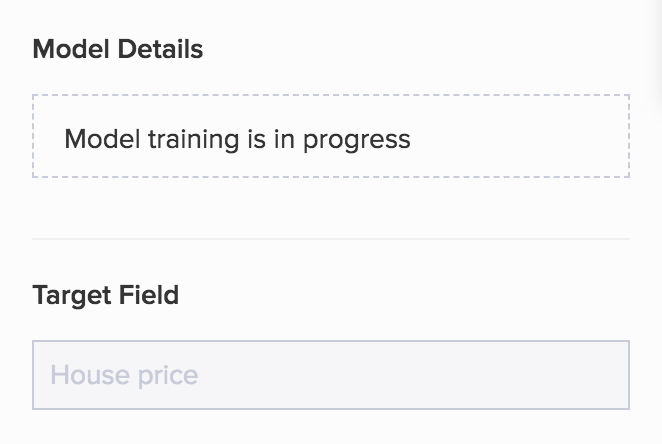
- Once the training's complete, the model's Accuracy will be displayed. You'll also see the Retrain button, which you can use to retrain the predictive model.

You can also check the status of model training in AI Models.
Related Topics
Zoho CRM Training Programs
Learn how to use the best tools for sales force automation and better customer engagement from Zoho's implementation specialists.
Zoho DataPrep Personalized Demo
If you'd like a personalized walk-through of our data preparation tool, please request a demo and we'll be happy to show you how to get the best out of Zoho DataPrep.
New to Zoho Writer?
You are currently viewing the help pages of Qntrl’s earlier version. Click here to view our latest version—Qntrl 3.0's help articles.
Zoho Sheet Resources
Zoho Forms Resources
New to Zoho Sign?
Zoho Sign Resources
New to Zoho TeamInbox?
Zoho TeamInbox Resources
New to Zoho ZeptoMail?
New to Zoho Workerly?
New to Zoho Recruit?
New to Zoho CRM?
New to Zoho Projects?
New to Zoho Sprints?
New to Zoho Assist?
New to Bigin?
Related Articles
Understand prediction field
AI Models have undergone a major revamp and is now rechristened as AI Modeler that lets you build, train, and publish models to be used across your apps. To know more, check out our new help pages. The Prediction field uses Zoho's Artificial ...Limitations: Microservices
AI Models: Prediction field Only a maximum of 20 dependent fields/columns can be added to your prediction model. You can add upto 20 criteria per prediction model. 4MB is the maximum file size limit for .csv files used for training the model. OCR ...Understand Zia features in Creator
1. What does this page cover Learn how you can build functional Creator applications and forms with Zia assistance by simply describing your requirements. Zia will design it for you, thereby accelerating application development and form creation. 2. ...AI capabilities in Creator - powered by Zia
1. Overview - Introduction to Zia In Zoho Creator, we leverage the technologies of machine learning and generative AI to provide cutting-edge artificial intelligence features such as prompt-based application creation, agentic AI capabilities that ...Manage Datasources
Datasource is used to manage a module from a third party service in Creator with the help of the connection created linking the said service. This enables you to access data housed in an external service and use it in your Zoho Creator applications. ...
New to Zoho LandingPage?
Zoho LandingPage Resources















