Generate Deluge Scripts Using Zia Assistance

Note:
- Generated scripts may not always be accurate, as is common with any AI. However, we are constantly refining it to maximize its reliability.
- Generated scripts are adaptive. The same prompt may generate different scripts at different times based on how much the machine has learned.
1. Deluge Zia Assistance in a Nutshell
Zia Assistance can generate Deluge scripts directly from the Deluge editor by understanding your requirements through conversational prompts. Zia Assistance leverages advanced technologies like Natural Language Processing (NLP) and machine learning, powered by OpenAI, to make complex scripting more accessible and efficient. By following best practices in Deluge, it reduces potential errors and enhances the overall development process, providing optimized and reliable scripts to boost faster implementation.

2. Availability
- Available for paid plans of Creator
- Available across United States (.com), Europe (.eu), India (.in), Australia (.au), and Canada (.ca) data centers
3. Overview
Zia Assistance, powered by OpenAI GPT-4o mini an advanced, reliable and cost efficient model that leverages Natural Language Processing (NLP). It generates Deluge scripts in Zoho Creator by interpreting your requirements through conversational prompts. Zia can be accessed directly from the Deluge editor within workflows or functions, offering real-time assistance for writing Deluge scripts. This accelerates and streamlines the scripting process. By analyzing the application's metadata, Zia generates optimized scripts that consider the existing relationships between forms. It also eliminates the unsupported tasks in the associated workflows or functions, making Deluge coding more user-friendly and error-free.
To access Zia Deluge Assistance in your Creator's Deluge editor, you'll need to complete a one-time setup, which includes:
- Creating an OpenAI API key - Since Zia operates on the OpenAI API, you must create an API key from your OpenAI account.
- Configue Zia and enable Deluge Assistance - Zia must be configured with the generated OpenAI API key to enable Deluge Assistance within Zoho Creator.
4. See How it Works
5. Business use cases
Case 1: Generate script to send invite mail
Consider a Zoho Creator Sales application used by an organization to manage sales activities. To enhance customer engagement, you can automatically send an invitation email whenever a new customer is added. Traditionally, this would involve configuring a workflow with an 'on success' action and writing a script using the send mail task. However, with Zia Assistance, this process is streamlined. By providing a natural language prompt, Zia generates the required script by analyzing the workflow and application metadata.
As you can see, Zia smartly accesses form fields using the input keyword, as the script is written in the 'on success' workflow action. It also includes sample email content within the generated script.
- Whenever new customer data is added to the form, send an invitation email to the customer's address.
Case 2: Calculate the number of days between two date fields
Assume a Creator Project Management application with a Project Details form used to store relevant project information for planning and allocating tasks across your organization. To ensure the project stays on schedule, it's crucial to calculate the number of available business days between the start and end dates in the Project Details form, excluding weekends and public holidays. For this, a Deluge script is needed to determine the exact number of working days for a particular task. With Zia AI Assistant, you can easily generate this script by providing a prompt, as shown below.
- Write a script to calculate the number of working days between Start_date and End_date.

Info:
- Start_date and End_date are the two field link names of the date fields.
- Start_date and End_date are the two field link names of the date fields.
6. Set up Zia AI Assistant
Setting up Zia AI Assistance is a one-time process that grants access to all Zia features, including creating applications and forms, enabling next field suggestions, and generating scripts. If you've already set up Zia for Deluge Assistance on your Creator account, you can proceed directly to generate scripts with Zia.
6.1. Prerequisites

Note: Ensure that your are in paid plan of OpenAI with sufficient API credits for OpenAI API key to work.
You must have an OpenAI account along with the API key to use this feature in Creator. To get the OpenAI API key:
- Navigate to Settings in your OpenAI account and select the Billing section.
- Click the Add Payment Details button in the Settings page and add your required details.
- Navigate to the API keys section and click Create new secret key.
- Enter a name (optional) and choose the required project. Click Create secret key.
Now, proceed to the next section to configure Zia with the generated Open AI API key.
6.2. Configure Zia - OpenAI Integration

- Navigate to Operations in your Creator account.
- Click Zia in the Applications card. The Settings screen will appear.
- Ensure the OpenAI model is selected from the drop-down in the Configuration tab and click the Add API Key button. A popup will appear.
- Enter your OpenAI API Key and click Add.
- To edit or update the key after adding it, click Edit. update the key in the pop-up that appears, and click Save.
- Toggle the Access button beside Deluge Assistance in the Enable Features section. This button will be disabled by default. Enabling it will allow you to use the combined capabilities of Zia and OpenAI to generate scripts.
 Note: If you have already added an API key, then proceed to step 6.
Note: If you have already added an API key, then proceed to step 6. Note: Currently, Zia Deluge assistance is only supported with the OpenAI language model integration.
Note: Currently, Zia Deluge assistance is only supported with the OpenAI language model integration. Refer to this page to know more about OpenAI's authentication.
Refer to this page to know more about OpenAI's authentication.7. Generate a script with the help of AI

Note: You can generate scripts using Zia from the Deluge editor across any workflows or functions. For demonstration purposes, we've used the Deluge editor in the On Success workflow action to illustrate how to create scripts with Zia.
- Create a workflow to execute on a preferred event and click Add New Action > Deluge Script to open the Deluge Editor as shown in the video below.
- Click the Zia icon (
) in the editor to open the Zia Assistant chat window.
- Type your prompt in the window that slides up. The relevant script based on your prompt will be generated by the Zia Deluge Assistant.
- You can either copy the script by clicking the copy icon (
), or drag and drop it into the editor from Zia.
You can review the generated script and either use it directly in your workflows or modify it to meet your specific requirements. It is recommended to test the script's functionality by triggering the workflow in the application's live mode. For more streamlined development, you can enable environments and test the script effectively using the live mode of the development or staging environment.

Note:
- Once you exit the Deluge editor, the prompts and responses within the Zia Assistant chat window will be cleared.
- You can use the thumbs up or down buttons to provide feedback on the generated script. By doing so, your prompt and script are shared with us for improving Zia's performance.
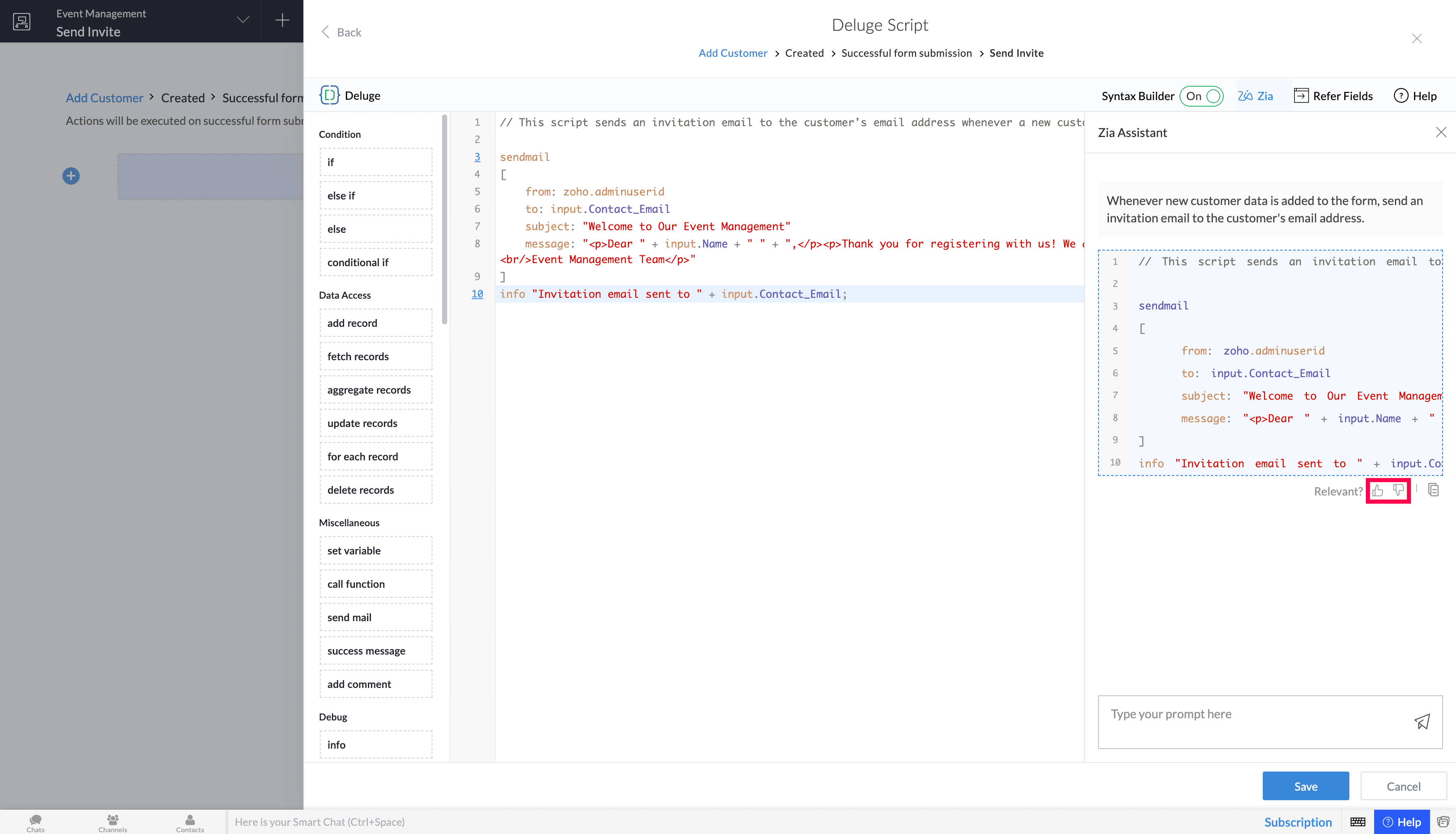
7.1. Prompt guidelines
- It is recommended to use clear and appropriate language when entering prompts. The use of harsh or unclear language will result in inaccurate responses. For example, if you want to send an email to specific email addresses stored in a field of a form, it’s advisable to clearly mention the form name, the email field name, the criteria for selecting the emails, and the subject content in the prompt to generate a more precise and accurate script.
- You can specify the component name, link name, field name, or field link name along with the prompt to effectively utilize your created components for generating accurate scripts.
- Examples of well-structured prompts:
- “Create a script for sending email notifications to the address in the 'Email' field of the 'Orders' form to track the delivery of a product.”
- “Write a script to update an element in the collection variable and return the updated variable.”
8. Manage OpenAI API Usage
To view the monthly usage of OpenAI API:
- Navigate to Operations > Zia > Usage and click the Visit OpenAI button. You will be redirected to the OpenAI developer platform login page.
- Log in to your OpenAI account that contains the API key used for this integration and click Usage from your OpenAI Dashboard to view the monthly usage of APIs in your OpenAI organization. Learn more about OpenAI Usage Dashboard
9. Limitations
- The script generated may not be accurate, which is also the case with any AI. However, we are working on improving this.
- The generated scripts are adaptive, indicating the same prompt may yield different responses at various times based on how much the machine has learned.
- Based on your prompt and requirements, Deluge Zia assistance can generate scripts with capabilities like deleting records or modifying critical data. It is recommended to carefully review the generated code before execution to prevent unintended data loss or changes.
- OpenAI API Rate limits: Rate limits are restrictions that OpenAI's API imposes on the number of times a user or client can access their services within a specified period of time and vary based on their usage tier and the model consumed. Since Zia operates with the OpenAI API key, the rate limits are applicable to it as well. To check the rate limit for your account associated with the API key used in this integration, visit https://platform.openai.com/account/limits.
- Along with your prompts, our system will add supplementary prompts to enhance the accuracy of the script generation process. These system prompts will also contribute to your OpenAI token usage.
- A user can only give up to 20 prompts per minute.
- Zia Deluge Assistance is not available in page scripts and application IDE.
- The script generated by Zia will not include custom functions calls, App variables, Connections, and User details in your Zoho Creator Account.
10. Related Topics
Zoho CRM Training Programs
Learn how to use the best tools for sales force automation and better customer engagement from Zoho's implementation specialists.
Zoho DataPrep Personalized Demo
If you'd like a personalized walk-through of our data preparation tool, please request a demo and we'll be happy to show you how to get the best out of Zoho DataPrep.
New to Zoho Writer?
You are currently viewing the help pages of Qntrl’s earlier version. Click here to view our latest version—Qntrl 3.0's help articles.
Zoho Sheet Resources
Zoho Forms Resources
New to Zoho Sign?
Zoho Sign Resources
New to Zoho TeamInbox?
Zoho TeamInbox Resources
New to Zoho ZeptoMail?
New to Zoho Workerly?
New to Zoho Recruit?
New to Zoho CRM?
New to Zoho Projects?
New to Zoho Sprints?
New to Zoho Assist?
New to Bigin?
Related Articles
Understand Zia features in Creator
1. What does this page cover Learn how you can build functional Creator applications and forms with Zia assistance by simply describing your requirements. Zia will design it for you, thereby accelerating application development and form creation. 2. ...AI capabilities in Creator - powered by Zia
1. Overview - Introduction to Zia In Zoho Creator, we leverage the technologies of machine learning and generative AI to provide cutting-edge artificial intelligence features such as prompt-based application creation, agentic AI capabilities that ...Create Forms Using Zia Assistance
1. What Does This Page Cover? Learn how you can build a Creator form using Zia AI's assistance by simply communicating your app's requirements to the AI, thereby accelerating form creation. You also get in-form guidance using natural language ...Configuring Deluge script on update in form workflows
Workflows will be triggered only upon manually editing the records (updating a field's value) in your reports i.e.,you need to open the respective form and edit the required field's value. This workflow will not be triggered upon updating a field's ...Configuring next field suggestions
1. What does this page cover? Learn how Zia powered with AI provides real-time suggestions for the next relevant form fields by understanding your form's context and thereby enhancing form building experience. Before proceeding, click here to know ...
New to Zoho LandingPage?
Zoho LandingPage Resources















